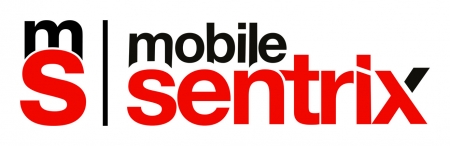2004 Advent 7081 Laptop Teardown
Duration: 45 minutes
Steps: 6 Steps
I first met this machine when I was six years old. Now, after 12 memorable years together, I’m cracking it open for one last look inside before it heads off to the big recycling center in the sky.
Step 1
– First up, it’s battery time. Just unlock and switch it out—pretty similar to how modern laptops still let you swap batteries.
– Next, let’s tackle that pesky broken left mouse button. The tape holding it in place is bound to be annoying later, so it’s time to remove it.
Step 2
– Remove the two Phillips 0 screws holding the cover that hides the hard drive. Set them aside somewhere safe.
– Meet your hard drive: a Seagate 40GB model, hanging out in a quick-release drive caddy and just waiting for an upgrade.
– As you try to free the drive from its cage, you’ll spot your first warranty sticker. Don’t worry—this is just a sign you’re heading the right way!
– Tackle two more screws, and the drive will slide right out of its hot-swap cage with a satisfying little victory.
Step 3
– Just one lonely screw stands between you and the inside. Pop it out, and you’re in.
– Right away, you’ll spot a 256MB DDR SODIMM. Back in the day, you could have upgraded this to a whopping 1GB.
Step 4
– Heads up: one of these screws is holding on for dear life in a cracked hole. That’s just the kind of battle scars you get in a house with kids running around.
– Surprisingly, the intake fan is still looking fresh after all this use. I remember this thing used to let out a serious howl whenever things got busy.
Step 5
– There are quite a few screws holding the bottom panel in place, including one that’s tucked deep into the plastic. You’ll need a long-shaft screwdriver for that one!
– One of the screws holding the optical drive was a bit stubborn and refused to come loose. Had to drill it out—sometimes these things happen!
– Unfortunately, something was stuck, and I couldn’t get the cover off any further with my (not-so-professional) skills. But don’t stress, there’s still one more interesting step ahead.
Step 6
– Once the heatsink is off, you’ll spot the CPU—a classic Intel Celeron M350 running at 1.34 GHz.
– This chip is held in place with a quirky screw-based lock. Just give it a turn to set the CPU free.
Success!