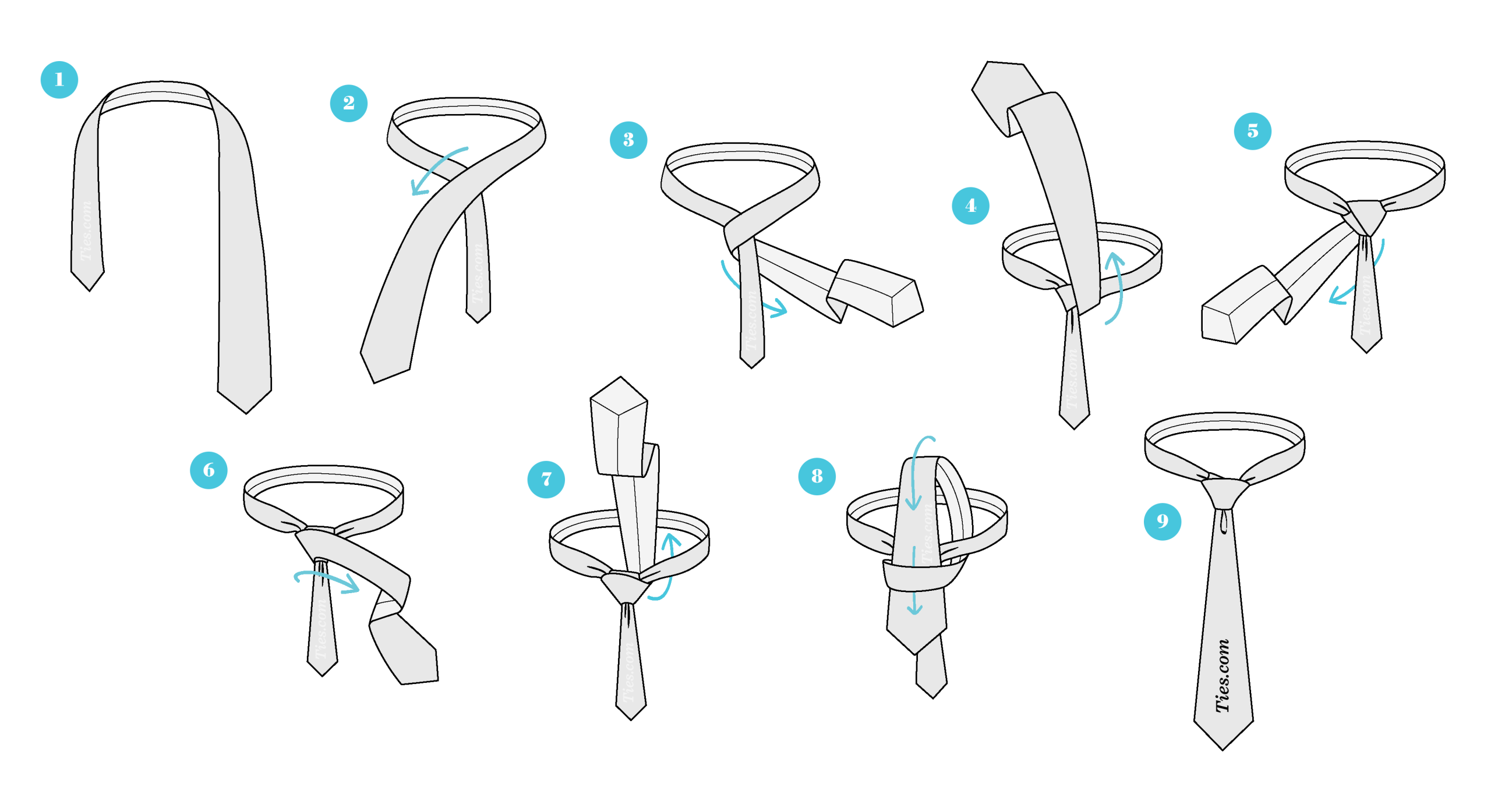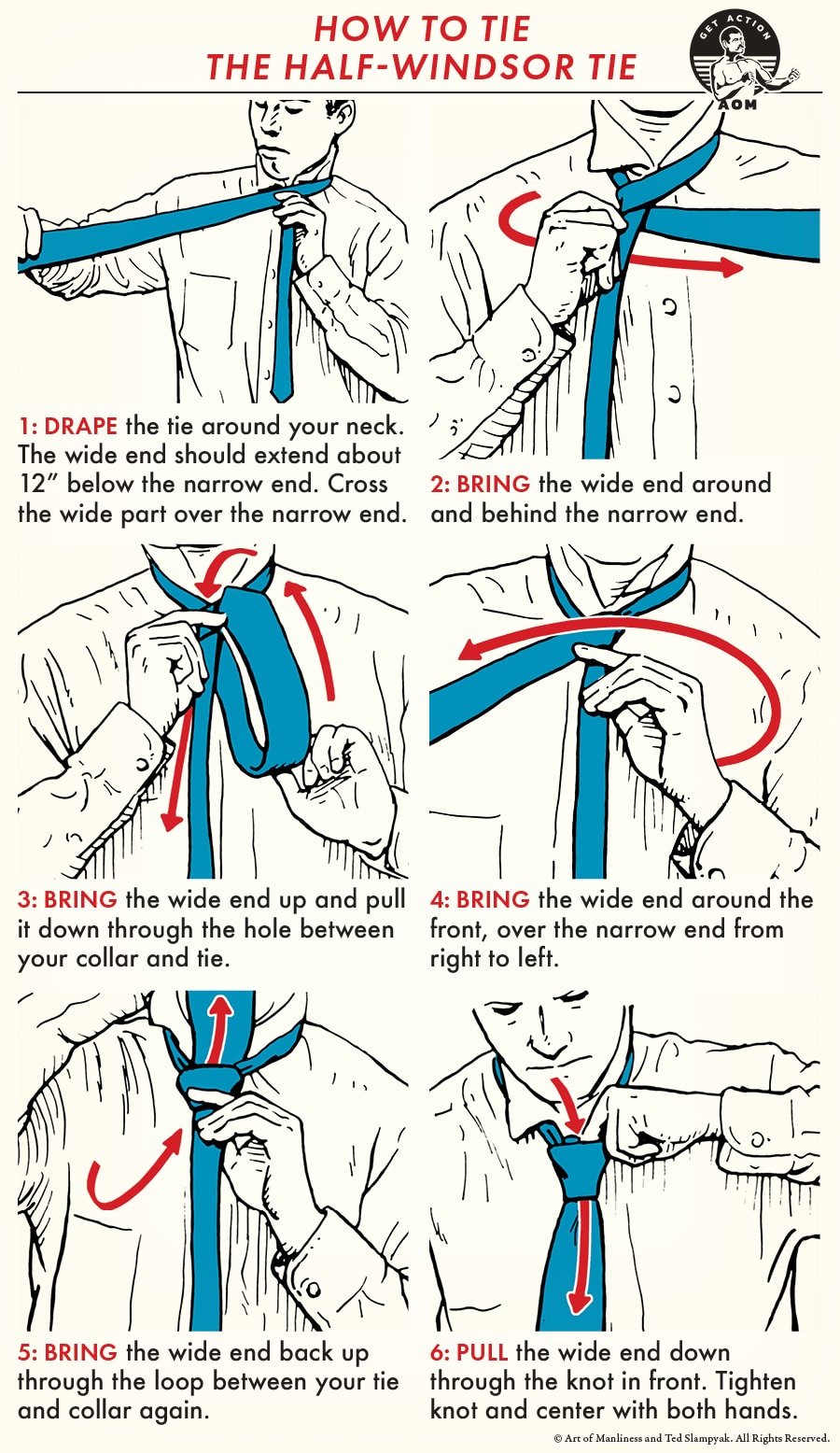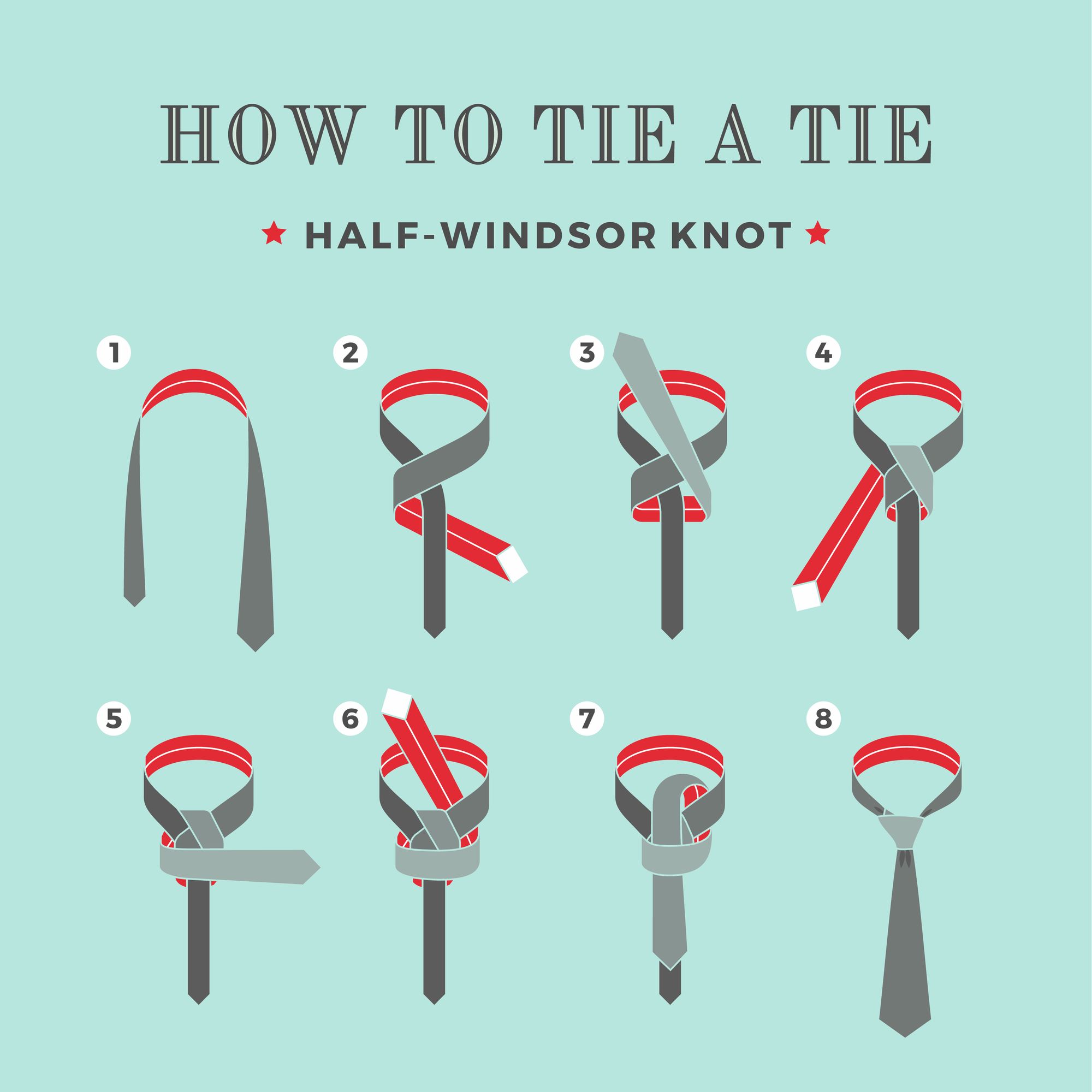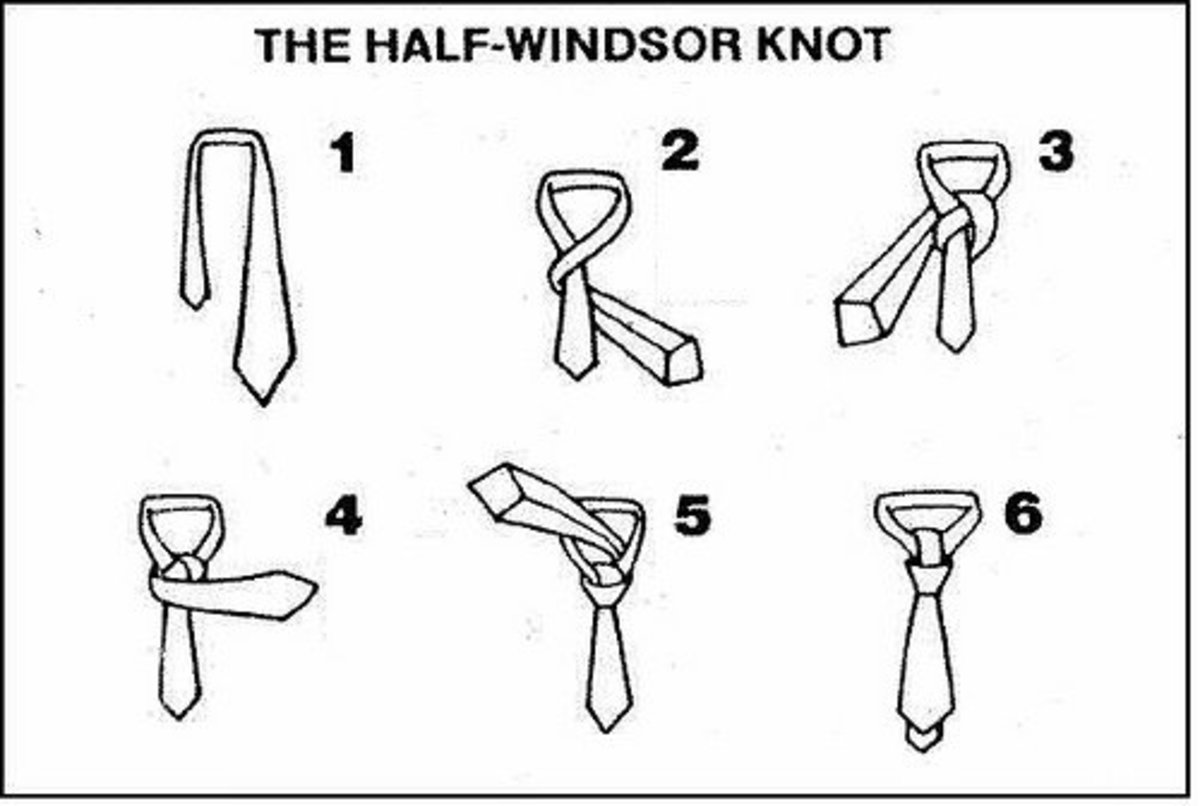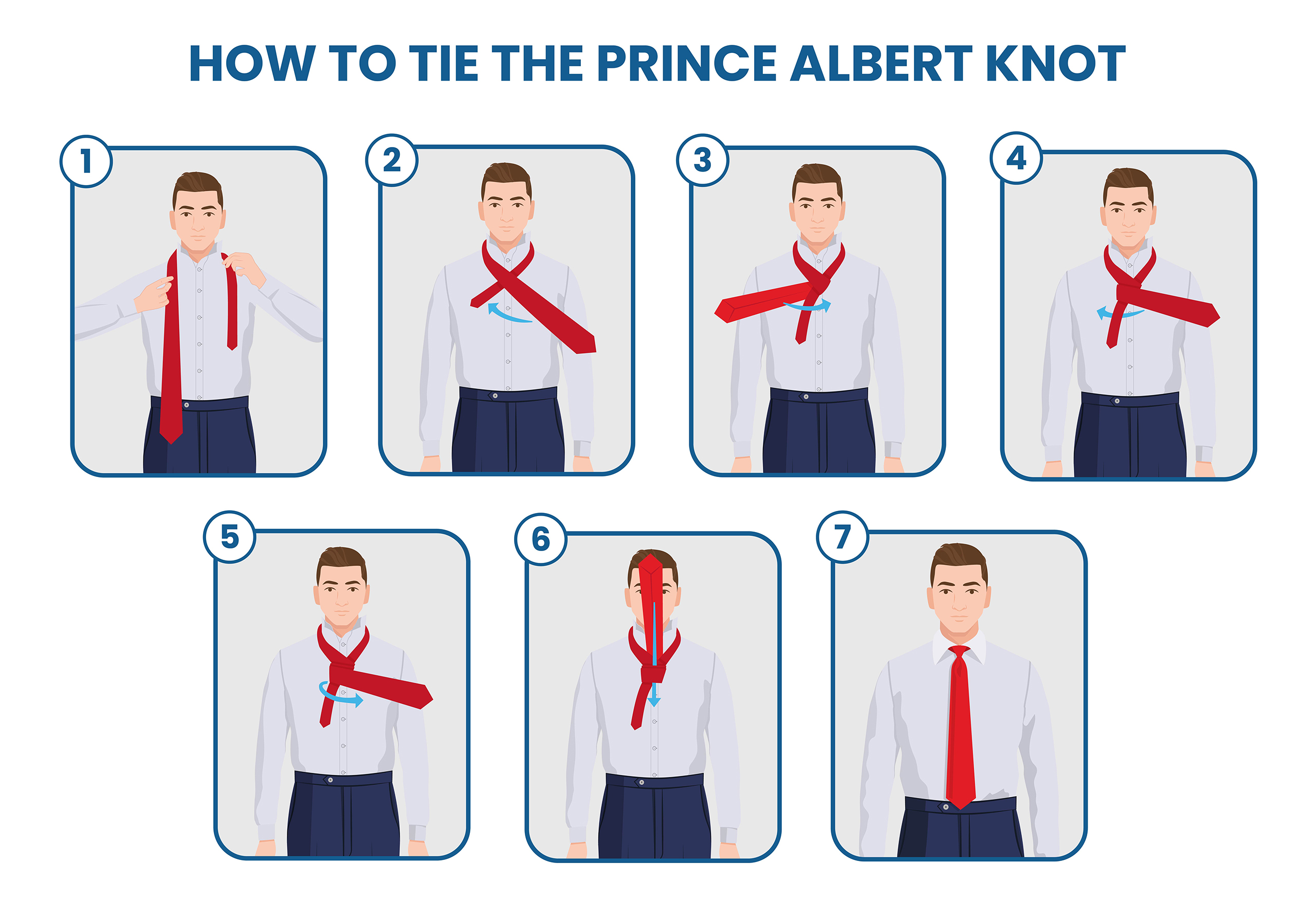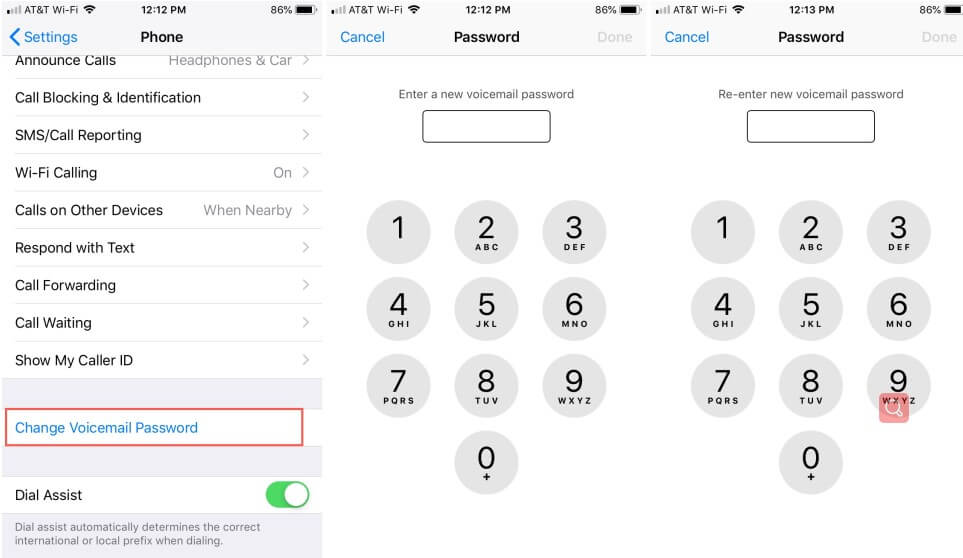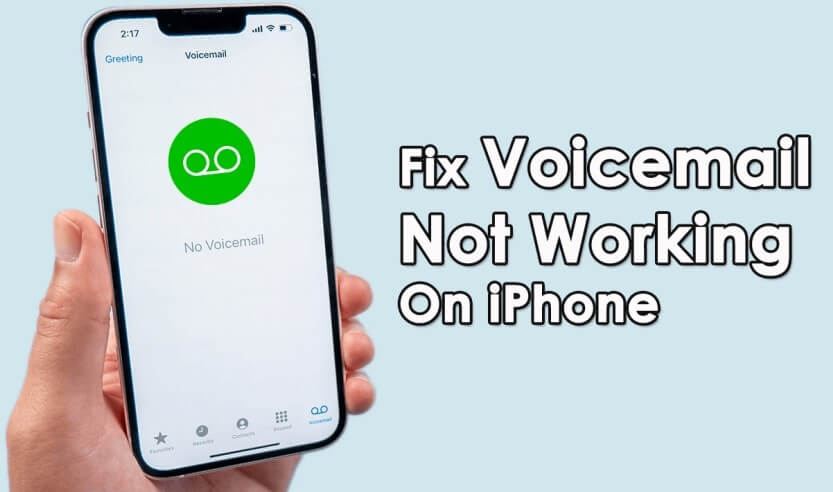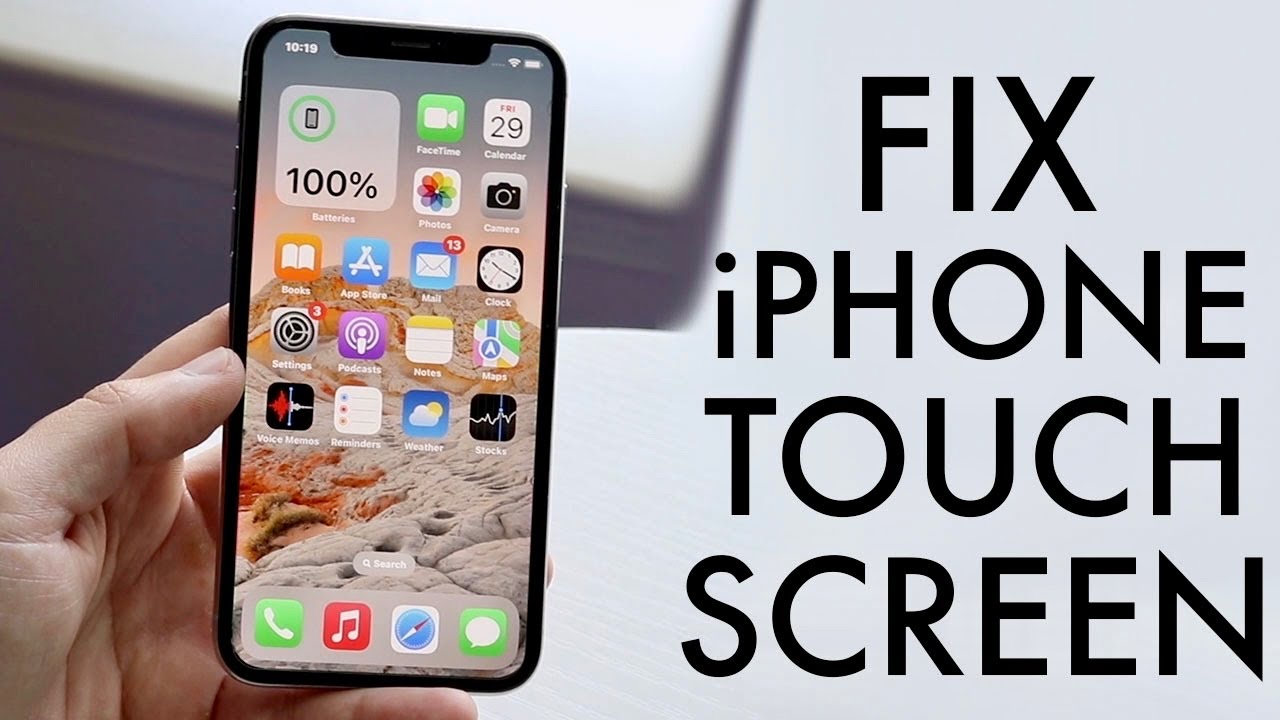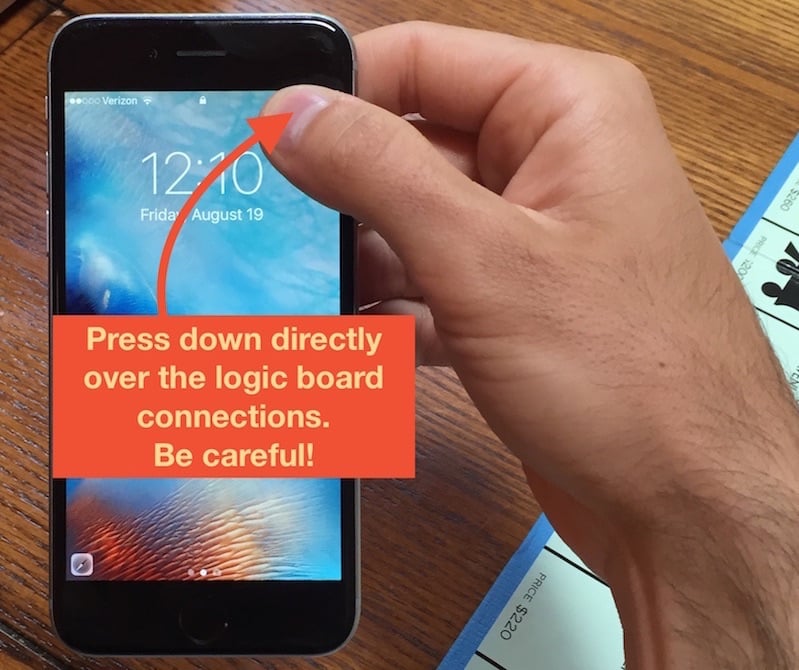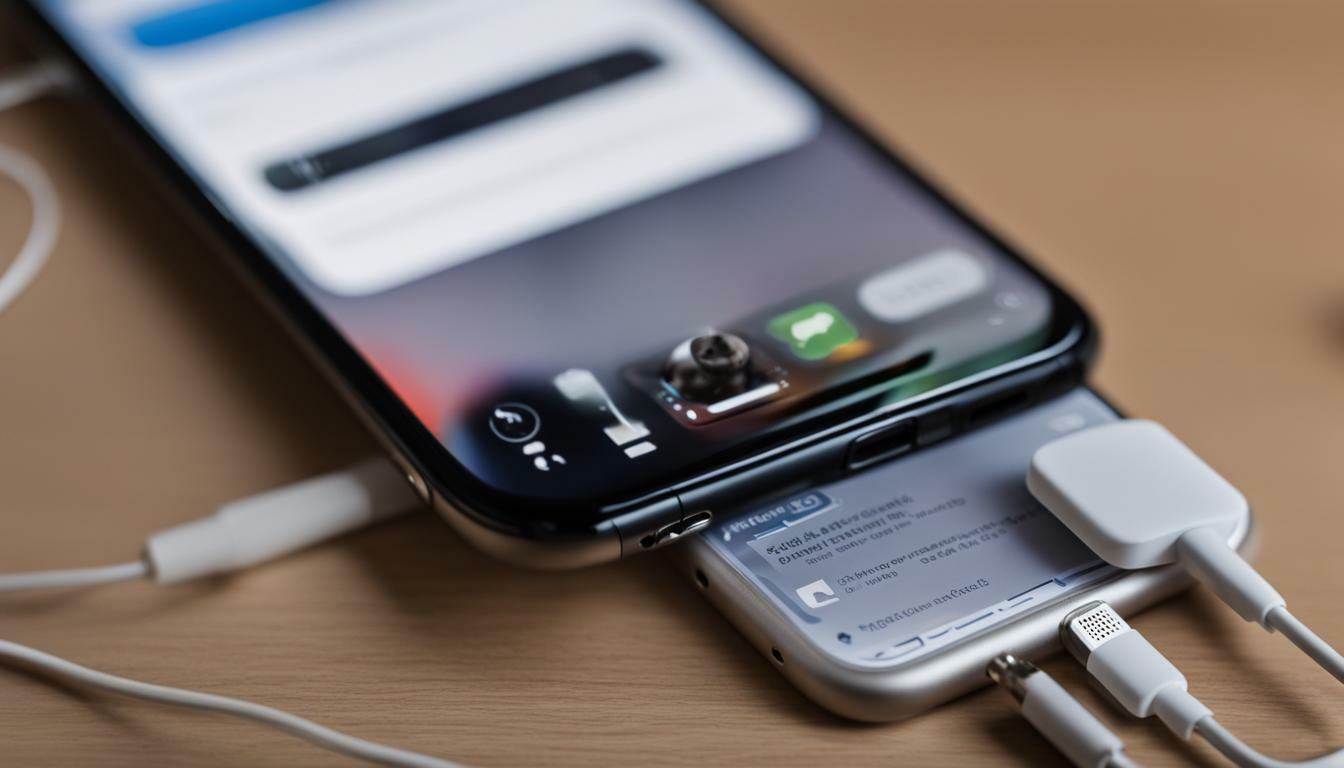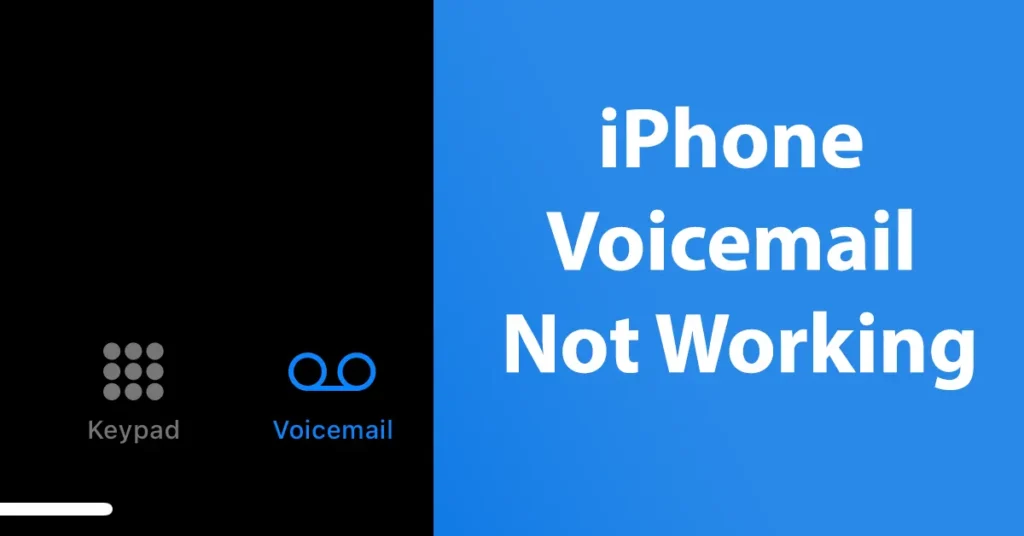How to Sew On a Press Stud: A Step-by-Step Guide
Are you tired of dealing with broken press studs on your favorite clothing items? Look no further! In this tutorial, we’ll show you how to sew on a press stud in a few easy steps. Whether you’re a seasoned DIY enthusiast or a beginner, this guide is perfect for anyone looking to repair their clothes and extend their lifespan.
Materials Needed
To get started, you’ll need a few basic materials. These include:
- Two and a half feet of thread
- A needle
- A fabric pencil
- The press stud you want to sew on

Step 1: Separate the Press Stud
The first step is to separate the press stud into two halves. You should have a ball and a socket. Make sure to keep them separate, as they will be sewn on different parts of the garment.

Step 2: Thread the Needle
Next, thread the needle with the thread. Move the needle to the middle of the thread, so both sides are equal lengths. Tie a knot at the end of the thread, and then tie a second knot over the first one. This will make the knot bigger and more secure.

Step 3: Mark the Fabric
Using a fabric pencil, mark the areas where you want to sew the press stud. Make sure the markings are aligned and evenly spaced. The ball should be sewn on the inner flap of the top piece, while the socket should be sewn on top of the bottom piece.

Step 4: Sew the Press Stud
Hold down the press stud with your thumb, and poke the needle through only the first layer of the fabric, grabbing only a small bite of the fabric. Push the needle through the hole of the press stud and pull the thread all the way through. If your garment is not double-layered, the thread will show on the other side.

Step 5: Create a Sturdy Knot
Thread the needle through the fabric next to the first hole you made. Stop before pulling the needle all the way through, and create a small loop. Thread the needle through the loop and pull. This will create a sturdy knot along the outer rim of the press stud.

Step 6: Repeat the Process
Repeat steps 4 and 5 until you finish sewing through all four holes of the press stud. Make sure the knots made by the loops fall next to each other, not on top.

Step 7: Finish the Job
Once all the holes are sewn through, insert the needle through the thread of the hole you ended on. Pull the thread until you make a small loop. Insert the needle through the loop and pull all the way. Cut the excess thread, and your press stud is now completely sewn on!