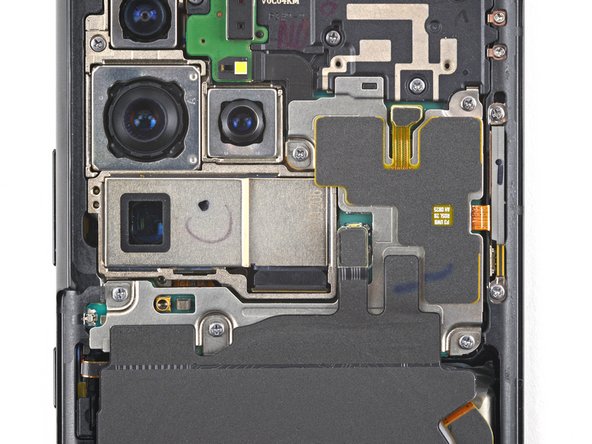Duration: 45 minutes
Steps: 27 Steps
Ready to swap out the motherboard on your Samsung Galaxy S21 Plus? This guide is here to walk you through it for the SM-G996B/DS (international) model. If you have a different version, you might spot an extra antenna cable along the edge of the midframe—just a heads-up! Skipping the adhesive seals during reassembly won’t keep your phone waterproof, but everything else should work just fine. Grab some replacement adhesive so the parts stay put when you put it all back together.
Step 1
A hair dryer, heat gun, or hot plate can help loosen things up, but go easy—too much heat can mess with your screen or battery.
– Grab your iOpener and let it chill on the back cover for at least three minutes—this gives the adhesive underneath a chance to loosen up.
Step 2
Having trouble with a cracked back cover? No worries, just grab some strong tape or superglue to secure the suction handle in place. Let it set, and you’ll be back on track in no time!
Struggling to create a gap? Don’t sweat it! Just apply a bit more heat to soften the adhesive, and be sure to follow the iOpener instructions to avoid overheating. Easy peasy!
– Grab a suction cup and stick it right at the bottom edge of the back cover, as close to the edge as you can get. Then, gently lift the back cover with the suction device to create a tiny space between it and the frame. Next, slide an opening pick into that gap—think of it as your opening wedge. Carefully move the pick toward the bottom left corner to slice through the adhesive holding everything together. Keep that pick in place to prevent the adhesive from sticking back together. If you need a hand along the way, you can always schedule a repair.
Tools Used
Step 3
– Slide another pick under the lower edge—think of it as giving the glue a gentle nudge to loosen up.
– Glide the pick down toward the bottom-right corner, slicing the sticky stuff like you’re carving a tiny path.
– Leave both picks chilling in place so the adhesive doesn’t pull a sneaky and reseal while you’re not looking.
Step 4
If the adhesive starts playing hard to get, it probably cooled off. Warm it up again with your iOpener for a couple minutes and it’ll loosen right up.
– Pop a third opening pick into the bottom right corner—like you’re dealing cards, but for your phone.
– Glide that pick up the right edge to slice through the adhesive. Think of it as giving your phone a gentle haircut.
– Leave the pick chilling in the top right corner so the sticky stuff doesn’t sneak back together.
Tools Used
Step 5
When you’re working close to the camera assembly, just slip in the very tip of the opening pick (about 4-5 mm). That way, your camera stays safe and smudge-free. Easy does it!
– Slide a fourth opening pick under the top right corner of your phone like a pro.
– Gently glide the pick along the top edge to cut through that sticky adhesive.
– Keep the opening pick in the top left corner to stop the adhesive from sealing back up.
Step 6
When slicing near the power button, be careful to insert only the tip of the opening pick (~3-4 mm) to avoid damaging the power and volume button flex cable. We want to keep those buttons working smoothly!
– Slide a fifth opening pick under the bottom-left corner and cruise it along the left edge to shoo away the last bits of glue.
Step 7
– Start by removing the back cover of your device. As you reassemble, it’s a good idea to power on your device and test all functions before sealing everything up tight. Make sure to shut it down completely before moving forward. Use tweezers or your fingers to carefully pick away any leftover adhesive chunks, and wipe away residue with high-concentration (over 90%) isopropyl alcohol for a clean finish. If you’re working with Samsung custom-cut adhesives, follow this guide. For double-sided tape, check out this guide. If you need a hand, remember you can always schedule a repair.
Step 8
Watch out for the battery—don’t jab it or twist it with your tool, unless you want a chemistry experiment and a smoke show. Keep it chill!
There’s a sneaky cable running under the charging coil. Glide your pick gently, and if it snags, pause and adjust. Slow and steady wins the repair race!
– Slip an opening pick under the lower left edge of the NFC antenna and charging coil setup—like you’re sliding into home base.
– Gently glide the pick along the bottom left side to loosen it from the battery. Take your time—no need for a wrestling match here.
Step 9
– Start by gently slipping an opening pick underneath the bottom edge of the NFC antenna and charging coil assembly. Then, carefully slide the pick along the bottom of the assembly to loosen it from the loudspeaker. If you need help along the way, you can always schedule a repair.
Step 10
– Grab your trusty spudger and gently pop the charging coil connector straight up from its socket. You’ve got this!
Tools Used
Step 11
– Gently pry up the NFC antenna connector using a spudger, lifting straight up from its socket. Take your time—it’s a small connection, but steady hands will do the trick. If you need help along the way, you can always schedule a repair.
Tools Used
Step 12
– Grab your trusty Phillips screwdriver and tackle those five 3.9 mm-long screws that are holding down the NFC antenna and charging coil assembly. Let’s get it done!
Step 13
– Gently lift out the NFC antenna and charging coil assembly using tweezers or your fingers—like you’re plucking the last cookie from the jar, but with a little more precision.
Step 14
– Grab your trusty spudger and gently pop the battery connector straight up out of its socket. Easy does it—no wrestling moves required!
Tools Used
Step 15
– Grab your trusty spudger and gently pop the display flex cable’s top connector straight out of its socket. Easy does it—no force needed!
Tools Used
Step 16
– Pop the main and interconnect flex cables loose with a spudger—just give the upper connectors a gentle upward nudge and they’ll hop right out of their sockets. Easy does it!
Tools Used
Step 17
– Grab your trusty Phillips driver and pop out the seven 3.9 mm screws holding the earpiece speaker in place—think of it as freeing the tiny DJ from its cage.
Step 18
– Grab your trusty spudger and gently pop the earpiece speaker cable connector straight up from its socket—easy does it!
Tools Used
Step 19
– Slide a spudger under the bottom left corner of the earpiece speaker assembly.
– Gently use your spudger to lift the earpiece speaker assembly up.
Tools Used
Step 20
– Grab your tweezers or use your fingers—whichever feels cooler—and gently lift out the earpiece speaker assembly.
– When you’re putting things back together, lay down some fresh adhesive after giving those spots a quick clean with isopropyl alcohol (at least 90%).
Step 21
– Grab your spudger and gently lift the front-facing camera cable connector out of its socket. It should come right up without a fuss.
Tools Used
Step 22
When bending the cable in the following step, be gentle – no sharp folds, please! We want to keep that cable safe and sound.
– Grab your trusty spudger and gently pop the power button flex cable connector straight up from its socket—no acrobatics required.
– Now, use your spudger to nudge the flex cable aside, so it stays safe and out of the way while you work on freeing the motherboard.
Tools Used
Step 23
As you tackle this step, remember to keep the cable bending gentle and avoid any sharp folds to keep it in tip-top shape!
– Grab your spudger and gently pry the power antenna flex cable straight up from its socket to disconnect it—think of it as gently lifting a delicate lid.
– Carefully bend the flex cable to the side with your spudger, giving it a gentle nudge so it doesn’t get damaged when removing the motherboard. Easy does it!
Tools Used
Step 24
Give those motherboard cables a quick check before you lift—no one likes a surprise tangle! Smooth moves keep your wires safe and happy.
– Gently slide a spudger underneath the top edge of the motherboard assembly, right next to the vibration motor. Then, use your spudger to carefully lift and pry the motherboard assembly upward. Need a hand? You can always schedule a repair.
Tools Used
Step 25
– Gently lift out the motherboard assembly, making sure to bring the rear cameras along for the ride.
Step 26
– Grab your trusty spudger and gently pop up the connector for the ultra wide camera flex cable. It’s like unplugging a tiny robot—just straight up, nice and easy.
– Now, use your spudger to lift the connector for the wide and tele camera assembly. Give it a gentle nudge straight up from its socket. You’ve got this!
Tools Used
Step 27
– Give your device a test run before sealing it up—better safe than sorry!
– Check out your new part next to the old one. You might need to move over some bits or peel off any sticky stuff before installing.
– To put everything back together, just retrace your steps.
– When you’re done, use this guide to make sure your fix did the trick.
– Got old parts? Drop them off at an R2 or e-Stewards certified recycler—your planet will thank you.
– If things got a little wild and your device isn’t cooperating, try some basic troubleshooting or get advice from our Answers community. And if you’re still stuck, you can always schedule a repair.
Success!