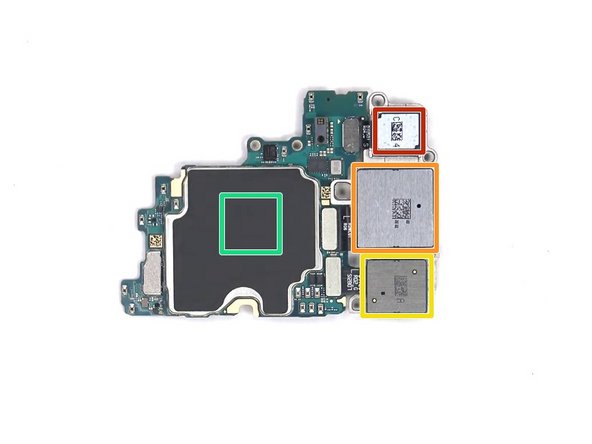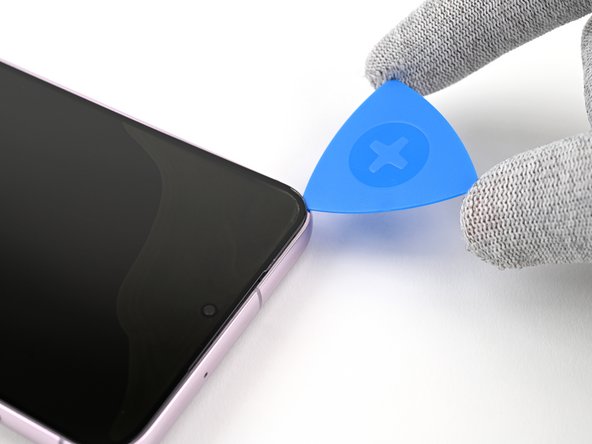Duration: 45 minutes
Steps: 13 Steps
Ready to swap out that damaged NFC antenna and charging coil assembly on your Samsung Galaxy S21 Ultra? This guide walks you through the process, specifically for the SM-G998B/DS (international) model. Keep in mind, some models have an extra antenna cable tucked into the midframe edge. When reassembling, don’t forget to replace the adhesive seals—skipping this step might let your device work fine but could compromise its water resistance. You’ll want fresh adhesive to secure those components back in place. If you need a hand, you can always schedule a repair.
Step 1
– Grab your iOpener and give the back cover a spa day—let it sit for a solid three minutes. This helps soften up the adhesive, making your next moves a whole lot easier.
Before you start, make sure to disconnect power and turn off your device—this keeps everything safe and sound. You can also use a hair dryer, heat gun, or hot plate to warm things up a bit, but don’t go overboard—excessive heat can damage the display and internal battery. A gentle, controlled warmth helps loosen things without risking heat damage. If you need help, you can always schedule a repair.
Step 2
If your back cover is doing its best impression of a shattered windshield, slap on some clear packing tape—suddenly, your suction cup will stick like a champ. Super tough tape works too, and if nothing’s working, break out the superglue and attach the suction cup right to the cover.
Struggling to pry open a gap? Hit it with more heat to loosen up that stubborn adhesive. Just follow the iOpener instructions so your device doesn’t get a sauna treatment.
– Stick a suction handle on the lower edge of the back cover—get it nice and close to the edge.
– Give the suction handle a gentle pull to crack open a tiny gap between the back cover and the frame. It’s like opening a stubborn pickle jar, but cooler.
– Slide an opening pick into that gap you just made. Smooth moves.
– Work the pick over to the bottom left corner to slice through the sticky adhesive—think of it as cutting through digital glue.
– Keep the pick chilling right there so the adhesive doesn’t sneak back together.
Tools Used
Step 3
– Slide another pick in at the phone’s bottom edge—think of it as giving your phone a gentle high-five.
– Swipe that pick down to the bottom-right corner to sweet-talk the glue into letting go.
– Let the picks chill there for a sec so the adhesive doesn’t try to sneak back together.
Step 4
If the adhesive gets stubborn and won’t cut easily, it’s probably cooled off. Just pop your iOpener on it for a couple of minutes to warm things up again and make cutting smoother.
– Pop a third opening pick into the bottom right corner of your phone—like you’re dealing cards, but for repairs.
– Glide that pick up the right edge to slice through the sticky adhesive. Smooth moves only.
– Leave the pick chilling in the top right corner, so the adhesive doesn’t get any bright ideas about resealing.
Tools Used
Step 5
When you’re working near the camera assembly, just pop in the tip of your opening pick (about 4-5mm) to keep that camera safe and smear-free. Sharp and careful—that’s the way to go.
– Pop a fourth pick under the top right corner of your phone—like you’re sneaking it into a card game.
– Glide that pick along the top edge to slice through the sticky stuff holding things together.
– Leave your pick chilling in the top left corner so the adhesive doesn’t get any ideas about sticking again.
Step 6
When you’re slicing near the power button, keep it chill—just dip the tip of the opening pick in about 3–4 mm. That way, you dodge any drama with the power and volume button flex cable.
– Slip in a fifth opening pick just beneath the top left corner to get things started.
– Gently glide the opening pick along the left edge of the back cover to cut through the remaining adhesive, making your way around the perimeter.
Step 7
– Pop off the back cover—nice and easy.
– When you’re putting things back together:
– Take a moment to power up your phone and make sure everything’s working before you lock it down. Don’t forget to shut it off again before the next step.
– Clear out any leftover sticky bits with tweezers or your fingers.
– Grab some isopropyl alcohol (over 90%) and wipe away any stubborn adhesive.
– Got custom-cut adhesives? Check out Salvation Repair’s guide for the lowdown.
– Rocking double-sided tape? Salvation Repair’s guide has your back.
Step 8
– Slide an opening pick under the left bottom corner of the NFC antenna and charging coil assembly. Be gentle, and don’t worry, you’ve got this!
– Carefully glide the opening pick along the bottom left edge of the assembly to separate it from the battery. It’s like peeling a banana—easy does it!
Step 9
– Start by sliding an opening pick under the lower end of the NFC antenna and charging coil assembly. You’re on your way!
– Now, gently glide that pick along the bottom of the assembly to gently pry it away from the loudspeaker. You’re doing great!
Step 10
– Grab your spudger and gently pop the charging coil connector up from its socket. It’s like unplugging a tiny friend—just give it a careful lift!
Tools Used
Step 11
– Grab your trusty spudger and gently pop the NFC antenna connector straight up out of its socket. Easy does it!
Tools Used
Step 12
– Grab your Phillips screwdriver and take out the five screws (they’re 3.9 mm long) holding the NFC antenna and charging coil assembly in place.
Step 13
– Gently grab the NFC antenna and charging coil assembly using tweezers or your fingers, and lift it out like you’re picking the last cookie from the jar.
Success!