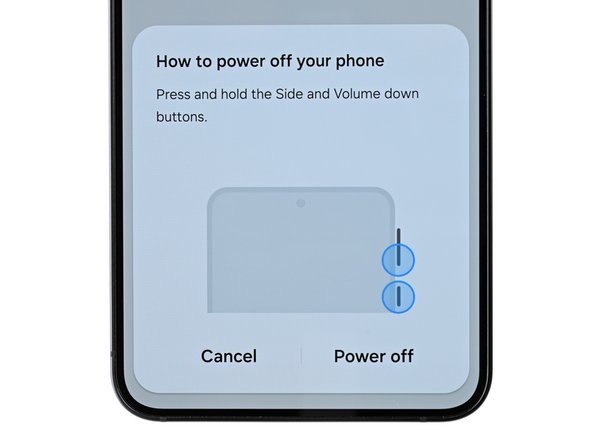Duration: 45 minutes
Steps: 37 Steps
Ready to swap out that old motherboard in your Samsung Galaxy S23+? No worries, we’ve got you covered. Just a heads-up: while your phone will still function like a champ, the water resistance could take a hit after the repair—so don’t expect it to hold up to that accidental coffee spill anymore. Make sure you carefully reapply the back cover adhesive, though, and you should be good to go. Need a hand? If you run into any tricky parts, feel free to schedule a repair with us!
Step 1
Let your phone’s battery drain below 25% — this helps keep things safe, since a fully charged lithium-ion battery can be a bit of a hazard. If you notice your battery swelling up, take some precautions to stay safe. If you need help, you can always schedule a repair.
– First things first, let’s disconnect any cables from your phone. Give it some breathing room!
– Now, press and hold the side button along with the volume down button, then tap ‘Power off’ to gracefully shut down your phone.
Step 2
A hair dryer, heat gun, or even a hot plate can do the trick here. Just be careful not to crank up the heat too much—your phone’s display and internal battery are a bit delicate when it comes to heat. Keep it cool, and you’re good to go!
– Warm up your iOpener and let it hang out on the right edge of the back cover for a couple of minutes—just long enough to get that adhesive nice and loose.
Tools Used
Step 3
Having a tough time opening that gap? No worries! Just give it a bit more heat to loosen up the adhesive. Remember to check out those iOpener instructions to stay in the safe zone and prevent any overheating mishaps.
– Stick the suction handle smack dab near the middle of the right edge on the back cover.
– Give that handle a hearty pull—steady does it—until you spot a gap between the cover and the frame.
– Slide an opening pick into the gap and get ready for the next move.
Tools Used
Step 4
– Now it’s time to get this adhesive to let go! Slide the pick back and forth along the right edge to loosen its grip.
– Great job! Leave the pick inserted near the bottom right corner to keep the adhesive from resealing – you’re making progress!
Step 5
– Let’s get this repair started! Apply some heat to the bottom edge of the back cover using a heated iOpener for about two minutes.
Tools Used
Step 6
– Place a second pick at the bottom right corner to get started. Then, gently rotate the pick around that corner to loosen the adhesive—think of it as a dance move for your device. If you need a hand, you can always schedule a repair.
Step 7
– Gently slide the opening pick into the bottom left corner to loosen the adhesive’s grip.
– Keep that pick in the corner to stop the adhesive from sealing back up as you work.
Step 8
– Warm up the left edge of the back cover with a heated iOpener for about two minutes. Get it nice and toasty—your phone’s about to get spa treatment!
Tools Used
Step 9
– Spin that opening pick around the bottom left corner to break free the adhesive like a champ!
Step 10
– Start by slipping a third pick into the bottom left corner to get things moving.
– Gently slide your pick up toward the top left corner to loosen the adhesive grip.
– Keep that pick in the top left corner to stop the adhesive from sticking back together as you work.
Step 11
– Warm up your iOpener and let it chill on the top edge of the back cover for a couple of minutes.
Tools Used
Step 12
– Slide a fourth pick into the top left corner—think of it as adding another player to your opening team.
– Give it a gentle spin around the corner to loosen up that stubborn adhesive.
Step 13
– Glide your pick up to the top-right corner like it’s sliding into DMs—just enough to break that clingy adhesive bond.
– Park that pick in the corner like a loyal bouncer, keeping the sticky stuff from sneaking back together.
Step 14
Steer clear of those rear cameras with your pick—pressing on the lenses could leave them feeling blue.
There’s still a sticky patch hanging out right under the flash.
You should spot your opening pick peeking through the flash cutout.
– Line up the tip of your opening pick with the flash cutout to get started.
– Gently slide the pick under the top edge of the back cover, feeling for that satisfying snag on the adhesive.
– Keep sliding the pick downward toward the bottom of the phone until you sense the adhesive letting go and the back cover free itself.
Step 15
If your cover is still clinging to the frame, gently slide an opening pick all around the edges until the cover pops off completely. You’ve got this!
– Pop off the back cover—think of it like opening a stubborn cookie jar. No crumbs, just tech.
– On your way back to glory:
– Now’s a great time to fire up the phone and make sure everything works, before you close things up. Just remember to turn it off again before moving on.
– Got leftover adhesive stuck on there? Grab some tweezers or use your fingers. If it’s being clingy, hit it with a little heat and some isopropyl alcohol (90%+).
– Rolling with custom-cut adhesives? Cruise over to this guide.
– Using double-sided tape instead? This guide here is your jam.
Tools Used
Step 16
– Take your spudger and gently pop up the wireless charging coil connector from the motherboard. It’s like a tiny lever—just a little nudge!
– When you’re reconnecting press connectors, line them up carefully and push down on one edge until you hear that satisfying click, then do the same on the other edge. Skip pressing the middle; those pins are delicate and don’t like surprises. If things aren’t lined up right, it can bend the pins and cause trouble.
Tools Used
Step 17
– Time to get this NFC antenna press connector disconnected! Use the point of a spudger to carefully pry it up and release it from its connection.
Tools Used
Step 18
– Grab your Phillips screwdriver and get ready to loosen up those screws! First, remove the six screws holding down the wireless charging coil—these are 3.5mm long. Then, locate the seven screws anchoring the loudspeaker and take those out too. With a bit of patience, you’ll free those components in no time. If you need help along the way, you can always schedule a repair.
Step 19
– Place the point of your spudger into the notch at the top left corner of the loudspeaker.
– Gently pry upwards to detach the loudspeaker from the frame.
Tools Used
Step 20
– Gently lift the loudspeaker away from the frame using your fingers—think of it as a little lift-off party until it’s fully free.
– Take out the wireless charging coil and the loudspeaker from the frame, giving them a nice clear space.
– When putting everything back together, press around the edges of the loudspeaker to clip it securely back into the frame—like giving it a gentle hug to keep it in place.
Step 21
– Gently use the tip of your spudger to lift and unplug the battery press connector. You’re doing great!
Tools Used
Step 22
– Grab your spudger and gently pop up the earpiece speaker connector—easy does it, no need to get wild.
Tools Used
Step 23
– Grab your Phillips screwdriver and zip those five 3.5 mm-long screws out of the earpiece speaker. Let’s keep it smooth and steady!
Step 24
Be careful where you put that spudger! Avoid poking around in places where delicate components could get knocked loose. Keep it gentle, and stay on track!
– Gently slide the flat end of your spudger between the bottom edge of the earpiece speaker and the shiny shield on the motherboard.
– Give your spudger a little twist to pop the earpiece speaker free from its cozy frame and lift it out.
– When you’re putting everything back together, remember to drop the top end of the earpiece speaker into the frame first, then give it a good press down to snap it back in place!
Tools Used
Step 25
– Gently pop up those primary and secondary interconnect cable connectors from the daughterboard using your trusty spudger. Take it slow—these connectors like a gentle touch!
Tools Used
Step 26
– Do the same dance for both the primary and secondary interconnect cable connectors on the motherboard. Keep it smooth and steady!
Step 27
– Unplug those interconnect cables and set them aside like a pro.
Step 28
Handle this connector carefully—it’s surrounded by delicate surface-mounted components. Prying on any edge other than the designated tabs risks knocking those components loose from the board. Take your time and go gentle to keep everything intact.
– Gently wedge the tip of your spudger between the left edge of the antenna press connector and the shiny metal plate on the motherboard. Carefully pry up and disconnect the antenna press connector—think of it as giving it a little nudge to free it from its spot. If you need a hand, you can always schedule a repair.
Tools Used
Step 29
– Grab your spudger and gently pop up the display and 5G mmWave cable connectors from the motherboard. Take it slow and keep things chill—those connectors like a smooth getaway!
Tools Used
Step 30
– Grab your trusty spudger and gently pop up the front camera press connector.
Tools Used
Step 31
– Grab your trusty Phillips screwdriver and get ready to tackle those two 3.5 mm-long screws holding down the motherboard. You’ve got this!
Step 32
– Slide the flat end of your spudger between the top of the motherboard and the frame, right by the earpiece speaker spot.
– Give the spudger a gentle twist to pop the motherboard up until you can grab it with your fingers.
– Lift out the motherboard.
– When putting things back together, make sure all the cables are clear before you set the motherboard back in the frame.
Tools Used
Step 33
Grab those triplets! The three rear cameras nest like Russian dolls—pop the top one out first and let the others follow in orderly fashion.
– Flip the motherboard like you’re flipping the perfect pancake to reveal the camera connectors hiding on the back.
– Take your trusty spudger and gently pop the ultrawide camera connector loose—think of it as unplugging your earbuds, but for your phone’s eyes.
Tools Used
Step 34
– The ultrawide camera is cozied up to the motherboard and main camera, held in place by some metal pegs.
– With one hand on the motherboard for support, gently pop the ultrawide camera out of its peg holes and lift it away. Easy does it!
Step 35
– Take your trusty spudger and gently pop up the main camera press connector—like opening a tiny treasure chest.
– Carefully lift the main camera off the motherboard and set it aside. Mission accomplished!
Tools Used
Step 36
– Grab your trusty spudger and gently pry up the telephoto camera press connector to disconnect it. You’ve got this!
– Carefully lift the telephoto camera off the motherboard and set it aside. Easy peasy!
– When it’s time to put everything back together, remember to reinstall the rear cameras in reverse order so they fit together just right (Telephoto → Main → Ultrawide). You’re doing great!
Tools Used
Step 37
– All that’s left now is the motherboard. Time to give it some love and get it back in shape. If you need help along the way, remember you can always schedule a repair.
Success!