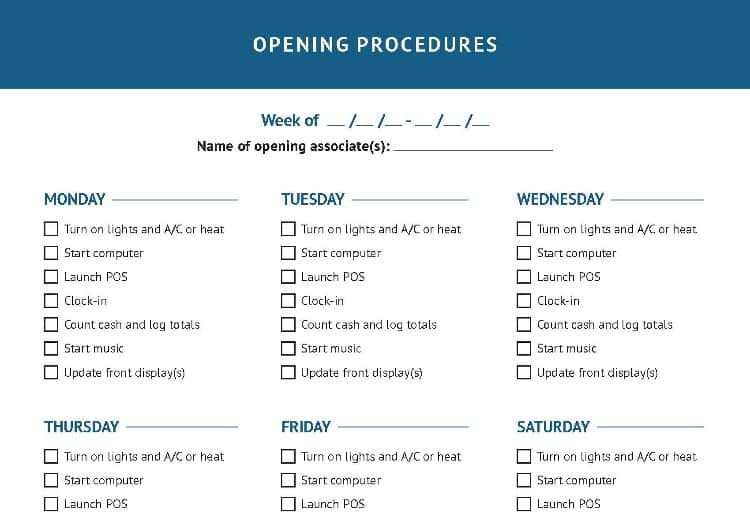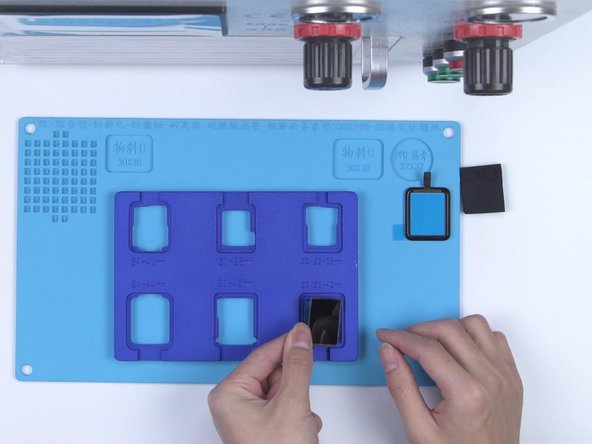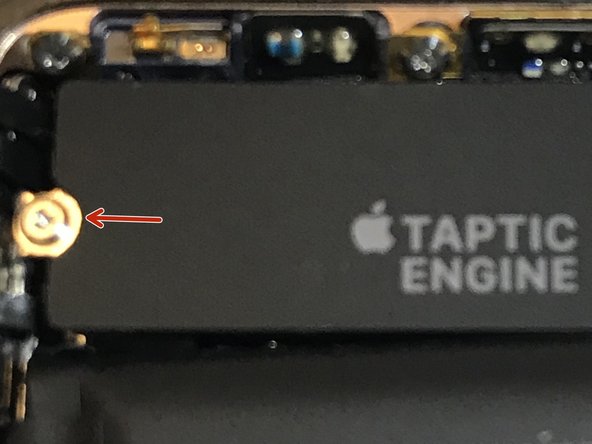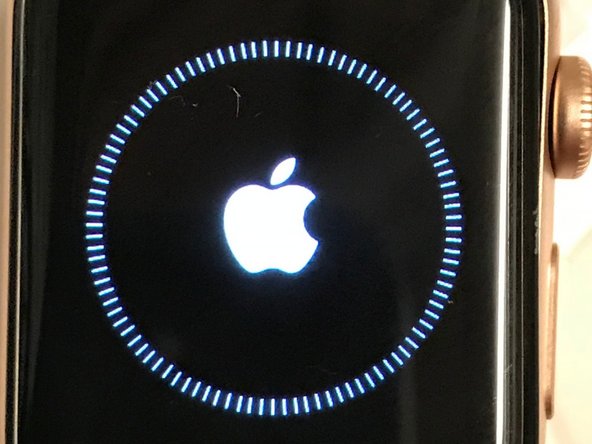Duration: 45 minutes
Steps: 9 Steps
Curious about what’s actually different in the Apple Watch Series 5? On the outside, it’s almost a twin to the Series 4—same look, same feel, same classic tick. But what’s hiding inside? Let’s crack it open and see what’s been updated with a quick teardown! If you love tracking every little tech tweak, you’ll want to follow along on Instagram, Facebook, Twitter, or sign up for our newsletter.
Step 1
– Let’s take a quick peek at the Series 5 compared to last year’s model. Spoiler alert: there’s not a ton of difference! Grab your spudgers because we’re about to dig deep for the juicy details. Here’s what we’ve uncovered:
– LTPO OLED Retina display with Force Touch, designed for that always-on experience.
– Custom-designed Apple 64-bit dual-core S5 SiP (System in Package) for smooth sailing.
– Heart rate sensor and ECG to keep you on top of your health game.
– Available in GPS-only or with optional LTE, plus it includes a compass and ground elevation features.
– Water-resistant up to 50 meters so you can take it for a swim!
Tools Used
Step 2
– Check out the model number: A2157 means you’re definitely holding a new Apple Watch.
– Opening the display takes the usual heat-and-slice technique, but this one’s sealed up a bit tighter than you might expect.
– Look for the Force Touch gasket connector hanging out in its usual spot behind the display cables, right where it moved in the last version.
Step 3
– To disconnect the power, we first need to tackle that stubborn glued-down battery. Don’t worry, we’ve got this (but we might make a silly face while doing it).
– This year’s battery is labeled A2181 and has an energy capacity of 1.129 Wh (296 mAh at 3.814 V).
– This gives us a tiny 1.44% boost compared to last year’s 1.113 Wh battery. Remember, those battery improvements didn’t spark the move to the 18-hour always-on display—there’s something else at play!
Step 4
– Teardown Update: We took a closer look at the compact 40 mm Apple Watch Series 5 and discovered a surprising new battery design that gives it a 10% capacity boost! It’s a bit of a mystery why the 44 mm version didn’t get this upgrade, but you can dive into all the juicy details over here.
Step 5
Alright, so we’ve got a shiny new display driver and a savvy power management IC tucked away in there, ready to make that always-on feature pop! And guess what? This little watch manages to stay awake without guzzling battery juice by cleverly sipping power. Pretty neat, right?
– The new LTPO display on the Series 5 (left) looks pretty much like last year’s Series 4 display (right)—both are packing that LTPO tech. But Apple has been busy making some behind-the-scenes tweaks.
– The LTE antenna connector is chilling in its usual spot, but thanks to a new form factor, these displays aren’t going to swap places anytime soon.
– Screen size and resolution haven’t budged: you’re still looking at 368 × 448 pixels on the 44 mm version, covering a tidy 977 sq mm.
Step 6
– Gently pry the Taptic Engine away from its snug spot near the antenna connector, and let’s take a closer look for comparison!
– At first glance, they might seem pretty similar—but look closely! The connectors have been revamped, which means these parts won’t play nice with last year’s models.
Step 7
– Once you’ve taken out enough screws, the rest of the watch slips right out the bottom—just like we saw with the Series 4.
– Now, let’s turn our attention to the star of the show: the S5.
– The digital crown, microphone, and side button are still hanging on to the frame for now…
– …while the heart rate sensor, ECG hardware, and charging coil all tag along with the bottom plate.
Step 8
– Here comes the brain of this device, the shiny new— or maybe not? —S5 system-in-package.
– While it boasts a fresh compass and double the onboard storage—32 GB instead of 16—most of the integrated circuits are still sealed under a tough layer of resin, keeping them out of our reach. But for the few chips we can see, here’s what we’ve got:
– Comparing the attached display flex cables with those from the Series 4, we notice that the middle plug has gained 4 pins and the bottom one has added 2. Without knowing what they do, it looks like we can’t swap them out.
– Skyworks 229-15 465371 1918 MX, likely the front-end module
– 16 CJ
– YY NCJ 7NE (probably the acceleration + gyro sensor)
– API 924 920
Step 9
– And that’s our stopping point! This year’s always-on display is a fantastic upgrade in functionality, though it’s subtly hidden behind some intriguing changes in the physical parts.
– We’re sticking with the same solid construction and familiar-looking components, along with the same impressive engineering, all wrapped up in a slightly tricky-to-open package. Plus, there’s a quirky new battery design that currently only perks up the smaller version of the watch.
– So, what does all this mean for repairability?
Success!