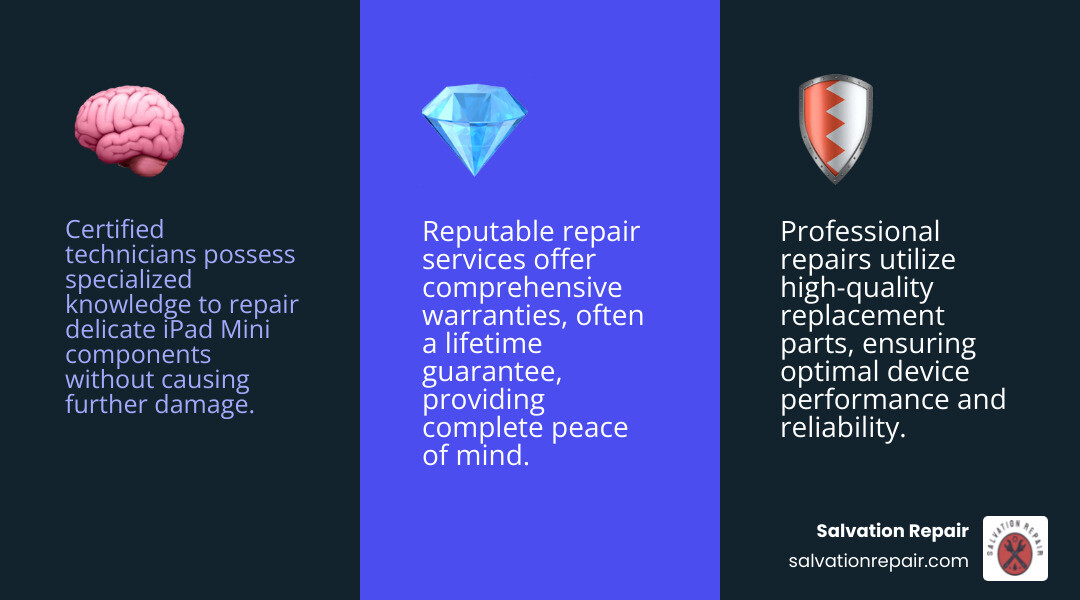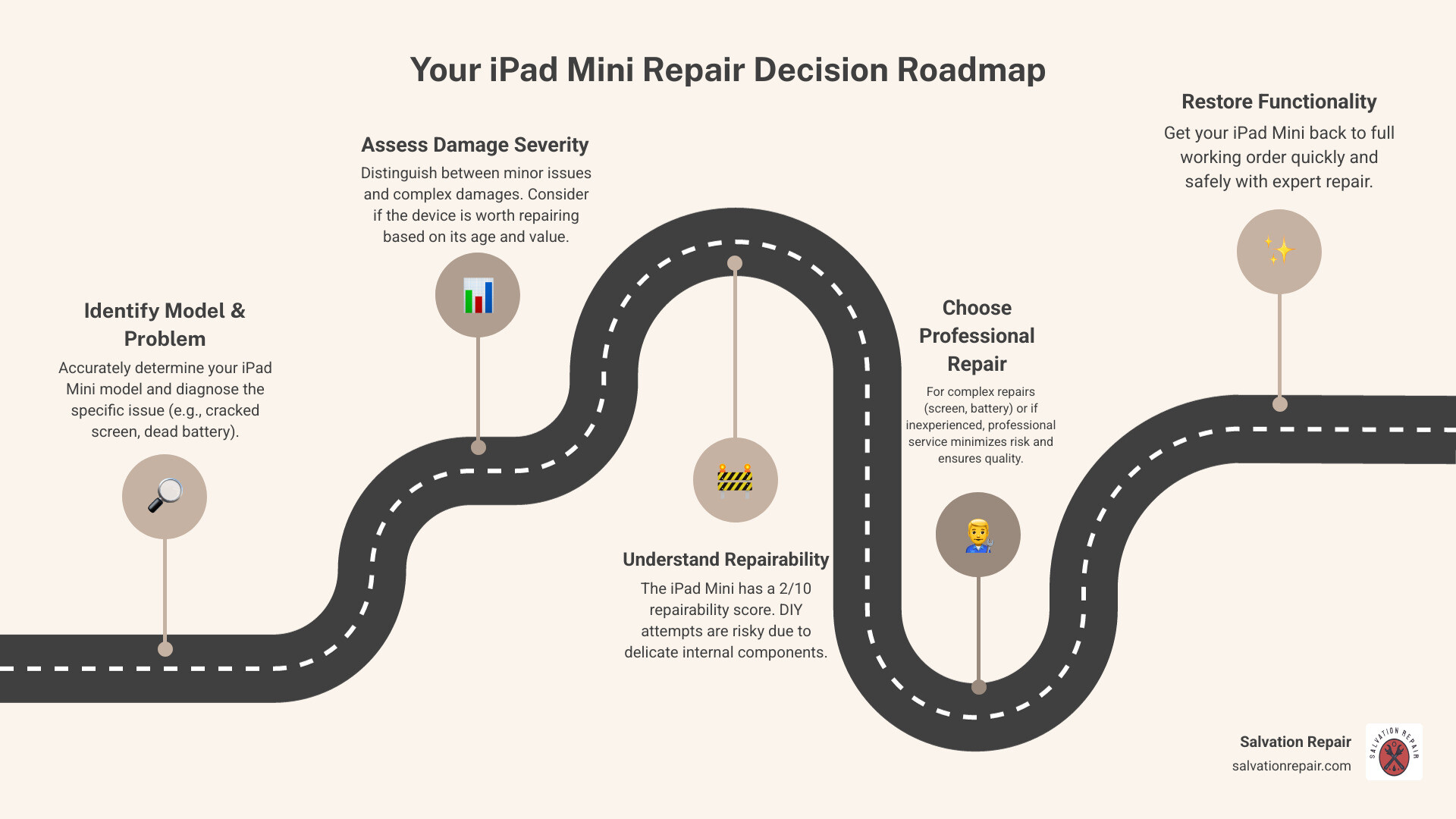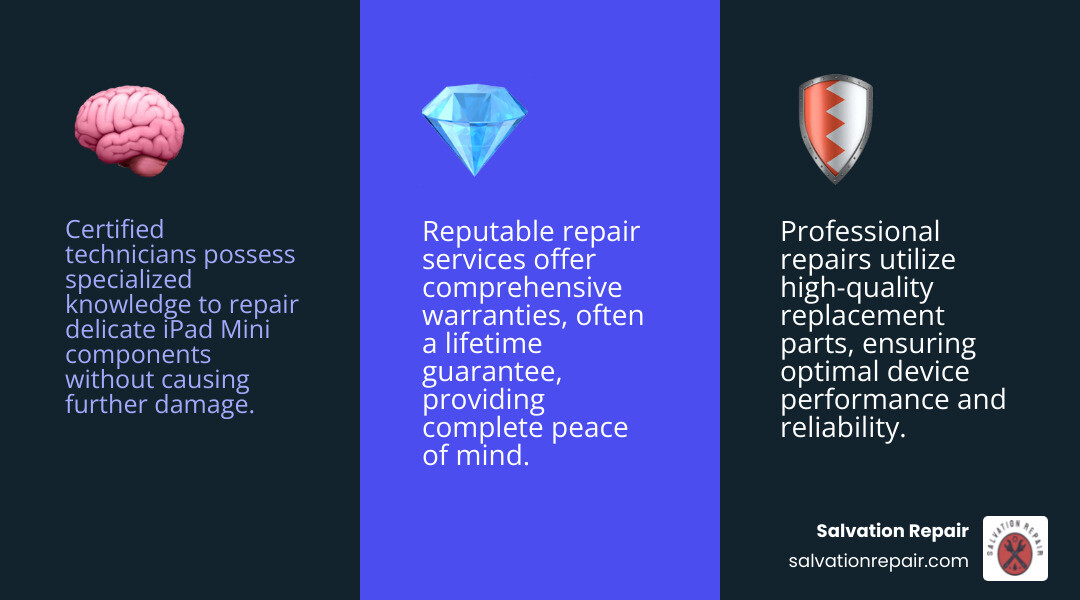Why iPad Mini repair Matters for Your Daily Productivity
When you need an iPad Mini repair, turning to a professional service like Salvation Repair is often the best choice. Professional technicians have the expertise and tools to handle these delicate devices correctly.
Common iPad Mini Repairs:
- Screen replacement – $100-$300 depending on model
- Battery replacement – $80-$125 across all generations
- Charging port repair – $100-$145 for most models
- Camera/speaker fixes – $80-$125 typical range
Important: The iPad Mini has a repairability score of only 2/10, making professional repair the safest choice for most users.
Your iPad Mini is more than just a tablet – it’s your portable office, entertainment center, and creative tool all rolled into one compact device. When it breaks, your productivity takes a hit and your daily routine gets disrupted.
The good news? iPad Mini repair doesn’t have to be a nightmare. Whether you’re dealing with a cracked screen, dead battery, or unresponsive charging port, there are reliable solutions that can get your device back in working order without breaking the bank.
As repair community discussions reveal, “Bring up the iPad mini in a conversation with the repair community and you will hear a roar of ‘Oh, I HATE the mini'” – but this reputation comes from the device’s sensitive components and specific repair requirements, not because it can’t be fixed properly.
I’m Ralph Harris, and with over 20 years of electronics repair experience and more than 500 Apple repair certifications, I’ve guided countless customers through successful iPad Mini repair decisions. My team at Salvation Repair has published over 2000 repair guides, and I’m here to help you choose the best path forward for your specific situation.
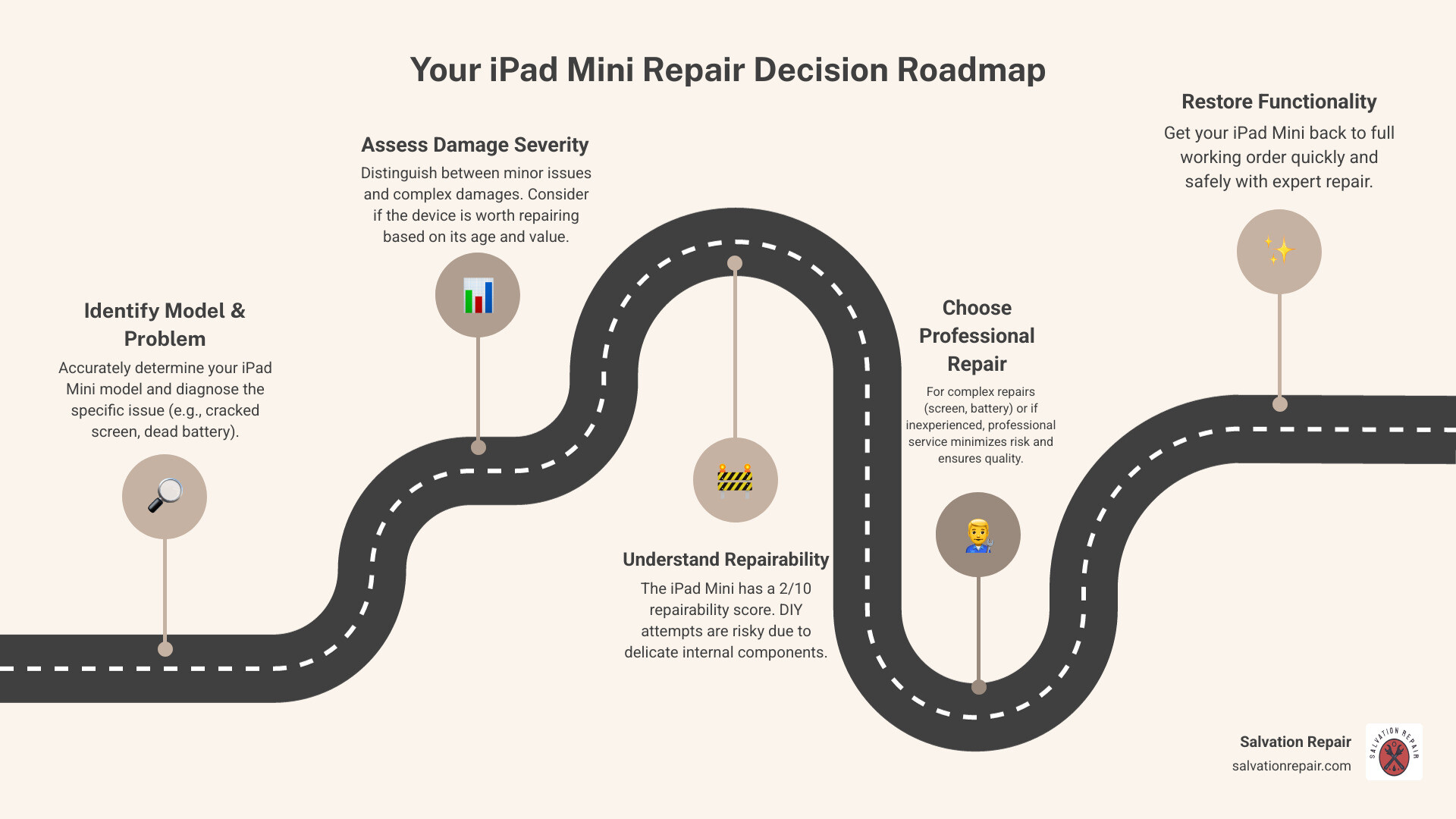
First Steps: Identifying Your iPad Mini and the Problem

Before we dive into any iPad Mini repair, we need to play detective for a moment. Think of this as getting to know your patient before surgery – we need to identify exactly which iPad Mini you have and what’s wrong with it.
This isn’t just paperwork busywork, I promise. Different iPad Mini generations are like different car models – they might look similar on the outside, but under the hood, they’re completely different beasts. Using the wrong parts or repair approach can turn a simple fix into an expensive disaster.
How to Identify Your Specific iPad Mini Model
Finding your iPad Mini’s model number is easier than you might think, and it’s absolutely crucial for getting the right repair. Every iPad has a unique “A” number – like A1432 or A2133 – that tells us exactly which generation and type you have.
You’ll find this number etched in tiny print on the back of your iPad Mini, usually near the bottom. If your eyes aren’t what they used to be (no judgment here!), you can also find it digitally. Just go to Settings > General > About > Model Number and tap on it to reveal the “A” number.
Why does this matter so much? Because an iPad Mini 4 Wi-Fi model (A1538) uses completely different parts than an iPad Mini 5th Generation (A2133 for Wi-Fi or A2124 for Wi-Fi + Cellular). Even though they might look nearly identical from the outside, their screen assemblies, batteries, and internal components are rarely interchangeable.
Wi-Fi versus cellular models also make a difference. Cellular models have extra antennas and circuitry that can affect repair procedures, especially if we’re working on the device’s casing. If you need help identifying your specific model, check your iPad’s specifications for a comprehensive breakdown.
Diagnosing Common iPad Mini Repair Issues
Once we know which iPad Mini you have, it’s time to figure out what’s actually wrong. This detective work helps us fix the real problem instead of just treating symptoms.
Cracked screens and broken glass are by far the most common issues we see. Sometimes it’s just the top glass layer (the digitizer), and other times the LCD display underneath is damaged too. Either way, a cracked screen makes your iPad Mini frustrating or impossible to use.
Unresponsive touchscreens can be tricky. Your screen might look perfect but refuse to respond to touches, or worse, register “ghost touches” you never made. This often points to digitizer problems, and with iPad Minis, it can be related to those sensitive flex cables we mentioned earlier.
Battery problems sneak up on you over time. Your iPad Mini’s battery might be crying for help if it drains rapidly even with light use, won’t hold a charge for long, or causes unexpected shutdowns when the battery percentage still looks decent. Apple considers a battery worn out when it holds less than 80% of its original capacity. If your battery is swelling and pushing the screen up, that’s an emergency – stop using it immediately.
Charging port damage usually announces itself when your cable feels loose or your iPad Mini charges inconsistently. Sometimes there’s even a broken lightning connector tip stuck inside the port.
Broken buttons – whether it’s the home button, power button, or volume buttons – can range from stuck to completely unresponsive. Here’s something interesting about iPad Minis: on some models, the power button functionality actually routes through the digitizer home flex, making it more connected than you’d expect.
Speaker and camera issues round out the common problems. Distorted sound, no sound at all, or a camera that’s gone blurry or stopped working entirely are all fixable issues.
The iPad Mini has some unique quirks that make it challenging to repair. Its backlight circuit is particularly sensitive, and the digitizer connector is fragile – those tiny “gold teeth” can break off if handled roughly. Problems like a black screen, getting stuck on the Apple logo, or slow charging might seem like software issues but often point to hardware damage, especially after a drop or a DIY repair attempt gone wrong.
Pre-Repair Checklist: What to Do Before You Start
Before any iPad Mini repair begins – whether you’re bringing it to us or attempting a fix yourself – there are some important steps that can save you heartache later.
Backing up your data is absolutely critical. I can’t stress this enough. Back up to iCloud or to your computer before any repair work starts. While we’re extremely careful with your data, some repairs might require steps that could affect your files. If your iPad Mini won’t boot up, data recovery might still be possible, but having a backup is like having insurance.
Discharging the battery might seem counterintuitive, but it’s a safety measure. Try to get your iPad Mini’s battery below 25% if possible. Lithium-ion batteries can be dangerous if they get punctured or short-circuited during repair.
If you’re setting up for any hands-on work, organize a clean, well-lit workspace. Those tiny screws love to disappear, and delicate components can easily get damaged in a cluttered area. A magnetic mat is your friend for keeping screws organized.
Gather all necessary tools before you start – things like an iOpener, suction handle, spudger, specialized screwdrivers, and tweezers. Having the right tools makes all the difference.
Finally, have your Apple ID ready. If you’re bringing your device to a repair shop, having your Apple ID accessible can speed up the diagnostic process and help if your device needs to be restored.
Taking these prep steps seriously can mean the difference between a smooth repair experience and a frustrating one.
Professional iPad Mini Repair: Why Choose Salvation Repair

When your iPad Mini stops working, you’re stuck with a tough choice. You could try fixing it yourself and risk making things worse, or you could trust a professional who knows what they’re doing. Here’s the thing – with the iPad Mini’s notoriously low repairability score of just 2 out of 10, going the professional route isn’t just safer, it’s usually the smartest financial decision too.
I’ve seen too many well-meaning folks turn a simple screen replacement into a complete disaster. What started as a $150 repair becomes a $400 nightmare when delicate ribbon cables get torn or the backlight circuit gets damaged. That’s where professional iPad Mini repair services really shine – we have the right tools, the experience, and most importantly, the steady hands that come from fixing hundreds of these devices.
The peace of mind alone is worth it. When you hand over your iPad Mini to a certified technician, you’re not just paying for the repair – you’re paying for the confidence that it’ll be done right the first time.
Why Trust Salvation Repair for Your iPad Mini
At Salvation Repair, we’ve built our reputation on being the go-to experts for iPad Mini repair throughout the Laurel, MS, Jackson, MS, and Oxford, MS areas. We get it – your iPad Mini isn’t just a gadget, it’s your portable office, your entertainment hub, and sometimes your lifeline to staying connected.
Our certified technicians have been through Apple’s training programs and stay current on all the latest iPad Mini quirks and common issues. Trust me, each generation has its own personality – from the tricky digitizer routing in the Mini 4 to the fused displays in newer models.
We only use high-quality replacement parts that meet Apple’s safety and performance standards. No cheap knockoffs that’ll fail in six months. When we fix your screen or replace your battery, it’s going to work like the original – sometimes even better.
Transparent pricing means no surprises. We’ll give you a clear estimate upfront, and we stick to it. We even offer price matching because we believe you shouldn’t have to shop around to get a fair deal.
Your data stays safe with us. We’ve got protocols in place to protect your personal information, though we always recommend that backup we talked about earlier. Our fast turnaround means most common repairs get done the same day – no waiting around for weeks.
But here’s what really sets us apart: our lifetime warranty on parts and labor. That’s not a typo. We stand behind our work for life because we know we do it right. Plus, we repair “any device with a power button,” so we’re your one-stop shop for all your tech troubles.
Want to learn more? Check out our iPad Mini repair services page for detailed information.
Understanding the Costs of a Professional iPad Mini Repair
Let’s talk money. Professional iPad Mini repair costs vary depending on what’s wrong and which generation you have, but it’s almost always cheaper than buying a new device. Here’s what you can expect:
| Repair Type |
iPad Mini 2-3 |
iPad Mini 4-5 |
iPad Mini 6 |
| Screen Repair |
$100 – $150 |
$150 – $250 |
$200 – $300 |
| Battery Replacement |
$80 – $100 |
$90 – $125 |
$100 – $140 |
| Charging Port Repair |
$100 – $145 |
$120 – $160 |
$130 – $175 |
| Camera/Speaker Repair |
$80 – $125 |
$90 – $135 |
$100 – $145 |
| Diagnostic Fee |
$50 – $80 |
$50 – $80 |
$50 – $80 |
The iPad Mini model you own makes a big difference in repair costs. Newer models with fused screen assemblies (where the glass and LCD are permanently stuck together) cost more to fix because we have to replace the whole display unit. Some older models let us do glass-only repairs if the LCD underneath is still good, which saves you money.
The type of damage also matters. A simple crack might be cheaper to fix than a completely shattered screen with LCD damage. Water damage or logic board issues obviously cost more than a straightforward battery swap.
Here’s the best part – our lifetime warranty is included in these prices. No extra fees, no fine print. When we fix your iPad Mini, it stays fixed. That’s a promise you simply can’t get from a DIY repair, and it makes the professional route the smart long-term choice.
Frequently Asked Questions about iPad Mini Repair
When your trusty iPad Mini starts acting up, you’re bound to have questions. After helping hundreds of customers through iPad Mini repair decisions, we’ve noticed the same concerns come up again and again. Let’s tackle the big ones together.
How much does an iPad Mini screen repair cost?
Here’s the honest truth: iPad Mini screen repair costs can range anywhere from $100 to $300, and the price depends heavily on which generation you’re dealing with and what exactly went wrong.
The older iPad Mini models (like the Mini 2 and 3) are actually a bit kinder to your wallet. These devices have separate digitizer and LCD components, which means if you just cracked the glass but the display underneath is still working perfectly, we can sometimes do a “glass only” repair. This keeps your costs in that sweet spot of $100-$150.
But here’s where things get trickier with the newer models. Starting with the iPad Mini 4 and continuing through the Mini 5 and 6, Apple decided to fuse the glass and LCD together into one unit. It’s great for making the device thinner, but not so great when something breaks. Even a small crack means replacing the entire display assembly, which pushes costs into the $150-$300 range.
What drives the price up or down? The biggest factor is your specific model – those fused displays on newer iPads simply cost more to replace. Then there’s the quality of parts we use. We could go cheap, but that usually means you’ll be back in a few months with the same problem. High-quality replacement screens with proper touch sensitivity and clear displays cost more upfront but save you headaches down the road.
When you bring your iPad Mini to us, we’ll give you an exact quote after taking a look. No surprises, no hidden fees.
Is it worth repairing an old iPad Mini?
This question hits close to home because we see people wrestling with it every day. The answer isn’t always black and white, but here’s how we help our customers think it through.
Start with the numbers. If your repair costs less than half of what a replacement iPad would cost, you’re usually in good territory. A $100 battery replacement on a device that would cost $400 to replace new? That’s a no-brainer. But if you’re looking at a $250 screen repair on an iPad Mini 2 that’s struggling with modern apps, it might be time to have a different conversation.
Think about how you actually use your iPad. If your iPad Mini 4 or 5 still handles everything you throw at it – checking email, reading, streaming videos, light gaming – then a repair can give you several more years of happy use. But if you’re constantly frustrated by slow performance or apps that won’t run, fixing the screen might just put a band-aid on a bigger problem.
There’s also something to be said for environmental responsibility. Every device we repair instead of replace keeps electronic waste out of landfills. It feels good to give your trusted companion a second life rather than contributing to the throwaway culture.
Sometimes the decision isn’t about money at all. We’ve repaired iPad Minis that held family photos from a loved one who passed away, or devices that kids used for their first digital art projects. When a device holds memories, its value goes way beyond dollars and cents.
What are the biggest risks of attempting iPad Mini repair without experience?

Let me be completely straight with you: attempting iPad Mini repair without proper experience is like trying to perform surgery with a butter knife. The iPad Mini has earned a repairability score of just 2 out of 10, and that’s not just some arbitrary number – it reflects how many things can go catastrophically wrong.
The backlight filter is your biggest enemy. This tiny component, often called the FL7500, is basically a booby trap waiting for inexperienced hands. If you disconnect the wrong connector first, or pull the battery connector from the board side instead of the battery side, you can fry this little filter. When that happens, you might end up with no backlight, or worse – your iPad gets stuck in a boot loop or shows a battery percentage that never changes. We’ve seen people replace perfectly good batteries and charging ports because they didn’t realize they’d damaged this filter during their “simple” repair attempt.
Those connectors are incredibly fragile. The digitizer connector has tiny gold contacts that can break off if you look at them wrong. Once those “gold teeth” are gone, you’re looking at complex microsoldering work that costs way more than the original repair would have. Even more frustrating? On some iPad Mini models, the power button functionality runs through the digitizer connector, so damage there can create multiple problems at once.
Small mistakes become big disasters. We regularly see DIY attempts where someone cracked the LCD while removing the glass, used the wrong length screw and punctured the logic board, or created permanent “oil spots” on the display by bumping the LCD shield. One customer came to us after accidentally tearing three different flex cables during what should have been a straightforward screen replacement.
The internet is full of cheap replacement parts that look identical to quality components but fail within weeks. Without experience, it’s nearly impossible to tell the difference until it’s too late.
Here’s the thing – we totally understand the urge to try fixing it yourself. But the iPad Mini’s delicate design and the precision required make it one of the most challenging devices to repair. We’ve built our reputation fixing the disasters that happen when well-meaning people take on more than they bargained for. Save yourself the heartache and let our certified technicians handle it right the first time.
Conclusion: Making the Right Repair Choice
We’ve explored the intricate world of iPad Mini repair, from identifying your specific model and diagnosing common issues to understanding the complexities and risks involved. Your iPad Mini is a valuable device, and when it breaks, you have several options, but making the right choice is crucial for its longevity and your peace of mind.
Repairing your iPad Mini is not just about fixing a broken screen or replacing a worn-out battery; it’s a sustainable choice that extends the life cycle of your device, reduces electronic waste, and saves you money compared to a full replacement. We believe in the power of repair to keep technology working for you, rather than constantly contributing to the upgrade cycle.
Choosing the best repair path depends on your skill level, budget, and the urgency of the repair.
- If you’re an experienced electronics technician with specialized tools and a deep understanding of iPad Mini schematics, a DIY repair might be feasible, but still carries significant risks.
- For most users, especially given the iPad Mini’s challenging repairability score and delicate internal components, professional iPad Mini repair is the safest and most reliable option.
At Salvation Repair, we are committed to providing top-tier, trustworthy repair services for your iPad Mini. With our certified technicians, high-quality parts, transparent pricing, and efficient turnaround times, we ensure your device is in expert hands. Our lifetime warranty and price match guarantee underscore our confidence in our work and our dedication to your satisfaction. Whether it’s a cracked screen, a battery that won’t hold a charge, or a finicky charging port, we’re here to help. After all, we fix “any device with a power button.”
Don’t let a broken iPad Mini disrupt your life. Choose to repair, and choose Salvation Repair for a solution that’s reliable, affordable, and backed by our unwavering commitment to quality.
Explore our tablet repair guides to learn more about how we can help you with your device.