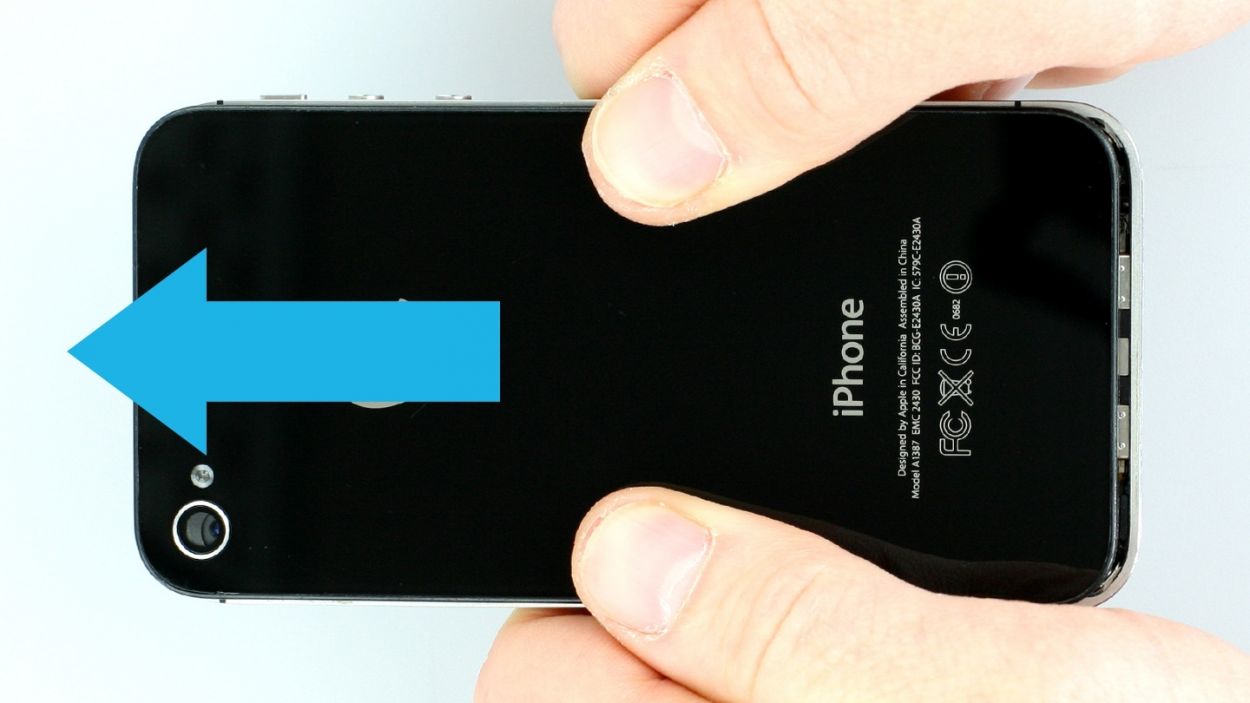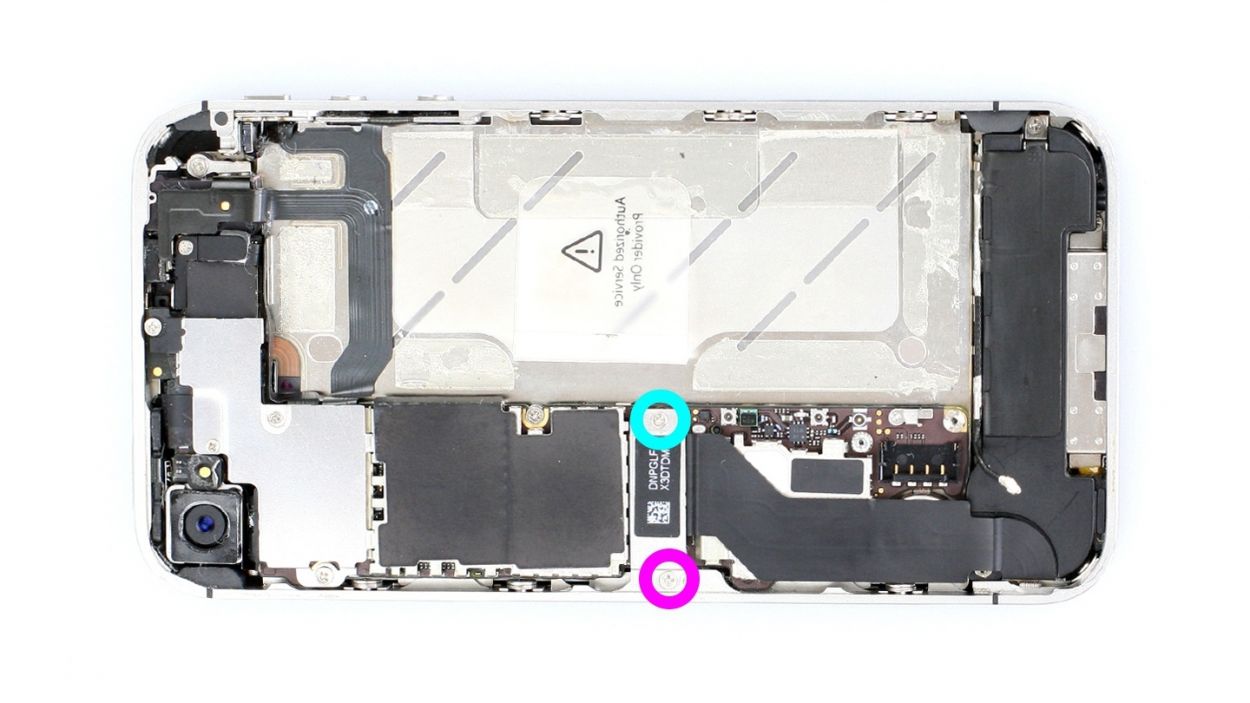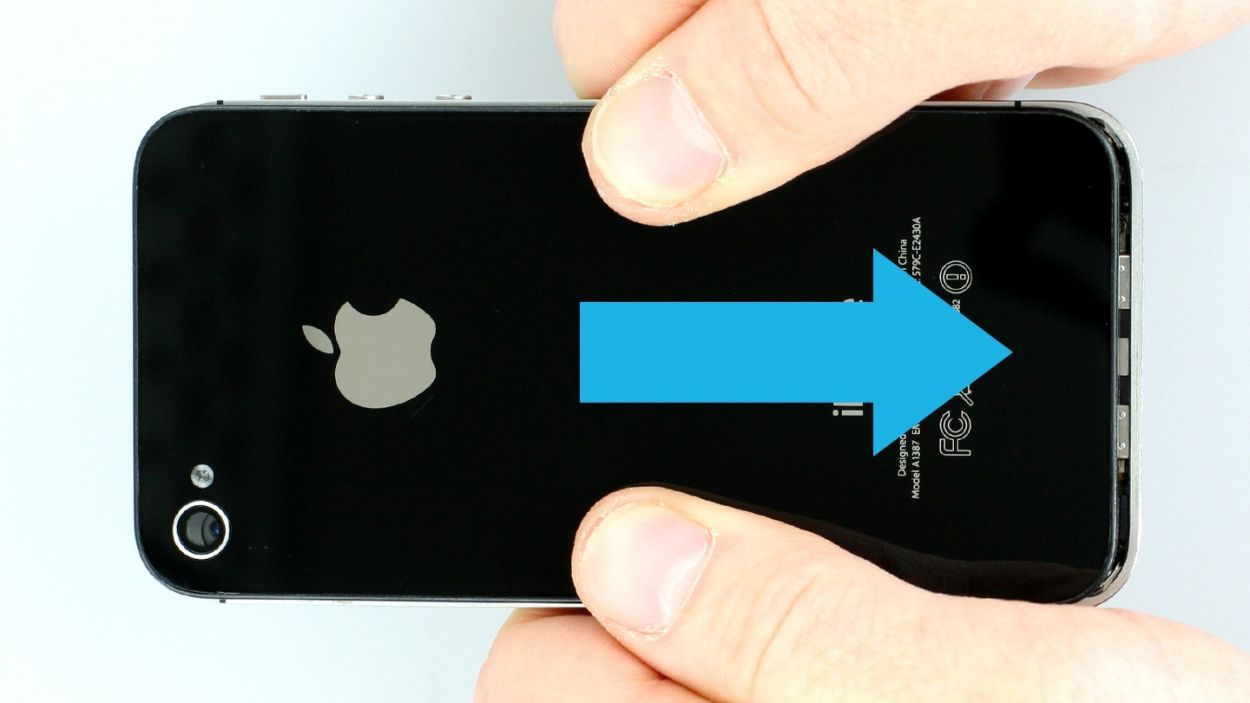How to Replace iPhone 4s Front Camera Guide
Duration: 30 min.
Steps: 25 Steps
In this guide, we show you how to replace your iPhone 4s’ defective FaceTime camera. You need this repair if the front camera isn’t working, the aperture doesn’t open, or your pictures are blurry. In this guide, we show you how to replace your iPhone 4s’ defective FaceTime camera. You need this repair if the front camera isn’t working, the aperture doesn’t open, or your pictures are blurry.
Step 1
– Get your phone ready by grabbing a pentalobe screwdriver – you’ll need it to open it up.
– Remove the two pentalobe screws at the bottom of the enclosure, located to the right and left of the dock connector. Store them safely in your organizer tray. You’ll need them again later. 2 x 3.6 mm pentalobe screws.
Step 2
– Gently pry the back cover of your iPhone about 4 mm away from the bottom of the phone where the dock connector is located.
– Then, carefully lift the back cover at the end that’s sticking out past the phone.
Step 3
Be careful when handling the logic board’s contact points, as they can break off. If the contact point breaks off but the soldering points are still intact, you can solder it back on. If you’re not comfortable with this process, consider seeking professional help from Salvation Repair.
– If your iPhone’s still on, turn it off now by holding down the standby button for about five seconds and following the prompt on the display.
– Remove the two Phillips screws on the battery connector using a Phillips screwdriver (see figure 1). Put the screws in the same compartment of your organizer tray.1 x 1.5 mm Phillips screw1 x 1.3 mm Phillips screwThe contact point on the logic board could come off. If the contact point breaks off but the soldering points are still intact, you can solder the contact point back on.
– Now carefully lift off the battery connector by inserting the pointed ESD spudger slightly below the silver cover plate (see figure 2). If you don’t have a spudger, you can also try using your fingernail.
– For the rest of the repair, you can also use the metal laboratory spatula instead of the spudger. This may make some steps easier for you. However, we explicitly recommend using the ESD spudger produced specifically for precision electronics.
Step 4
– The antenna cover is hiding under the battery connector. Give it a gentle nudge to remove it and toss it into the same compartment of your organizer tray where you stashed those Phillips screws earlier (check out figure 1 for a visual!).
– Next up, it’s battery removal time! Sometimes it’s a bit of a stubborn buddy. Slide the flat end of your spudger into the gap (about 1 cm left of the volume down button) between the battery and the outer frame, and carefully lift it out (see figure 2). If it’s really clinging on, try leveraging from the right and left sides to pry it off. Still stuck? A little warm-up with a heat gun can help loosen things up a bit.
– Now, let’s disconnect the antenna connector! Just gently pull it off the plug head using your trusty spudger (see figure 3).
Step 5
– Fold the plastic tab with the warning over and press it firmly onto the lower adhesive strip. This way, it won’t get in the way during your repair.
– Of course, you can also remove the plastic tab.
Step 6
– Remove the two Phillips screws from the dock connection cable and remove the silver cover (see figure 1).1 x 1.1 mm Phillips screw1 x 1.4 mm Phillips screw
– Put the screws and cover in the same compartment of your organizer tray. It’s easy to tell them apart.
– Now you can carefully detach the connector by using the pointed tip of the spudger to lift the connector. Alternatively, you can also use your fingernail again (see figure 2).
– Pull the flat cable that’s lightly glued in place off of the logic board and bend it carefully over the frame (see figure 3).
Step 7
– Remove the four Phillips screws from the cover (see figure 1). Put the screws in the same compartment of your organizer tray. It’s easy to tell them apart.1 x 2.6 mm Phillips screw2 x 1.2 mm Phillips screws1 x 2.7 mm Phillips screw (thin thread)
– The cover is slightly clamped in place on the midframe (see figure 2). In order to remove the cover, use the spudger to push it slightly to the left, toward the dock connector (see figure 3).
Step 8
– Use the spudger to lift off the camera connector and remove the camera (see figure 1).
– Use a pair of tweezers or the laboratory spatula to remove the black sticker below the flash (see figure 2).
– There’s a Phillips screw below that. Remove it (see figure 3).1 x 2.6 mm Phillips screw
– Now remove the copper contact (see figure 4).
– Put all the parts in the same compartment of your organizer tray.
Step 9
Make sure you don’t break off the resistors that are soldered onto the logic board.
– Now you can disconnect the following five connectors. Be very careful.
– Place the pointed tip of the spudger very slightly below the contact and lift it up.
– Start with theconnector. There’s a secondconnector below it.
Step 10
– Remove the Phillips screw on the antenna cover (see figure 1). Put the screw in a separate compartment of your organizer tray.1 x 1.5 mm Phillips screw
– Now you can remove the cover of the antenna cable (see figure 2).Put it with the screw you removed before.
– Disconnect the antenna connector below it using the spudger (see figure 3).
Step 11
– You can use the SIM Tool or a paperclip to remove the SIM card tray. Press the SIM Tool into the small hole in the SIM card tray to remove it.
Step 12
– Now unscrew all four screws that hold the logic board in place (see figure 1) and sort them as follows./and/in two different compartments of your organizer tray.
– You’ll need both the Phillips screwdriver and a flathead screwdriver or the laboratory spatula.1 x 4.9 mm Phillips/flathead screw1 x 2.4 mm Phillips screw1 x 2.6 mm Phillips screw1 x 3.7 mm Phillips/flathead screw
– Now you can carefully lift the logic board below the battery connection using the spudger (see figure 2) and remove it by hand (see figure 3).
– There’s a little black rubber protector on the upper end of the logic board (see figure 4). It comes off easily. Put it with the screws from this step so it doesn’t get lost.
Step 13
– First you have to remove the silver cover over the camera. It’s slightly clamped in place. Use the laboratory spatula to lift it out.
– Then grasp the connection of the front camera cable’s connector and pull out the camera.
– Transfer the connector’s soft sticker to the new camera.
Step 14
– Put the camera back in the socket and click the cover into place as shown in the picture. Make sure it’s securely fastened and ready for action!
Step 15
– Put the rubber protector back on the sharp edge of the logic board. The thicker part should be facing down (see figure 1).
– Put the logic board back in carefully as shown in the picture (see figure 2). The logic board will click gently into place when it’s in the right position. This may take several attempts. Use figure 3 to check whether your logic board is in the right place.Make sure the antenna cable attached to the speaker isn’t under the logic board.
– Now screw in all four Phillips screws that hold the logic board in place (see figure 3).1 x 4.9 mm Phillips/flathead screw1 x 2.4 mm Phillips screw1 x 2.6 mm Phillips screw1 x 3.7 mm Phillips/flathead screw
Step 16
– Connect the antenna connector (see figure 1).
– Put on the cover for the antenna cable (see figure 2).
– Fasten the Phillips screw on the antenna cover (see figure 3).1 x 1.5 mm Phillips screw
Step 17
– Reconnect all five contacts. Use your finger to carefully press them in. Only use as much pressure as you need for the contacts to gently click into place.
– If the LCD cable is too short, you forgot to pull it tightly through the slot in the midframe.
Step 18
– Put the copper contact back in as shown in the picture (see figure 1).
– Then tighten the Phillips screw in the thread again (see figure 2). 1 x 2.6 mm Phillips screw
– Use tweezers or the laboratory spatula to put on the black sticker (see figure 3).
– Connect the camera connector.
Step 19
– Carefully put on the cover. It will be slightly clamped in place (see figure 1).
– Fasten all the Phillips screws on the connector cover (see figure 2):1 x 2.6 mm Phillips screw2 x 1.2 mm Phillips screws1 x 2.7 mm Phillips screw (thin thread)
Step 20
– Connect the dock connection cable again and put the silver cover on it.
– Fasten the two Phillips screws for the dock connection cable.1 x 1.1 mm Phillips screw1 x 1.4 mm Phillips screw
Step 21
– Detach the plastic tab with the warning or stick it back in if you took it out.
Step 22
Step 23
– Put the back cover back on and carefully push it the last few millimeters toward the dock connector.
Step 24
– Now screw in the two screws at the bottom of the enclosure.2 x 3.6 mm pentalobe screws
– Then all you have to do is push in the SIM card tray.
Step 25
When the battery is removed from the device, the iPhone loses the time and sets itself to 1:00 a.m. on 1/1/1970. You could have trouble connecting to the cellular network if the time isn’t set.
– Get your iPhone ready for a quick sync with iTunes or connect to a WLAN network and wait for the time to update.
– Remove the SIM tray with the SIM card and reinsert it to ensure a smooth connection.
– Activate airplane mode on your device, and then deactivate it to refresh your network settings.