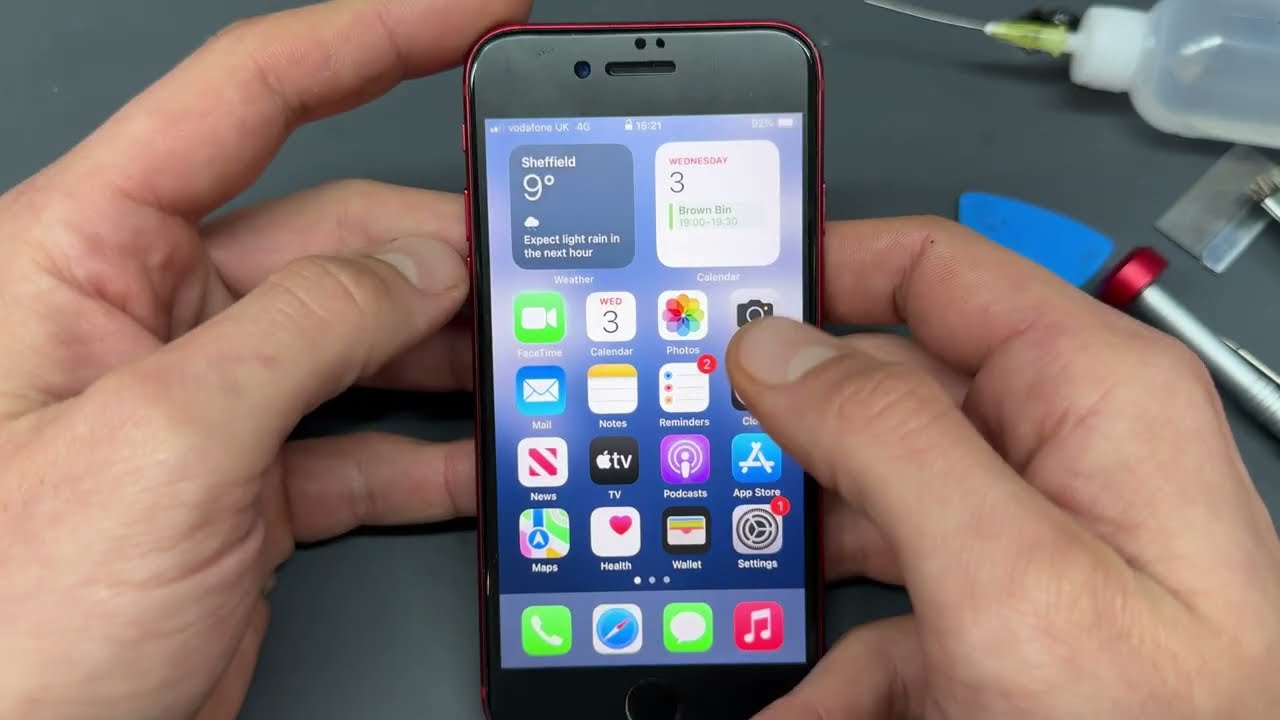DIY iPhone SE (2020) Screen Replacement Guide [Step-by-Step]
Duration: 45 min.
Steps: 24 Steps
So, your iPhone SE (2nd generation) screen is acting up? Whether it’s not responding to your touch or the LCD is flickering, it’s definitely time for a screen swap! In this handy photo guide, we’ll walk you through each step to replace that display all by yourself. You’ll not only gain the satisfaction of doing it yourself but also save some cash while you’re at it! You’ll notice the iPhone 8 in the pictures, as we borrowed some snaps from its manual. Don’t worry, the process is nearly the same for the iPhone SE (2nd generation). Every step remains unchanged, so you’re in good hands. Good luck, and we can’t wait to hear your thoughts on our guide! Let’s get that display shining bright again!
Step 1
– First things first, let’s power down your iPhone SE (2nd generation) completely. This little step is crucial to keep your device safe while you work your magic. Just press and hold the standby button until the ‘Power off’ slider makes its grand appearance.
– Now, give that slider a gentle swipe from left to right. In about ten seconds, your iPhone will be off and ready for some repair love!
Step 2
– Grab your trusty Pentalobe screwdriver and gently remove the two screws located on either side of the Lightning connector. Once you’ve got them out, make sure to toss those little guys into your screw storage box so they don’t go on a wild adventure!
2 × 3.4 mm Pentablobe
To keep track of all those tiny screws and parts you just removed, it’s a smart move to grab a screw storage box. Got an old sewing box lying around? Perfect! You can transform it into your very own screw keeper. We also love using a high-quality magnetic pad where you can lay out the components just like you found them in your phone. This way, you’ll know exactly where each screw belongs, making reassembly a breeze!
Step 3
When it comes to warming things up, remember this golden rule: your device should be warm enough to work with, but not so hot that it feels like you’re holding a mini sun! Keep it comfy!
– To kick things off, gently set your iPhone SE on a soft, clean surface. This will keep it safe from scratches while you work your magic on the display.
– Now, since the display is glued down tight, we need to warm it up a bit to make it easier to detach from the case. Grab your trusty heat gun or a regular hairdryer and wave it around the edge of the display, giving it a nice, even heat from the outside. Just a little warmth goes a long way!
Tools Used
- heat gun to heat parts that are glued on so they’re easier to remove.
In most cases, you can also use a hairdryer.” rel=”noopener”>Heat gun
Step 4
– Give that suction cup a warm hug right above the home button and pull it up with a gentle tug. This will create a little breathing room between the aluminum and display frames, making it easier for you to work your magic!
Just a heads-up! Once you crack open your iPhone SE (2nd generation), the warranty for its IP67 dust and splash resistance waves goodbye. So, let’s handle it with care!
Tools Used
Step 5
Hey there! Just a friendly reminder: keep that display angle under 180° while it’s still connected. If you go beyond, those flex cables might just throw a tantrum and tear!
– Gently nudge the display upwards with your plectrum, making sure those little lugs pop off the aluminum frame like they’re ready for a break!
– Now, swing it open towards the standby button like you’re opening a door to a new adventure. Just lean it against something sturdy to keep those flexible cables from getting too stretched out.
Step 6
– Grab your Phillips screwdriver and loosen those four screws on the contact cover. Once they’re nice and loose, use your tweezers to gently lift it out of your device. You’ve got this!
– Next up, let’s disconnect the battery contact! Slide a plastic spudger under the plug and lift it off with care. Remember, a plastic spudger is your best buddy for this step!
2 × 2.6 mm Phillips
2 × 1.0 mm Phillips
Alright, repair rockstar! Make sure to disconnect that battery connector right at the start of your journey. This little move not only keeps short circuits at bay, but also stops your phone from accidentally powering up while you’re doing your thing!
In this guide, we’re showcasing some snaps of the iPhone 8. While the battery connector might have a slightly different look on the iPhone SE (2nd generation), rest assured it’s hanging out in the same spot. You got this!
Step 7
– With your trusty plastic spudger in hand, gently pry off the two connectors linked to the display (that’s the display and the home button). You’ve got this!
Tools Used
Step 8
3 × 1.0 mm Phillips
– Grab your trusty Phillips screwdriver (PH00) and gently loosen those three screws sitting on the cover of the FaceTime connector. Let’s get that cover off with ease!
– Now, take your spudger and carefully wiggle it to detach the FaceTime connector from the board. You’re doing great!
– And just like that, you can fully remove the display! Look at you go!
Step 9
2 × 2.5 mm Phillips
1 × 1.5 mm Phillips
1 × 2.2 mm Phillips
1 × 1.7 mm Phillips
Just a friendly reminder! Keep an eye on those screw lengths. Mixing them up could lead to a display disaster during assembly. Let’s keep it safe and sound!
– To kick things off, unscrew those three Phillips screws that are keeping the metal cover snugly over the earpiece. Once you’ve got them out, place all the parts on a magnetic mat – it’s like a cozy home for your tiny treasures!
– Next, loosen the two Phillips screws that are holding the earpiece in the display unit. You’re almost there!
– Now, here’s the fun part: the earpiece is hiding under the flex cable of the front camera. To coax it out, gently fold that cable to the side. You’ve got this!
Step 10
Before diving in, give that stubborn cable a little love with some hot air! Warming it up will make it much easier to loosen, so grab your trusty heat gun or hairdryer and let the magic happen!
– To kick things off, gently slide a flat, stable tool like a spudger or a steel spatula under that stubborn flat cable attached to the display unit and carefully lift it away. You’ve got this!
Step 11
– Unscrew those four Y-Type screws that keep the silver cover of the Home button snug as a bug. Make sure to gather them on your magnetic mat, so they don’t wander off on their own adventure!
– Next, take your trusty spudger and gently pry the Home Button cable contact away from the display unit. You’ve got this!
4 × 1.1 mm Y-Type
Hey there! Just a quick note: the Home button cable is super delicate. Even a tiny mishap can cause it to go kaput. So, let’s be gentle and handle it like the precious gem it is!
If you find yourself in a sticky situation, a little hot air can work wonders to loosen that glue. Just be sure to keep it at a cozy temperature, not too hot to handle!
Step 12
6 × 1.0 mm Y-Type
– First, let’s get those six Y-type screws loosened up to free the back plate of the display unit. You got this!
– Next, give the back plate a little love with some hot air. This will help loosen up that pesky glued flex cable hiding underneath.
– Finally, gently remove the back plate and set it aside. You’re making great progress!
Step 14
– Slide that flex cable back into the display unit and give it a good press to make sure it’s snug as a bug.
– Now, carefully place the back plate over everything, ensuring it’s perfectly aligned with the screw holes.
6 × 1.1 mm Y-Type
Hey there! Just a little reminder: that silver chip on the flex cable needs to be placed just right. If it’s not, you might see some funky discolorations once you install the display. Let’s get it right for a smooth finish!
Get that back plate lined up just right! There’s still some glue hanging out on the bottom, so let’s make sure everything fits snugly. You’ve got this!
Tools Used
Step 15
4 × 1.1 mm Y-Type
The plastic nose is your trusty sidekick, helping you get that flex cable lined up just right. It’s like having a friend who knows exactly how to guide you!
– Grab that home button and gently guide it through the little opening in the display frame from the outside in. You’re doing great!
– Next up, lift the home button connector to tuck the flex cable of the home button snugly underneath. You’ve got this!
Step 16
Hey, just a quick note! Make sure to position that proximity sensor just right, or it might not do its thing as well as it should. Let’s keep it in the game!
– Gently nudge those sensors on the FaceTime camera’s cable back into their cozy sockets at the top of the display. They’ll feel right at home!
– Now, position that FaceTime cable using the little plastic lugs as your guide, and give it a light press to let the adhesive do its thing. You’re on the right track!
Tools Used
Step 17
1 × 2.2 mm Phillips
1 × 1.7 mm Phillips
1 × 1.5 mm Phillips
2 × 2.5 mm Phillips
Hey there! Just a quick tip: keep those screws sorted! If you accidentally use a screw that’s too long in the wrong spot, it could leave a scratch on your iPhone’s paint job and might even peek through the display. Let’s keep it looking sharp!
– Lift up the FaceTime cable to put the earpiece back into its guide above the sensors.
Step 18
– First, let’s get rid of any leftover adhesive that’s sticking around on the metal frame and display. We want that new adhesive frame to slide right in without a hitch! Grab your tweezers or spudger for some extra help.
– Now, take a moment to line up the adhesive frame on the back cover of your iPhone SE. A little alignment goes a long way in making sure everything fits just right!
Just a quick heads-up! Once you pop that new adhesive frame on your iPhone, it’s all set to fend off dust and splashes like a champ, but remember, it’s not completely waterproof! Let’s keep it safe out there!
The adhesive frame has unique corners that guide you to align it perfectly with the back cover. It’s like a puzzle piece fitting snugly into place!
Tools Used
Step 19
3 × 1.0 mm Phillips
– Stand that display up tall on the upper case frame and connect the FaceTime connector to the logic board—you’re almost there!
– Now, let that display take a little break on the case frame while you get things ready.
– Pop the bracket plate back over the FaceTime connector and secure it with those three Phillips screws. You’re doing fantastic!
Step 20
– Connect the home button and display connectors to the logic board, and voilà, you’re one step closer to a fully functional device!
Step 22
Wrong position
Right position
Hey there! Just a quick heads-up! If that cable isn’t snug as a bug, you might see some funky spots on your display. So, before you seal it up, double-check that the chip on the cable is in its happy place. Our photo will guide you to the perfect spot!
Step 23
2 × 3.4 Pentalobe
– Grab your trusty Pentalobe screwdriver and carefully twist in those two screws on either side of the Lightning connector, securing them into the back case of your iPhone SE. Make sure they’re snug but not too tight, just like a good hug!
![laurel, ms phone repair nearby DIY iPhone SE (2020) Screen Replacement Guide [Step-by-Step]](https://salvationrepair.com/wp-content/uploads/2025/07/O61Pbh4f6TUEsPnt-scaled-1.jpg)