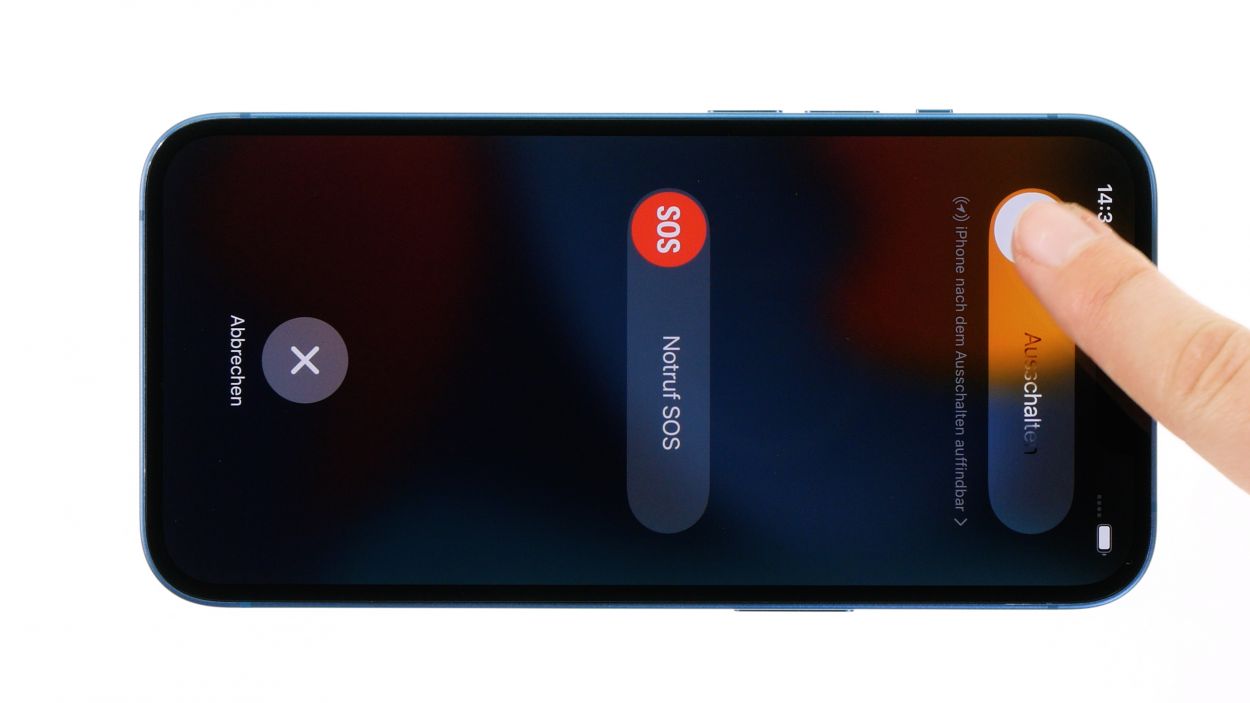DIY Guide to Replace Earpiece in iPhone 13
Duration: 45 min.
Steps: 21 Steps
Once you open your iPhone its specifiedIP68 certificationwill expire.
Replace your earpiece to fix this problem! In this detailed photo tutorial, we will show you step by step how to do it best. We wish you good luck with your repair!
Step 1
Before you dive into the repair world, we suggest giving our checklist a whirl to test the essential functions of your iPhone 13. This way, you can celebrate your repair success later!
– Hold down the side button and the volume down button together for a few seconds. You’re doing great!
– Slide that nifty slider from left to right like a pro!
Step 2
– Twist off those two Pentalobe screws flanking the Lightning connector like a pro!
– Now, stash them safely in your screw storage to keep everything organized.
2 × 6.8 mm Pentalobe
Opening your iPhone means waving goodbye to its IP68 certification. Let’s get to work!
Keep your workspace spick and span to avoid any scratches on your device! Using a screw storage is a smart move to keep all your tiny parts and screws in check. Our magnetic pad is a game-changer, ensuring everything stays put while you work your magic!
Step 3
The iPhone 13 screen is really stuck on there! To get it off, you’ll need to warm up that adhesive with some hot air. Grab a hot air tool, like a heat gun or even a regular hair dryer, and let’s get that screen loose!
Step 4
– Stick a suction cup on the lower edge of the screen and give it a solid pull upwards to create a little gap between the screen and the case. You’ve got this!
– Slide a flat, sturdy tool into that gap to make it even bigger. Keep going!
Step 5
When you’re working near the volume buttons, be gentle and don’t go too deep! We want to keep all those precious cables safe and sound inside your device.
– Run that plastic tool all the way around the screen’s edge, giving it a little upward nudge to free those pesky hooked lugs from the case. You’re on the right track!
– Once the screen is fully free, gently fold it back towards the volume buttons and lean it against something sturdy. You’ve got this!
Tools Used
Step 6
4 × 1.2 mm Phillips
1 × 1.7 mm Y-Type
1 × 1.6 mm Phillips
To completely free the screen, you’ll need to disconnect the battery connector along with the two screen connectors. Don’t worry, they’re just hiding under a couple of cover plates!
– Unscrew those six little screws from the two cover plates and make sure to tuck them away in your screw storage. You’re doing awesome!
– Next, with a steady hand, use a pair of tweezers to gently lift those plates off your device. You’ve got this!
Step 7
Always remember to unplug the battery connector first to keep things safe and sound during your repair journey!
– Use a plastic lever tool to gently slide underneath the connector and carefully pop it off the board. A plastic spudger works wonders for this!
Tools Used
Step 8
– Gently coax the two screen connectors off the logic board using a spudger. Easy does it!
– Now, set that fully detached screen aside like a pro!
Tools Used
Step 9
Before you can get that logic board out of there, you’ll need to unhook all twelve connectors attached to it. Just a heads up, in some cases, you might find two connectors cozying up right underneath each other!
– Gently coax the connectors away from the board using a spudger. You’re doing great!
Tools Used
Step 10
1 × 3.3 mm Standoff
1 × 1.6 mm Phillips
1 × 3.9 mm Standoff
Take it easy when you’re lifting out the logic board! Those connectors are delicate little guys, so use tweezers to hold them aside gently while you work your magic.
– Gently loosen those three screws keeping the board snug in its case. You’re doing great!
– Now, with care, lift that logic board out of your device like a pro!
Step 11
1 × 1.4 mm Phillips
1 × 3.6 mm Standoff
– Unscrew the two earpiece screws like a champ!
– Now, gently lift out that earpiece and set it aside.
Step 12
1 × 1.4 mm Phillips
1 × 3.6 mm Standoff
Watch out for those screw lengths! If you accidentally use a screw that’s too long in the wrong spot, it could lead to some unwanted damage. Keep it short and sweet!
– Pop in that shiny new earpiece and give it a twist to secure it in place. You’re nailing this!
Step 13
1 × 3.3 mm Standoff
1 × 3.9 mm Standoff
1 × 1.6 mm Phillips
Be careful not to squish any connectors when you’re sliding that logic board back in! Grab some tweezers and keep those little guys safe and sound.
– Slide that logic board back into its cozy home, ensuring it’s nice and level. You’re doing fantastic!
– Now, secure it with those three screws and keep everything snug as a bug!
Step 14
Hey there! Just a friendly reminder: be super gentle with those connectors! Pressing too hard can lead to some serious damage, and we definitely don’t want that!
– Reattach all twelve connectors to the logic board by gently pressing them down. You’ll hear and feel a satisfying click as they snap back into place!
Step 15
– Warm up that adhesive frame and gently peel it away piece by piece using your trusty tweezers. You’re doing awesome!
– Next, take off the carrier film from the adhesive frame and press it onto the edge of the case like a pro.
– Now, go ahead and remove the protective film from the top of the adhesive frame. Just a friendly reminder: hold off on taking off the remaining protective film on the edge of the case until you’re almost done with your repair. You’ve got this!
Tools Used
- heat gun to heat parts that are glued on so they’re easier to remove.
In most cases, you can also use a hairdryer.” rel=”noopener”>Heat gun - Piergiacomi Tweezers 2a SA ESD
Step 16
– Gently lean that screen back against a sturdy object so you can make the connection.
– Take your time and press each of the two screen connectors onto the logic board one at a time. You’ll hear a satisfying click as they lock into place!
Step 17
Remember, always connect that battery last! It’s like the cherry on top of your repair sundae—keeps everything safe and sound!
– Gently press that connector onto the logic board until you hear and feel it click into place. You’re doing awesome!
Step 18
Before you wrap up your iPhone 13 repair, take a moment to test out that snazzy new earpiece and check on other essential functions of your device. This little step ensures that your hard work paid off! And remember, our handy checklist is here to help you out!
– Gently wrap the screen around but hold off on pressing it into the case just yet. You’re almost there!
– Power up your iPhone and give someone a call to test it out!
– If something seems off, double-check that everything is snug and connected just right. You’ve got this!
Step 19
4 × 1.2 mm Phillips
1 × 1.7 mm Y-Type
1 × 1.6 mm Phillips
The upper cover plate has a sneaky little hook on one side, so keep an eye out for that as you work!
– Align the two cover plates over the connectors, using the screw holes for a perfect fit. You’re doing great!
– Secure those cover plates in place with screws. Use tweezers to keep them steady while you work. You’ve got this!
Step 20
When you’re folding that screen back down, be super careful not to squish any flex cables! We want them to stay happy and healthy inside your device.
– If you’ve got a shiny new adhesive frame in place, now’s the time to peel off that leftover protective film. Go for it!
– Flip that screen back and press it down firmly into the case frame. Make sure it’s sitting nice and level all around. You should hear a satisfying click as it locks in!
– Finally, give the edge of the screen a little heat with your hot air tool. This helps the adhesive bond like it’s best friends again.
Tools Used
- heat gun to heat parts that are glued on so they’re easier to remove.
In most cases, you can also use a hairdryer.” rel=”noopener”>Heat gun - Piergiacomi Tweezers 2a SA ESD
Step 21
2 × 6.8 mm Pentalobe
– Tighten up those two rear case screws to secure that screen back in place. You’re almost there!