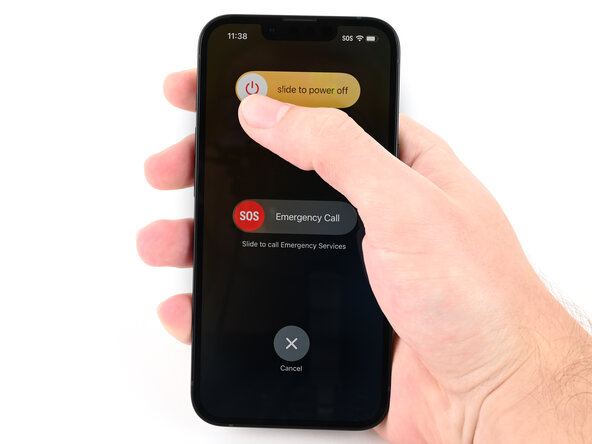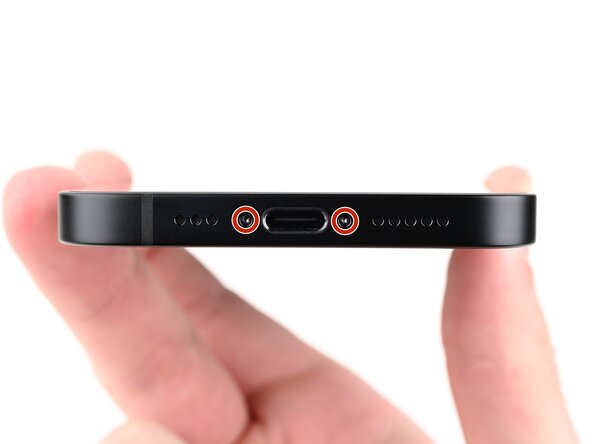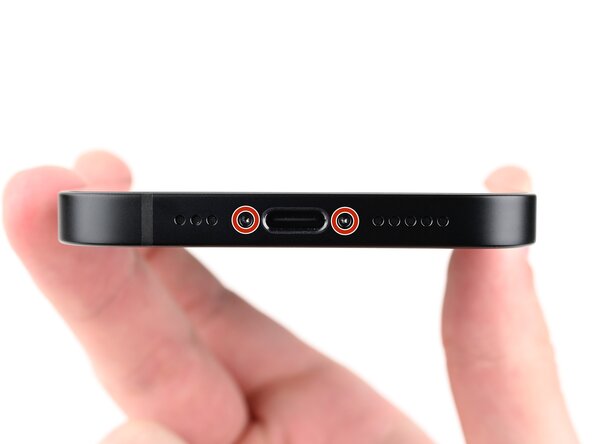iPhone 16e Back Glass Replacement
Duration: 45 minutes
Steps: 44 Steps
Follow this guide to swap out the cracked or broken back glass on your iPhone 16e. Make sure you have replacement back glass adhesive on hand to get the job done right. Once you’re finished, calibrate genuine Apple back glass using Repair Assistant. Some images might be from a different model and look a little different, but don’t worry—they won’t change the steps.
Step 1
Let your phone's battery dip below 25%—a fully charged lithium-ion battery can be a safety risk. Keeping it in that low range helps keep things safe and smooth. If you need a hand with that, you can always schedule a repair.
- Disconnect any cables hooked up to your phone—let’s keep things neat.
- Press and hold the power button plus one of the volume buttons, then swipe to turn your phone off. Time for a quick nap!
Step 2
Find a smooth spot near the bottom edge, big enough for a suction cup to latch onto.
- If your screen or back glass is shattered, grab some packing tape and cover the glass with overlapping strips. This will keep you safe and make the whole disassembly process a whole lot smoother.
Tools Used
Step 3
- Grab a P2 pentalobe screwdriver and carefully unscrew the two 7.8 mm screws on each side of the charging port. Easy does it—these are the first steps to getting inside. If you need help, you can always schedule a repair.
Step 4
- Take your opening pick and measure out 3 mm from the tip—then give it a stylish mark with a permanent marker so you know exactly where to stop.
If you insert your opening pick too deep, you risk damaging your device. To avoid this, mark your pick beforehand so you know when to stop. You can also differentiate the corners of your pick by marking them with different measurements, making it easier to keep track. Alternatively, tape a coin about 3 mm from the tip of the pick—this gives you a clear stopping point. If you need a hand with this or any other step, you can always schedule a repair.
Step 5
Keep the heat in check—don't let the phone get hotter than this, or the battery might throw a fit. Cooling down is your friend here.
Grab a hair dryer or heat gun and gently warm up the bottom edge of the back glass until it feels nicely toasty.
- Place a heated iOpener on the bottom edge of the back glass for a solid 90 seconds. Give it a little time to work its magic and soften things up. Patience is key!
Tools Used
Step 6
- Grab a suction handle and stick it to the bottom edge of the back glass. Make sure it's firmly in place.
- Now, pull up with a steady, firm force—this will create a gap between the back glass and the frame. No rush, but give it a good tug.
- Take an opening pick and slide it into the gap. Be gentle, but confident, as you work your way around.
Tools Used
Step 7
While you’re working your way through the adhesive holding the back glass, keep your pick no deeper than 3 mm—otherwise you might poke into some sensitive spots!
- You've got a fragile little cable that connects the back glass to the phone, just hanging out next to the volume up button. Be gentle with it!
- And don't forget those little spring contacts sprinkled around the edge of the phone. They're there to keep everything connected and working smoothly.
Step 8
- Gently slide the opening pick along the bottom edge of the back glass to loosen the adhesive holding it in place.
- Keep the opening pick resting near the bottom left corner to hold your progress steady.
Step 9
Grab your heat source—like a hair dryer or heat gun—and gently warm up the back glass until it’s comfortably hot to the touch. This helps loosen things up for the next step in your repair journey.
- Gently press a heated iOpener against the left edge of the back glass and hold it there for about 90 seconds. This will help soften the adhesive, making the next steps smoother. If you need a hand, you can always schedule a repair.
Tools Used
Step 10
As you glide through, you'll hear and feel those metal clips give way, just like a little victory dance!
- Swing your opening pick around the bottom left corner and cruise up the left edge to slice through that sticky adhesive and pop those metal clips loose.
- Let the opening pick chill near the top left corner for now.
Step 11
Warm up the back glass a bit with a hair dryer or heat gun—just enough to make it feel warm to your fingertips. This helps loosen things up for the next steps.
- Heat things up! Place a heated iOpener on the top edge of the back glass and hold it there for about 90 seconds. This helps soften the adhesive so it’s easier to lift off. If you need a hand with the repair, you can always schedule a repair.
Tools Used
Step 12
As you go along, you'll notice those metal clips giving way with a satisfying click—keep it up!
- Swing that opening pick around the top left corner like you're carving out a slice of pizza, then glide it along the top edge to break up the sticky stuff and pop those metal clips loose.
- Let the pick chill in the top right corner for now.
Step 13
Grab your hair dryer or heat gun and warm up the back glass until it feels nice and toasty—just hot enough to work some magic.
- Warm up the right edge of the back glass with a heated iOpener for about 90 seconds. Let the heat work its magic before moving on.
Tools Used
Step 14
Keep your pick shallow—no deeper than 3 mm—or you might surprise a hidden cable hiding out underneath.
As you glide past, you'll hear and feel the delightful little metal clip pop free!
- Gently rotate the opening pick around the top right corner, then glide it along the right edge to loosen the rest of the adhesive and the metal clip. Take your time—patience makes this smoother. If you need help, you can always schedule a repair.
Step 15
Your back glass adhesive should be totally freed up by now. If it's still hanging on, just run your opening pick around the edges to loosen up any stubborn spots.
- Gently swing the back glass open to the right side of your phone and prop it up on a clean, sturdy surface. You've got this!
Step 16
- Grab a tri-point Y000 screwdriver and use it to carefully unscrew the two 1.3mm screws holding the lower connector cover in place. Easy does it!
Tools Used
Step 17
- Grab your tweezers or just use your fingers to gently lift the lower connector cover, then slide it up towards the top of the phone to pop it free from its metal clip.
- Take off the lower connector cover.
Tools Used
Step 18
- Grab a spudger and gently pry up to disconnect the battery press connector. Keep it light—you're just gently lifting it away from its socket. If you need a hand, you can always schedule a repair.
Tools Used
Step 19
- Grab your tri-point Y000 screwdriver and take out that tiny 1.0 mm screw holding down the middle connector cover.
Tools Used
Step 20
The middle connector cover slides into place between two metal clips, one on top and one on the bottom. Just line it up and gently press it in so it clicks securely. If you hit a snag, remember you can always schedule a repair to get expert help.
Step 21
- Gently use the pointy end of a spudger to lift and unplug the wireless charging coil press connector. Easy does it!
Tools Used
Step 22
- Gently lift the back glass away from the frame and set it aside.
Step 23
- Nice work, you’ve successfully taken your device apart! Now let’s get everything back together—just follow the next steps and you’ll have it reassembled in no time.
Step 24
Try scrunching up the adhesive with the tip of your spudger, then grab it with your tweezers like you're catching a tiny runaway noodle.
Step 25
Your liner color and pull tab positions might look a little different on your adhesive. No worries—just follow the steps, and you'll be good to go. If you need help, you can always schedule a repair.
- Place the replacement adhesive over the frame, making sure the bigger blue liner is on the bottom and the pull tab is sitting comfortably in the bottom-right corner.
- Take advantage of the camera cutout and those nifty notches along the edges to get a good idea of how the adhesive will fit into the frame.
Step 26
Once you press the adhesive down, it's game on — no moving it around! If it’s out of place, you’ll need to peel it off and start fresh with new adhesive.
- Grab the pull tab and start peeling the back liner off the adhesive from the bottom—but don’t peel it all the way off just yet.
- Keep that blue liner out of your way and line up the adhesive with the bottom edge of your iPhone.
- Press the bottom edge of the adhesive into its spot in the frame, making sure the iPhone’s spring contacts fit snugly into their cutouts in the liner.
Step 27
When you line up the bottom edge of the adhesive just right, the sides and top will snap into place like magic. If things go wonky, peel it off and try again with fresh adhesive.
If you end up misaligning the adhesive and don't have backups, it's cool to put your iPhone back together and keep using it for now. Just remember, your water resistance will be taking a little vacation until you get that new adhesive installed.
- Keep peeling back the adhesive liner while gently pressing it down to stick along the edges of your iPhone's frame. Stay steady and make sure the adhesive seats nicely for a smooth finish.
Step 28
- Gently use the flat end of a spudger to press the adhesive down all around the edge of the frame, making sure it sticks nicely.
Tools Used
Step 29
- Gently use the tip of a spudger to lift the pull tab located in the top right corner of the pink adhesive liner until you can comfortably grab it with your fingers.
Tools Used
Step 30
- Grab the pull tab and peel off the pink liner from the frame to reveal the secondary blue liners underneath. Keep going, you're doing great!
Step 31
- Gently prop up the back glass along the right edge of your iPhone with a sturdy box or something similar to keep it steady.
- Use the flat end of a spudger or your finger to connect the charging coil press connector first, and then follow up with the battery press connector.
Tools Used
Step 32
- Set the middle connector cover on top of the wireless charging coil press connector so it hangs just a bit over the slot for the bottom clip on the logic board.
Step 33
- Press down on the cover with your finger to make sure it's snug against the logic board.
- While keeping it pressed down, gently slide the cover upward until you hear those metal clips click into place on the logic board.
Step 34
- Grab those trusty tweezers and gently position the top of the lower connector cover right over its cozy spot on the logic board.
- Now, just lay the lower connector cover over the press connector like a pro!
Tools Used
Step 35
- Grab your trusty tri-point Y000 screwdriver and let's get that 1.0 mm-long screw in place to secure the middle connector cover. You're doing great!
- Now, for the lower connector cover, use that same tri-point Y000 screwdriver to fasten those two 1.3 mm-long screws. Almost there!
Tools Used
Step 36
Gently lift the back glass over the frame, making sure it doesn’t kiss the adhesive—just hover above it—to peel away the liner along the right edge. Take your time, and if you need a hand, you can always schedule a repair.
- Grab those blue pull tabs with your tweezers and gently peel them back to reveal the sticky adhesive underneath. Easy peasy!
Tools Used
Step 37
- Lift the back glass above the phone and make sure it's lined up perfectly with the frame.
Step 38
- Gently place the back glass flat onto the frame and press down until all the clips click into place.
- Work your way around the edges of the back glass, pressing firmly to make sure every clip catches.
Step 39
- To get that adhesive to stick like it's meant to, warm up the edges of the back glass using an iOpener, a hair dryer, or a heat gun until it feels nice and toasty.
- Give a good squeeze all around the edge of the back glass. If you've got screen vise clamps, now's the time to use them to really enhance that adhesive's grip. No clamps? No worries! Keep reading for some other cool ways to keep that back glass secure.
Tools Used
Step 40
To make sure your iPhone gets a nice even press and the back glass stays firmly attached to the frame, don't forget about the camera bump – it’s a little extra detail that helps everything stick just right.
If you’re missing the original box, no worries! Just skip this step and try another method.
- If you still have the box your iPhone came in, grab the lid and set it down on a flat surface.
- Place your iPhone screen-side-up inside the lid, making sure the camera bump fits snugly into its spot.
- Find something roughly the size of your iPhone but taller than the box edges. Stack it on top of the iPhone, then pile on a few heavy items.
- Let everything chill like this for at least thirty minutes. Lighter weights need a longer hangout, so overnight is best if you can swing it.
Step 41
No original iPhone box? No worries! Just follow these next three steps to get that back glass compressed evenly, like a pro.
- Gently lay your iPhone screen-side-down on a cozy, flat surface. We want to keep that screen safe and sound!
- Wrap some tape around the back glass to give it a little extra love and protection. We wouldn't want any scratches ruining its shiny finish!
Step 42
Depending on how thick the coins are, you might need to stack a few layers to get the right thickness. Keep it steady and layer up until you reach the perfect fit.
- Place a layer of coins, or something similarly thick, along the edges of the back glass—think of it as padding for the phone's back.
- Spread the coins out evenly, making sure they’re at least as thick as the camera bump, so everything sits nice and secure.
Step 43
Be careful with those coins! They might leave a mark on the surface below, so try not to use anything valuable as your base.
- Grab a few books or any heavy objects you have lying around, and stack them right on top of your iPhone. Don't be shy, let it feel the weight!
- Let those objects stay in place for at least 30 minutes. The lighter the items, the more time they'll need, so be patient. If you're feeling extra chill, leave them overnight for the best results.
Step 44
- Wrap up your repair by calibrating your genuine new back glass with Apple’s Repair Assistant. Head to Settings → General → About → Parts & Service History, tap Restart & Finish Repair, and let the prompts walk you through it.
- Don’t just toss your old parts—drop them off at an R2 or e-Stewards recycler and keep things green.
- If the fix didn’t go quite as planned, try some troubleshooting or hop over to the iPhone 16e Answers Community for a little extra backup. Or, when you’re ready, you can always schedule a repair.