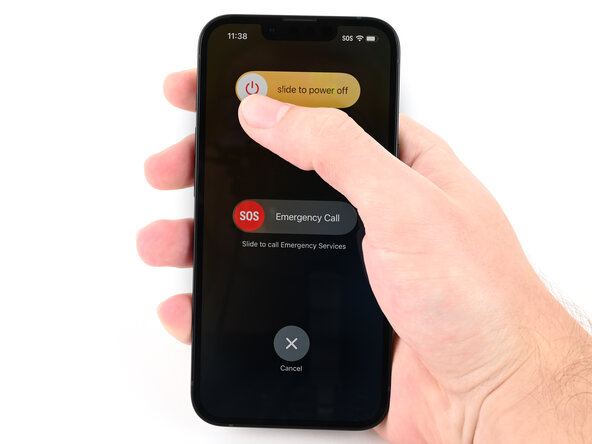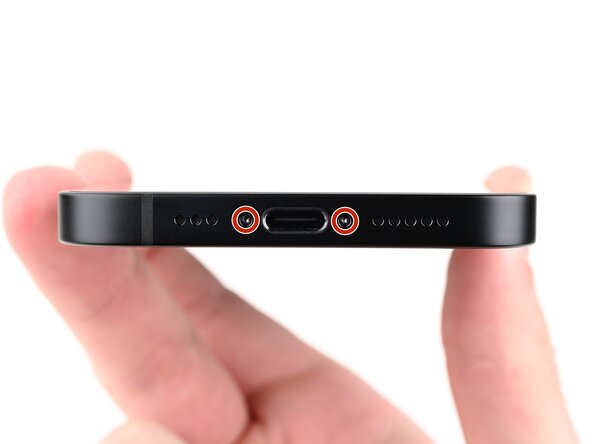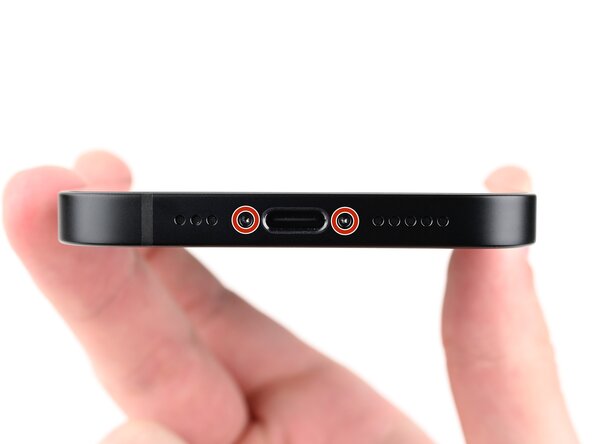iPhone 16e Battery Replacement
Duration: 45 minutes
Steps: 56 Steps
Time to breathe new life into your iPhone 16e with a battery swap! Apple batteries are designed to hold about 80% of their capacity through roughly 500 charge cycles—think 18 to 24 months of solid performance. If your iPhone’s demanding more juice or feeling a bit sluggish, it’s probably time for a fresh battery. These models use a special adhesive that needs a little electrical encouragement to loosen up. Apple recommends connecting a 9V battery for about 90 seconds, but you can also use a power supply or a power bank anywhere from 5 to 20V. The key is patience—the adhesive’s release time varies. This guide shows how to use the VoltClip along with the FixHub Portable Power Station to make things easier. If you’re using a different method, just follow the steps and adapt your power source as needed. Once you’re done, your iPhone might show some warnings or lose access to battery health info, but otherwise, your new battery will be just fine. As of iOS 18.1, both genuine and aftermarket batteries work seamlessly with battery health metrics. Don’t forget, you’ll need replacement back glass adhesive to finish up. Some photos are from a different model, so there might be minor visual differences—nothing that’ll throw you off. If you need help, you can always schedule a repair.
Step 1
Let your phone's battery drop under 25% before you dive in—lithium-ion batteries with a full tank can be a bit spicy.
- First, unplug all those cables from your phone. We don't need them getting in the way!
- Next, hold down the power button and either of the volume buttons, then just slide to turn off your phone. Simple, right?
Step 2
Find a nice smooth spot near the bottom edge of your device where the suction cup can comfortably stick. Make sure it's big enough for a solid grip, so you can get that repair started right.
- If your screen or back glass is seriously cracked, slap some overlapping packing tape strips over it. This keeps you safe and makes taking it apart way less messy.
Tools Used
Step 3
- Grab your P2 pentalobe screwdriver and spin out the two 7.8 mm screws sitting on each side of the charging port.
Step 4
If your opening pick goes in too far, it could cause some damage. No worries, just use this step to mark your pick so you don't go too deep.
Feel free to mark the other corners of your pick with different measurements for added precision.
Another trick? Stick a coin 3mm from the tip of your pick with some tape. That should do the trick!
- Grab your opening pick and mark a spot 3 mm from the tip with a permanent marker. Precision is your friend here!
Step 5
Watch out for the heat! Don't let your phone get too toasty—the battery doesn't like it, and we definitely don't want it to suffer. Keep it cool!
Alternatively, grab a hair dryer or heat gun and warm up the bottom edge of the back glass until it feels nice and toasty.
- Place a heated iOpener on the bottom edge of the back glass and let it work its magic for 90 seconds.
Tools Used
Step 6
- Stick a suction handle right at the bottom edge of the back glass.
- Give the handle a firm, steady tug upwards to gently separate the back glass from the frame.
- Slip the tip of an opening pick into the gap you've created.
Tools Used
Step 7
Be careful when you slice the adhesive securing the back glass in the following steps - keep your pick to 3 mm deep to steer clear of damaging these sensitive areas:
- Watch out for a fragile little cable that links the back glass to the phone, right by the volume up button—handle it with care!
- Keep an eye on the multiple spring contacts hugging the edges of the phone; they’re small but mighty important.
Step 8
- Gently slide the opening pick along the bottom edge of the back glass to loosen that sticky adhesive.
- Keep the pick resting near the bottom left corner for the next move.
Step 9
Grab your trusty hair dryer or heat gun and give that back glass a little toasty love until it's warm enough to touch. You've got this!
- Warm up that iOpener and give the left edge of the back glass a toasty hug for 90 seconds. It'll make the next steps a breeze!
Tools Used
Step 10
You'll get a satisfying snap and a little wiggle as those metal clips pop free.
- Give the opening pick a little twirl around the bottom left corner, then glide it along the left edge to break free that adhesive and pop out those metal clips like a pro.
- Keep the opening pick hanging out near the top left corner for the next step.
Step 11
Grab your hair dryer or heat gun and warm up the back glass until it feels nice and toasty to the touch.
- Place a heated iOpener on the top edge of the back glass and let it work its magic for 90 seconds.
Tools Used
Step 12
As you go through, you'll feel and hear those metal clips pop loose. Don't worry, it's all part of the process!
- Gently spin the opening pick around the top left corner and glide it across the top edge to break free the adhesive and unclip the metal tabs.
- Keep the opening pick tucked into the top right corner for now.
Step 13
Grab your hair dryer or heat gun and give that back glass a little warmth – heat it up until it feels nice and toasty to the touch. Don't go overboard, just a gentle warm-up is all it takes!
- Heat up that trusty iOpener and give the right edge of the back glass a warm hug for 90 seconds. It's the perfect way to loosen things up for the next step!
Tools Used
Step 14
Keep your pick shallow—no deeper than 3 mm—or you might poke a hidden cable and give your device an unexpected surprise.
As you slide through, you'll hear and feel that little metal clip pop free, like it’s giving you a high five!
- Carefully twist the opening pick around the top right corner, then glide it down the right edge to gently loosen the last bits of adhesive and the metal clip.
Step 15
You've successfully separated the back of your device! If there are still some stubborn bits stuck together, use the tool to gently work your way around and loosen them up.
- Carefully swing the back glass open to the right, and prop it up with something sturdy and clean so it stands tall while you work your magic.
Step 16
- Grab your trusty tri-point Y000 screwdriver and carefully unscrew the two tiny 1.3 mm screws holding down the lower connector cover.
Tools Used
Step 17
- Grab your tweezers (or your fingers, if you’re feeling bold) to lift up the lower connector cover. Slide it toward the top of the phone until it pops free from its metal clip.
- Take off the lower connector cover and set it aside like the treasure it is.
Tools Used
Step 18
- Gently use the tip of a spudger to lift and unplug the battery press connector.
Tools Used
Step 19
- Grab your tri-point Y000 screwdriver and gently unscrew the 1.0 mm-long screw holding down the middle connector cover. Keep it safe—you’ll need it again later. If you need a hand, you can always schedule a repair.
Tools Used
Step 20
The middle connector cover hangs out in two metal clips—one on top, one on the bottom.
Step 21
- Grab your spudger and gently use the pointy end to pop up the wireless charging coil press connector. Just a little lift and you're good to go!
Tools Used
Step 22
- Gently pry off the back glass from the frame and set it aside.
Step 23
- Slip an opening pick underneath the battery cable to break the adhesive holding it in place on the logic board. Keep it steady and let the pick do the work!
There's a little pad tucked beneath the battery cable that might tempt you to slide your pick underneath. If you do, just gently press that pad back into place and then carefully slide your opening pick between the pad and the cable. Easy does it—you're almost there. If you need a hand, remember you can always schedule a repair.
Step 24
- Grab a pick or a clean fingernail and gently lift up the shiny silver tab at the bottom edge of the battery. Easy does it—just a light pry to get started.
Step 25
Hold off on plugging in the VoltClip for now—if those alligator clips get cozy with each other, you’ll end up with an unwanted electrical short.
- Take the VoltClip's barrel connector and plug it right into the USB-C elbow. It's like a handshake, but for cables—firm and secure!
Tools Used
Step 26
- Clip the red alligator onto the shiny silver tab. Easy does it!
Step 27
- Clip the black alligator clip onto the metal tab located at the bottom of the loudspeaker. You've got this!
Step 28
- Keep the red alligator clip away from any shiny metal surfaces except the silver tab—no accidental sparks allowed!
- Plug in a powered USB-C cable to the elbow connector and give it about 90 seconds for the adhesive to loosen up. Patience makes the repair go smoother!
Step 29
- Unplug that USB-C cable from the elbow joint, then take off those alligator clips like a pro.
Step 30
If your battery is holding tight, just reconnect the alligator clips, give it another minute, and try again—sometimes it just needs a little extra encouragement.
If the battery's still playing hard to get, go back and repeat the last four steps. Persistence pays off!
- Give that shiny silver tab a friendly tug, or grab a suction cup if you're feeling fancy, to gently lift the battery out of its cozy little home in the frame.
Tools Used
Step 31
- Nice work getting everything apart! Now let's walk through putting your device back together step by step.
Step 32
- Grab a trusty pair of tweezers and gently lift off any stubborn chunks of leftover battery adhesive from the iPhone frame. You've got this!
- Next up, take some coffee filters or a lint-free cloth and soak them in high-concentration (>90%) isopropyl alcohol. Give the iPhone frame a good wipe to remove any pesky adhesive residue that's still hanging around. Keep it clean and sleek!
Tools Used
Step 33
- Carefully peel off the backing from the battery adhesive to get it ready for action.
Step 34
- Place the battery above its designated spot in the iPhone and connect the press connector.
- Once the battery is connected, gently lower it into position.
- Use your fingers to press down on the battery and secure it in place.
Step 35
- Grab your trusty spudger and gently nudge the battery cable press connector up and away to disconnect it. You've got this!
Tools Used
Step 36
Use the spudger to gently gather up the adhesive, then grab it with your tweezers for a smoother removal. It’ll make the whole process way easier.
- Grab your tweezers and peel away the sticky adhesive around the edge of the frame—think of it as giving your device a spa day.
- Wipe off any leftover gunk with a coffee filter or lint-free cloth dipped in high-concentration isopropyl alcohol (over 90%). Your device’s frame will thank you for the fresh clean look!
Step 37
Your adhesive might be showing off a different color or rocking pull tab spots in other places—don't worry, that's totally normal.
- Start by carefully lining up the replacement adhesive with the frame, making sure the larger blue liner is on the bottom and the pull tab sits in the bottom-right corner.
- Take a quick look at features like the camera cutout and the notches along the edges to guide you on how the adhesive should rest in the frame.
Step 38
Once you press the adhesive down, it’s stuck for good—no sneaky repositioning here! If it’s not quite right, you’ll need to peel it off and start fresh with new adhesive.
- Start by gently tugging on the pull tab to peel away the back liner from the adhesive, but keep the liner attached for now—no need to rush!
- Keep that blue liner out of your way and line up the adhesive with the bottom edge of your iPhone like a pro.
- Now, nestle the bottom edge of the adhesive into its snug spot in the frame, ensuring those spring contacts on your iPhone are perfectly aligned with their little cutouts in the liner.
Step 39
If you line up the bottom edge of the adhesive just right, the sides and top will naturally fall into place—like magic, but with sticky stuff. If things go a bit wonky, just peel it off and grab a fresh adhesive to try again.
No backup adhesive? No problem. You can put your iPhone back together and use it—just know the water resistance takes a little vacation until you put new adhesive in.
- Peel off the back liner from the adhesive slowly, while gently pressing it along the edges of the iPhone's frame to secure it in place.
Step 40
- Gently press the adhesive around the frame using the flat end of a spudger to make sure it sticks perfectly in place.
Tools Used
Step 41
- Grab a spudger and gently pry up the pull tab at the top right corner of the pink adhesive liner until you can get a good grip with your fingers. If you need a hand with this step, schedule a repair.
Tools Used
Step 42
- Grab that pull tab and peel away the pink liner from the frame—get ready to unveil those cool blue liners underneath.
Step 43
- Prop up the back glass of your iPhone along the right edge, using a sturdy box or similar object for support – it’s like giving your phone a little boost!
- Now, grab the flat end of a spudger or use your finger to connect the charging coil press connector first, followed by the battery press connector. You've got this!
Tools Used
Step 44
- Gently position the middle connector cover over the wireless charging coil press connector, making sure it extends just a bit past the slot on the logic board to catch the bottom clip perfectly.
Step 45
- Give that cover a little press with your finger right on the logic board. You've got this!
- While keeping it pressed down, slide that cover upward so those metal clips can snugly fit into their homes on the logic board. Easy peasy!
Step 46
- Grab your trusty tweezers and gently position the top of the lower connector cover right over its cozy spot on the logic board.
- Now, simply lay the lower connector cover down on the press connector like a pro!
Tools Used
Step 47
- Grab your trusty tri-point Y000 screwdriver and carefully screw in the 1.0 mm-long screw to secure the middle connector cover. Nice and easy!
- Now, take the tri-point Y000 screwdriver again and tighten the two 1.3 mm-long screws to lock in the lower connector cover. You've got this!
Tools Used
Step 48
Carefully hold the back glass just above the frame, making sure it doesn’t touch the adhesive, while you peel off the liner along the right edge.
- Grab your tweezers and carefully pinch the pull tabs on the three blue liners, then peel them back to reveal the sticky adhesive underneath.
Tools Used
Step 49
- Carefully position the back glass over your phone and line it up with the frame just right.
Step 50
- Place the back glass gently onto the frame and give it a little press until you hear those clips click into place.
- Run your fingers around the edges of the back glass, making sure all the clips lock in snugly.
Step 51
- Time to get things toasty! Warm up the edges of the back glass with an iOpener, hair dryer, or heat gun until it feels nicely warm—think cozy, not scorching.
- Give the back glass a good press all around the edges. Got screen vise clamps? Pop them on to help the adhesive stick like a champ. No clamps? No problem—keep going for more ways to lock in that back glass.
Tools Used
Step 52
Make sure to factor in the camera bump so you can press your iPhone evenly and get that back glass snug and secure against the frame.
If you don't have the original box handy, no worries—just skip this step and try an alternate method.
- If your iPhone came with a box, set the lid down on a flat surface. Place your iPhone screen-side-up inside the lid, making sure the camera bump fits snugly in its recess. Find an object just slightly taller than your box’s sides—something about the same size as your iPhone—and stack it on top of the device. Add a few heavy items on top to keep everything steady. Keep this setup undisturbed for at least thirty minutes—the lighter the objects, the longer they should stay. Ideally, leave it overnight to get the best results. If you need help, you can always schedule a repair.
Step 53
No original iPhone box? No worries! Just follow the next three steps to evenly compress the back glass and get it looking as good as new.
- Gently lay your iPhone screen-side-down on a soft, flat surface—think cozy pillow vibes.
- Wrap some tape around the back glass to keep it looking sharp and pristine.
Step 54
Depending on how thick the coins are, you might need to add a few layers to get the right fit. Just keep stacking until it feels snug—no need for a coin mountain, but a little extra layers can do the trick.
- Grab some coins or any objects that are about the same thickness and stack them along the edges of the back glass on the tape. It's like giving your device a little cushion!
- Spread those coins out evenly and ensure they rise to at least the height of the camera bump. We want everything nice and balanced!
Step 55
Coins can leave marks on whatever's underneath, so steer clear of anything you care about.
- Pile up some hefty books or other weighty objects right on top of your iPhone.
- Let them hang out there for at least half an hour. If you’re stacking lighter stuff, give it even more time—overnight is perfect if you’re patient.
Step 56
- Once you're done with the repair, give your new battery a quick calibration using Apple's Repair Assistant. Just go to Settings→General→About→Parts & Service History, hit Restart & Finish Repair, and follow the on-screen steps.
- Don’t forget to calibrate your fresh battery after wrapping up this guide.
- Got e-waste? Make sure to take it to an R2 or e-Stewards certified recycler. Your planet will thank you.
- Did the repair not go quite as planned? Try a little basic troubleshooting, or head over to our iPhone 16e Answers Community if you need a hand.
- All set? Now, you’re good to go! And if you need any help, you can always schedule a repair.