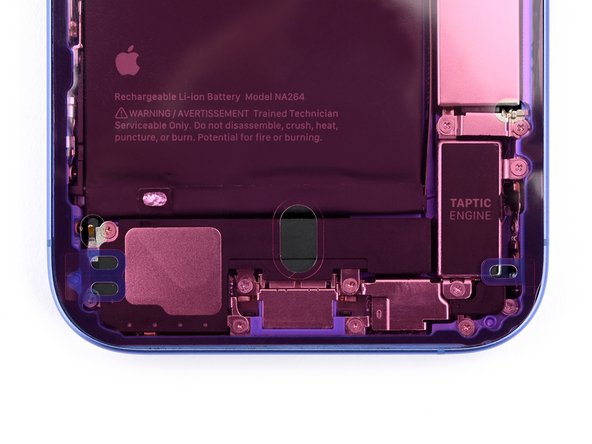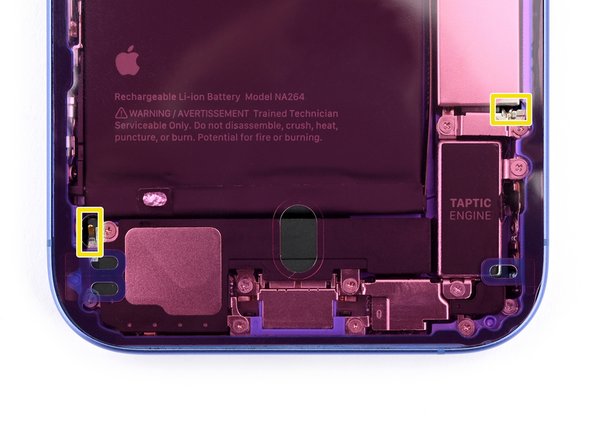iPhone 16 Plus Back Glass Replacement
Duration: 45 minutes
Steps: 45 Steps
Finish up your repair with Apple's Repair Assistant to make sure everything's running smoothly.
Ready to replace that cracked or broken back glass on your iPhone 16 Plus? No worries, we’ve got you covered. This part is more than just the glass—it also holds the flashlight and wireless charging coil. Since everything's paired together with your logic board, replacing it requires a little extra care. Be sure to use Apple's Repair Assistant to keep things running smoothly, especially with charging and camera flash issues. Don’t forget to grab some fresh back glass adhesive to complete the job. If you need a hand, feel free to schedule a repair and we'll sort it out for you!
Step 1
Let your phone's battery dip below 25%. A fully charged lithium-ion battery can be a bit of a drama queen when it comes to safety.
- First things first, let's unplug any cables from your phone. Give it some breathing room!
- Now, hold down the power button along with either the volume button and slide to power off your phone. Easy peasy!
Step 2
Find a nice, clean spot near the bottom edge where your suction cup can get a good grip. No dust bunnies allowed—give it the best chance to stick!
- If your screen or back glass looks like it lost a fight with gravity, slap on some overlapping strips of packing tape. It'll keep your fingers safe and make the next steps way less chaotic.
Tools Used
Step 3
Be careful not to push the opening pick in too deeply, or you might accidentally harm your device. A little mark on your pick can go a long way in keeping everything safe!
Feel free to label the other corners of the pick with various measurements for extra precision.
Another fun option is to tape a coin 3 mm from the tip of your pick. It's a nifty trick!
- Measure about 3 mm from the tip, and give that opening pick a little mark with a permanent marker. That way, you'll know exactly where to start—nice and neat!
Step 4
- Grab your trusty P2 pentalobe driver and carefully unscrew the two 7.7 mm-long screws located on each side of the USB-C port. Easy peasy!
Step 5
Watch out! Don't let your phone get too toasty—its battery can be a bit sensitive to heat. Keep it cool to keep it happy!
If you're feeling a bit fancy, grab a hair dryer or heat gun and warm up the bottom edge of the back glass. Keep going until it feels nice and toasty to the touch—just the right temperature to make things easier for the next step!
- Warm up the bottom edge of the back glass using a heated iOpener for a cozy two minutes.
Tools Used
Step 6
- Grab a suction handle and stick it on the bottom edge of the back glass, just above the USB-C port. You're going to want a solid grip here!
- Now, give that handle a good pull with steady strength. This will help open up a little gap between the back glass and the frame—you're doing great!
- Take the tip of your opening pick and gently slide it into that gap you've just created. Keep it steady and be gentle!
Tools Used
Step 7
As you carefully cut through the adhesive holding the back glass, keep an eye out for these important areas:
- Watch out for the thin cable hanging out by the volume up button—it’s right next to the back glass. Keep your pick clear of that spot unless you’re looking to add ‘Cable Slicer’ to your skill set.
- Spring contacts are lurking all around the edge of your phone. Slide your pick in as recommended, not deeper, unless you’re into accidental phone origami.
Step 8
Keep your pick above the 5 mm mark on the bottom edge—let's avoid messing with those spring contacts, shall we?
- Wiggle your pick along the bottom edge to loosen up that sticky adhesive.
- Keep the pick chillin' in the bottom right corner so the adhesive doesn't sneak back together.
Step 9
Grab a hair dryer or heat gun and gently warm up the back glass until it feels comfortably hot to the touch. This will make it easier to work with.
- Place a warm iOpener on the right edge of the back glass and let it chill there for two minutes to soften things up.
Tools Used
Step 10
Keep your pick shallow—don't go deeper than 5 mm on the right edge, or you'll risk poking the spring contacts and ribbon cable where they don't want to be poked.
Steer clear of the area near the volume buttons, because that's prime real estate for the wireless charging and flash cable. Slicing there is a no-go.
- Gently glide your pick around that bottom right corner and slide it halfway up the right edge. Stop when you hit a solid clip holding the back glass in place.
- Keep that pick in there to stop the adhesive from getting all clingy and sealing back up!
Step 11
Grab your hair dryer or heat gun and give it a good warm-up! Heat it until it’s nice and toasty to the touch.
- Warm up the left edge of the back glass with a heated iOpener for two minutes. Time to give your device a little spa treatment!
Tools Used
Step 12
Keep your pick shallow—no more than 5 mm along the left edge—to dodge any spring contact mishaps.
As you glide through, you'll hear and feel those metal clips giving way – it's like music to your ears!
- Pop in a second opening pick at the bottom edge—let's get this party started!
- Gently glide that second pick around the bottom left corner and down the left edge of the screen to break free the adhesive and liberate those metal clips.
- Keep that pick snugly in place at the top left corner to stop the adhesive from playing hard to get!
Step 13
Grab a hair dryer or heat gun, and start warming it up until it feels nice and toasty to the touch. You'll want it hot, but not scorching—just enough to work its magic.
- Warm up your iOpener and park it on the top edge of the back glass—give some love to those volume buttons too. Let it hang out there for two minutes to loosen things up.
Tools Used
Step 14
Be careful not to push your pick more than 3 mm along the top edge, or you might accidentally damage the spring contacts. A gentle touch goes a long way!
Listen closely and feel for those satisfying clicks as the top two clips pop free!
- Gently slide your opening pick along the top edge and curve it around the top right corner up to the volume up button to loosen that stubborn adhesive.
Step 15
Hold up before yanking off the back glass—it’s still hanging on by a fragile ribbon cable. Keep going with the next steps to get it off without any oops moments.
If the back glass is being stubborn and won’t swing open, don’t force it. Go over the edges again with your pick to see if you missed any adhesive or clips that are still holding on tight.
Sometimes, you might need to lift the back glass a little before giving it a gentle swing to fully pop those clips loose.
- Carefully swing the back glass open toward the volume buttons—easy does it!
- Prop up the back glass with something clean and sturdy, like a small box, to keep that cable happy and safe.
- Take out the opening picks.
Step 16
- Grab your tri-point Y000 driver and take out the two 1.3 mm screws holding down the middle connector cover. Easy does it!
Step 17
Take it easy here—don’t apply too much pressure on the battery. We don't want any accidental dents or punctures!
- Grab your blunt-nose tweezers (or your trusty fingers) and gently slide the cover to the left side of the phone. This will help pop the hook out of its little spot on the logic board.
- Carefully remove the cover, and set it aside for later.
- When it's time to put everything back together, align those hooks with their slots on the logic board. Then, press the cover down and slide it to the right side to lock the hooks back in place. It's that simple!
Tools Used
Step 18
- Grab your trusty spudger and gently pry up to disconnect the battery press connector. Easy does it!
- When you're putting everything back together, make sure to line up the connector just right over its socket. Give it a gentle push with your fingertip or the flat end of that spudger—start on one side, then the other—until you hear that satisfying click! If it’s being stubborn, don’t stress, just reposition it and give it another go.
Tools Used
Step 19
- Gently use the tip of a spudger to lift and disconnect the wireless charging coil press connector. You've got this!
Tools Used
Step 20
- Carefully pop off the back glass from the frame and set it aside.
Step 21
Nice work taking your iPhone apart! Up next, we'll walk you through putting it back together step by step.
Heads up: depending on your iPhone model, some reassembly pictures might look a bit different, but the steps will be spot on for your device.
Step 22
Take care not to knock or break any of the spring contacts while you're cleaning the frame. We know you’ve got this, just stay gentle!
Here’s your chance to test out the repair before you wrap things up! Hook up the battery and back glass, power on the phone, and make sure everything’s running smoothly. Once you're satisfied, power it down, disconnect the battery and back glass, and get back to reassembling.
That leftover adhesive can be a pain to get rid of and might leave some sticky traces. If it's putting up a fight, try warming it up with a hair dryer or heat gun to make removal a bit easier.
- Grab your trusty spudger and use the pointy end to gently press and roll that sticky adhesive. Once it's loosened up, you’ll be able to pull it out with a pair of tweezers. Easy peasy!
Tools Used
Step 23
- Grab your trusty tweezers and gently peel the adhesive off your phone. It's like giving your device a little spa treatment!
- Keep at it! Repeat the previous step until all that sticky stuff is gone. You're doing great!
Tools Used
Step 24
Leftover gunk can mess with your iPhone’s seal, so give that frame a thorough clean-up!
- Grab a microfiber or lint-free cloth and wrap it around the tip of your trusty spudger. Now, let’s add a few drops of high-concentration isopropyl alcohol (over 90%) to that cloth for some serious cleaning power!
- With your cloth prepped, gently wipe in one direction along the edge of the frame to tackle that pesky adhesive residue.
- Hang tight for a few minutes and let the magic happen! We want to ensure any extra alcohol has had time to evaporate before moving on.
Tools Used
Step 25
If you're not planning to reuse your back glass, feel free to skip this step and move on.
- Dab a few drops of strong isopropyl alcohol (90% or higher) onto a microfiber or lint-free cloth, then give the edges of the back glass a good wipe to get it ready for the new adhesive.
- If you spot any bent clips on the back glass, carefully nudge them back into place using your fingers.
Step 26
The color of your liner and where the pull tabs are located might be a bit different on your adhesive. Don't worry, it's all good! Just follow the guide and you'll be fine.
- Place your replacement adhesive onto the frame, making sure the bigger blue liner is on the bottom side and the pull tab is tucked in the bottom-right corner.
- Line it up using the camera cutout and the little notches along the edges to get everything perfectly positioned.
Step 27
- Grab the pull tab and gently start peeling off the back liner of the adhesive from the bottom. No need to peel it all the way off yet—just get it started.
Step 28
Once you press the adhesive down, it’s a done deal—no moving it around. If it’s not quite right, you’ll need to peel it off and start fresh with new adhesive.
- Move that blue liner out of the way and line up the adhesive with the bottom edge of the iPhone.
- Gently drop the bottom edge of the adhesive into its spot on the frame, making sure those spring contacts on the iPhone match up with their cutouts in the liner.
Step 29
Nailed the alignment on the bottom edge? Then the sides and top should fall right into place, like magic. If things look off, just peel the adhesive off and try again with a fresh piece—no shame in a redo!
If you're out of spare adhesive and things aren't lining up, you can put your iPhone back together and use it as usual. Just keep in mind: water resistance is out of the picture until you pop in new adhesive.
- Keep peeling away the backing from the adhesive as you go, pressing it down along the edges of your iPhone’s frame like you’re giving it a comfy new home.
Step 30
- Grab that spudger and use its flat end to gently press the adhesive around the edges of the frame. It's like giving your device a nice, snug hug!
- Watch out for those spring contacts peeking through the pink liner; we don’t want them getting in the way of your repair magic!
Tools Used
Step 31
- Grab the small pull tab in the top-right corner and gently peel off that pink adhesive liner. Easy, right?
Step 32
Heads up! Your pull tabs might be hanging out in slightly different spots, so take a moment to spot where they are before giving them a tug.
- Once you’ve removed the top liner, you should see three narrow liners with pull tabs near the bottom edge, sitting on top of the adhesive.
- If you don’t spot those pull tabs, don’t panic! You might have accidentally pulled off the thin liners earlier. As long as the adhesive looks clean and aligned properly, you can go ahead, but be extra careful not to touch the exposed adhesive until you’re ready to put the back glass on.
Step 33
- Carefully prop up the back glass along the right side of your iPhone using a sturdy object like a box to keep the screen steady.
- Gently use the flat end of a spudger or your finger to reconnect the charging coil press connector.
Tools Used
Step 34
- Grab a spudger (the flat end works best) or just use your finger, and gently reconnect the battery. Easy does it!
Tools Used
Step 35
The connector cover has a couple of hooks that easily slide into the matching slots on the logic board, locking everything in place like a pro handshake.
- Place the connector cover on the phone, making sure the hooks are just a tad to the left of their spots on the logic board.
- Now, use your finger to gently press the cover down and to the right, guiding those hooks into their slots like they're sliding into home base.
Step 36
- Grab a tri-point Y000 driver and use it to fasten the two 1 mm-long screws that hold the middle connector cover in place.
Step 37
Once you peel off those liners, the adhesive is out in the open—keep it safe and untouched by stray fingers or tools!
- Start by peeling off the blue tabs from the bottom, left, and top edges of your iPhone. Keep the right edge liner in place for now—it'll be your last move!
Step 38
- Carefully hold the back glass over the phone without letting it touch the adhesive, so you can easily reach the last liner along the right edge.
- Grab some tweezers or just use your fingers to peel off the final liner from the right side of the phone.
Tools Used
Step 39
- Hold the back glass just above the phone and line it up with the frame.
- Gently lower the glass straight down onto the frame and press until you hear the clips snap into place.
- Give the edges a little press all around to make sure every clip is locked in tight.
Step 40
- Warm up the edges of the back glass using an iOpener, hair dryer, or heat gun until it feels hot—this helps the adhesive stick like a champ.
- Give the perimeter of the back glass a good, firm press to set the bond.
- Got screen vise clamps? Use them to lock in that adhesive power. No clamps? No worries—keep reading for other ways to keep the back glass secure.
Tools Used
Step 41
To get that back glass sitting pretty and secure on your iPhone, you’ll want to make sure the camera bump isn’t throwing off your groove.
No box? No problem! Skip ahead for a different way to tackle this step.
- Got the box your iPhone came in? Perfect! Grab the lid and lay it flat on a surface.
- Place your iPhone screen-side-up in the lid, with the camera bump nicely nestled in the recess.
- Find something that’s about the same size as your iPhone but taller than the box edges. Stack it on top of your iPhone, then add a few heavy objects for extra weight.
- Let the stack sit for at least 30 minutes. If your objects are light, you might want to leave it longer—overnight works best. Patience is key!
Step 42
No original iPhone box? No worries! Just follow the next three steps to find another way to press the back glass down evenly and get it looking sharp.
- Gently place your iPhone screen-side-down on a clean, soft surface. Make sure it's comfy and stable.
- Stick some tape on the back glass to give it a little protection and keep that finish looking fresh.
Step 43
- Grab a couple of coins or any objects that are about the same thickness and stack them along the edges of the back glass. You're going to want at least two layers for a solid base!
- Spread those coins out evenly, and don’t forget to make sure they're thick enough to match the camera bump. You're doing great!
Step 44
Coins might leave a mark on the surface below, so avoid using anything precious.
- Grab a stack of books or some hefty items and place them on top of your iPhone. Go ahead, give it a little weight!
- Now, let those books do their magic for at least thirty minutes. If you've got lighter things, just let them chill a bit longer. For the best results, consider leaving them stacked overnight. Your iPhone will thank you!
Step 45
- Ready to put your phone back together? Follow these steps to stick on fresh adhesive and snap the back glass into place.
- Got a genuine replacement? Use Apple’s Repair Assistant—head to Settings → General → About → Parts & Service History, tap Restart & Finish Repair, and just go with the flow.
- Don’t forget: Recycle your old parts responsibly at an R2 or e-Stewards certified facility.
- If things didn’t go quite as planned, try a little troubleshooting or swing by the iPhone 16 Plus Answers Community. Still stuck? You can always schedule a repair.
-