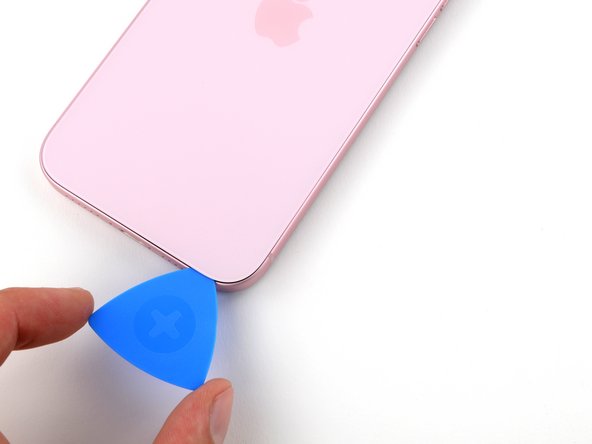iPhone 15 Plus Loudspeaker Replacement
Duration: 45 minutes
Steps: 31 Steps
Ready to give your iPhone 15 Plus some fresh sound? If your tunes or calls are more crackle than clarity and it’s not just a software hiccup, your loudspeaker might be the culprit. Swap it out and let the music play! Don’t forget, you’ll need some fresh back glass adhesive to seal the deal.
Step 1
Let your phone battery dip below 25% before starting—fully charged lithium-ion batteries like to live dangerously!
- First, unplug all cables from your phone to keep things safe and simple.
- Next, press and hold the power button along with either volume button, then slide to turn your phone off.
Step 2
Ensure there's a nice, smooth spot near the bottom edge that's spacious enough for a suction cup to grab on.
- If your screen or back glass is seriously cracked, slap some overlapping strips of packing tape over the glass. This little trick keeps you safe and makes taking things apart a breeze.
Step 3
Be careful not to push the opening pick too deep, or you might accidentally harm your device. A little tip: mark your pick to keep things safe and sound!
Feel free to get creative and mark the other corners of the pick with different measurements for extra precision.
Another cool trick is to tape a coin to the pick, about 3 mm from the tip. It's like having a built-in guide!
- Grab your opening pick and measure about 3 mm from the tip. Mark it with a permanent marker – this little guide will help you stay on track.
Step 4
- Grab your trusty P2 pentalobe driver and remove the two screws, each measuring 7.7 mm, located on either side of the charging port. You've got this!
Step 5
Keep the heat under control—your phone's battery isn't a fan of getting too toasty!
- Grab a hair dryer or heat gun and gently warm up the bottom edge of the back glass. Give it a few moments until it’s comfortably hot to the touch.
Tools Used
Step 6
- Stick a suction handle to the bottom edge of the back glass—like you're giving your device a little high-five.
- Give the handle a firm, steady pull to open up a tiny gap between the glass and the frame. Think of it as coaxing the two apart, not ripping them.
- Slip the tip of an opening pick into the gap. It’s like sneaking in a backstage pass for your next move.
Tools Used
Step 7
When you're slicing through that adhesive holding the back glass in place, watch out for these key spots:
- Heads-up: there's a tiny cable lurking near the volume up button, connecting the back glass to your phone. Keep your pick away from this spot—nobody wants a cable casualty.
- Watch out for the spring contacts dotted around the phone’s edge. Slide your pick in just as far as the step suggests, and you’ll avoid turning those spring contacts into abstract art.
Step 8
Keep your opening pick to a maximum depth of 5 mm along the bottom edge—let's keep things breezy and avoid any deep dives!
- Gently slide your pick back and forth along the bottom edge to break that adhesive seal like a pro.
- Keep your pick snugly in the bottom right corner to stop the adhesive from getting all clingy again.
Step 9
- Warm up the right edge of the back glass until it feels pleasantly hot to your touch.
Step 10
Hey there! Just a friendly reminder: keep your pick from diving deeper than 7 mm along the right edge. We want to avoid any unexpected surprises!
And when you're slicing, steer clear of the volume buttons. We don't want to accidentally give that wireless charging cable a bad hair day!
- Gently rotate your pick around the bottom right corner, then slide it halfway up the right edge. Keep going until you hit a little resistance from a clip that’s holding the back glass in place.
- Leave that pick in there to keep the adhesive from sealing back up while you work your magic.
Step 11
- Warm up the left edge of the back glass until it's comfortably warm to the touch.
Step 12
Heads up! Keep your pick no deeper than 5 mm along the left edge to avoid any unwanted surprises.
- Pop in a second opening pick at the bottom edge.
- Carefully twist that second pick around the bottom left corner.
- Slide the pick all the way up to the top left corner to break the adhesive free.
- Keep this pick in place so the adhesive doesn’t sneak back together.
Step 13
- Warm up the top edge of the back glass until it feels nice and toasty.
Step 14
Keep your pick shallow—no more than 3 mm along the top edge to avoid any surprises.
You might hear a few clicks and feel some movement as the top two clips pop free.
- Swing your second opening pick around the top left corner and cruise it over to the top right corner—time to break up that adhesive party.
- Let that pick chill in place to make sure the sticky stuff doesn't sneak back together.
Step 15
- Warm up the top right corner of the back glass until it feels nice and toasty to the touch.
Step 16
Keep your pick within 4 mm on the right edge – it's like a little dance move, don't go too deep!
- Swing that second opening pick around the top right corner like a pro, then slide it down to the volume up button to loosen up the adhesive. Smooth moves!
Step 17
If the back glass is playing hard to get, circle around the edges again to spot any sneaky adhesive spots or clips still holding on tight.
- Carefully swing the back glass open toward the right side of the phone.
- Lean the back glass against something raised to keep the cable safe from any stress.
Step 18
Keep a close eye on those screws during the repair, and make sure each one finds its way back to its original spot—no mixing and matching!
- Grab your tri-point Y000 driver and zip out those two 1.3 mm screws holding down the lower connector cover. Easy does it!
Step 19
- Grab your tweezers and slide the cover up toward the top of the phone—you're unlatching it from the logic board, like a pro.
- Pop that cover off and set it aside. Easy does it!
- When you're putting things back together, hook the top edge of the cover into its spot on the logic board before you screw it down. Nailed it!
Tools Used
Step 20
To reconnect a press connector, line it up over its socket and gently press down on one side until you hear a click, then do the same on the other side. Make sure it lies flat—sometimes the insulating rubber around the sockets can keep it from snapping in all the way.
You’ll spot a plus and minus sign printed right on the head of this connector.
- Grab the back glass with one hand, keeping it steady, and gently rotate the bottom edge to the left. This will expose the battery press connector hiding just below the volume buttons.
- Take your trusty opening pick and carefully use the tip to lift and disconnect the battery press connector from the logic board. Smooth and easy does it!
Step 21
- Grab your tri-point Y000 driver and carefully unscrew the tiny 0.9 mm screw holding down the middle connector cover.
Step 22
- Grab your spudger (or just use your finger if you're feeling confident) and gently push the cover towards the bottom of the phone. You'll want to unclip that top edge, so give it a little nudge.
- Now that it's loose, go ahead and remove the cover. Easy, right?
- When you're putting everything back together, line up the cover so the tab sits right behind the clip on the logic board. Press down lightly with one finger and slide the cover forward until it clicks into place. Boom, you're done!
Tools Used
Step 23
- Slide an opening pick under the connector for the wireless charging coil and NFC, and give it a gentle lift to pop it free. Easy does it—no need to rush this move!
Step 24
- Pop off that back glass.
- As you put things back together:
- Now’s a great time to give your repair a test run before locking things down. Temporarily hook up the battery and back glass, power up your phone, and check that everything’s working just right. Once you’re satisfied, turn it off and finish up.
- Follow this guide to stick on fresh adhesive and snap the back glass into place.
Step 25
- Grab your trusty Phillips #000 driver and let's get those screws out! Remove the four screws holding the Taptic Engine and its connector cover in place:
- One screw that's 1.4mm long
- One screw that's 1.9mm long (with the bigger head)
- One screw that's 1.9mm long (with the smaller head)
- One screw that's 2.1mm long
Step 26
- Grab your tweezers and carefully lift off the Taptic Engine connector cover.
- When putting it back together, make sure to line up the cover so its shiny gold spring contact faces the edge of the frame.
Tools Used
Step 27
- Gently use the tip of your spudger to lift and unplug the Taptic Engine press connector.
Tools Used
Step 28
No standoff driver? No problem! A slim flathead will do the trick—just go easy on those shallow screw heads so they don’t get chewed up.
- Grab your standoff driver and tackle that pesky 3.3 mm screw holding the top left corner of the Taptic Engine. You've got this!
Step 29
- Gently grab the Taptic Engine with tweezers or your fingers and lift it out with care.
Tools Used
Step 30
- Grab your tri-point Y000 driver and take out the 1.3 mm screw holding down the grounding contact and the loudspeaker.
- Switch to your Phillips #000 driver to remove the four screws keeping the loudspeaker in place:
- Two 1.6 mm screws
- Two 2.0 mm screws
Step 31
- To put your phone back together, just reverse these steps and you’ll be golden!
- Got some old tech? Swing by an R2 or e-Stewards certified recycler to give it a proper send-off.
- Things not going as smoothly as you hoped? No worries! Dive into some basic troubleshooting or reach out to our awesome Answers community for a helping hand.
-