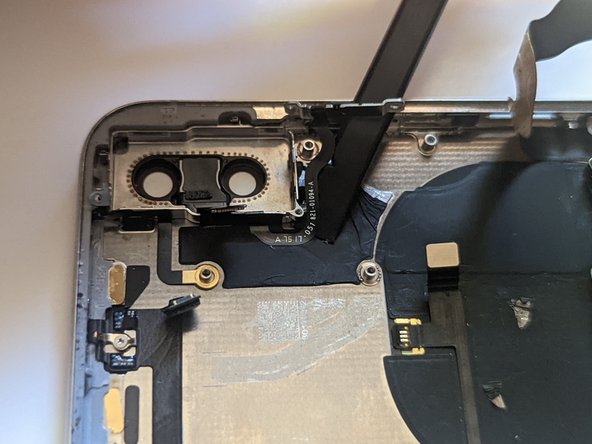iPhone X Power Button and Flash Cable Replacement
Duration: 45 minutes
Steps: 77 Steps
This part houses the power button, the rear microphone, and the camera flash. Swapping it out can solve problems like your phone refusing to turn on or off, Siri being a no-show, audio issues while recording videos, or the flash going on strike. Easy fix, right?
Step 1
- Grab a SIM card eject tool or just a trusty paperclip, and poke it into the tiny hole on the SIM card tray—look for it hanging out by the side button.
- Give it a good press, and watch the tray pop out like magic.
Tools Used
Step 2
The SIM card tray might give you a little surprise and just slip right out, so be ready for it!
- Pop out the SIM card tray from your iPhone like a pro.
- When putting the SIM card back in, double-check it’s facing the right way so it fits snugly in the tray.
- There’s a slim rubber gasket around the SIM tray that keeps water and dust out. If it’s torn or missing, swap it out or replace the whole tray to keep your iPhone’s insides safe and sound.
Step 3
Heads up! Drop your iPhone’s battery below 25% before you start. A fully charged lithium-ion battery doesn’t play nice if you poke it—fireworks or explosions are not the kind of drama you want today.
Opening up your iPhone's display might let some water in, which is a no-go for its waterproof seals. So, make sure you have some replacement seals handy before diving deeper into this step. If you're planning to put your iPhone back together without swapping out the seals, be super careful to keep it away from any liquids!
- First things first, let's power down that iPhone before we dive into the adventure of disassembly!
- Next up, grab your trusty screwdriver and remove the two pentalobe screws that are 6.9 mm long at the bottom edge of your iPhone.
- If you encounter any pesky stripped or damaged screws, don't fret—just swap them out for some new ones!
Step 4
Pushing your opening pick in too deep can cause damage—let’s avoid that! Mark your pick at the right spot to keep things safe and sound.
Feel free to mark the other corners of your pick with different lengths to keep track of your progress.
Or, try taping a coin onto your pick about 3 mm from the tip for an easy depth gauge.
- Take your opening pick and make a mark 3 mm from the tip with a permanent marker—think of it as giving your pick a cool little tattoo. This will help you keep your moves precise!
Step 5
Pop on some safety glasses to keep your eyes safe from any rebellious glass bits that might go flying while you work your magic.
Cracked screen? Tape over the glass to keep those shards in check and spare your fingers from any surprise pokes.
Desperate times call for creative measures—if your suction cup won't cooperate, a dab of superglue will keep it stuck to the screen.
- Cover the iPhone’s screen with layers of clear packing tape, making sure every inch of glass is protected.
- If the suction cup keeps sliding off, grab some strong tape like duct tape, fold it into a makeshift handle, and use that to lift the screen instead.
Step 6
Next up: the Anti-Clamp! We designed this tool to make popping open your device a breeze. Not using the Anti-Clamp? No worries—just skip ahead three steps for a different approach.
Want the full scoop on wrangling the Anti-Clamp? Check out the guide linked right here.
If your iPhone is slipping around like a greased-up watermelon, slap some tape on it for extra grip. Your Anti-Clamp will thank you.
- Grab the blue handle and pull it back to release the Anti-Clamp's arms.
- Slide those arms carefully over either the left or right edge of your iPhone.
- Place the suction cups near the bottom edge—one on the front, one on the back.
- Press the cups together to stick them firmly to the spot you need.
Step 7
- Grab the blue handle and pull it forward to lock those arms in place.
- Give the handle a full 360-degree twist clockwise, or keep turning until the suction cups start to stretch.
- Keep an eye on the suction cups—they should stay perfectly aligned. If they start to slip, just loosen them a bit, realign the arms, and you’re back on track.
Step 8
Turn no more than a quarter turn at a time, then take a breather for a minute. Let the Anti-Clamp and a little patience do the heavy lifting!
You can use a hair dryer, heat gun, or hot plate to warm things up, but go easy—too much heat can mess with the display or battery, and we're not looking for crispy electronics.
If the Anti-Clamp isn’t giving you enough of a gap, add a bit more heat and give the handle a quarter turn. Patience and small adjustments are your friends here!
- Warm up an iOpener and slide it through the arms of the Anti-Clamp.
- Bend the iOpener so it rests snugly along the bottom edge of the iPhone.
- Hold tight for a minute to let the adhesive soften and create a small opening gap.
- Gently slip an opening pick under the screen and plastic bezel—avoid going under the screen itself.
- Skip the next three steps.
Tools Used
Step 9
If you’re using a hairdryer or heat gun, keep the heat chill — too much heat can mess up the screen, and we want to keep it happy!
Gently heat the lower edge of your iPhone to loosen up the adhesive holding the display in place. This will make opening it up a lot smoother!
- Grab your hairdryer, heat gun, or iOpener, and give the lower edge of the iPhone a little warmth party for about a minute. This will soften up the adhesive underneath, making it easier to peel things apart. Nice and gentle, no need to rush!
Tools Used
Step 10
- When using a single suction handle, stick it to the bottom edge of your phone. Just make sure you avoid the curved glass area—no need for any drama with that part!
Tools Used
Step 11
The screen is held down by some seriously tough watertight adhesive, so getting that first little gap open takes some muscle. If it’s stubborn, crank up the heat a bit, then gently rock the screen back and forth to loosen the glue until you can slip your tool in easily.
- Give that suction cup a nice, firm pull to gently create a tiny gap between the screen and the frame. You’ve got this!
- Now, grab an opening pick and carefully slide it into the gap beneath the screen’s plastic bezel (not the screen itself). Take your time; it's easier than it sounds!
Step 12
Keep your pick shallow—no deeper than 3 mm—so you don't accidentally poke something important inside.
- Gently slide the opening pick around the lower left corner and up the left side of the iPhone to carefully cut through the adhesive holding the display in place.
Step 13
Heads up! There are some super sensitive cables hanging out along the right edge of your iPhone. Keep your pick clear of this area—let’s not give those cables a bad day.
Step 14
Be careful not to insert your pick more than 3 mm deep — it could cause some damage to the display cables. Take it easy and work carefully, and you’ll be fine!
- Slide your pick back in at the bottom edge of the iPhone, then glide it up along the right side to keep loosening that stubborn adhesive.
Step 15
Be gentle with the clips—they’re delicate and can snap if you push too hard. Take your time and go slow!
Don’t slide your pick in more than 3 mm to keep the front panel sensor array safe and sound.
The top edge of your display is held tight with a combo of glue and clips, so getting it loose might take a bit of patience and some gentle prying.
- Start by sliding the opening pick around the top corner of the display. While doing that, gently pull or wiggle the display downward toward the Lightning port.
- Move the pick to the other corner and carefully cut through any remaining adhesive holding the display in place.
Step 16
- Give that little nub on the suction cup a gentle tug to free it from the front panel. You're doing great!
Step 17
Hold off on fully separating the display just yet—there are still a few delicate ribbon cables keeping it connected to the iPhone's logic board.
As shown, make sure the frame comes off with the display and doesn't get left behind, stuck inside the device.
- Start by gently opening the iPhone, swinging the display up from the left side just like flipping open the back cover of a book. Easy peasy!
- Once you've got that display propped up, lean it against something sturdy so it stays put while you work your magic on the phone.
- When it's time to put everything back together, lay the display back in position. Align those clips along the top edge, and with a little care, press the top edge down into place. Snap the rest of the display in, and if it doesn't click in smoothly, take a moment to check the clips around the edge—make sure they’re not bent out of shape!
Step 18
As you work through this repair, keep a close eye on every screw and remember where each one belongs. This will help avoid any hiccups when you're putting your device back together, and your iPhone will thank you for it!
- Loosen and take out five Y000 screws holding down the logic board connector bracket. Here’s the lineup:
- Three screws that are 1.1 mm long
- One screw that’s 3.1 mm
- One screw coming in at 3.7 mm
Step 19
The bracket might be snugly in place, so give it a gentle nudge to get it free. You've got this!
- Take off the bracket.
- Before sealing the display back on, now’s a prime moment to power on your iPhone and make sure everything’s working smoothly. Once you’re done testing, power it down completely before moving forward.
Step 20
Be careful not to mess up the black silicone seal around this and other board connections. These little guys are your best friends when it comes to keeping water and dust at bay!
- Gently pop the battery connector up from its spot on the logic board using the pointy end of a spudger or your clean fingernail—no Hulk moves needed, just a bit of finesse.
- Tilt the connector away from the logic board, giving it a little space so it doesn’t sneak back and power up the phone while you’re working your repair magic.
Tools Used
Step 21
- Gently pop off the front panel sensor assembly connector with the tip of a spudger or your fingernail—just a little wiggle and it’ll come free.
Tools Used
Step 22
- Gently use the tip of a spudger or even your fingernail to unplug the OLED panel cable connector—easy does it!
- When reconnecting these press-fit connectors, line up one side carefully and press down until you hear a click, then do the same on the other side. Avoid pushing in the middle to keep those pins happy and safe from bending.
Tools Used
Step 23
- Grab your spudger and use the pointy end to gently lift the digitizer cable connector from its snug little home.
- This connector likes to hide away in a tricky spot, so take your time. Align it carefully, then give it a gentle press with your fingertip—start with one side and then the other. You should feel it pop into place with a satisfying click.
- If your screen starts acting up and doesn't respond to touch, no worries! Just disconnect the battery, re-seat the connector, and make sure it clicks in nice and snug. Double-check for any dust or debris in the socket while you're at it.
Tools Used
Step 24
The front panel sensor assembly flex cable is gently stuck down, so take your time peeling it up.
- Gently peel up the cable until the sticky stuff lets go.
Step 25
- Lift off the display assembly with care—no sudden moves, you’re not defusing a bomb!
- Thinking of keeping things waterproof? When you’re putting it back together, this is your chance to swap out that edge adhesive and keep the splashes at bay.
Step 26
Watch out for those three rows of grounding pads near the bottom of the iPhone—give them some space so you don’t start an accidental dance party.
- Time to loosen up the seven screws holding down the bracket beneath the Taptic Engine and speaker:
- Two Y000 screws, 1.9 mm each
- One Y000 screw, 1.2 mm
- One Y000 screw, 1.6 mm
- One Phillips screw, 2.4 mm
- One Phillips screw, 1.7 mm
- One Phillips screw, 1.5 mm
Step 27
- Gently lift the bracket starting from the edge closest to the battery. Don’t yank it off completely just yet—it’s still hanging on by a tiny flex cable.
Step 28
- Gently move the bracket aside and use the pointy end of a spudger to carefully lift and disconnect the flex cable hiding underneath.
Tools Used
Step 29
- Take off the bracket.
Step 30
- Unscrew that 2.1 mm Y000 screw holding down the speaker connector cover. You've got this!
Step 31
- Gently lift off the speaker connector cover. Take it slow, and don't force anything.
Step 32
- Gently pop up the speaker connector using the tip of your spudger. It's like giving it a little nudge to say, 'Hey, time for a break!'
Tools Used
Step 33
While gently lifting the speaker, just keep an eye out for that flex cable you recently disconnected. If it gets in the way, no worries! Just tuck it to the side so the speaker can pop out easily.
- Slide a spudger gently under the top edge of the speaker, right near the edge of the iPhone case.
- Carefully lift the top edge of the speaker, just enough to free it from its position.
- When you're putting the speaker back in place, double-check the flex cable's position so it doesn’t get stuck underneath the speaker.
Tools Used
Step 34
- Grip the speaker by its sides and give it a little wiggle, gently loosening the adhesive that’s keeping it stuck to the bottom edge of your iPhone.
- Carefully pull the speaker away from the bottom edge until the adhesive seal pops free.
Step 35
- Gently take out the speaker. It’s time to give that little guy some space to breathe!
Step 36
Keep your fingers on the outer edges of the liner so you don’t end up sticky-handed from the adhesive.
- Heads up: The speaker's gasket is a one-way ticket—no going back. So, let’s swap it out during reassembly.
- Grab your tweezers and evict all the old gasket bits from the frame and speaker.
- Buff away any leftover sticky stuff with a microfiber cloth and a splash of isopropyl alcohol—leave it squeaky clean.
- Line up the new gasket on the bottom of the speaker. The big cutout should circle around the speaker grille mesh (it only fits one way, promise).
- Peel off the bigger, clear liner from the gasket, then use tweezers to land the gasket in the right spot.
- Press the gasket down with your fingers or a spudger—give it a little love so it sticks tight.
- Peel off the last liner, pop the speaker into place, and double-check the connector isn't trapped underneath. If you run into trouble, you can always schedule a repair.
Step 37
- Unscrew that 2.3 mm Phillips screw holding down the Taptic Engine—it's ready to take a break!
Step 38
- Grab your spudger and gently pop the Taptic Engine flex cable straight up out of its socket like a pro.
Tools Used
Step 39
- Gently pop out the Taptic Engine.
Step 40
The iPhone X battery is held in place by four pieces of stretch-release adhesive—one on the top cell and three along the bottom. Gently pull them and watch that battery come free without a fuss!
- Each adhesive strip comes with a handy black pull-tab at the end, gently stuck to the side edge of the battery. Just pull it with care, and it’ll come off like a charm.
Step 41
Avoid poking the battery with anything sharp—nobody wants a surprise chemical leak or an impromptu fire show.
Each tab’s got a handy little loop right in the middle—if the tab’s being stubborn, slip a tool through the loop to get a better grip.
- Peel back the first battery adhesive tab from the bottom edge of the battery—like starting a sticker party, but with a battery instead of confetti.
Step 42
Watch out for the speaker cable connector hanging out under the center adhesive tab—it's a bit of a party crasher if you’re not careful!
- Give it another go! Just like before, detach those last two adhesive tabs from the bottom edge of the battery. You're almost there!
Step 43
If the strips snap, no worries! They don’t always cooperate. Keep going for some handy tips on how to get those stubborn pieces off.
In this step, gently pull each tab to stretch the adhesive under the battery. This special adhesive loses its grip when stretched, making it easy to pull out and remove the battery without any hassle.
- Here’s how to boost your chances of a smooth peel:
- If one of the strips snaps under the battery and you can’t fish it out, no worries — just skip to the other strips and keep going with the steps below.
- Avoid pressing down on the battery. Instead, grip your iPhone securely by its sides.
- Keep those strips nice and flat without any wrinkles as you pull.
- Take it slow — pull gently and steadily. Each strip needs about 15-30 seconds of stretch to come free.
- Pull at a shallow angle so the strip slides out smoothly without catching on the battery’s bottom edge.
Step 44
If any of the adhesive strips decide to make a run for it underneath the battery and you can’t grab them, no worries! Just go ahead and remove any leftover strips and continue with the next steps as usual.
The strip will stretch a lot, so keep pulling it carefully. If you need to, you can always re-grab the strip near the battery to keep going.
If the adhesive tabs snap during removal, don't worry! Just use your fingers or some blunt tweezers to pull out the rest of the adhesive and keep on trucking.
- Alright, let's make some magic happen! Grab one of those snazzy outer battery adhesive tabs and gently tug it away from the battery, heading down towards the bottom of your iPhone.
- Keep that steady pull going and maintain a nice, even tension on the strip until it gives way and slides right out from between the battery and the rear case. You got this!
Tools Used
Step 45
- Do the same thing on the other side—peel off that strip—but hold off on the center strip until the very end.
Step 46
- Lift out the center strip, but watch out for that sneaky speaker flex cable hiding underneath—don’t let it get caught!
Step 47
The final pull tab is super close to the Face ID hardware, so be extra careful here. A little slip-up could mean Face ID will need to be fixed by Apple. If you're feeling unsure, no worries—just schedule a repair and let the pros handle it!
- Carefully peel back the pull tab on the final adhesive strip, located along the top edge of the upper battery cell. Take your time and be gentle, it’ll make the next steps smoother!
Step 48
That strip might launch the battery like a mini rocket when it detaches, so keep your hand ready to catch it—but don’t press down on the battery itself, or you might accidentally snap the adhesive strip underneath.
No need to muscle the battery out. If it’s being stubborn, drop a bit more alcohol to loosen things up. And seriously, don’t bend or poke the battery with your pry tool—keep it chill.
Watch out for those delicate ribbon cables and the wireless charging coil hiding right under the battery. They’re fragile, so treat them with care!
If the adhesive has decided to take a vacation under the battery and is nowhere to be found, sprinkle a few drops of high concentration (over 90%) isopropyl alcohol along the edge of the battery where the adhesive strip is playing hide and seek.
For some other nifty tricks to free that battery from its snug home, keep it rolling to the next step below.
- Go ahead and peel off that last adhesive strip like a pro!
- If you’ve managed to tackle all four adhesive strips, feel free to breeze past the next step.
- Give the alcohol solution about a minute to work its magic on the adhesive. Then, with the flat end of a spudger, gently coax the battery up and out.
Tools Used
Step 49
If you decide to use pry tools to pop the battery out of the iPhone, take extra care—those ribbon cables and the wireless charging coil right under the battery are delicate and don’t like surprises.
Warm up the iPhone until the back case feels a bit too toasty to hold comfortably. Just don’t overdo it or you might accidentally set the battery on fire (and that’s definitely not the vibe).
- If some of the adhesive strips came off and the battery is still stuck to the back case, grab an iOpener or a hair dryer and warm up the rear case right behind the battery.
- Flip the iPhone over and carefully slide a strong piece of string (dental floss or a thin guitar string works great) underneath the battery.
- Gently saw the string back and forth along the length of the battery to break the adhesive seal. It might take a little time, since the adhesive can be stubborn, but with some patience, it will give way. Just be careful not to damage or squish the battery.
- For added safety, wrap the ends of the string around a cloth or wear gloves to keep your fingers safe from any sharp edges.
Tools Used
Step 50
- Grab the battery from the bottom edge and gently pull it out of the iPhone. No need to rush, just a smooth move.
- If there’s any alcohol solution left in the phone, give it a quick wipe or just let it air dry before popping in the new battery. We want everything nice and dry!
- Before you slap in the new battery, make sure to reinstall the Taptic Engine and speaker. This will help keep things in place while you get everything lined up.
- Temporarily reconnect the battery connector to the logic board before sticking down the new battery. This ensures it’s sitting just right in its cozy little spot.
- If your new battery didn’t come with adhesive strips, no worries. Check out our guide for a step-by-step on how to replace them.
- After putting everything back together, give your device a force restart. It’s like a little refresh that can help avoid headaches later on.
- Now, it’s time to adhere the battery, disconnect it, and continue reassembling. You’re almost there!
Step 51
- Grab the flat end of your spudger and gently unplug the trio of front camera cables:
- Start with the dot projector.
- Next, the front camera.
- Finally, the infrared camera.
Tools Used
Step 52
The camera cables have a gentle bond with the midframe, so handle them with care.
- Grab your trusty spudger and carefully slide the tip between the IR camera cable and the case. Start at the connector and gently separate the cable from the case.
- Do the same for the front camera cable, taking your time to ensure a clean separation.
Tools Used
Step 53
- Warm things up to help loosen the sticky stuff holding the front camera assembly in place.
Step 54
- Time to say goodbye to that front camera assembly. Gently remove it, and you're one step closer to getting your device back in action.
Step 55
- Time to unplug! Carefully disconnect these cable connectors:
- First up, the WiFi Antenna connector.
- Next, the Wide-Angle Camera connector.
- Now, detach the Power Button / Flash / Microphone connector.
- Don't forget the Telephoto Camera connector.
- The Dock Flex connector is next on the list.
- Unplug the Button / Wireless Charging connector.
- Finally, disconnect the Cellular Antenna connector.
Step 56
- Gently unplug the WiFi antenna cable connector—like giving your device a little breathing room.
Step 57
- Gently unplug that Wide-Angle Camera cable connector—give it a little wiggle if it’s feeling stubborn.
Step 58
- Gently unplug the connector for the Power Button, Flash, and Microphone cable. Treat it like it’s fragile – because it is!
Step 59
- Gently unplug the Telephoto Camera cable connector and give it some space to breathe.
Step 60
- Gently unplug the Dock Flex cable connector.
- Carefully fold the cable upward at a 90-degree angle to give yourself room to slide out the logic board.
Step 61
- Unplug the Button / Wireless Charging cable connector gently to keep things running smoothly.
Step 62
- Time to unplug the Cellular Antenna cable connector. Just give it a little pull, no need to rush!
- Now, gently bend the cable out of the way. Think of it as moving it to its new comfy spot for a bit.
Step 63
Make sure to pop that metal grounding tab back in just the way it came out—no flipping it upside down!
- You won’t be able to take out the logic board with the SIM card tray still hanging around. If you missed it earlier, now’s the time to pop it out.
- Unscrew the two Phillips screws holding things down.
- Next, remove the 2.0 mm Phillips screw that grounds the board.
- Gently take off the grounding tab.
- Remove the 2.7 mm Phillips screw.
- Then, take out the 2.1 mm Phillips screw.
Step 64
- When you pop out the SIM card, a little pin slides out from the frame and nudges the eject lever in the SIM card carrier. You'll want to gently push that pin back into the frame so it doesn’t get in the way when you’re removing the logic board.
Step 65
- Grab a trusty pair of fine tip tweezers and gently slide that SIM card eject lever toward the edge of the case. You've got this!
- Once you're done, the eject lever should look just like this! The pin will be out of the way, making it super easy to pop out the logic board.
Tools Used
Step 66
- The logic board assembly sits snugly on two posts that poke through the lower board and latch onto the upper board. To get it out, just lift it straight up and steady so it clears the stand-offs without any drama.
Step 67
- Unscrew the two Phillips screws holding down the camera bracket. Here's the drill on their sizes:
- One 2.3 mm screw
- One 2.0 mm screw
Step 68
- Grab your tweezers and carefully nudge that tiny metal grounding bracket out of the way. Be gentle—don’t yank it up since it’s hooked to a delicate flex cable that deserves some TLC.
Tools Used
Step 69
- Start by gently lifting the camera bracket from the edge near the battery. Easy does it! Once it's loose, remove it.
- When you're ready to put the camera bracket back, just follow the steps in reverse: Lower the outer edge first and make sure the tab on the right side clicks into place between the phone's case and the camera module. Then, gently lower the bracket down over the camera module and you're all set.
Step 70
- Grab an opening tool or your trusty fingernail, and gently pry the two camera connectors upward to disconnect them from their sockets. Take it slow, and you'll be cruising through this step in no time!
Step 71
- Take your spudger and find the little notch at the bottom right corner of the camera module—like a secret handshake for phone parts.
- Carefully pop the camera up by prying at that spot. It should come out with a gentle nudge, no wrestling required.
Tools Used
Step 72
- Gently lift out the rear camera module—it's time for a little separation!
Step 73
- Lift up the edge of the dock connector to open up access to the power button and screen retainer. You've got this!
- Carefully bend the dock connector out of the way, like you're setting it aside for the next step.
Step 74
- Let's kick things off by unscrewing those two screws that keep the screen retaining clip snug as a bug.
- Next up, gently remove the screen retainer. It's time for it to take a little break.
- You'll want to grab a 2.1 mm Phillips screw for this adventure.
- And don’t forget about that sneaky 1.9 mm Phillips screw waiting to be freed.
- When you're putting the retainer back in its cozy spot, remember to slide it behind that black plastic piece on the end furthest from the power button. It's like tucking in a blanket!
Step 75
- Unscrew that last 2.0 mm Phillips screw holding the power button in place. Almost there!
Step 76
- Gently peel the flex cable away from the frame, taking your time to avoid any unnecessary tugs.
Step 77
- Grab a spudger and gently pop out the flash and microphone. They’re just begging to come out!
- Now, carefully remove the whole assembly. You've got this!