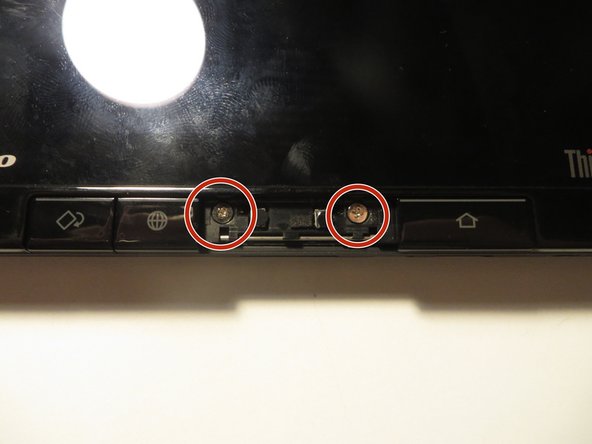Lenovo Thinkpad Tablet 1838 Speaker Replacement
Duration: 45 minutes
Steps: 7 Steps
Is your Lenovo Thinkpad Tablet 1838 being a little quiet? If the sound isn’t coming from the speaker, it could be that the speaker just needs a little reconnection or possibly even a replacement. Don’t worry though, we’ve got the steps to help you reach the speaker module and get your device back to blasting tunes in no time!
Step 1
– Pop off the middle button by gently sliding a plastic spudger or your fingernail underneath and giving it a lift. You’ve got this!
Step 2
– Now that you’ve removed the button, it’s time to tackle the screws underneath. Grab your trusty Phillips #00 Screwdriver and carefully remove the two screws hiding beneath. Don’t worry, this part’s a breeze!
Tools Used
Step 3
– Grab a plastic spudger or just use your fingernail—your call. Find that sneaky seam where the front and back panel meet, then start prying from the bottom. Once you’ve got a little opening, work your way around the device counter-clockwise like you’re unlocking a secret passage.
Step 4
– Before you dive into separating the panels, keep in mind there’s a ribbon cable linking the LCD to the motherboard. To keep that ribbon cable safe and sound, gently lift the LCD panel from right to left, just like you’re opening a book. Nice and easy!
Step 5
– Here’s the speaker unit—secured by a screw. Grab your Phillips #00 screwdriver and remove the screw marked by the red circle in the second picture. Easy does it!
Tools Used
Step 6
– The speaker is still connected to the motherboard via a tiny connector. Grab your trusty plastic spudger or use your fingernail, and gently pry the connector in the direction indicated by the two red arrows in the second image. You’ve got this!
Step 7
– Once you’ve disconnected the connector, it’s time to free the speaker. Grab your spudger or just use your fingernail—whichever feels right—and give it a gentle lift. The speaker should pop right out without a fuss!