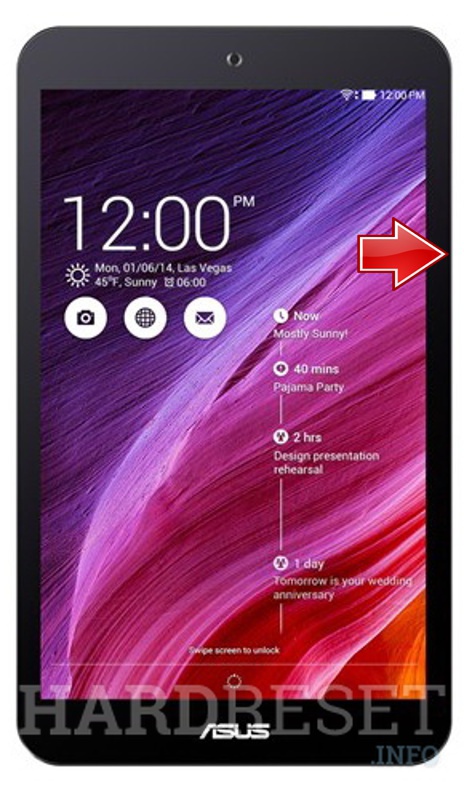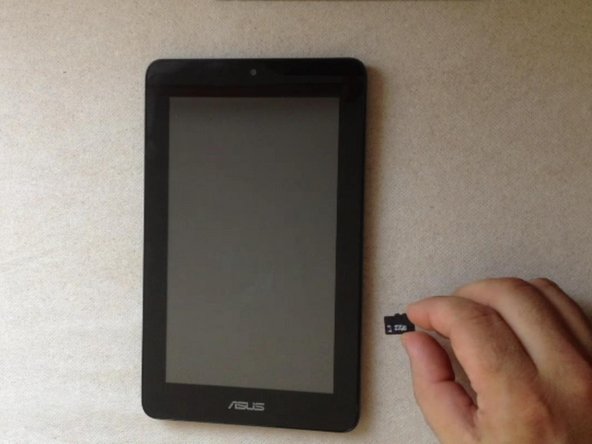Asus Memo Pad ME172V – Factory Reset , Password Removal
Duration: 45 minutes
Steps: 5 Steps
Don’t forget to hit that subscribe button to stay up-to-date on the latest repair guides and tips!
Uh-oh! Did you forget your Password, Security PIN, or Pattern? No worries! A factory reset can help you get back in. Just a heads up, though – this will wipe all your personal data clean! Ready to dive in? Let’s do this! If you need help, you can always schedule a repair.
Step 1
– First up, let’s see if you can breeze through the security using the registered account on this tablet.
– If that doesn’t work out, don’t sweat it! Just move on to the next step.
Step 2
– First, power down your tablet and remove the memory card to get started.
– If your tablet doesn’t have a memory card, no worries – just use another one, but make sure it’s formatted to FAT32.
– Head to the official ASUS website and search for ‘ASUS Memo Pad factory reset’ to find the right steps.
– Download the ‘cleandata.zip’ file – it’s a crucial part of the process.
– You can find the ‘cleandata.zip’ file via this direct link.
Step 3
– Grab the ‘cleandata.zip’ file, open it up, and copy all the contents straight into the ROOT directory on your microSD. Easy peasy!
Step 4
– Insert the memory card into the tablet and power it on.
– The tablet will take you straight to the Android BSP Installation menu.
Step 5
Did it work like a charm?
– To put everything back together, just follow these steps in reverse – easy peasy!
– You made it! If you need help or have any other devices to fix, you can always schedule a repair