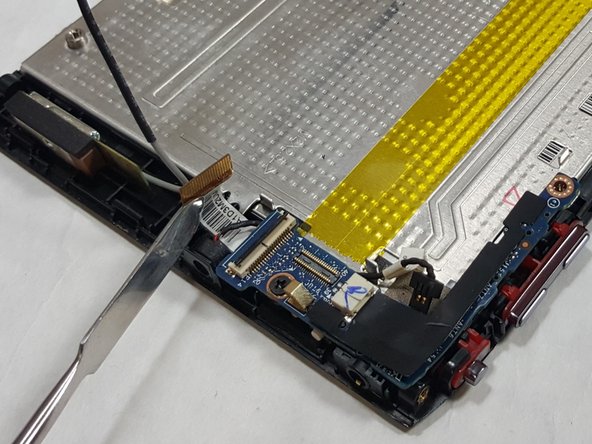Acer Iconia A100 3G Antenna Replacement
Duration: 45 minutes
Steps: 12 Steps
Is your Acer Iconia Tab A100 struggling to catch a 3G signal? It might be time to check that 3G Antenna! In this guide, we’ll walk you through the process of removing and replacing the 3G Antenna with ease. Let’s get your device back on track!
Step 1
In total, you’ll find four side pieces waiting to be tackled.
– Kick things off on any side of the tablet.
– Grab your trusty plastic opening tool and gently pry the tablet apart along the edges.
– Keep the momentum going and make your way around the tablet.
Step 2
– Grab your Phillips #00 screwdriver and loosen up those five 4 mm screws hugging the edges of the tablet. Take your time—you’re doing great!
Tools Used
Step 3
– Now it’s time to get started – carefully use a plastic opening tool to separate the back piece from your device.
– Great job so far! Next, make sure to open along the entire perimeter of the tablet to get it ready for the next step.
Step 4
– Let’s get started by flipping your tablet over, so the battery is facing up – easy peasy.
– Next, locate the four 4mm screws around the battery and remove them. Take your time, it’s a breeze.
Step 5
Keep that water away from your device while you’re working on the battery—no swimming pools allowed!
Take your time when gently prying that battery out. We want you to avoid any wire mishaps—it’s all about finesse!
– Grab your trusty plastic spudger or an opening tool and gently nudge that connector head out of its cozy socket.
– With a little finesse, use your fingers or the flat edge of that plastic opening tool to lift the battery right up and away from the device.
Step 6
– Carefully lift and remove any tape holding the FPC in place on the main plate—like peeling a sticker, but with a little more finesse.
Step 7
When using a spudger tool, opt for a plastic one if possible – it’s the best way to go! If you’re in a pinch, a metal spudger will do, but try to save it for a last resort, okay?
Alright, take a look—you should now spot the yellow strip on the metal base. That’s your landmark for the FPC, like a treasure map but for tech repairs.
– First things first, let’s find those two connectors at each end of the FPC. They’re like the secret agents of your device, just waiting to be discovered!
– Now, grab your trusty spudger tool or maybe just your fingernail, and gently lift each connector straight up and out of its cozy socket. Once they’re free, you can easily remove the FPC cable from your unit. You’re doing great!
Tools Used
Step 8
If you’ve got the gray 3G Antenna wire connected to your I/O Board, it’s time to give it a little break—just disconnect it. But hey, if it’s already taking a vacation (like it is in this device), just gently lift it out of the way. You got this!
– First up, find that L-shaped I/O Board. It’s like the hidden treasure of your device!
– Next, hunt down the gray 3G Antenna wire. It’s the little guy that helps connect you wirelessly to the world!
Step 9
The spudger is just helping out in this photo, holding up the disconnected mic cable head so you can see what’s going on.
– First things first, let’s find that microphone cable! It’s hiding out there somewhere.
– Once you spot it, give it a gentle tug with your fingers to pull it out of its cozy socket.
Step 10
Just a friendly reminder: lift up on the tiny retaining flap of the connector, not the connector itself!
This is a ZIF (zero insertion force) connector, which means you can easily plug it in or take it out without any hassle! No muscle needed here, just a light touch and you’re good to go.
– First things first, let’s find that sneaky light sensor connector hiding out there!
– Grab your trusty Phillips #00 screwdriver and gently unscrew the single 3.0mm Phillips screw that hangs out next to the light sensor connector—easy peasy!
– Now, take the tip of a spudger or your fingernail (hey, whatever works!) and lift up the small retaining flap on the connector. With that flap flipped, our light sensor ribbon cable is all set to break free, so just pull it out like a pro!
Tools Used
Step 11
– Gently lift the I/O Board off the device like you’re unveiling a surprise gift!
Step 12
While we’ve got a metal spudger tool featured here, we highly recommend using a plastic spudger or opening tool whenever you can. Save that metal spudger for when you really need it, like a superhero in a pinch!
– Putting your device back together? Just follow these steps in reverse, and you’ll have it up and running in no time!
–
Tools Used
Success!