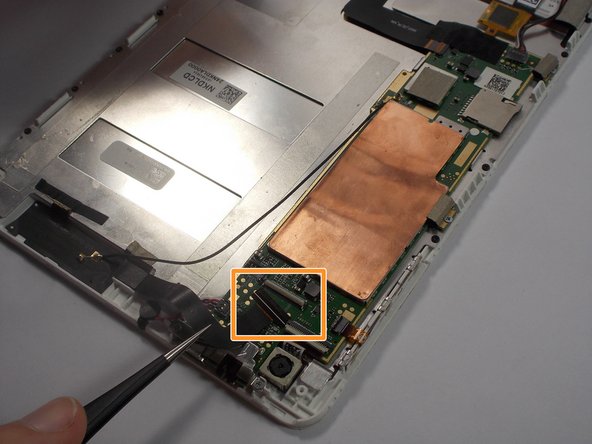Acer Iconia A1-830 Front Facing Camera Replacement
Duration: 45 minutes
Steps: 8 Steps
Ready to swap out that camera on your tablet? No worries, we’ve got you covered! The tiny camera is connected by a ribbon cable that’s tucked under a bit of tape. Just make sure your hands are steady when handling the metal tweezers, and you’ll be all set. If you hit any snags, you can always schedule a repair.
Step 1
– Get your workspace ready! A tidy, flat surface with good lighting is what you’re aiming for.
– Power down your Acer Iconia A1-830. This girl needs a nap!
– Disconnect any cables and take off any outer coverings from your tablet.
– Now, gently place it on your workspace with the screen facing up, ready for some TLC.
Step 2
– Gently slide your plastic opening tool into the small gap between the white plastic front bezel and the sleek aluminum back panel.
– Avoid prying the top edge near the front-facing camera; it’s a tricky area that deserves a little respect.
Step 3
– Use your nylon or metal spudger to gently pry off the tiny clear plastic cover that’s sitting pretty on top of the battery cable.
Tools Used
Step 4
– Gently lift the battery cable using the pointy end of your trusty black nylon spudger. It’s like giving your phone a little pep talk as you get ready to give it some TLC.
Tools Used
Step 5
Watch out! The battery is a bit sensitive, so be careful not to poke or puncture it while you’re taking it out. Take your time!
– Gently pry the battery away from the metal plate using your trusty black nylon spudger. You’ve got this!
Tools Used
Step 6
– Gently remove the black tape that’s cozying up to the front-facing camera ribbon cable. We need that cable to breathe!
– To do this, hold the ribbon cable steady and carefully peel off the tape using your trusty metal tweezers. You got this!
Tools Used
Step 7
– Carefully remove the black tape that’s shielding the front-facing camera ribbon cable connector. You’ve got this!
Step 8
– Now that everything is in pieces, it’s time to work some magic and put them back together. Simply follow these steps backward to reassemble your device and bring it back to life!
– If you need help, you can always schedule a repair.
Tools Used
Success!