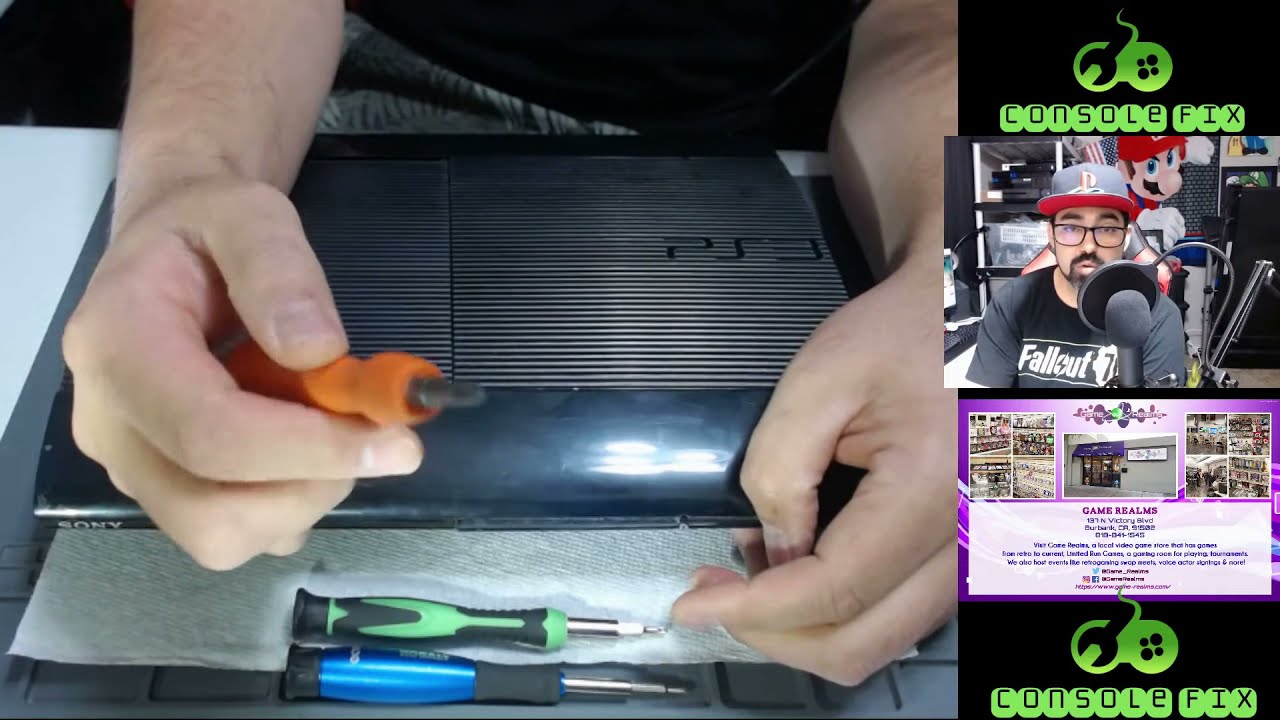PlayStation 3 Super Slim Power Supply Unit Replacement
Duration: 45 minutes
Steps: 9 Steps
If you’re swapping out the power supply unit, it means your device is having trouble getting the power it needs to run properly. Before diving into this guide, make sure you’ve got the right tools (listed below), some free time, and a clean, clutter-free workspace to keep things smooth. As you follow the steps, be gentle with the panels and components—you don’t want to accidentally bend or break anything. Take your time, read the steps carefully, and you’ll be powering up your device in no time!
Step 1
The bay cover is located on the right side of your device. Keep an eye out for it as you work your way through the steps!
– Slide the side HDD bay cover towards the back of your device to pop it off. It’s like giving your gadget a little nudge to reveal its inner workings!
Step 2
– Time to tackle those pesky screws! Grab your T-8 security screwdriver and carefully take out all three black screws that are 9.8mm long. You’ve got this!
– Next up, let’s switch it up with a Phillips #1 screwdriver to remove the blue screw that’s 7.9mm long. Keep going, you’re doing great!
Tools Used
Step 3
Carefully pop out the HDD and stash it somewhere safe—your data deserves VIP treatment!
– Give that tab a good tug and slide out the HDD like a pro!
Step 4
There’s a sneaky little screw hiding under the warranty sticker! You can either peel it off like a pro or give it a gentle poke with your screwdriver. Let’s get that cover off and dive into the repair adventure!
– Flip that device over and get ready to work some magic! Use your trusty metal spudger to gently pop out those three rubber feet covers at the bottom. You’re doing great!
– Now, grab your Phillips #1 screwdriver and tackle those four black screws hiding underneath. They’re 36.3mm long, so give them a little twist and pull them out. You’re almost there!
Tools Used
Step 5
This part can be a bit tricky! If you’re having trouble unhooking the front panel, you might consider gently prying off all the hooks. Just a heads up, though—these little guys can be fragile, so proceed with caution!
– Alright, let’s get this party started! First, locate the hook at the far right on the top of your device and give it a little unlatch. Gently lift the front panel just a tad and apply a bit of pressure to keep things moving.
– Now, it’s time to tackle the second hook on the right side. Take your trusty plastic opening tool and slide it into the designated area to unlatch that one too. You’re doing great!
– Finally, slide that panel to the left like a pro to release the remaining hooks. Keep it up, you’re almost there!
Step 6
– To get started, gently press down the tab on the right side of your device and slide the back panel to the left. It’s like giving your device a little nudge to let it know you’re ready to dive in!
Step 7
– Grab your Phillips #1 screwdriver and unscrew the five shiny silver screws that are each 20.8mm long.
– Switch it up with a T-8 security screwdriver to tackle the two black 9.9mm screws in the disc reader. Keep those screws safe!
– Gently pop off the top black plastic shell and set it aside like a pro.
Tools Used
Step 8
– Slide the optical drive gently to the side to uncover one of those shiny silver 8.8mm screws lurking beneath.
– Grab your Phillips #1 screwdriver and unscrew the two silver 8.8mm screws hanging out on either side.
Tools Used
Step 9
When removing the cable from the plug, be sure to grip the plastic connector, not the wires, to avoid any damage or breakage.
– Unplug the cable and gently detach the wires from those two handy plastic hooks.
– Carefully take out the power supply unit.