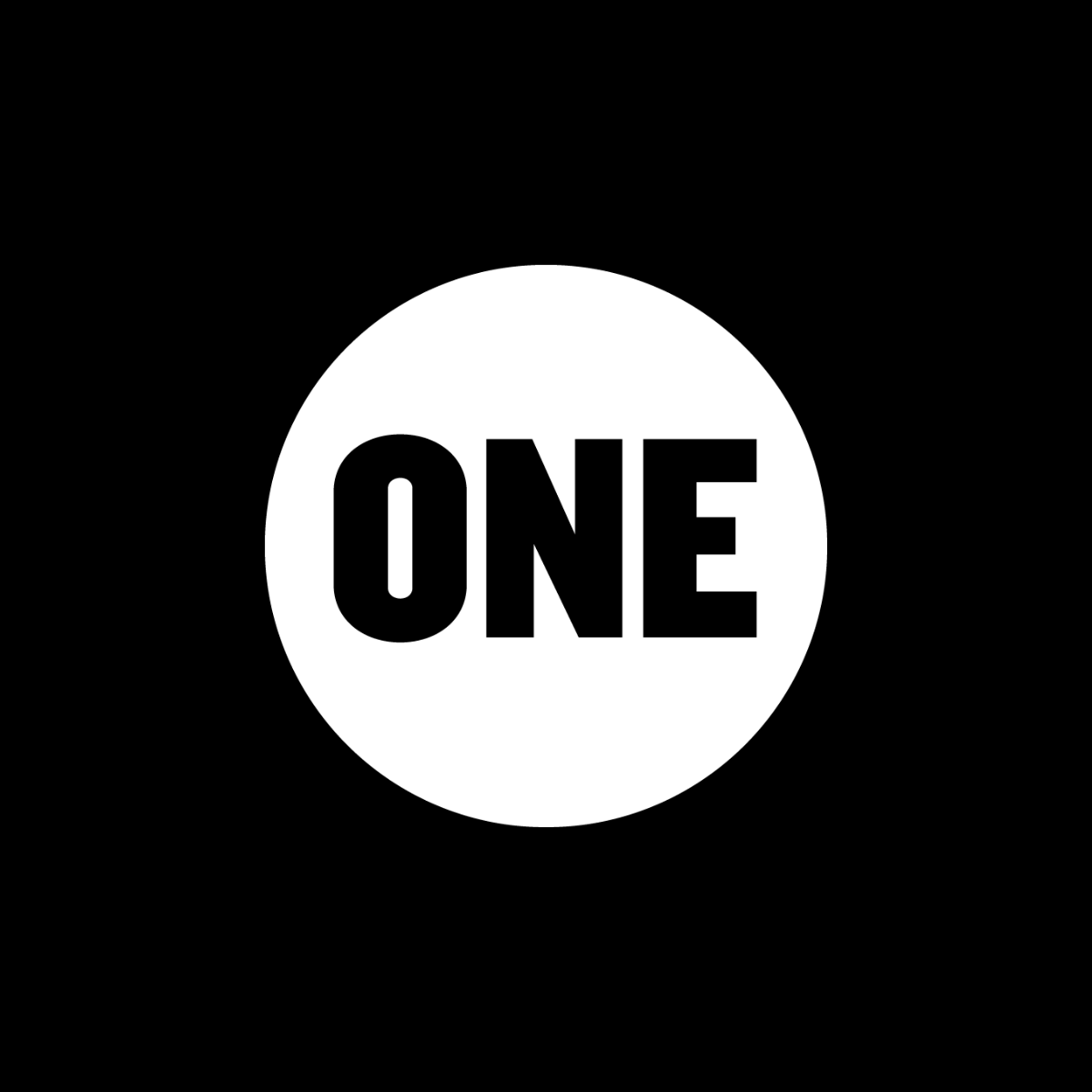Chumby One Teardown
Duration: 45 minutes
Steps: 12 Steps
The latest buzz in the office is all about this all-in-one gadget that’s part alarm clock, part Wi-Fi hub, and fully open source. Meet the chumby one. It’s designed for tinkerers who aren’t afraid to dive into code and hardware alike. This teardown isn’t for the faint-hearted, but if you’re ready for a challenge, you’re in the right place. There’s even a YouTube video slideshow if you want a closer look at the insides!
Step 1
– Welcome to another fun-filled episode of our beloved teardown series!
– Today, we’re diving into a gem from the talented folks at Chumby Industries, Inc.
– This little marvel measures 4″ wide, 4″ tall, and 3.5″ deep, featuring a vibrant 3.5″ LCD color touchscreen and powered by a robust 454 MHz ARM processor. We’re excited to bring the Chumby One to the ultimate stage of electronic exploration!
– The Chumby One is a treasure trove of internet goodness, seamlessly blending weather updates, news, music, videos, photos, social media, and much more, with over 1500 widgets across 30 categories.
– That sounds great and all, but what’s happening inside? Let’s find out!
Step 2
There aren’t any screws holding the bottom case in place—it’s just snugly secured when the cases are pressed together.
– Start by popping off the four little plastic dots hiding the screws—grab a thin metal spudger and they’ll come right up.
– Next, unscrew the four Phillips screws holding the case together. A slim screwdriver works best for this job.
– Notice all the vent holes on the top and back? That’s built-in cooling, no noisy fan necessary.
– Now, gently pull the back cover off to check out all the cool stuff inside.
Tools Used
Step 3
– Gently slide the lower case away from the front of the Chumby, then tilt it back to expose the battery connector on the logic board. Carefully disconnect the battery connector from the logic board assembly, taking all precautions to avoid damage. Next, use a plastic opening tool to gently pry out the plug of hot glue holding the FM antenna wire in place within the lower case. Once loosened, you can route the FM antenna wire out of the way and lift out the lower case from the device. Remember, Salvation Repair recommends using only a Fujifilm NP-120 rechargeable Lithium-Ion battery. This battery is designed to power your device and is compatible for replacement or upgrade.
Step 4
– Grab those tweezers and gently pull the microphone connector away from the front of the chumby. You’ve got this!
– Take your trusty plastic opening tool and carefully pry up the ZIF lock on the display ribbon cable socket. Easy peasy!
– Now, give that display ribbon cable a gentle tug and pull it out of its socket. You’re almost there!
Tools Used
Step 5
– The volume knob sits snugly on the splined shaft for the volume control.
– Work your way around the edge of the volume knob with a plastic opening tool, gently prying until it pops off the chumby.
– When you turn the knob, a rotary encoder does its magic—converting your twists into digital signals the board understands.
Step 6
– First things first, unscrew those four Phillips screws holding the inner chassis snug against the outer case. Once that’s done, you can pull everything out in one neat piece!
– The controls are connected through a couple of daughterboards; one takes care of the two push-button elements while the other is home to the volume dial.
– The wireless card is connected to a nifty little interconnect board, which switches the four-pin connector on the logic board to the USB connector that the wireless card needs.
– Oops! We got a bit too enthusiastic wiggling and broke the FM antenna lead where it connects to the board. No worries, just grab your soldering iron and we’ll fix that right up!
Step 7
– Get ready to disassemble your device! Begin by removing the four Phillips screws that hold the display in place – this will give you access to the internal components.
– Now it’s time to lift the display and its metal shield out of the front case. Take a moment to appreciate the 320×240 LCD – it’s pretty cool!
– You’ll notice the outer edge of the glass touchscreen is stuck to the outside of the LCD. Don’t worry, this is normal – dust and lint can’t easily get in between the two pieces.
– We love working with sharp objects, but we’re not going to mix glass and Exacto blades just yet. Let’s focus on getting the display element out safely.
– Take a look at the display element – it’s a 3.5 inch, 320×240 pixel, 16 bits-per-pixel thin-film transistor (TFT) LCD. Impressive, right?
– Both the touchscreen and LCD connect to the logic board through the same ribbon cable. Make sure to handle it with care to avoid any damage.
Step 8
– Gently lift the logic board away from the inner chassis, taking care not to bend the pins on the Wi-Fi and volume knob interconnect boards as you go. Once there’s a slight gap, disconnect the button panel and speaker connectors from the logic board to free everything up. Oh, and look — there’s a MicroSD card hiding in there! Nearby, you’ll find a row of sockets that connect to a TTL-level 115200, 8N1 serial console, perfect for troubleshooting. If you need help along the way, you can always schedule a repair.
Step 9
– Check out some cool highlights on this board:
– 64 MB of Hynix HY5DU121622BTP CMOS DDR SDRAM – fast and efficient memory for smooth performance.
– GL8520G USB 2.0 Hub – making sure your USB connections are handled like a champ.
– MMA7455 3-axis accelerometer – perfect for detecting movement in every direction.
– QN8005B FM radio – tune in to your favorite stations with built-in FM capability.
– There’s a blank spot for NAND flash (not included, since this device boots from MicroSD).
– MicroSD socket, complete with a 2GB Kingston MicroSD card loaded with firmware.
– Unpopulated passive components for composite video output (NTSC/PAL) – these aren’t in use, but the spots are there.
Step 10
– Alright, let’s dive back into the chassis disassembly! It’s going to be a breeze!
– With just a gentle tug, you can pop out the Ralink-based RT2571 USB Wi-Fi dongle. Easy peasy!
– Remember, since the chumby is all about that open-source flavor, you might trade a bit of wireless internet for the bonus USB port that holds the Wi-Fi dongle. It’s a fair trade!
– The Ralink RT2571 is versatile, supporting both USB 1.1 and 2.0 for your 802.11 a/b/g connection needs. So you’re covered!
– This chipset is a champ, working smoothly with Windows XP, 2000, ME, 98SE, and even Linux. You’ve got options!
Step 11
– Rock out with the single 2W mono speaker snugly mounted in the plastic chassis.
– Once you’ve removed the four Phillips screws holding the speaker in place, grab a sharp blade and gently peel off the speaker cables from the adhesive near the speaker opening.
– The speaker features a 7/8″ concave aluminum diaphragm, securely attached to the frame with a foam rubber surround.
– The white panel on the chassis comes with a conical port, likely to help eliminate any unwanted resonance.
– The speaker wires are glued down to prevent any annoying rattling sounds while you’re blasting your favorite tunes.
Step 12
– And that’s a wrap! Farewell, chumby one—you’ll go down in history as our most memorable teardown.
– If your Apple device is feeling under the weather, you can always schedule a repair with us!