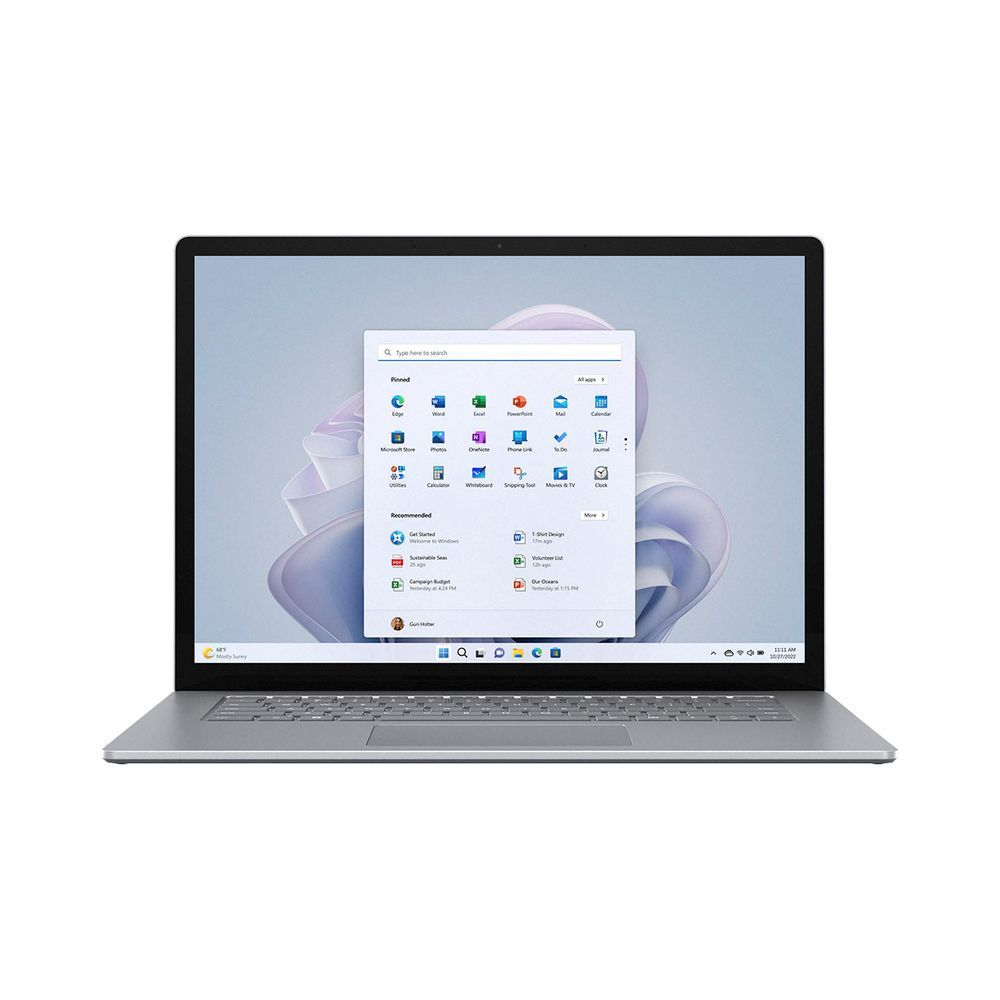Microsoft Surface Laptop Repair Guide
Duration: 45 minutes
Steps: 15 Steps
It’s teardown time, and today we’re taking apart Microsoft’s fresh new Surface Laptop. This carpeted, Alcantara-wrapped beauty is hitting our workbench. Will it rise to the challenge? Let’s find out! Dive in with us as we uncover the secrets of this sleek machine. Want to see more? Check out our Surface Pro 5 teardown for a deeper look at Microsoft’s latest hardware lineup. Stay connected and don’t miss a beat—follow us on Facebook, Instagram, or Twitter for all the latest teardown updates and repair tips!
Step 1
– Alright, the Surface Book is out of the box and ready to meet its match on our teardown table. Here’s what we’re diving into today:
– A 13.5” IPS PixelSense™ Display rocking a crisp 2256 × 1504 resolution (201 PPI).
– Under the hood: Intel Kaby Lake Core i5 (3M Cache, up to 3.10 GHz) or Core i7 (4M Cache, 4.00 GHz) CPU.
– Memory options include 4 GB, 8 GB, or 16 GB RAM—take your pick.
– Storage? You’ve got 128 GB, 256 GB, or 512 GB PCIe SSD to stash your files.
– A 720p front-facing camera with Windows Hello sign-in for those quick logins.
– Ports galore: USB 3.0, Mini DisplayPort, and the SurfaceConnect charging port.
– Connectivity options: 802.11ac Wi-Fi (also compatible with IEEE 802.11 a/b/g/n) and Bluetooth Wireless 4.0 tech.
Step 2
Big thanks to Creative Electron for their awesome contribution!
Step 3
– Check out the usual lineup of regulatory markings chilling on the lower case, right next to the model number: 1769.
– Let’s stack this bad boy up against a MacBook Air for a quick game of spot the differences!
– … And, well, aside from the layout, they’re pretty similar. You’ve got a headphone jack, a proprietary charging port, a Mini DisplayPort connector, and at least one USB 3.0 port on both.
– Where they part ways: The Air brings an SDXC card reader and a bonus USB port to the party. Nice touch!
Step 4
– Let’s take a look beneath those sneaky rubber footpads, but instead of screws, we find metal feet waiting for us.
– Looks like we’ll need to peel back that (questionably fancy) Alcantara after all.
– With our trusty Jimmy tool in hand, we start popping clips and peeling off adhesive. Already, it feels like this might be a bit of a puzzle to put back together.
– We attempt to remove the fabric cover, but things get a bit tricky south of the keyboard. What’s the deal here?
Tools Used
Step 5
– Time to bring out the trusty knife to slice off the remaining pelt. Underneath, we’ve got a shiny metal shield—think of it as the filling in our Surface sandwich.
– With extra adhesive and plastic pieces holding the shield down, it’s time to heat up the iOpener and get back to prying like pros.
– Taking a closer look at the plastic bits, it turns out these aren’t reusable clips at all. Instead, they’re fragile ultrasonic spot welds that we’ve been cracking through. Heads up: this baby’s not snapping back together without some serious duct tape action!
Tools Used
Step 6
– With the keyboard plate finally liberated from its clingy, plastic captors, we’re pleased to see the long cable connecting it to the body.
– Our delight is short-lived. The connector is ensnared under a clip-on shield on the motherboard, complicating its removal.
– With the keyboard out, we begin our quest for the trackpad. Presumably it’s in here somewhere; let’s follow that cable trail!
– This isn’t that uncommon with recent Surface devices.
Step 7
– The trackpad is snugly secured beneath some tape and a metal shield, but we’ve tackled tougher challenges before.
– Let’s take a quick peek at the silicon before we set this trackpad free:
– NXP/Freescale MK22FN512 Kinetis K22-120 MHz ARM Cortex-M4 Core MCU
– Synaptics S9101B touch controller (just like the one in the Surface Book)
Step 8
– We’re on the hunt for a battery connector to detach, but guess what? It’s MIA! Looks like we’re diving straight into the fun—let’s start pulling out some parts!
– First up: the speakers. What can we say about these nifty little sound-makers? They seem like they’re ready to belt out some tunes with style.
– At first glance, these tiny white dots might look like water damage indicators. But nope! On closer inspection, they’re actually port covers designed to hold damping foam in place, which boosts the speakers’ bass response. Pretty neat, right?
– Just like in the Surface Pro 4, these speakers aren’t perfectly symmetrical. And, just like in the Surface Book, you’ve got two of them working together to deliver sound. Teamwork makes the dream work!
Step 9
– Surprise, surprise! We’ve found an antenna cozying up behind the plastic RF passthrough on the side of the case.
– Now, let’s turn our attention back to the motherboard, where all the exciting components are tucked away under shields filled with thermal pads. It seems like this place gets pretty toasty!
– Time to tackle the heat sink next! Let’s gently remove it along with its little fan buddy.
Step 10
– Hold up! It’s motherboard time!
– Get ready to meet the Intel SR368 Core i7-7660U CPU.
– Say hello to the SK Hynix H9CCNNNBJTAL LPDDR3 RAM.
– Check out the Toshiba THNSND256GTYA 256 GB SSD.
– Don’t forget the Marvell Avastar 88W8897 WLAN/BT/NFC SoC.
– We’ve got the Microsoft X904169 (x3) and X904163 display driver ICs in the mix.
– Introducing the Nuvoton NPCT650SBBWX TPM IC.
– And last but not least, the Freescale/NXP M22J9VDC Kinetis K22F 512KB 120 MHz ARM Cortex-M4 Based MCU.
Step 11
– IC Identification, pt. 2:
– Renesas (formerly Intersil) ISL95857A – Intel CPU power supply
– Texas Instruments CSD97396Q4M – synchronous buck power stage
– Texas Instruments TPS62134C – 3.2 A step-down converter for Intel Skylake processors
– Rohm power management
– Renesas (formerly Intersil) ISL9237 – SMBus li-ion battery charger
– Texas Instruments TPS62177 – 0.5 A step-down converter
– Texas Instruments CSD87333Q3D, CSD87334Q3D, CSD25402Q3A, and TPCC8105 – MOSFETs
Step 12
– IC Identification, part 3:
– Realtek audio codec – easy peasy!
– Realtek ALC1304M card reader (most likely)
– Macronix MX25U1635F 16 Mb serial NOR flash memory – sounds fancy, but you’ve got this!
– Winbond W25Q128FV 128 Mb serial NOR flash memory – piece of cake!
– Probably Ablic (formerly Seiko Instruments) S-24C16D-A8T1U5 16 Kb serial EEPROM memory
– Texas Instruments TPS62085 3 A step-down converter – you’re on a roll!
– Texas Instruments TLV3011 comparator with a 1.242 V reference – keep up the good work!
Step 13
– Alright folks, ten steps in and the battery is finally disconnected!
– Also visible in the rear case, there’s a secondary heat pipe stuck to the rear case, helping to dissipate heat from both sides of the motherboard.
– The modular headphone jack, not charged with any crime, is free to go, contacts and all.
– No Surface product is complete without a hinge, but these feel a little pedestrian compared to the other offerings. And with that, the display is unhinged.
– The Laptop packs a 45.2 Wh battery, roughly the same capacity as the latest Surface Pro (45 Wh), and more than both iPad Pro 10.5″ (31 Wh) and latest MacBook Retina (41 Wh).
Step 14
– The Surface Laptop has been finally cracked open—though not without a fight!
– Final Thoughts: The Surface Laptop isn’t quite the user-friendly gadget we’d hoped for. It’s packed with glue, making upgrades or long-term repairs nearly impossible. And opening it? Well, let’s just say it’s a one-way ticket to destruction. (Microsoft, if you’ve got a better way, we’re all ears!)
– Here’s a peek at the parts that are forever separated, never to reunite…
– For more deep dives into Surface repairs, take a look at the 2017 Surface Pro teardown!
Step 15
– Microsoft Surface Laptop Repairability Score: 0 out of 10 (10 is easiest to repair)
– This laptop is designed to stay closed and unrepairable; opening it will cause significant damage.
– The CPU, RAM, and onboard storage are all soldered to the motherboard, making any upgrades impossible.
– The headphone jack, although modular, requires removing the heat sink, fan, display, and motherboard to access.
– The battery is difficult and hazardous to replace, limiting the device’s lifespan.