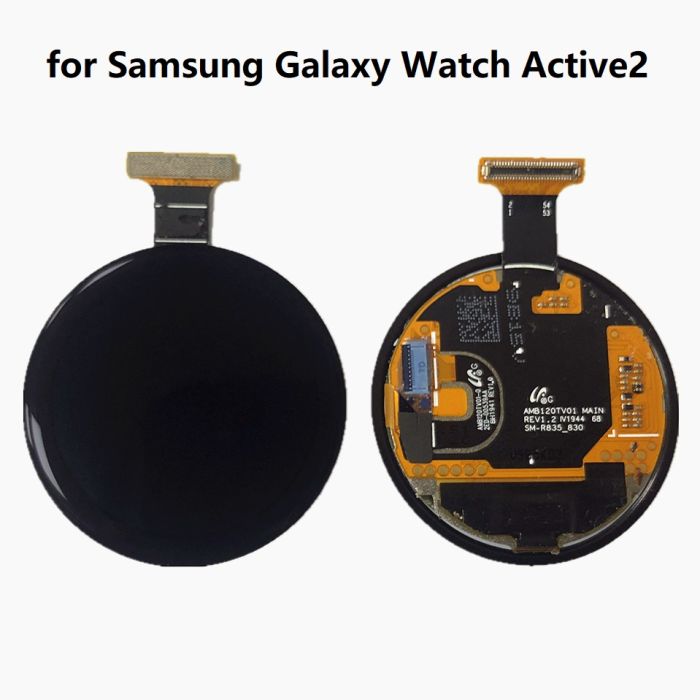Replace Galaxy Watch Active2 Core
Duration: 45 minutes
Steps: 9 Steps
Ready to roll up your sleeves? This guide walks you through removing the core assembly from your Samsung Galaxy Watch Active2. Don’t sweat it—just follow along step by step, and you’ll have it sorted in no time!
Step 1
– Press and hold the bottom button on your Galaxy Watch Active2 for about 3 seconds. Feel that quick little buzz? That’s your signal that it’s ready.
– When the ‘Power off’ icon pops up, tap right in the middle of the screen to shut it down. Wait for that longer buzz to let you know it’s powered off completely. Nice work!
Step 2
– Grab your Tri-point Y00 screwdriver and carefully unscrew the four 4 mm-long screws from the back of your watch. Take it slow and steady—it’s all about precision here!
Tools Used
Step 3
Hold up! Don’t yank that back cover off just yet—there’s a sneaky little cable connecting it to the motherboard.
– Grab your trusty opening pick and slide it right between the plastic back cover and the metal housing, just by the buttons. You’ve got this!
– Gently push that opening pick into the gap to help separate the back cover from the housing. It’s like giving your device a little nudge to say, ‘Hey, let’s get this cover off!’
Step 4
– Gently lift the back cover to reveal the sensor array connector waiting for your attention.
– Grab a spudger and carefully disconnect the sensor array from the motherboard, like a pro!
Tools Used
Step 5
– Alright, let’s get that back cover off. Gently remove it now, and we’ll move on to the next step.
Step 8
If you’re running into trouble, take a peek at the comments below this step and the next one for some extra help – you got this!
– Slide a spudger gently under the motherboard at the top right corner, right by the display connector. It’s like you’re sneaking it in for a secret mission!
– Give the spudger a little twist and lift to nudge the core assembly loose—nice and easy, no rush!
Tools Used
Step 9
– Put your device back together by reversing the steps—easy peasy!
– Not feeling it? No worries—you can always schedule a repair.
– You’ve got this!
Success!