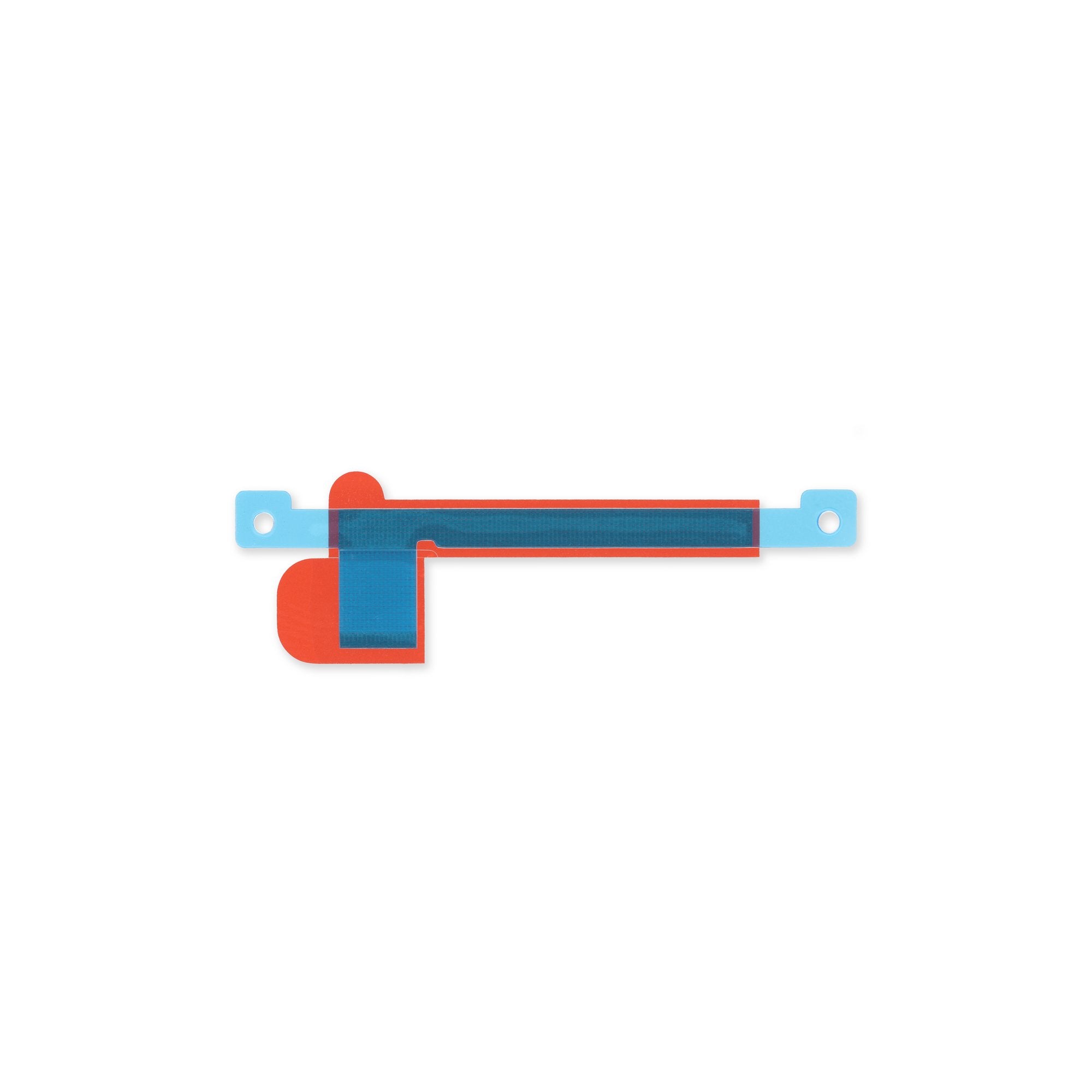DIY Google Pixel 7 Pro Loudspeaker Replacement Guide
Duration: 45 minutes
Steps: 58 Steps
Hey there! Just a heads up, while this guide is packed with helpful tips, it’s not officially endorsed by anyone. If you’re curious, you can check out more details about our guides here.
Safety first! Make sure to drain that battery below 25% before you dive in and start taking apart your phone.
Get ready to dive into some fun with this guide to replacing the loudspeaker in your Pixel 7 Pro! The loudspeaker is nestled beneath the motherboard, so you’ll need to do a bit of disassembly magic to free it. This guide is tailored for the GE2AE model, which has a snazzy 5G mmWave antenna. No worries if you have a non-mmWave model—just skip the mmWave antenna steps! Before you get started, make sure to discharge your battery to below 25%. This little safety tip helps prevent any fiery surprises if the battery gets a bit too cozy during the repair. If you notice that your battery is swollen, proceed with caution. And hey, a heads up: the Pixel 7 Pro is equipped with class 1 lasers. Disassembling it might expose you to some invisible infrared laser fun. After the repair, keeping your device water-resistant will hinge on how well you reapply the adhesive, so be diligent. Just remember, your device will lose its IP (Ingress Protection) rating. Don’t forget, you’ll need replacement adhesive to wrap things up nicely. If you need help, you can always schedule a repair!
Step 2
Be sure to only slide that pick in about 3.5 mm during the removal process. This will keep those delicate internals safe and prevent any trouble with the plastic clips. You’ve got this!
– As you dive into the removal process, ensure your opening picks are positioned just right to keep that screen snug with its safety frame! No one likes an unplanned separation.
– Screen seam: This is your boundary line separating the screen from the rest of the phone. Remember, no prying here – it’s a no-go zone!
– Bezel seam: Here’s where the trusty plastic bezel meets the frame, protecting your screen with its clever design and plastic clips. This is your go-to spot for prying.
– Keep your eyes peeled for those plastic clips hugging the screen. If your opening pick feels stuck during removal, it might be a sign that it’s gone too deep under the screen. Steady now!
Step 3
Get ready to make your repair a whole lot easier with the Anti-Clamp, a handy tool designed to simplify the opening process. If you’re not using it, just skip ahead three steps for an alternative method.
Got a cracked screen? No worries, just cover it with some clear packing tape to help your suction cup stick.
Want the full lowdown on using the Anti-Clamp? Check out our guide for all the details.
If your phone’s surface is too slippery for the Anti-Clamp to grip, try adding some tape to give it a bit more traction.
– Give that blue handle a gentle tug back to release the Anti-Clamp’s arms.
– Slide those arms over the left or right edge of your phone like a pro.
– Place the suction cups close to the bottom edge of your phone—one on the front and one on the back, just chilling.
– Squeeze the cups together to create a solid suction. You’ve got this!
Step 4
– Give that blue handle a gentle tug forward to lock those arms in place.
– Now, let’s get that handle turning! Spin it clockwise a full 360 degrees or until those suction cups start doing their stretching thing.
– Keep an eye on those suction cups! They should be lined up like best buds. If they start to drift apart, just loosen them a smidge and nudge those arms back into alignment.
Step 5
Take it easy! Give it no more than a half twist at a time, and chill for a minute between those turns. Let the Anti-Clamp and a little patience do the heavy lifting for you!
Heads up: a hair dryer or heat gun can be your best friend here, but be gentle – extreme heat can damage the display or internal battery. Proceed with caution!
If the Anti-Clamp isn’t creating enough space, don’t worry! Just apply a bit more heat to the area and give the handle a clockwise twist – about half a turn should do the trick.
– Warm up your iOpener and slide it through the arms of the Anti-Clamp like a pro.
– Bend that iOpener so it rests comfortably on the bottom edge of your phone.
– Take a breather for a minute; let the adhesive have its moment to loosen up and create a little gap.
– Once the Anti-Clamp gives you a nice enough opening, slide an opening pick underneath the screen frame.
– Feel free to skip the next two steps; you’ve got this!
Step 6
You can use a hair dryer, heat gun, or hot plate to warm things up a bit, but keep an eye on it! We want the edge to feel just a tad too hot to the touch, not a scorcher. Stay cool while you heat things up!
Step 7
If your screen is looking like a spider web, a layer of clear packing tape might just do the trick to help the suction cup stick. If you’re feeling adventurous, you can also try using some super strong tape instead of the suction cup. And if you’re really in a bind, a little superglue on the suction cup can help it cling to that cracked screen like a champ!
Now, depending on how old your phone is, this might be a bit tricky. If you’re struggling, don’t hesitate to warm up the bottom edge a bit more and give it another go!
– When your screen is toasty-warm, like a fresh biscuit straight from the oven, use your cosmic suction wand on the bottom edge of your screen. Next, delicately hoist your screen and its galaxy frame using said suction wand, widening a space between your screen and phone buddies. Finally, gently place your super pick into the newly-formed portal.
Tools Used
Step 8
– The screen cable is chilling a little less than halfway up the left edge of the phone. Let’s take it slow here and make sure we don’t snag that cable!
– There are a bunch of springy little contacts around the phone’s edges. Treat them with care, and don’t go bending them out of shape!
Step 9
– Gently slide the opening pick down to the bottom right corner of the screen – this will help break the adhesive bond that’s holding things together.
– Now, leave that opening pick right where it is, so the adhesive doesn’t get a chance to reseal and make your job harder.
Step 10
Be careful not to get stuck – there’s a sneaky plastic clip in the bottom left corner. Use the tip of your opening pick (just about 1 mm) to gently work your way around it. You got this!
– Time to get this repair started! Insert a second opening pick at the bottom edge and gently slide it to the bottom left corner of the screen to carefully slice through the adhesive.
– Great job so far! Leave the opening pick in place to prevent the adhesive from resealing, making the next steps a whole lot easier.
Step 11
– Way to go! Imagine this next part is a fun puzzle. Ready for the challenge? Alright, slide the awesome opening pick under the bottom left corner of your screen. Then, while we’ve got some momentum, glide it all the way along the left edge, slashing through any adhesive and popping those stubborn plastic clips. Don’t worry, we’re not ditching this trusty pick yet. Let it hang out in the top left corner like a friendly guardian, preventing our screen from ever saying, ‘I’m coming home!’ See, opening a phone isn’t so scary.
Step 12
When you’re getting close to that front-facing camera, just slide the tip of your opening pick in there (around 2.5 mm should do the trick) and be gentle. We don’t want any camera mishaps—let’s keep it looking sharp!
– Pop in a fourth opening pick at the top left corner of the screen.
– Gently glide the opening pick along the top edge of the phone to cut through that sticky adhesive.
– Keep that opening pick nestled in the top right corner to stop the adhesive from sealing back up.
Step 13
Hold your horses! Don’t yank that display just yet. It’s still hanging out with its buddies via a flex cable, so let’s keep things chill and connected.
– Slide a fifth opening pick along the right edge of your phone to cut through the last bit of adhesive and pop those right plastic clips free!
Step 14
Be gentle with that screen! Twisting it or pulling it too far from the frame can put a strain on the flex cable. Treat it like a delicate flower and keep everything cozy!
Step 15
That display cable bracket is holding on tight! Don’t worry, it’s supposed to. Just give it a little push and it’ll come loose.
– Gently slide one side of your trusty tweezers into the gap at the top of the display cable bracket.
– Once you’re in there, give the bracket a little nudge inward and lift it up to pop it free. Easy peasy!
Tools Used
Step 16
– Whoa, let’s get this show on the road! Gently take those tweezers and slide that display cable bracket right out from underneath our pal, the midframe, and send it on its way in the direction of the camera like a little messenger! Ain’t nothing gonna stop us now, buddy! And if you’re feeling a bit low-tech, you can always schedule a repair!
Tools Used
Step 17
– Grab your trusty spudger and gently pop that display flex cable free by lifting the connector straight up from its cozy socket.
– Now, when you’re ready to reattach those connectors, remember to align them just right! Press down on one side until you hear that satisfying click, then do the same on the other side. Steer clear of pressing down in the middle—it’s a no-go zone! Misalignment can lead to bent pins, and nobody wants that kind of permanent damage. If you need help, you can always schedule a repair.
Tools Used
Step 18
– Let’s kick things off by gently separating the screen from the phone assembly.
– Now, as we dive into reassembly:
– When you power it up after putting everything back together, the screen will perform a calibration dance. Hands off during this time, folks! Touching it could lead to some funky calibration issues.
– Be sure to double-check that all screws are snug and there aren’t any loose parts hanging around.
– Reconnect that screen and give your phone a test run to ensure it’s working like a champ. Once you’re satisfied, power it down and continue the reassembly process.
– Wherever it’s needed, apply fresh adhesive after giving those areas a nice clean with some isopropyl alcohol (90% or higher, please!).
– If you’re using custom-cut adhesives, make sure to follow this guide for the best results.
– And if you have a pre-cut adhesive card, this guide is your go-to.
Step 19
Be super careful not to poke or twist that battery with your tool—if you do, it could spill out some nasty stuff or even spark a fire. Keep it safe and sound!
If you’re struggling to peel off that pesky foil, try warming up an iOpener and applying it to the back of your device for a cozy two minutes. It should help loosen up that stubborn adhesive like butter on toast!
Step 20
– Alright, time to get those screws out! Grab your trusty Torx T3 screwdriver and give those two 5.1 mm screws a good twist to release the charging port bracket. You got this!
Step 21
– Alrighty, pals! Time to become a charging port pro! Unleash your inner handy superhero and use a pair of tweezers to dive into the bracket and give it the boot. Rock on!
Tools Used
Step 22
– Grab your trusty Torx T3 screwdriver and get ready to tackle those six 5.1 mm-long screws holding the midframe in place. Let’s get this party started!
Step 23
– Grab your trusty tweezers and gently lift off the midframe. Easy peasy!
– As you put everything back together, take a moment to inspect the thermal pad. If it looks a bit worse for wear, no worries! Just peel it off, give the area a thorough clean with some high-concentration (over 90%) isopropyl alcohol using a microfiber or lint-free cloth, and then pop on a fresh thermal pad.
Tools Used
Step 25
A hair dryer, heat gun, or hot plate can be used to get the job done, just be sure not to crank up the heat too high – the edge should feel warm, but not scorching. If things get tricky, remember that Salvation Repair is here to help, and you can always schedule a repair if you need a hand.
– Time to get this repair started! Apply a heated iOpener to the back of your device for at least 3 minutes to loosen the adhesive underneath. This will make the next steps a whole lot easier.
Step 27
Uh-oh! If that release strip goes missing or gets a little too adventurous, no worries! Just check out the next step for a backup battery removal method.
Take your time! It’s super easy to lose your grip and accidentally pull that tab right out from under the battery. Steady hands win the race!
If the adhesive is being a bit stubborn, just give it a little more heat and let it chill for a moment. That should help it loosen up!
Step 28
Ease up on the alcohol! Too much can loosen the NFC antenna and charging coil hiding beneath the battery.
Be super gentle with that battery! Avoid puncturing or bending it—doing so may cause it to leak nasty chemicals or even spark a fire.
– Drop a few splashes of high-octane (90% or higher) isopropyl alcohol into the little gap at the top edge of the battery. It’s like giving it a refreshing drink!
– Grab your trusty spudger or an opening pick and gently nudge the top edge of the battery until you can give it a friendly lift with your fingers.
– Now, hang tight for about a minute while the alcohol works its magic on the adhesive. Patience is key!
Tools Used
Step 29
Refrain from reinstalling a battery that’s seen better days or looks a bit wonky—it’s not just a bad idea, it’s a safety no-no!
– Gently tilt the battery out of the device to break free from the adhesive’s grip.
– Carefully remove the battery from its cozy spot.
– Now, let’s get that replacement battery all set:
– Stick some pre-cut adhesive or double-sided tape in the battery well where the old adhesive used to hang out, but keep it off the battery itself.
– For a perfect fit, temporarily reconnect the battery to the motherboard to help it align just right. Once it’s snug, disconnect it again.
– Ensure the battery is centered in the well, with a nice even gap all around.
– Press the new battery down firmly to secure it in place.
Step 30
– Let’s get started! Use a Torx T3 screwdriver to carefully remove the 5.1 mm-long screw that’s holding the mmWave antenna bracket in place.
Step 31
– Hey there! Time to channel your inner honey bee for a moment and use a pair of tweezers to carefully remove the mmWave antenna bracket. You’ve got this! If you need help, you can always schedule a repair.
Tools Used
Step 33
Hey there! The mmWave antenna cable is just chilling with a bit of mild adhesive, nothing too sticky. Easy peasy!
– Gently slide an opening pick under the mmWave antenna cable, starting from the bottom end. You’re doing great!
– Now, use that trusty opening pick to carefully separate the mmWave antenna cable from the motherboard. Keep it steady!
Step 35
– Time to get that thermal paste off the mmWave antenna! Use the flat end of a spudger to gently scrape it away.
– Next, grab some isopropyl alcohol and a coffee filter or lint-free cloth to wipe away any remaining thermal paste.
– Now, let’s give the mmWave antenna bracket some love – repeat the cleaning process to get rid of any leftover thermal paste.
– When you’re ready to put everything back together, be sure to check out our tips for reapplying thermal paste to the mmWave antenna for a smooth reassembly.
Tools Used
Step 36
– Let’s get started! Use a Torx T3 screwdriver to carefully remove the two 5.1 mm-long screws that hold the rear camera assembly in place.
Step 37
– Time to get a little handy! Use a trusty pair of tweezers to carefully pluck the spring from the top left corner of the rear camera assembly.
Tools Used
Step 39
Handle that cable with care! Give it a gentle bend, but no sharp folds, to keep it in tip-top shape.
– Grab your trusty spudger and gently lift the front-facing camera cable by prying the connector straight up from its cozy socket. Easy peasy!
– Now, give that cable a little fold upwards to release the rear camera assembly. You’re doing great!
Tools Used
Step 40
– Time to get those camera cables disconnected! Use a spudger to carefully pry the connectors for the wide and ultrawide camera cables straight up from their sockets.
Tools Used
Step 42
– Let’s get started! Use a Torx T3 screwdriver to carefully remove the 3.1 mm-long screw that’s holding the earpiece speaker in place.
Step 43
– Warm up an iOpener and give that camera glass a cozy little hug to help the adhesive underneath the earpiece speaker loosen up. Keep it snuggled there for at least a minute.
Tools Used
Step 44
– Time to get this repair started! Insert the pointed end of a spudger between the top left corner of the earpiece speaker and the frame – it’s like a little puzzle piece waiting to be loosened.
– Gently pry upwards to loosen the earpiece speaker. Take your time, it’s easier than it looks!
Tools Used
Step 45
– Grab a trusty pair of tweezers and gently pluck out the earpiece speaker like a pro!
Tools Used
Step 47
Hold onto that cable nice and close to the connector—it’s like giving it a warm hug! This way, you’ll keep the connector safe and sound without any damage.
– Let’s get started! Use your trusty tweezers to gently grasp the white antenna cable connector, located at the top left corner of the motherboard.
– Now, carefully lift the coaxial connector straight up to disconnect the white antenna cable – it’s like a little puzzle piece coming apart!
– Next, use your tweezers to carefully loosen the cable from the retaining clips. Take your time, and it’ll be free in no time!
Tools Used
Step 48
– Gently slide those tweezers under the black antenna cable on the left antenna board until they snugly meet the metal connector. You’re doing great!
– Now, give that coaxial connector a straight lift to disconnect the black antenna cable. Nice and easy!
– With your trusty tweezers, carefully wiggle the cable free from those pesky retaining clips. You’re almost there!
Tools Used
Step 51
– Time to get cozy with that black antenna cable! Use your trusty tweezers to gently slide under the cable at the right antenna board until they’re snug against the metal connector.
– Now, carefully lift the coaxial connector straight up to disconnect the black antenna cable – easy does it!
– Next, use your tweezers to carefully loosen the cable from the retaining clips. Take your time and work it loose gently.
Tools Used
Step 52
– Grab your trusty SIM eject tool, a small screwdriver, or even a straightened paper clip. Let’s dive into that SIM card tray hole!
– Give the SIM eject tool a gentle push into the hole—voilà! The SIM card tray should pop right out, ready for your next move.
Step 53
– Pop out that SIM card tray like a pro!
Step 54
– Let’s get started by removing the four 3.1 mm-long screws that hold the motherboard in place. Grab your trusty Torx T3 screwdriver and get to work!
Step 55
Double-check that the motherboard is cable-free and untangled – we want to make sure everything runs smoothly in this step!
– Slide a spudger underneath the top edge of the motherboard. It’s like giving the motherboard a little high five, but with a tool!
– Gently pry upwards to loosen the motherboard. You’re almost there! Once it’s loose enough, grab it with your fingers. Remember, be gentle!
Tools Used
Step 56
– Gently grasp the upper edge of the motherboard with your fingers.
– Carefully pull the motherboard towards the top edge of the frame to release the charging port from its snug spot.
– Now, it’s time to take out the motherboard.
– Take a moment to check your new replacement part against the original—you might need to switch over some components like the antenna cables to your new motherboard.
Step 58
– Take a moment to compare your shiny new replacement part with the original—don’t forget to transfer any leftover components or peel off those pesky adhesive backings before you dive into the installation.
– When it’s time to put your device back together, just retrace your steps in reverse. Easy peasy!
– Want to check if everything’s running smoothly? Give the built-in Pixel Diagnostic tool a whirl by clicking here.
– Got some e-waste? Make sure to drop it off at an R2 or e-Stewards certified recycler. Let’s keep our planet happy!
– If things didn’t go quite as planned, no worries! Try some basic troubleshooting, or if you’re still stuck, feel free to reach out to our community for a helping hand.
– If you didn’t finish this guide, that’s totally okay! Just remember, if you need help, you can always schedule a repair.
– And hey, you’re not alone in this journey!
Tools Used
Success!