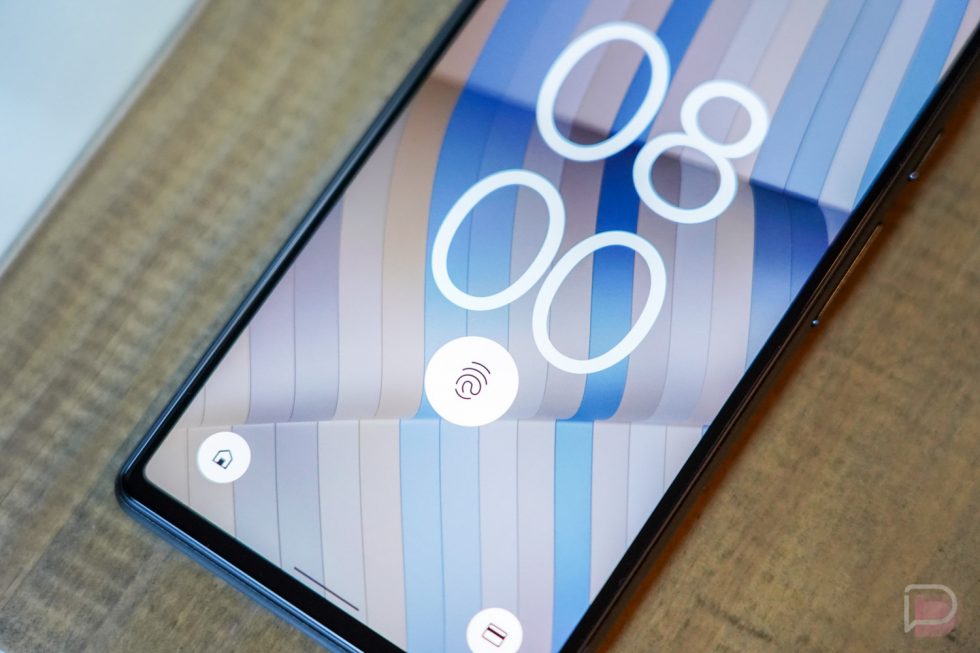Google Pixel 6a Battery Replacement: Step-by-Step DIY Guide
Duration: 45 minutes
Steps: 36 Steps
This repair guide comes straight from the awesome folks at Salvation Repair, and while it hasn’t received a thumbs up from Google, we still think it’s pretty great! Want to dive deeper? Check out our repair guides here.
Verizon GB62Z
For your safety, make sure to drain that battery below 25% before you get into the nitty-gritty of disassembling your phone. We’ve got your back!
Hey there, tech enthusiast! This step-by-step guide will show you how to swap out the battery in your Google Pixel 6a. It’s like giving your phone a fresh power boost! We used the Verizon GB62Z model, which has a fancy 5G mmWave antenna. But don’t worry, if yours is different, just skip the parts about that antenna. They’re basically the same. For safety’s sake, let’s make sure the battery is below 25% charge before we get started. We don’t want any accidental sparks! If your battery’s lookin’ a little puffy, be extra careful. We’ll need some replacement adhesive for this job, so keep that in mind. If you get stuck, no worries, you can always schedule a repair.
Step 1
Before you start, make sure your battery is below 25% charged. We want to avoid any accidents, like a battery fire, so let’s play it safe. If you need help, you can always schedule a repair
– First things first, give your phone a little break and turn it off completely. Don’t forget to unplug any cables too!
Step 2
Before you dive into your repair adventure, keep these tips in mind:
– Screen seam : This seam separates the screen from the rest of the phone. Don’t worry, we’re not going to be prying at this seam. Just keep it in mind.
– Bezel seam : Here’s where the plastic bezel that protects the screen meets the frame. It’s held in place by some little plastic clips. This is where we’re going to do our prying.
Step 3
Next up, we’re diving into the magic of the Anti-Clamp! This nifty tool is here to make opening your device a breeze. Not using the Anti-Clamp? No worries! Just skip ahead three steps for a different way to tackle it.
Got a cracked screen? No problem! Just slap a layer of clear packing tape on it to help the suction cup stick like it’s meant to. Easy peasy!
Want the full scoop on how to get the most out of the Anti-Clamp? Check out our detailed guide for all the tips and tricks!
If your phone’s surface is being a bit too slippery for the Anti-Clamp’s liking, a little tape can work wonders to give it a better grip. You’ve got this!
– Give the blue handle a gentle tug back to release the Anti-Clamp’s arms.
– Slide those arms over the right edge of your device like a pro.
– Place the suction cups just about the center on the right edge—one on the front, and one on the back.
– Press the cups together and watch them work their magic with some good ol’ suction.
Step 4
– Give that blue handle a little tug forward to lock those arms in place. You’ve got this!
– Now, twist that handle a full 360 degrees or until those suction cups start stretching out. Almost there!
– Keep an eye on those suction cups—they should be perfectly in line with each other. If they start getting a bit wobbly, simply loosen them up a tad and realign those arms.
Step 5
Take it easy! Just give it a half turn at a time and kick back for a minute between each turn. Let the Anti-Clamp and a little patience do their magic!
For an extra boost, try using a hair dryer or heat gun – just be careful not to overheat, as this can harm your device’s display or battery. Take your time and proceed with caution.
If the Anti-Clamp isn’t creating enough space, don’t worry! Simply apply some more heat to the area and give the handle a gentle clockwise turn – about half a turn should do the trick. If you need help, you can always schedule a repair
– Lay the iOpener heat and thread it through the Anti-Clamp. Then, wait for just a minute while your device lets go a bit. You’re almost there! Next, slide in an opening tool, and look at you – you’ve gotta gap! If you need help, you can always schedule a repair.
Tools Used
Step 6
When using heat to loosen things up, remember that a hair dryer, heat gun, or hot plate can be your best friend – just be gentle and don’t overdo it. Your phone’s display and internal battery are sensitive to heat, so keep an eye on the temperature. If you need help, you can always schedule a repair
– Give that iOpener a warm-up and then press it gently against the right edge of the screen for a cozy two minutes.
Tools Used
Step 7
Got a cracked screen? No worries, we’ve got you covered. Try slapping a layer of clear packing tape over it – this might just give your suction cup the grip it needs. If that doesn’t work, super strong tape or even a bit of superglue can save the day.
Having trouble getting started? Don’t sweat it – some phones can be a bit stubborn. Just apply some extra heat to the edge and try again. If you’re still having trouble, remember that you can always schedule a repair with the pros at Salvation Repair.
– Get ready to pop open your device! First, attach a suction cup to the screen, aiming for the center of the right edge.
– Now for the fun part – pull up on the suction cup with a steady hand, using some good ol’ fashioned strength. You’ll see a tiny gap appear between the bezel and the frame. Keep going!
– Time to get sneaky! Carefully slide an opening pick into that gap you just made. You’re almost there! If you need help, you can always schedule a repair
Step 8
Hey there, slickster! Just make sure you only insert the pick up to 3.5mm so you don’t mess up the insides. Don’t worry, we’ve got your back. If you need help, you can always schedule a repair
– Keep that suction steady, then give the pick a sharp upward tilt.
– Gently slide the pick in and carefully pry to nestle it right into the bezel groove.
Step 10
Hey there! Just a friendly reminder to only slide that pick in up to 4 mm. We want to keep those internals safe and sound!
– Gently glide your opening pick around the top-right corner of your phone, unfastening those clips like a pro.
– Keep that pick in place at the top-right corner to ensure those clips stay chill and don’t snap back into action.
Step 11
Alright, let’s be careful around that front camera! Just slide that pick in about 3 mm, you don’t want to go too deep and scratch the lens, right?
– Pop in a fresh opening pick into that gap you’ve just uncovered.
– Gently glide the pick along the top edge to set those clips free!
Step 12
– Gently navigate the opening pick around the top-left corner of the phone to pop those clips loose.
– Keep that trusty pick in place at the top-left corner to stop those clips from locking back up on you!
Step 13
Just a quick heads up, don’t go crazy with that pick. Keep it chill and only insert it up to 3mm to avoid making things worse! If you need help, you can always schedule a repair.
Alright, the screen should now be free from the frame! If it’s still playing hard to get around the edges, grab an opening pick and gently pop those last clips loose.
– Let’s get this party started! Slide your opening pick into that little gap you just made.
– Now, give that pick a little dance along the left edge – we’re gonna loosen those clips right up.
– Keep the groove going! Repeat the rotating and sliding steps for the rest of the edge. You’ve got this!
Step 14
Hold on tight, cowboy! Don’t go yanking that screen out just yet. It’s still hanging on by a thin cable.
Easy does it, amigo! Don’t twist the screen or pull it too far away from the frame. You don’t want to hurt that little cable. If you need help, you can always schedule a repair
– Time to get this repair started – gently lift the right edge of the screen up and swing it towards the left side of your device, just like you’re opening a book.
– Now, carefully rest the screen upside down and parallel to the frame. Take a moment to double-check everything before moving on. If you need help, you can always schedule a repair
Step 15
Get ready to secure that display cable bracket using those shiny metal clips! You got this!
– Let’s get this bracket moving! Use your trusty tweezers to bend the bottom side of the bracket upwards, freeing that metal clip. It’s like a little dance, see?
– Now, let’s get that display cable bracket out of the way. It’s just a quick, easy step.
– Alright, time to put it all back together! Remember, when you’re putting the bracket back in, pop the top side in first, then press down the other side. Don’t mix it up, or you could end up with some sparks and logic board trouble. If you need help, you can always schedule a repair.
Tools Used
Step 16
Take your time with this step, as there’s a chance you could bump some tiny components around the press connector. If you need help, you can always schedule a repair.
– Slide the tip of your trusty opening pick right under the bottom right edge of the display cable press connector, just above that little screw hole waiting for its time to shine.
– Gently wiggle the pick and pop that display cable press connector free. You’ve got this!
– When it’s time to reconnect those press connectors, take a moment to align one side just right and give it a press until you hear that satisfying click. Then, do the same on the other side. Remember, no pressing in the middle! If things get a little crooked, those delicate pins might bend, and we definitely don’t want that. If you’re feeling unsure, don’t hesitate to schedule a repair.
Step 17
Let’s rock ‘n’ roll! It’s time to slide that display cable bracket back into place. You got this, champ!
– First up, let’s get that screen off! You’re on the right track.
– Now, time for reassembly—let’s do this smoothly!
– If you’ve swapped out your screen, don’t forget to peek at the front-facing camera hole and the sensor cutout. Be sure to chuck any leftover liners that are still hanging out on your new screen.
– Check on your proximity sensor’s rubber gasket; sometimes it likes to play hide and seek on the back of the old screen. If it’s missing, just pop it back on your new screen!
– Before we seal everything up, how about a quick test? Plug in that new screen, power up your phone, and see if it’s ready to rock. Just remember to turn it off again before moving on to the next steps.
– Need some sticky love? Follow our guide to apply the screen adhesive like a pro.
– Installing a shiny new screen? Don’t forget to check out our guide for calibrating your fingerprint sensor—it’s a must!
Step 18
Alright, let’s be careful with that tape! We’re just trying to free up that bridge between the midframe and the top speaker. No need to go full-on tape-removal ninja here!
– Time to get a little handy! Use tweezers to carefully peel back the silver tape that’s connecting the midframe to the top speaker. If you need help, you can always schedule a repair
Tools Used
Step 19
– Time to get started! Use your trusty tweezers to carefully peel back the tape covering the two screws on both sides of the USB-C port. If you need help, you can always schedule a repair
Tools Used
Step 20
– Grab your trusty T3 Torx screwdriver and get ready to tackle those 16 screws holding the midframe tight to the frame:
– Eight friendly 4.3 mm screws, just waiting to be unscrewed.
– Five eager 2.9 mm screws, ready to escape their post.
– Two adventurous 4.9 mm screws, excited for their freedom.
– One unique 4.6 mm screw that just wants to be part of the action.
Tools Used
Step 23
Don’t worry if you feel a little pushback. It’s just the midframe hanging out with the heat sink, getting cozy with some thermal paste. It’s all part of the plan!
– Let’s get that midframe outta there!
– Now, here’s a little tip: Before you seal things up, go ahead and power on your phone and test everything out. Just make sure you power it back down completely before you continue, okay?
Step 24
– Grab the flat end of your trusty spudger and gently scrape off that old thermal paste.
– Next up, wipe away any leftover thermal paste with a bit of isopropyl alcohol and either a coffee filter or a lint-free cloth for that sparkling clean touch.
– Don’t forget to show some love to the thermal paste on the midframe—give it the same cleaning treatment!
– When it’s time to put everything back together, refer to this guide for a smooth reapplication of thermal paste to keep your device running cool.
Tools Used
Step 26
If your device is missing that snazzy 5G mmWave antenna, no worries! Just breeze past the next four steps and keep on going.
– Grab your trusty T3 Torx screwdriver and let’s tackle that 2.9 mm screw holding down the 5G mmWave antenna bracket. You’ve got this!
Tools Used
Step 27
– Gently grab the bracket with tweezers or your fingers and slide it to the right, releasing the clip from the phone’s edge.
– Now, carefully remove the 5G mmWave antenna bracket – you’re making great progress! If you need help, you can always schedule a repair
Tools Used
Step 29
– Time to get a little hands-on – use tweezers or your fingers to carefully remove the 5G mmWave antenna. If you need help, you can always schedule a repair
Tools Used
Step 30
Alright, cool cat! If your device doesn’t have a battery spacer, just skip the next three steps. You’re already rockin’ it!
– Gently slide an opening pick between the battery and its plastic spacer. You’ve got this!
– With a little finesse, push the pick forward while carefully prying. This will create just enough space for you to snag that spacer with tweezers!
Tools Used
Step 31
– Time to get a little handy! Use tweezers or your fingers to carefully pry the battery spacer away from the device. If you need help, you can always schedule a repair
Tools Used
Step 32
– Take out the battery spacer – it’s time to get started on this repair!
– If your new battery didn’t come with this spacer, go ahead and transfer it to your replacement part. Easy peasy! And remember, if you need help along the way, you can always schedule a repair
Step 33
– Grab your tweezers, or just use your fingers, and peel those plastic tabs off the battery. If you need help, you can always schedule a repair
Tools Used
Step 34
You can also use a hair dryer, heat gun, or hot plate—just be careful not to turn up the heat too much! Batteries don’t like to get too toasty. If you need help, you can always schedule a repair.
– Warm up that iOpener and give it a nice 2-minute hug against the back of your device. It’s like a cozy spa day for your gadget!
Tools Used
Step 35
Take your time! It’s super easy to slip and accidentally tug that tab right off from under the battery.
Having a tough time getting that adhesive to budge? Just heat things up a bit more and let it chill for a moment until it loosens up.
– Gently rock the tabs back and forth to loosen the adhesive under the battery. Keep sawing away until it starts to separate – you’re making great progress! If you need help, you can always schedule a repair
Step 36
Refrain from putting back a battery that’s been through the wringer or looks a bit funky — it can be a safety concern. Your tech deserves a fresh start!
– Lift the battery out of the device to break the adhesive hold.
– Take out the battery.
– Stick the new battery down with pre-cut adhesive or double-sided tape. To get the position right, put the new adhesive in the same spots where the old adhesive was—not directly on the battery. Press the new battery firmly in place.
– When putting it back together, reconnect the battery to the motherboard temporarily to help align it right. Once it’s seated, disconnect the battery.