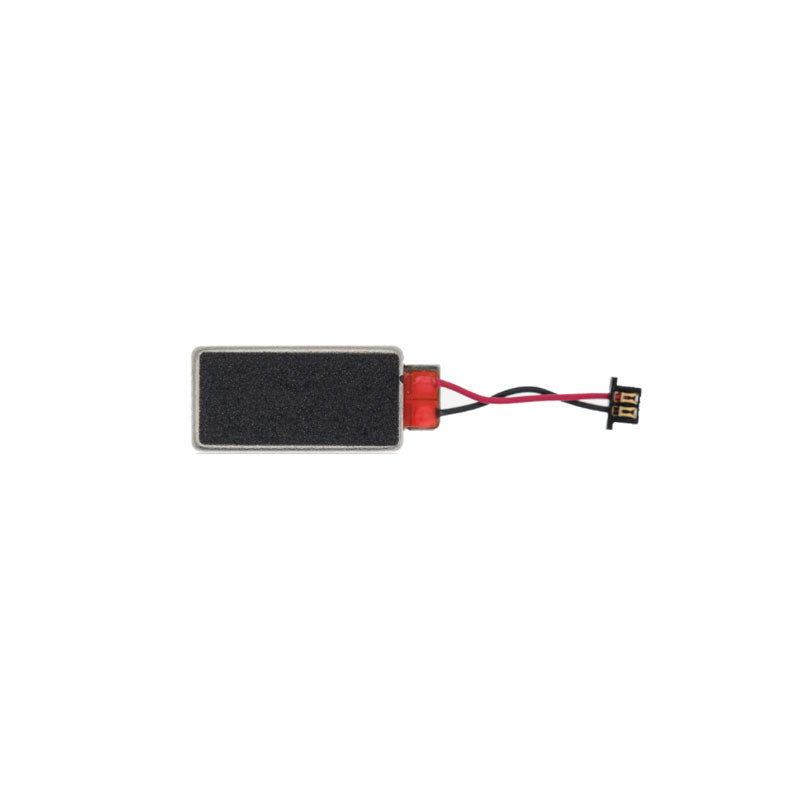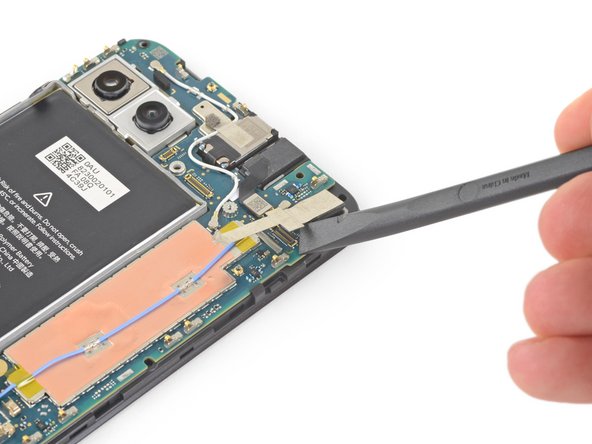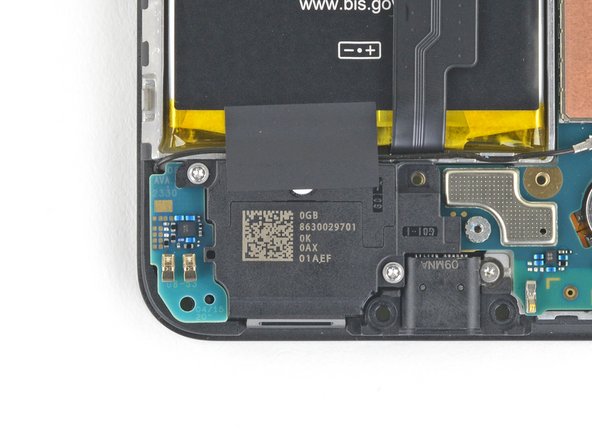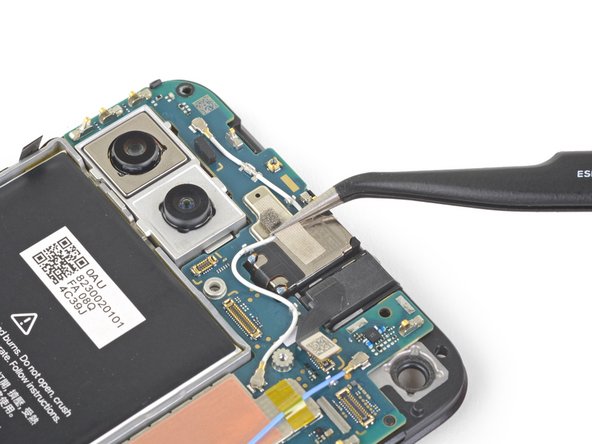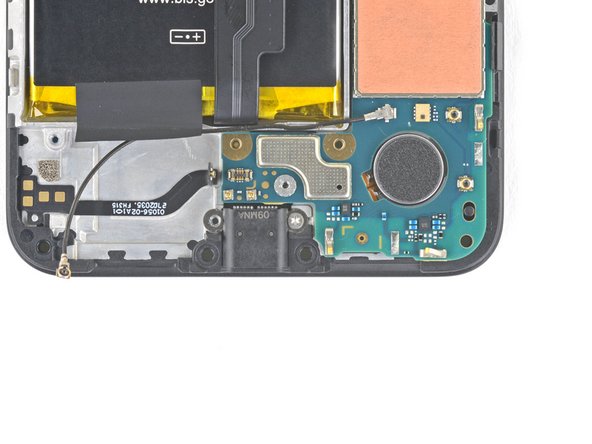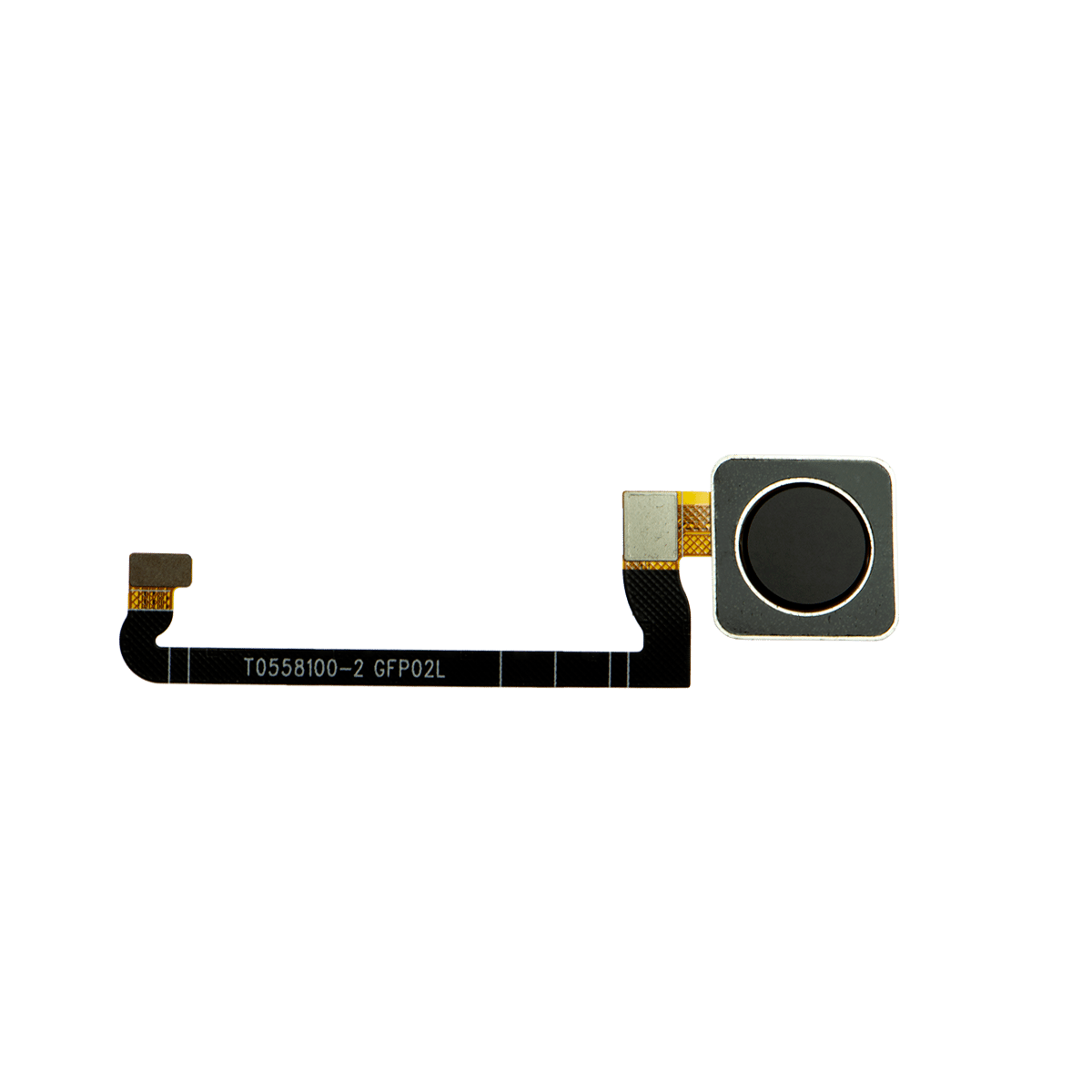DIY Google Pixel 4a 5G vibration motor Motor Replacement Guide
Duration: 45 minutes
Steps: 40 Steps
A heads up from the team at Salvation Repair: this guide is created in-house and not officially endorsed by Google. Want to know more about how we put these guides together? Learn more about our repair guides here.
Be careful when handling the Pixel 4a 5G’s display panel – it’s pretty fragile and doesn’t have any extra reinforcement.
This repair guide comes from the awesome team at Salvation Repair and isn’t officially backed by Google. Curious about our repair guides? Check them out here! Ready to swap out the vibration motor motor on your Google Pixel 4a 5G? Just a heads up: the display panel on the Pixel 4a 5G is a bit delicate, so be sure to pay close attention to the warnings in the opening procedure if you’re planning to reuse the screen. You’ve got this!
Step 1
– Grab your trusty SIM eject tool, a bit, or even a straightened paper clip and gently slide it into the SIM tray hole.
– Give it a little push right into the hole to pop that SIM card tray out.
– Now, go ahead and pull out the SIM card tray with ease.
Step 2
Alright, let’s get this screen up and out of there! Just remember to read through these steps carefully before you get started. If you need a hand with anything, you can always schedule a repair
– Let’s take a moment to check out the two seams on the edge of your phone:
– Before diving in, keep an eye on these key areas on the screen:
– Screen seam: This is the magical line that separates the screen from the rest of your phone. This is your go-to spot for prying.
– Frame seam: Here’s where the plastic frame meets the back cover, held snugly in place by screws. Remember, no prying here!
– Screen flex cable: Be careful not to insert the opening pick deeper than advised, or you might accidentally mess with this delicate cable.
– Adhesive perimeter: Prying beyond this slim perimeter without angling the pick could lead to some serious damage to the OLED panel.
Step 3
You can use a hair dryer, heat gun, or hot plate to help with the repair, but remember to keep it cool! Overheating your phone can lead to some serious heat damage to the display and internal battery. So, let’s keep things chill while we work on it! If you need help, you can always schedule a repair.
– Warm up a trusty iOpener and give the right edge of the display a cozy minute to loosen that adhesive. You’re on your way to a smooth repair!
Tools Used
Step 4
If your screen is looking like a spider web, don’t fret! Slapping on a layer of clear packing tape might just do the trick to help that suction cup stick. If you’re feeling adventurous, you can also try some super strong tape instead of the suction cup. And if you’re really in a bind, a little superglue on the suction cup can help it cling to that cracked screen. Remember, if you need help, you can always schedule a repair.
– Get that suction cup as close to the right edge of the screen as you can.
– Now, give that suction cup a good lift, steady and strong.
– Time to sneak in that opening pick. Gently slide the tip into the screen seam, but don’t go more than 1 mm deep. We don’t want to go overboard!
Step 5
Hold up! If you feel the pick hitting a little bump, you might be pressing on the edge of that OLED panel. Just angle the pick a bit and try again, you got this!
Now it’s time to carefully insert your pick without damaging that fancy OLED panel. Make sure to do this step before you slice through the adhesive, and you’ll be golden! If you need help, you can always schedule a repair
– Slide the pick 1 mm into the gap, then tilt it upwards at a sharp angle.
– Once at that angle, gently nudge the pick into the gap about 1/4 inch (6 mm). It should glide right under the OLED panel.
Step 6
Don’t go too deep with that pick, friend! Just a tiny bit, like 1/4 inch (6 mm), or you might accidentally mess with the screen’s flex cable. If you need help, you can always schedule a repair.
Step 7
Alright, so you’ve got a little mesh screen covering the earpiece speaker. Just be careful not to lose it or damage it if you’re not replacing it. You know, we don’t want to make this any harder than it needs to be!
– Now it’s time to add another opening pick to the right edge of your phone – just slide it in at an angle where you’ve already got a gap going, and you’ll be protecting that OLED panel in no time.
– Take your opening pick and gently slide it around the top of your phone to cut through the adhesive. You’re making great progress!
– Leave that pick in place along the top edge – this will stop the adhesive from sealing back up, making the rest of your repair a whole lot easier. If you need help, you can always schedule a repair
Step 8
If the screen’s being stubborn, give the tricky spot a bit of heat for a minute, then give it another go.
– Let’s get this party started! Slide another opening pick into the top edge of your phone, making sure it’s at an angle where there’s already a little gap. This way, you’ll avoid any OLED panel drama. 😎
– Now, use the pick to gently slice around the top-left corner, where the camera window is. It’s like cutting a cake, but way cooler. 😉
– Keep that pick firmly planted along the left edge of your phone to stop the adhesive from getting too cozy. We want to keep things moving, right? 😊
Step 9
Be careful now, you’re getting close to the screen flex cable and digitizer, so make sure to slice with precision! If you need help, you can always schedule a repair
If you’re having trouble slicing through that screen, don’t worry! Just give the tough spot a little heat for a minute and try again. You got this!
– Gently slide the opening pick along the left edge of your phone to slice through the adhesive like a pro!
Step 10
Just a friendly reminder: you’re about to slice close to the screen flex cable and digitizer, so proceed with care!
If you’re having a tough time getting that screen to budge, give the stubborn spot a warm hug with some heat for about a minute, then try your magic again!
– Let’s get this party started! Slide your opening pick around the bottom-left corner and across the bottom of the display to loosen up that adhesive. You got this!
Step 11
Hold your horses! The screen isn’t ready to come off just yet.
– Time to get those fingers working! Carefully cut around the edge of the phone, like you’re outlining it with a super sharp crayon.
– Now for the fun part! Use your opening pick to gently slice through any remaining adhesive. It’s like a little dance with your tool – slow and steady wins the race!
Step 12
Handle that ribbon cable with care—no need to give it a workout!
– Gently lift the screen from its top edge and swing it over the bottom edge, allowing it to settle glass-side down. Take your time—this is a crucial step!
Step 13
– Time to get your detective on! Gently pry off the tape covering the screen connector using your fingernail or a pair of tweezers. Don’t worry, you’re a pro at this! If the tape’s lookin’ good, you can re-use it when you put everything back together. But if it’s lookin’ a little rough, grab some Kapton tape and give it a fresh look! If you need help, you can always schedule a repair.
Tools Used
Step 14
The plastic cover might just pop right off, so be ready for a little surprise!
– Time to get started! Insert the tip of a spudger into the plastic cover’s opening, where the screen flex cable is secured.
– Gently pry the plastic cover straight up – it should pop out of place with a bit of effort.
– Now, remove the plastic cover to access the next step. If you need help, you can always schedule a repair
Tools Used
Step 15
– Use your trusty spudger to carefully pry up and disconnect the screen flex cable – it’s like a little wake-up call for your device!
– To reattach those pesky press connectors, line them up just right and gently press down on one side until you hear that satisfying click. Then, repeat the process on the other side. Remember, don’t press down on the middle or you might end up with bent pins and a world of trouble. If you need help, you can always schedule a repair
Tools Used
Step 16
Alright, cool beans! Once you’ve put everything back together, your screen will go through a calibration sequence. Just chill and let it do its thing – no touching! If you mess with it, you might end up with some funky touch issues. If you need help, you can always schedule a repair.
Refer to the third photo to get your adhesives in the right spot – it’s a great reference point to ensure everything is lined up correctly. If you need help, you can always schedule a repair
– Let’s kick things off by taking off the screen!
– Ready to put on a brand new screen? Let’s do this:
– First up, check if your replacement screen comes with speaker mesh and top edge adhesive already attached.
– If you’ve got the adhesive, follow this guide to make it stick perfectly!
– If it’s got the adhesive, you can skip the top edge adhesive step.
– If not, peel off the larger clear liner from the top edge adhesive and stick it onto the screen (not the frame). Just make sure that the bigger cutout lines up with the speaker mesh.
Step 17
Be sure to keep all the screws in a safe place and jewelry box while working on your device. They’ll sing you a lullaby if you put them in their original spots at the end!
– Let’s get those screws out! Use a T3 Torx screwdriver to remove the nine 4.4 mm-long screws holding the back cover to the midframe. If you need help, you can always schedule a repair
Step 18
– Gently slide an opening pick into the tiny gap between the midframe and the back cover, just above where the SIM card slot lives.
– Carefully run that opening pick along the right edge of your phone to pop open those sneaky little plastic clips holding the back cover tight to the midframe.
Step 19
– Keep gliding that opening pick along the top, left, and bottom edges of your phone until all those pesky plastic tabs holding the back cover to the midframe pop free. You’re doing great!
Step 20
Hey there! Just a friendly reminder: keep that back cover on! It’s still connected by two ribbon cables, and we don’t want any accidental disconnections. You’ve got this!
– Let’s flip that phone over so the back cover is getting some sun! 🌞
– Now, gently swing the back cover up like it’s practicing for a dance move!
– Place it against something stable, maybe a cardboard box or a soda can, as its trusty sidekick.
Step 21
– Grab your trusty T3 Torx screwdriver and get ready to tackle those seven screws holding the motherboard bracket in place:
– Four screws that are 4.0 mm long – they’re the taller ones in the bunch!
– Three slightly shorter screws at 2.1 mm long – don’t let their size fool you!
Tools Used
Step 23
– Grab your trusty spudger and gently pop the battery cable off the motherboard. If you need help, you can always schedule a repair
Tools Used
Step 24
– Alright,gehsegamers! Use a spudger’s tip to playfully unlock and get rid of the fingerprint sensor’s little cable friend. Keep up the awesome work!
Tools Used
Step 27
The copper foil is pretty delicate and can get poked through easily. Keep that in mind while you’re working! If you need help, you can always schedule a repair.
– Alright, time to peel back the tape! Gently use your fingers or tweezers to carefully lift the tape off the copper foil. It’s like giving the foil a little hug, but just enough to remove the tape. No need to be rough! If you need help, you can always schedule a repair
Tools Used
Step 28
– Grab your trusty spudger and use its flat end to gently disconnect the front-facing camera from the motherboard. You’re doing great!
– Now, carefully lift out the front-facing camera. Almost there!
Tools Used
Step 29
– Grab your trusty T3 Torx driver and carefully unscrew those two 4.2 mm-long screws from the loudspeaker assembly. You’ve got this!
Step 30
Those white membranes on either side of the loudspeaker are pretty delicate, so be gentle! If you plan on using the speaker again, try not to puncture them. If you need help, you can always schedule a repair
– Gently slide the tip of a spudger under the loudspeaker assembly, like you’re tucking it in for a cozy nap.
– Carefully flip the loudspeaker assembly over and let it rest comfortably on top of the battery, just like a little friend finding their perfect spot.
Tools Used
Step 31
Use your tweezers to grab the metal connector on the antenna cable—be careful not to grab the plastic part. You got this!
– Time to get up close and personal with those tiny components! Use a trusty pair of tweezers to carefully disconnect the antenna cable from the loudspeaker assembly. If you need help, you can always schedule a repair
Tools Used
Step 32
Take care not to poke a hole in the delicate white membranes flanking the loudspeaker if you’re planning to give it a second chance.
– Gently lift the loudspeaker assembly away from the tape holding it down. You’ve got this!
– Now, go ahead and take out the loudspeaker assembly completely.
Step 34
– Grab your spudger and use the tip to gently disconnect the loudspeaker cable from the motherboard. It’s like giving the cable a little high-five!
Tools Used
Step 35
– Gently pry with the spudger’s tip to detach the headphone jack cable from the motherboard. You’ve got this!
Tools Used
Step 36
– Grab your trusty tweezers and gently peel away the tape that’s holding the earpiece speaker snug over the antenna flex cable. You’ve got this!
Tools Used
Step 37
– Let’s get that charging port out! Grab your trusty T3 Torx screwdriver and unscrew the 2.1 mm-long screw holding the charging port in place. Easy peasy!
Tools Used
Step 38
The motherboard is held snugly in place by some handy plastic clips.
– Now it’s time to get this motherboard loose. Carefully insert the tip of a spudger into the gap between the motherboard and the midframe, right near the front-facing cameras. Gently pry it free from the first clip – you got this! If you need help, you can always schedule a repair
Tools Used
Step 39
This will pop the rest of those clips loose!
– Alright, let’s get this motherboard out! Just grab it with your fingers and open it up like a book.
– Now, gently lift the motherboard straight up and out. Piece of cake, right?
Step 40
If the adhesive is being a bit stubborn, just drop a few drops of 90% isopropyl alcohol around the base of the vibration motor and give it a minute to work its magic. After that, give it another go!
The vibration motor is held in place with a light touch of adhesive.
– Grab your trusty tweezers and gently lift the vibration motor straight off the midframe.
– Wave goodbye to the vibration motor as you remove it!
Tools Used