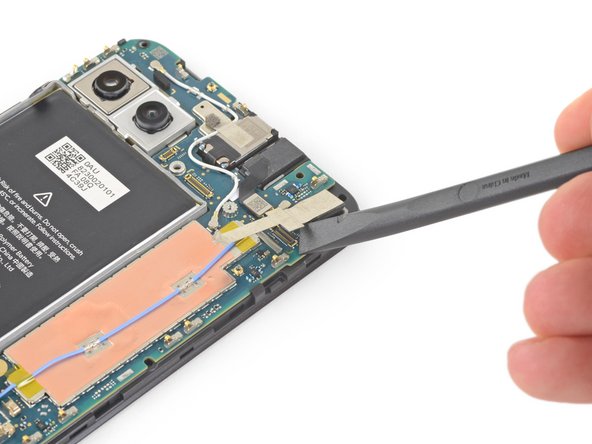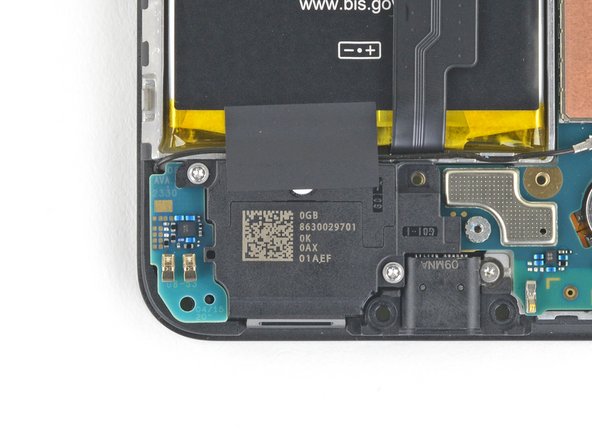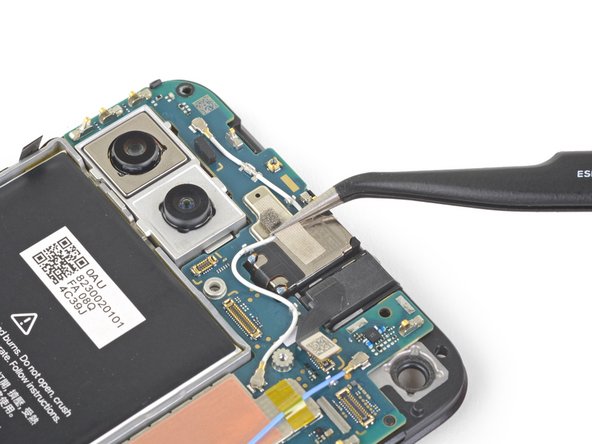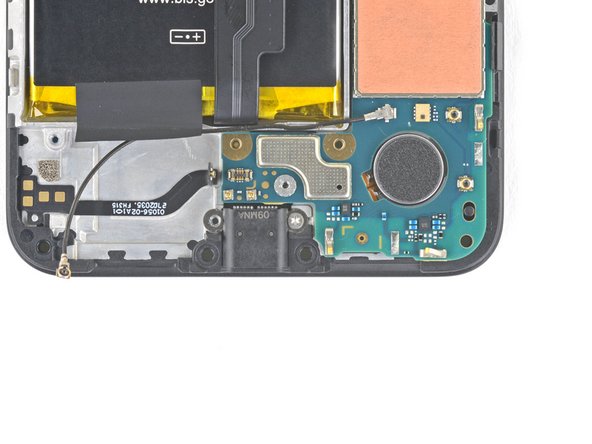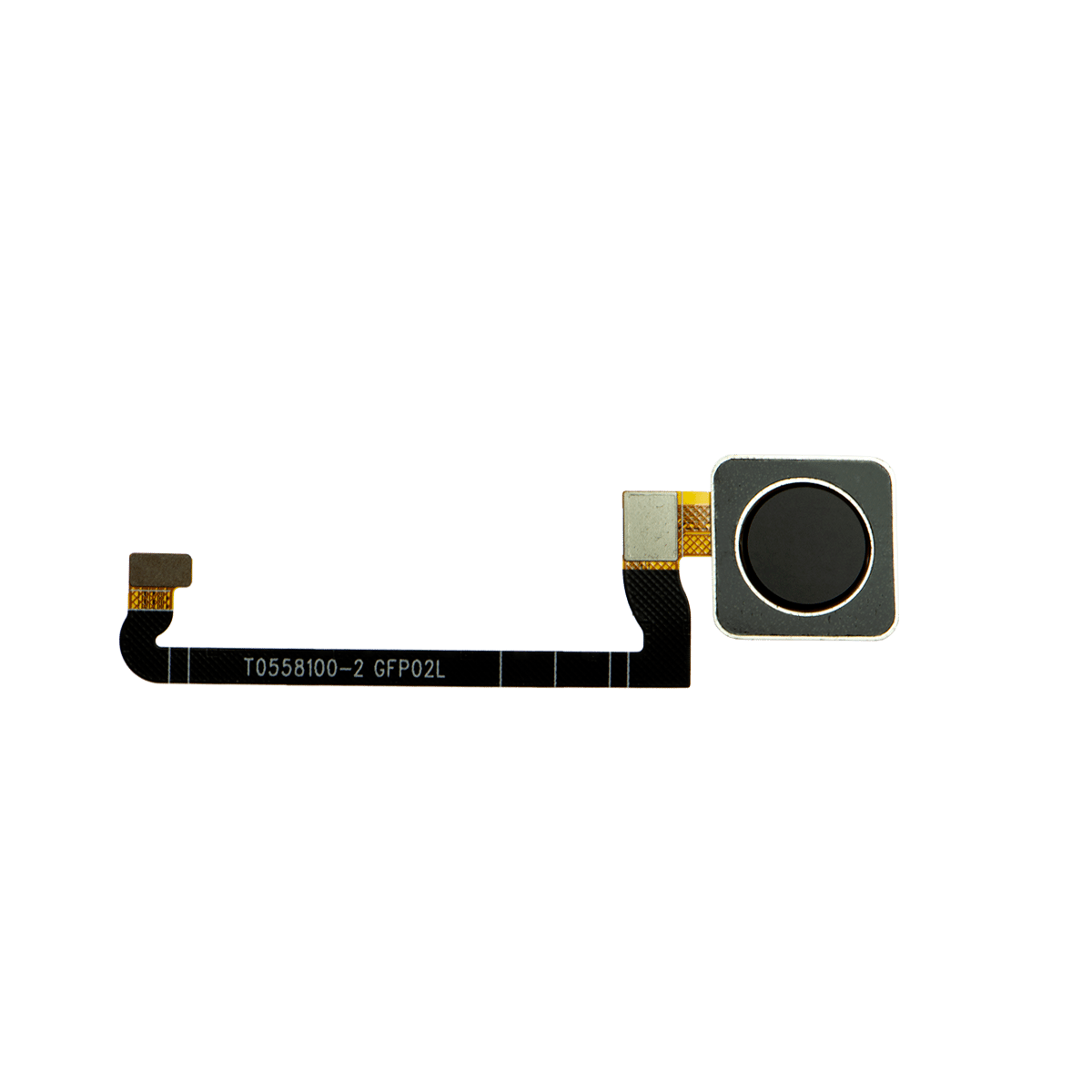Google Pixel 4a 5G USB-C Port Replacement Guide
Duration: 45 minutes
Steps: 40 Steps
Hey there! This guide was put together by the amazing folks at Salvation Repair, and while Google hasn’t given us a thumbs up, we’re here to help! For more info about our guides, check them out here.
Just a heads up: the display panel on the Pixel 4a 5G is a bit on the delicate side. Handle with care!
This repair guide was authored by the iFixit staff and hasn’t been endorsed by Google. Learn more about our repair guides here . Let’s get this USB-C port swap done on your Google Pixel 4a 5G. The screen on the Pixel 4a 5G is a little delicate, so let’s be careful! Pay close attention to the warnings in the opening procedure, especially if you’re reusing the screen. If you need help, you can always schedule a repair.
Step 1
– Time to get started! Insert a SIM eject tool, or a trusty paper clip, into the SIM tray hole – it’s like a little key to unlock your SIM card tray.
– Gently press straight into the hole until you feel the tray pop out – don’t worry, it’s designed to do that!
– Now, carefully remove the SIM card tray and you’re one step closer to getting your device up and running. If you need help, you can always schedule a repair
Step 2
Get ready to gently lift the screen off your phone! Make sure to check out the notes below before diving in. You’ve got this!
– Hey there, let’s check out these two seams on your phone’s edge:
– Before we get started, take a peek at these key areas on the screen:
– Screen seam: This is where the screen meets the rest of the phone, and it’s your prying point!
– Frame seam: This is where the plastic frame connects to the back cover. There are some screws here – don’t pry at this seam!
– Screen flex cable: Don’t go digging too deep with the opening pick, or you could hurt this cable. Be careful!
– Adhesive perimeter: Keep it tight and don’t pry outside this narrow perimeter without angling the pick, or you’ll risk damaging the OLED panel. We don’t want to mess that up!
Step 3
You can use a hair dryer, heat gun, or hot plate to help with the repair, but remember to keep it cool! Overheating your phone can lead to some serious heat damage to the display and internal battery. So, let’s keep it chill while we fix things up! If you need help, you can always schedule a repair.
– Let’s warm up that adhesive! Apply a heated iOpener to the right edge of the display for a minute. This will make things a little easier, trust me.
Tools Used
Step 4
If your display is cracked, try covering it with clear packing tape so the suction cup can stick. Or, if you have some really strong tape, you can try using that instead! If those don’t work, you can even superglue the suction cup to the screen. No worries, we’ve all been there! If you need help, you can always schedule a repair
– Get that suction cup close to the right edge of the screen, like you’re giving it a high five!
– Now, give that suction cup a good lift, steady and strong, like you mean it!
– Grab your trusty opening pick and slide that tip gently into the screen seam, just a tiny bit (think 1mm, that’s about the width of a pencil lead). Don’t go crazy!
Step 5
Hold up there! If you notice the pick bumping into something solid, it might be hitting the edge of the OLED panel. Just tilt that pick a bit and give it another go!
Let’s get that pick in there without hurting that OLED panel, okay? We’re gonna be slicing the adhesive up next, so we want to make sure we’re in a good spot. Don’t worry, it’s easier than it looks. If you need help, you can always schedule a repair.
– Alright, let’s get this thing open! Gently slide the pick about 1mm into the gap between the screen and the frame.
– Now, give that pick a little lift, angling it upwards, like you’re giving it a thumbs up.
– With the pick angled up, carefully slide it into the gap about 1/4 inch (6mm). The pick should be slipping in nicely underneath the OLED panel. You’re doing great!
Step 6
Be careful not to insert the pick more than 1/4 inch (6 mm) into your device, or you might accidentally damage the screen’s flex cable. If you need help, you can always schedule a repair
Step 7
Hey there! There’s a nifty mesh covering the earpiece speaker at the top edge of the screen. If you don’t have a replacement mesh handy, just be careful not to damage or misplace this little guy.
– Slide another opening pick into the right edge of the phone at a cool angle where there’s already a little gap—this will help keep your OLED panel safe and sound.
– Gently glide the opening pick around the top of the phone to sever that pesky adhesive.
– Keep that pick snugly in place along the top edge to stop the adhesive from making a comeback.
Step 8
If that screen’s giving you a tough time, just give it a little warm hug with some heat for a minute. Then try again. You got this!
– Gently slide another opening pick into the top edge of your phone at a cozy angle where a gap has already popped up. This will help keep your OLED panel safe and sound.
– Use that trusty pick to glide around the top-left corner, right where the camera window hangs out.
– Keep the pick snugly in place along the left edge of your phone. This clever move will stop the adhesive from getting all clingy again.
Step 9
Stay groovy and watch for those delicate cables – they’re friends with the screen and your fingers need to be gentle!
If you’re having a tough time slicing through the screen, try warming up the stubborn spot for about a minute and give it another go!
– Gently glide the opening pick along the left edge of your phone to slice through that adhesive like a pro.
Step 10
Hey, just a heads up! You’re getting close to the screen flex cable and digitizer, so be careful!
If the screen’s giving you a hard time, don’t worry! Just give it a little love with some heat for a minute and try slicing again. It’ll be like butter, I promise!
– Alright, let’s get this party started! Slide the opening pick around the bottom-left corner and across the bottom of the display to cut the rest of the adhesive. You’re doing great! If you need help, you can always schedule a repair
Step 11
Hold your horses! The screen is not ready to come off just yet.
– Now that you’ve cut around the phone’s perimeter, gently pry up the right edge of the screen – think of it like opening a book. Be careful, you’re making great progress!
– Use an opening pick to carefully slice through any remaining adhesive. If you need help, you can always schedule a repair
Step 12
Hey, be super careful and try not to bend that ribbon cable. It’s delicate, like a butterfly’s wing!
– Alrighty then, tech wizards! Time to put on your superhero cape and prepare for some screen swingin’ action! Lift that beauty from the top edge, and with a smooth motion, swing that shiny screen over to the bottom edge until it’s resting comfortably glass-side down. And if you need help, well, you can always schedule a repair.
Step 13
– Gently use your fingernail or a trusty pair of tweezers to peel away the tape that’s keeping the screen connector cozy. Take your time—it’s a delicate operation!
– If the tape looks good as new, feel free to reuse it when putting everything back together. If it’s seen better days, swap it out for a fresh piece of Kapton tape. You’ve got this!
Tools Used
Step 14
Hey, watch out! That plastic cover might zoom off like a little rocket. Just be ready for it!
– Time to get started! Insert the tip of a spudger into the plastic cover’s opening, where the screen flex cable is secured.
– Gently pry the plastic cover straight up – it should pop out of place with a bit of effort.
– Now, remove the plastic cover to access the next step. If you need help, you can always schedule a repair
Tools Used
Step 15
– Grab a trusty spudger and gently pry up the screen flex cable for a smooth disconnection.
– Ready to reconnect? Just align those connectors like a pro! Press down on one side until you hear that satisfying click, then switch to the other side. Remember, steer clear of pressing down in the center to avoid any pin mishaps. We want to keep those pins straight and happy!
Tools Used
Step 16
When you boot up your device after reassembling it, the screen will run through a quick calibration process. Just let it do its thing – don’t touch the screen until it’s finished, or you might end up with some wonky touch settings. If you need help, you can always schedule a repair
Check out the third photo to help you get your adhesives just right!
– Let’s get started by removing the screen.
– Now it’s time to install a new screen:
– Take a closer look at your replacement screen – does it come with speaker mesh and top edge adhesive already installed?
– If not, don’t worry! Follow this guide to apply the custom-cut adhesive and get your screen looking brand new.
– If your new screen does come with the adhesive, you can skip that step – nice and easy!
– If it doesn’t, remove the larger clear liner from the top edge adhesive and carefully apply it to the screen, making sure the larger cutout lines up with the speaker mesh. If you need help, you can always schedule a repair with Salvation Repair.
Step 17
As you tackle this repair, keep an eye on each screw and make sure it finds its way back to its original home.
– Grab your trusty T3 Torx driver and give those nine 4.4 mm-long screws holding the back cover to the midframe a little spin. They’ll be ready to come off in no time. If you need help, you can always schedule a repair
Step 18
– Let’s get this party started! Slide an opening pick into the gap between the midframe and the back cover, right above where you put your SIM card.
– Now, keep that pick moving along the right side of your phone. You’re gonna loosen up those plastic clips holding the back cover in place. You got this!
Step 19
– Keep the momentum going by gliding the opening pick along the top, left, and bottom edges of your phone. Slide it smoothly until you’ve popped all the plastic tabs that are holding the back cover snugly to the midframe. You’ve got this!
Step 20
Keep that back cover on! It’s still connected by two ribbon cables, and we don’t want any surprises.
– Turn your phone over so the back cover is looking up at you.
– Gently lift the back cover into a standing position.
– Lean the back cover against something sturdy, like a cardboard box or a soda can.
Step 21
– Grab your T3 Torx screwdriver and get ready to work some magic! Time to unscrew those seven screws that are holding the motherboard bracket in place:
– Four screws that are 4.0 mm long – easy peasy!
– Three screws that are 2.1 mm long – you got this!
Tools Used
Step 22
– Alright, time to take that motherboard bracket off. It’s like giving your device a little breathing room! If you need help, you can always schedule a repair
Step 23
– Alright, let’s give that battery cable a little nudge! Use the tip of your spudger to gently disconnect it from the motherboard. You’ve got this!
Tools Used
Step 24
– Grab the spudger and gently nudge up the fingerprint sensor cable to disconnect it. It’s like a little dance party for your phone’s insides!
Tools Used
Step 26
– Hey there! Let’s give this little tech friend some TLC. So, don’t worry, it’s as easy as pie to pop off the back cover. Just give it a gentle nudge, and it will be all yours. If you need help, you can always schedule a repair!
Step 28
– Let’s give that front-facing camera a little freedom! Use the flat end of your spudger to gently disconnect the camera from the motherboard.
– Now it’s time to say goodbye to that front-facing camera. Carefully remove it. If you need help, you can always schedule a repair
Tools Used
Step 29
– Yo, let’s rock and roll with those 2 little screws holding down that awesome loudspeaker assembly. Whip out your T3 Torx driver and unscrew those tiny fellows real quick. If you’re feeling a bit stuck, you know what to do, just schedule a repair and our peeps will be there to help you out in a jiffy!
Step 30
Giggles aside, be cautious not to poke the delicate white membranes flanking the loudspeaker while you’re at it. They’ll be your BFF if you want a second chances, so treat ’em right!
– Gently slide the tip of your spudger under the loudspeaker assembly like you’re tucking it in for a cozy nap.
– Now, flip that loudspeaker assembly over and let it rest lightly on top of the battery, just like a friendly hug.
Tools Used
Step 32
Heads up! Those delicate white membranes on either side of the speaker are pretty sensitive. Treat them with care if you plan on keeping that speaker rocking! If you need help, you can always schedule a repair
– Let’s carefully peel that loudspeaker assembly up from the tape holding it down. It’s like giving it a little high five!
– Now it’s time to remove the loudspeaker assembly. You got this!
Step 33
– Gently pull the antenna cable out from under the tape using your fingers or a trusty pair of tweezers. If you need help, you can always schedule a repair
Tools Used
Step 34
– Now it’s time to disconnect the loudspeaker cable from the motherboard – simply use the tip of a spudger to gently pry it loose. If you need help, you can always schedule a repair
Tools Used
Step 35
– Now, let’s gently disconnect that headphone jack cable from the motherboard. Use the tip of your spudger tool – it’s like a tiny pry bar, but much cooler. Just slide it under the cable and gently lift. If you’re feeling a little unsure, no worries! You can always schedule a repair.
Tools Used
Step 36
– Let’s get this show on the road! Grab your trusty tweezers and gently peel back the tape covering the earpiece speaker. You’ll find the antenna flex cable underneath, just waiting for its close-up.
Tools Used
Step 37
– Grab your T3 Torx screwdriver and pop out that 2.1 mm-long screw holding the charging port in place. If you need help, you can always schedule a repair.
Tools Used
Step 38
The motherboard is held in place with some nifty plastic clips on the midframe.
– Now it’s time to get this motherboard loose. Carefully insert the tip of a spudger into the gap between the motherboard and the midframe, right near the front-facing cameras. Gently pry it free from the first clip – you got this! If you need help, you can always schedule a repair
Tools Used
Step 39
This will help you pop the remaining clips loose.
– Gently hold the motherboard and flip it open like a book – no need to rush, take your time!
– Carefully lift the motherboard straight up to pop it out. You’ve got this!
Step 40
– Grab your trusty spudger and gently pry up that USB-C port press connector from the motherboard. You’ve got this!
– Now, carefully lift away the USB-C port assembly from the motherboard. Easy peasy!
Tools Used