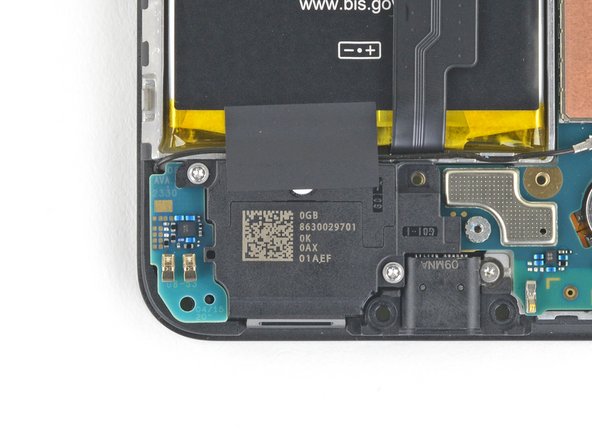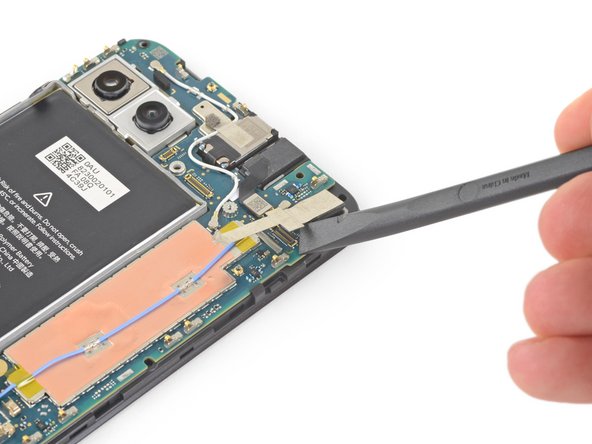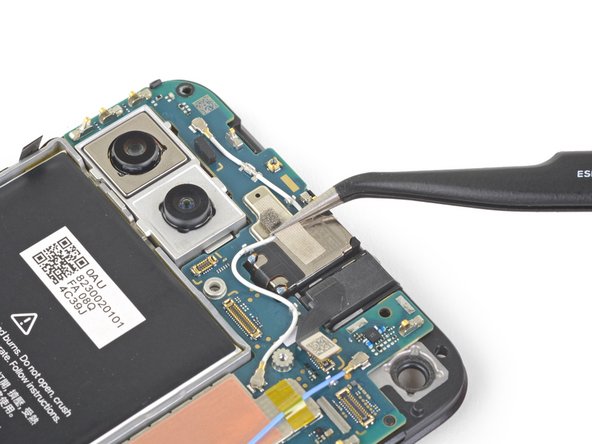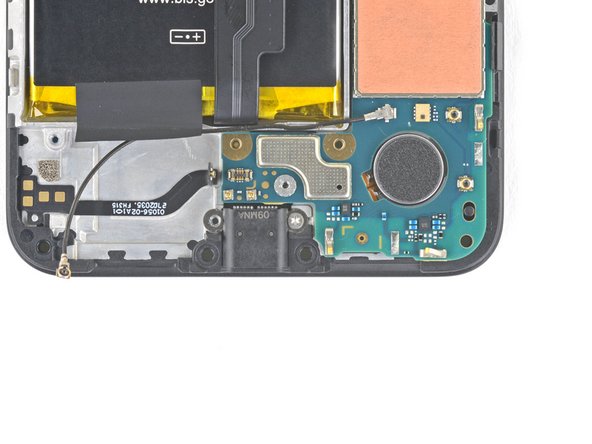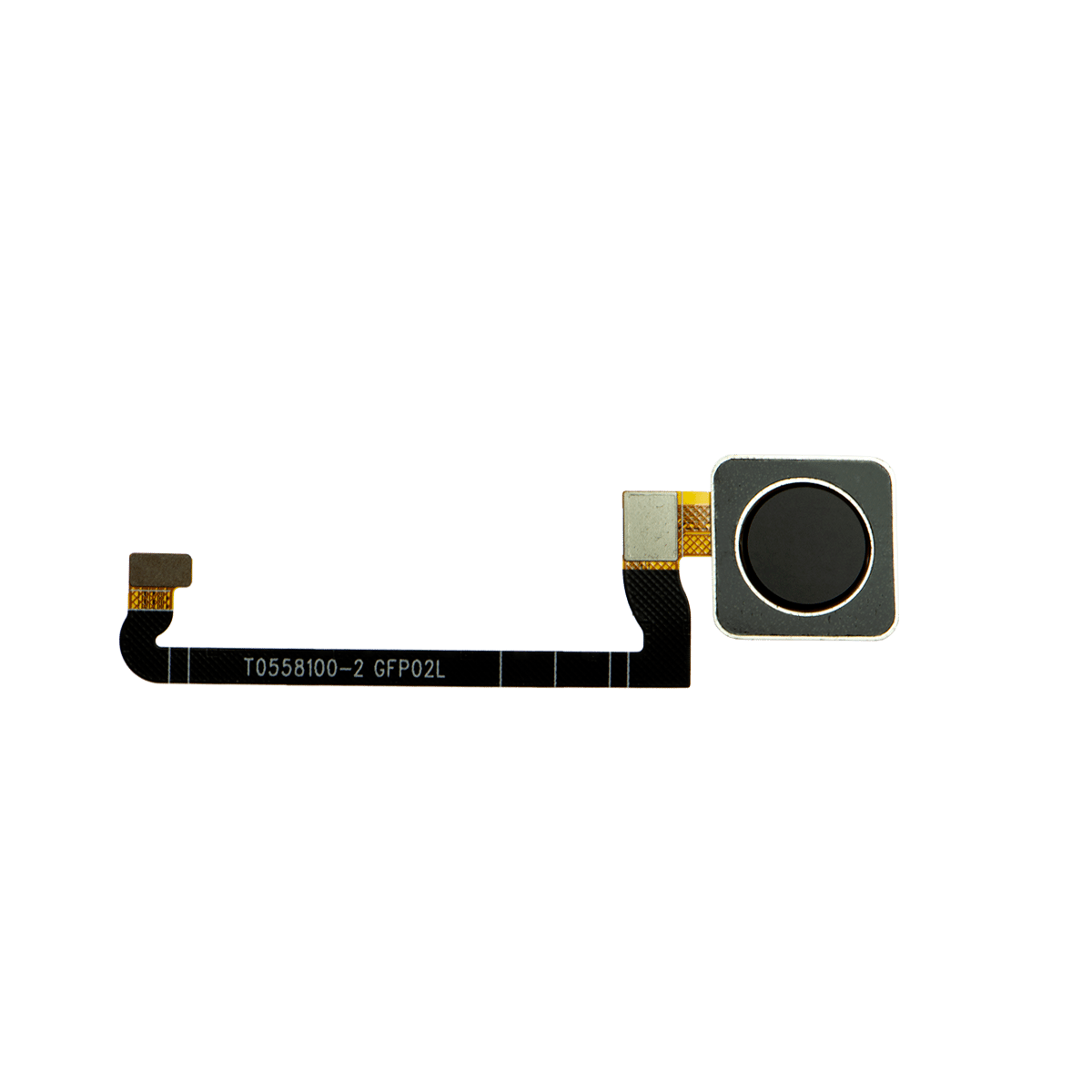Google Pixel 4a 5G Motherboard Replacement Guide – Step-by-Step DIY
Duration: 45 minutes
Steps: 43 Steps
This repair guide was put together by the folks at Salvation Repair, and it’s totally cool that you’re giving this repair a shot! We love seeing people tackle their own fixes! You can always schedule a repair with us if you get stuck, but we know you’ve got this! The Pixel 4a 5G’s display is a bit on the delicate side, so handle it with care. It’s like a fragile butterfly—gorgeous, but needs a bit of TLC.
The team at Salvation Repair put together this guide to help you replace the motherboard on your Google Pixel 4a 5G. Be careful when handling the display panel – it’s pretty fragile. If you’re planning to reuse the screen, make sure to check out the warnings in the first step. Ready to get started? Follow these steps to give your phone a brand new brain. If you need help, you can always schedule a repair.
Step 1
– Grab a SIM eject tool, a bit, or even a straightened paper clip and slide it into the SIM tray hole.
– Give it a gentle push right into the hole to pop that SIM card tray out like a champ.
– Now, just lift out the SIM card tray and you’re all set!
Step 2
Gently pry the screen away from your phone to detach it. Make sure to check the notes below before diving in!
– First, let’s get familiar with your phone’s edges. Take a look at the two seams:
– Before we dive in, make sure you know where these important areas are on your screen:
– The screen seam is where the screen meets the rest of the phone. This is where you’ll need to carefully pry.
– The frame seam is where the plastic frame meets the back cover, held together by screws. Be careful not to pry here.
– Keep an eye out for the screen flex cable – don’t insert your opening pick too deep, or you might damage it.
– Also, be mindful of the adhesive perimeter. If you pry too far without angling your pick, you risk damaging the OLED panel. If you need help, you can always schedule a repair
Step 3
You can also give a hair dryer, heat gun, or hot plate a whirl, but remember to keep it cool! Too much heat can be tough on your phone—both the display and the internal battery can get a little too toasty. So, stay chill and keep it safe!
– Time to get this repair started! Apply a heated iOpener to the right edge of the display for about a minute. This will help loosen the adhesive, making the next steps a breeze. If you need help, you can always schedule a repair
Tools Used
Step 4
If your display is looking like it took a tumble and is badly cracked, don’t sweat it! Slapping on a layer of clear packing tape might just give your suction cup the grip it needs. Feeling adventurous? You can go for some super strong tape instead of the suction cup. And if things get really tricky, a little superglue can help you stick that suction cup right to the broken screen. Just remember, if you need help, you can always schedule a repair.
– Get ready to rock and roll! Place a super sticky suction cup as close to the right edge of the screen as you can, it’s like playing a game of ‘Where’s Waldo’ but for repair purposes!
– Time to show off your strength, lift that suction cup with a force comparable to your favorite superhero. Yes, YOU can do this!
– Alright, now it’s time to use your шп축 (opening pick) skills, insert it into the screen seam no more than 1 mm. It’s like a game of frogger, don’t let it slip!
Step 5
Be careful not to push too hard – if you feel the pick hitting a ridge, it’s probably pressing against the edge of the OLED panel. Try angling the pick and giving it another shot. If you need help, you can always schedule a repair
Here’s a nifty little tip on how to slide that pick in without causing any trouble to your precious OLED panel. Make sure to do this before you tackle the adhesive slicing.
– Slide the pick about 1 mm into the gap, then give it a little pivot upwards to a sharp angle.
– At that sharp angle, gently nudge the pick into the gap approximately 1/4 inch (6 mm). The pick should glide in below the OLED panel like a pro!
Step 6
Keep your pick to a maximum of 1/4 inch (6 mm) deep—going deeper might put a dent in your screen’s flex cable.
Step 7
Hey there! There’s a nifty mesh covering the earpiece speaker at the top edge of the screen. If you don’t have a replacement mesh handy, just be careful not to damage or misplace this little guy.
– Slide in another opening pick along the right edge of your phone at a jaunty angle where that sneaky gap has popped up—this will protect your OLED panel from any mishaps.
– Now, let’s give that opening pick a little dance around the top of the phone to slice through the adhesive like a pro.
– Keep that pick snugly in place along the top edge to ensure the adhesive doesn’t decide to seal itself back up. You’ve got this!
Step 8
If you’re having a tough time slicing through that screen, warm up the stubborn spot for about a minute and give it another go. You’ve got this!
– Slide another opening pick into the top edge of your phone at a snug angle where there’s already a little gap. This will help keep that precious OLED panel safe and sound!
– Use that pick to glide around the top-left corner, right where the camera window is. You’re doing great!
– Keep the pick snugly in place along the left edge of your phone to stop the adhesive from playing tricks and re-sealing.
Step 9
Heads up! You’re getting close to the screen flex cable and digitizer. Be super careful, you don’t want to mess with those.
If you’re having a tough time slicing through the screen, give that tricky spot a minute of warmth and then give it another go.
– Slide the opening pick along the left edge of your phone to neatly slice through the adhesive. You’ve got this!
Step 10
Heads up! You’re getting close to the screen’s flex cable and digitizer. Be careful, but don’t worry, you’ve got this!
If the screen is feeling a bit stubborn, warm it up in the tricky spots for about a minute and give it another go.
– Now, take that opening pick and slide it around the bottom-left corner, working your way across the bottom of the display to cut through the remaining adhesive. If you need help, you can always schedule a repair
Step 11
Hold off on removing the screen for now. Let’s take it one step at a time to ensure everything goes smoothly. If you need help, you can always schedule a repair
– After you’ve traced the edges of your phone, gently lift the right side of the screen, opening it up like a delightful little book.
– Grab an opening pick and carefully slice through any stubborn adhesive that’s still hanging on.
Step 12
Take it easy on that ribbon cable, okay? No need to squeeze it too hard. If you’re feeling unsure, you can always schedule a repair.
– Gently lift from the top edge and swing that screen around until you can rest it glass-side down.
Step 13
– Gently use your fingernail or tweezers to peel off the tape covering the screen connector. Go on, you got this!
– If the tape is still in good shape, feel free to re-use it during reassembly. If it’s seen better days, swap it out with a fresh piece of Kapton tape. If you need help, you can always schedule a repair
Tools Used
Step 14
The plastic cover might take a little leap into the air.
– Gently slide the tip of your trusty spudger into the gap of the plastic cover that’s holding the screen flex cable snugly.
– Give a little pry straight up and watch that plastic cover pop out like magic!
– Now, simply lift off that plastic cover and set it aside.
Tools Used
Step 15
– Grab your trusty spudger and gently lift up to disconnect that screen flex cable. You’ve got this!
– To reattach the connectors, align them carefully, and press down on one side until you hear that satisfying click. Then do the same on the other side—just remember, no pressure in the middle! Misalignment could lead to bent pins, and we definitely don’t want that. If you need help, you can always schedule a repair.
Tools Used
Step 16
Alright, cool beans! During the boot-up after putting everything back together, the screen’s gonna do a little calibration dance. Just chill out and let it do its thing. Don’t touch the screen during this time, or you might end up with a touch screen that’s a little… wonky. If you need help, you can always schedule a repair.
Use the third photo to get a good look at how to position those adhesives. You got this!
– First things first, let’s get that screen off!
– Now, onto the fun part: putting in the new screen!
– Take a moment to check if your shiny replacement screen comes with the speaker mesh and top edge adhesive already on it.
– If you need to, follow this guide to put on that custom-cut adhesive like a pro.
– If your screen has the adhesive pre-installed, you’re all set and can skip the top edge adhesive step.
– If it doesn’t have it, carefully peel off the larger clear liner from the top edge adhesive and stick it onto the screen (not the frame). Just make sure that the bigger cutout aligns perfectly with the speaker mesh!
Step 17
Stay on top of each screw during this repair and make sure you put them back in their original spots! You’ve got this, repair guru!
– Grab your trusty T3 Torx driver and let’s tackle those nine 4.4 mm-long screws that are holding the back cover snugly against the midframe. You’ve got this!
Step 18
– Gently slide an opening pick into the gap between the midframe and the back cover, just above where the SIM card slot is hiding.
– Now, glide that opening pick along the right edge of your phone to pop those pesky plastic clips that are holding the back cover to the midframe.
Step 19
– Now it’s time to get that back cover off – keep sliding the opening pick along the top, left, and bottom edges of your phone until you’ve released all the plastic tabs holding it in place. If you need help, you can always schedule a repair
Step 20
Keep that back cover in place! It’s still holding on tight with two ribbon cables.
– Let’s get started by flipping your phone over, so the back cover is facing up and ready for action.
– Next, carefully swing that back cover up into an upright position – you’re making great progress!
– Now, find a trusty object like a cardboard box or soda can to rest the back cover against, and you’ll be all set for the next step. If you need help, you can always schedule a repair.
Step 21
– Grab your trusty T3 Torx screwdriver and let’s get those seven screws out of the motherboard bracket. You’ll need to find four screws that are 4.0 mm long and three that are 2.1 mm long. Let’s do this!
Tools Used
Step 23
– Grab your trusty spudger and gently wiggle the tip to disconnect that battery cable from the motherboard. You got this!
Tools Used
Step 24
– Grab the spudger tip and gently lift to pop off the fingerprint sensor cable. Easy-peasy! If you need help, you can always schedule a repair.
Tools Used
Step 25
– Now it’s time to carefully disconnect the front sensor array cable – use the tip of a spudger to gently pry it up and set it free. If you need help, you can always schedule a repair
Tools Used
Step 26
– Let’s get started by removing the back cover. This is the first step in getting your device up and running again. If you need help, you can always schedule a repair
Step 27
– Grab your trusty T3 Torx driver and let’s tackle those two 4.2 mm screws holding the loudspeaker assembly in place. You’ve got this!
Step 28
Handle the white membranes on either side of the loudspeaker with care if you’re planning to give it another shot at life.
– Time to get started! Carefully slide the tip of a spudger under the loudspeaker assembly to loosen it.
– Now, gently flip the loudspeaker assembly over so it rests lightly on top of the battery. If you need help, you can always schedule a repair
Tools Used
Step 30
Be gentle when handling the loudspeaker – try not to puncture those delicate white membranes on either side, especially if you’re planning to reuse it. If you need help, you can always schedule a repair
– Gently pry the loudspeaker assembly away from the tape that’s holding it down – it’s time to set it free!
– Now that it’s loose, go ahead and remove the loudspeaker assembly. If you need help, you can always schedule a repair
Step 31
Heads up! The copper foil is super thin and can get punctured easily. Be careful when handling it. If you need a helping hand, you can always schedule a repair.
– Gently pry the tape off the copper foil using your fingers or a trusty pair of tweezers. If you need help, you can always schedule a repair
Tools Used
Step 32
– Alright, time to give that front-facing camera a break! Use the flat end of a spudger to gently disconnect it from the motherboard.
– Now, carefully remove the front-facing camera. You got this!
Tools Used
Step 34
– Alrighty, let’s disconnect that loudspeaker cable! Use your spudger and give it a gentle nudge to separate it from the motherboard. If you need help, you can always schedule a repair.
Tools Used
Step 35
– Now it’s time to carefully disconnect the headphone jack cable from the motherboard – simply use the tip of a spudger to gently pry it loose. If you need help, you can always schedule a repair
Tools Used
Step 36
– Grab a trusty pair of tweezers and gently peel away the tape on the earpiece speaker that’s covering the antenna flex cable. You’re almost there!
Tools Used
Step 37
– Grab your trusty T3 Torx screwdriver and carefully remove the 2.1mm-long screw that’s holding the charging port in place. If you need help, you can always schedule a repair
Tools Used
Step 38
Alright, let’s get this party started! Those plastic clips holding the motherboard to the midframe are ready to be released. Think of it like a dance party, but for electronics. Just give ’em a little wiggle and they’ll be happy to let go.
– Slide the tip of your trusty spudger into the little space between the motherboard and the midframe, right by those front-facing cameras, and gently nudge it to release the first clip. You’re doing great!
Tools Used
Step 39
This will let the rest of the clips go free!
– Gently grasp the motherboard with your fingers and flip it open like a book.
– Lift the motherboard straight up to remove it. If you need help, you can always schedule a repair.
Step 40
– Gently use the flat end of a spudger to detach the left camera from the motherboard. You’ve got this!
Tools Used
Step 41
Be super careful not to bump into those tiny capacitors on the motherboard! They’re delicate little guys and we want them to stick around.
– Grab your trusty spudger and gently pop the right camera off the motherboard.
Step 42
– Let’s get started by removing the front-facing camera assembly – it’s the first step to a brand new camera.
– If your new camera module comes with a plastic spacer, don’t forget to take it off before installing the module. We want to make sure everything fits perfectly.
– Before you put the camera assembly back together, give the lens a quick clean to make sure it’s free of smudges and dust. You’re doing great, and your device will thank you. If you need help, you can always schedule a repair
Step 43
– Gently detach the USB-C port assembly from the motherboard. You’re almost there!
– Now, all that’s left is the motherboard. Keep it safe!