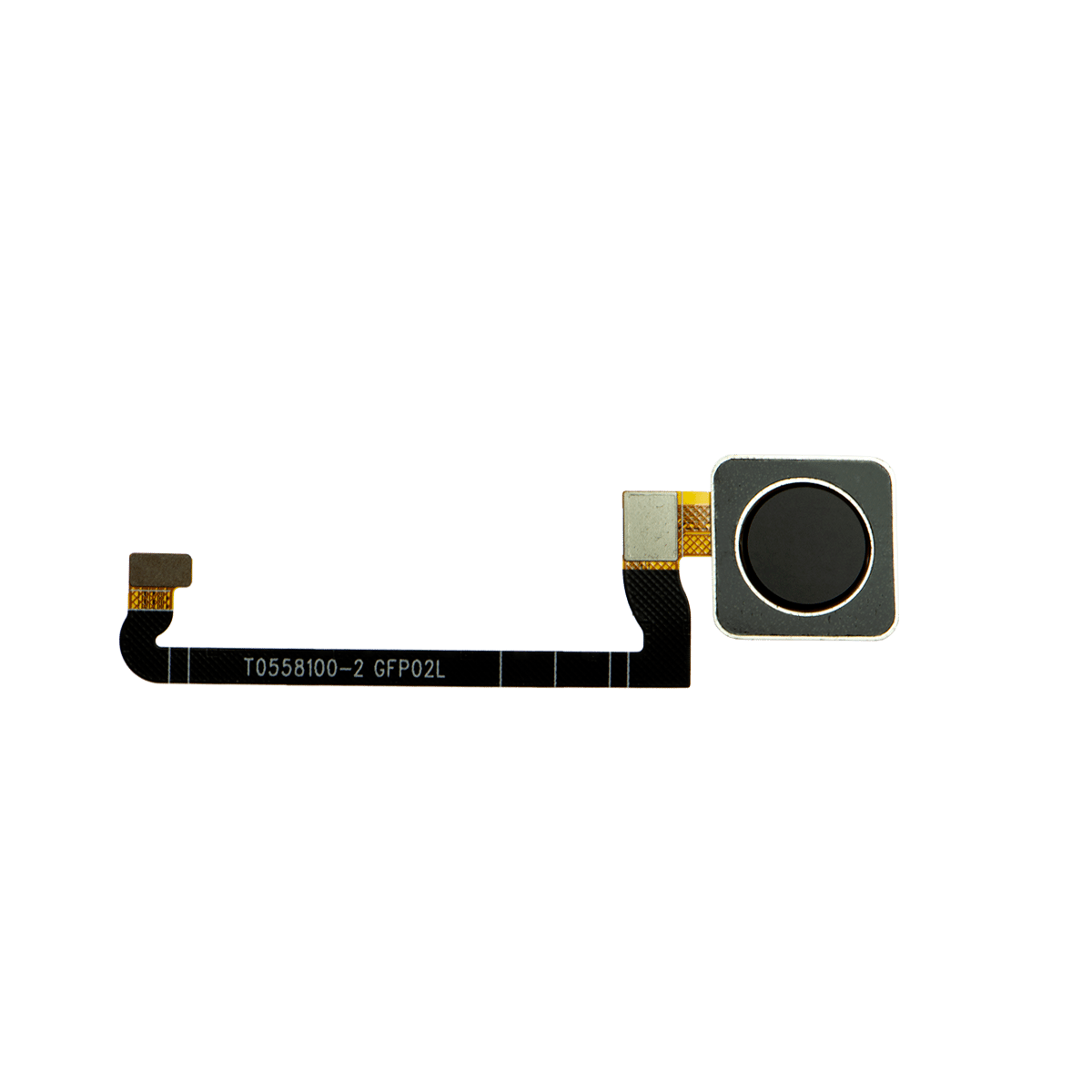Google Pixel 4a 5G Battery Replacement Guide
Duration: 45 minutes
Steps: 32 Steps
This repair guide comes straight from the talented folks at Salvation Repair and isn’t officially backed by Google. Curious for more? Check out our repair guides here.
Safety first! Make sure to drop your battery below 25% before diving into the disassembly of your phone.
Heads up! The display panel of the Pixel 4a 5G is delicate, so handle it with care.
The team at Salvation Repair put together this guide to help you replace the battery on your Google Pixel 4a 5G. Before you start, make sure your battery is below 25% to minimize the risk of any accidents. If your battery is swollen, be extra careful. The display panel on this phone is pretty fragile, so pay close attention to the warnings when you’re opening it up. If you need help, you can always schedule a repair. Learn more about our repair guides and how we can help you get your device up and running at Salvation Repair.
Step 1
– Time to get started! Insert a SIM eject tool, a trusty paper clip, or a specialized bit into the SIM tray hole – it’s like a little key to unlock your phone’s secrets.
– Gently press the tool straight into the hole until you feel the SIM card tray start to eject. Easy does it!
– Now, carefully remove the SIM card tray. You’re making great progress! If you need help, you can always schedule a repair
Step 2
Alright, time to give that screen a little lift! We’re gonna gently pry it up to get it off the phone. Before you go all ‘Hulk’ on it, check out these tips. You got this! If you need help, you can always schedule a repair.
– Check out the two seams on the edge of your phone:
– Before diving in, take a moment to observe these key areas on the screen:
– Screen seam: This is the line that separates the screen from the rest of the phone. It’s your go-to spot for prying.
– Frame seam: Here’s where the plastic frame meets the back cover, secured by screws. Steer clear of prying at this seam.
– Screen flex cable: Be careful not to insert the opening pick deeper than advised, or you might end up damaging this cable.
– Adhesive perimeter: Prying beyond this slim perimeter without angling the pick could harm the OLED panel. So, keep it cool and stay within the lines!
Step 3
You can use a hair dryer, heat gun, or hot plate to help out, just make sure to keep an eye on the temperature! Overheating can be a sneaky culprit that damages the display and internal battery. Stay cool while you heat things up!
– Warm up your iOpener and give it a cozy hug against the right edge of your display for a minute to melt that adhesive away.
Tools Used
Step 4
If your screen is badly cracked, don’t worry – we’ve got a few tricks up our sleeve. Try covering it with clear packing tape to help the suction cup stick. If that doesn’t work, super strong tape can be a great alternative. And if all else fails, a little superglue can be just what you need to get the job done. If you need help, you can always schedule a repair
– Grab a suction cup and stick it close to the right edge of the screen – aim for that sweet spot!
– With a firm and steady pull, lift the suction cup like you’re trying to get the last piece of pizza.
– Gently slide the tip of your opening pick into the screen seam, just a hair – no more than 1 mm, please!
Step 5
Hold up! If you feel the pick bumping against a ridge, it’s time to pause. The pick might be nudging the edge of the OLED panel. Just tilt the pick a bit and give it another go!
– Alright, let’s get this party started! Grab your pick and slide that 1mm tip into the gap. Now, tilt that pick up like you’re giving a high five to the sky!
– Keep that pick at a steep angle and gently push it in about a quarter inch (6mm). You’re aiming to slide that pick right underneath the OLED panel. Don’t worry, it’s like a little dance between your tool and the device. If you need help, you can always schedule a repair
Step 6
Keep that pick to a maximum of 1/4 inch (6 mm) – going deeper might just tick off the screen’s flex cable!
Step 7
Hey there! So, there’s a nifty little mesh covering the earpiece speaker at the top edge of your screen. If you don’t have a spare mesh lying around, just be mindful not to lose or damage this tiny but important piece!
– Slide another opening pick into the right edge of the phone at a fun angle where a gap has already popped up to keep that OLED panel safe and sound.
– Gently glide the opening pick around the top of the phone to slice through the adhesive like a pro.
– Keep that pick snugly in place along the top edge to stop the adhesive from making a comeback.
Step 8
If the screen is being stubborn, try warming up the tricky spot with some heat for about a minute and then give it another shot. If you need help, you can always schedule a repair
– Slide another opening pick into the top edge of your phone at a fun angle where a gap has already popped up—this will keep your OLED panel safe and sound.
– Use that pick to gently glide around the top-left corner where the camera window hangs out.
– Keep the pick snugly in place along the left edge of your phone to stop the adhesive from getting all clingy again.
Step 9
Heads up! You’re about to get up close and personal with the screen flex cable and digitizer. Be super careful, okay? 😉
If slicing the screen feels like you’re wrestling with a gator, heat up the stubborn spot for a minute and give it another go. If you need help, you can always schedule a repair.
– Glide the opening pick along the left edge of your phone to slice through the adhesive. If you need help, you can always schedule a repair.
Step 10
Hey, remember you’re getting close to the screen flex cable and digitizer. Be extra careful and don’t get carried away!
If you’re finding it tough to slice through the screen, don’t sweat it! Just warm up the stubborn spot for a minute and give it another go. You’ve got this!
– Gently run the opening pick around the bottom-left corner and glide it across the bottom of the display to sever the remaining adhesive.
Step 11
Hold your horses! The screen is staying put for now.
– After you’ve made your way around the phone’s edges, gently lift up the right side of the screen, opening the device like a charming little book.
– Grab an opening pick and carefully slice through any stubborn adhesive that’s still hanging on.
Step 12
Handle with care – avoid putting any stress on that delicate ribbon cable, we want it to stay intact!
– Gently lift the screen from the top edge and swing it over the bottom edge until you can lay it down on a soft surface with the glass facing down.
Step 13
– Time to get up close and personal with that screen connector! Use your trusty fingernail or a pair of tweezers to gently pry off the tape covering it.
– If the tape is still in great shape, you can definitely reuse it when you’re putting everything back together. But if it’s seen better days, go ahead and swap it out with some fresh Kapton tape. And remember, if you need help along the way, you can always schedule a repair
Tools Used
Step 14
Watch out! The plastic cover might just pop up like it’s trying to take flight.
– Slide the tip of a spudger into the little gap of the plastic cover that’s holding down the screen flex cable.
– Gently pry the plastic cover straight up until it gives a satisfying pop and comes loose.
– Carefully lift away the plastic cover and set it aside.
Tools Used
Step 15
– Grab your trusty spudger and gently pry up that screen flex cable. It’s like giving it a little high five!
– Now, let’s re-attach that connector. Line it up like you’re playing a game of connect the dots. Press one side down until you hear a satisfying click, then do the same on the other side. Don’t go pressing in the middle, it’s like trying to squeeze a grape. If you’re feeling a bit unsure about all this, no worries! You can always schedule a repair.
Tools Used
Step 16
Alright, cool beans! During the boot-up process, after you put everything back together, your screen’s gonna do a little dance to calibrate itself. Just keep your fingers off the screen during this funky groove. Touching it could cause a touchy situation – like, you know, touch issues! But don’t worry, if you’re feeling lost, you can always schedule a repair.
Refer to the third photo to get your adhesives in the right spot – it’s a great reference point to ensure everything is lined up correctly. If you need help, you can always schedule a repair
– First things first, let’s get that screen off!
– Ready to give your device a shiny new screen? Here’s how to do it:
– Before diving in, check if your replacement screen comes with the speaker mesh and top edge adhesive already on it.
– For the adhesive, follow this guide to apply that perfectly custom-cut sticky goodness.
– If your replacement screen is all set with adhesive, high-five! You can skip the top edge adhesive part.
– If it’s missing the adhesive, no worries! Just peel off the big clear liner from the top edge adhesive and stick it onto the screen (not the frame!). Just make sure the bigger cutout matches up with the speaker mesh.
– You’ve got this!
Step 17
Alright, champ, you know what they say about screws, right? Keep track of each one like it’s your best friend! Make sure they all go back exactly where they came from, or your device might not be so happy. 😉
– Let’s get started by removing the nine 4.4mm-long screws that hold the back cover in place. Grab your trusty T3 Torx driver and get to work – you’re one step closer to fixing your device! If you need help, you can always schedule a repair
Step 18
– Start by inserting an opening pick into the seam between the midframe and the back cover, just above the SIM card slot – easy does it!
– Now, gently slide the opening pick along the right edge of your phone to release the plastic clips that hold the back cover in place. You’re making great progress! If you need help, you can always schedule a repair
Step 19
– Keep gliding that trusty opening pick along the top, left, and bottom edges of your phone. Slide it until all those sneaky plastic tabs that are holding the back cover to the midframe decide to let go!
Step 20
Hey there! Just a friendly reminder: keep that back cover on! It’s still got two ribbon cables holding it tight, so let’s not go causing any unnecessary chaos.
– Flip your phone over, back cover up – let’s get started!
– Gently swing that back cover up into an upright position, nice and easy.
– Now, prop the back cover against something sturdy, like a cardboard box or a soda can. If you need help, you can always schedule a repair
Step 21
– Grab your trusty T3 Torx screwdriver and let’s tackle those seven screws holding the motherboard bracket in place:
– Four screws that are 4.0 mm long
– Three screws that are 2.1 mm long
Tools Used
Step 23
– Now, let’s give that battery a little break. Use the tip of your trusty spudger to gently disconnect the battery cable from the motherboard. It’s like giving it a little high-five, but with a tool.
Tools Used
Step 24
– Gently use the spudger’s tip to lift and disconnect that fingerprint sensor cable like a pro!
Tools Used
Step 25
– Now it’s time to carefully disconnect the front sensor array cable – use the tip of a spudger to gently pry it up and set it free. If you need help, you can always schedule a repair
Tools Used
Step 27
Watch out for that battery! Tweezers and batteries don’t mix well, so handle with care.
– Let’s get that antenna flex cable uncovered! Grab your trusty tweezers and carefully peel back the black tape between the loudspeaker and the battery. It’s like giving the cable a little spa day – but with tweezers instead of fancy lotions.
Tools Used
Step 28
– Flip the midframe over, like you’re showing it who’s boss!
– Use a pair of tweezers to carefully remove the rectangular piece of copper foil that’s closest to the edge of the phone. You got this!
– If the copper foil is still in one piece, save it for when you put everything back together. If it’s a bit worse for wear, swap it out with a piece of Kapton tape. No worries, we’ve got your back!
Tools Used
Step 29
– Time to get up close and personal with your phone’s internals! Use a trusty pair of tweezers to carefully remove the rectangular piece of copper foil that’s closest to the center of the phone.
– If the copper foil is still in one piece, you can reuse it when you’re putting everything back together. If it’s damaged, don’t worry – just replace it with a piece of Kapton tape. And if you’re not feeling confident, remember that you can always schedule a repair
Tools Used