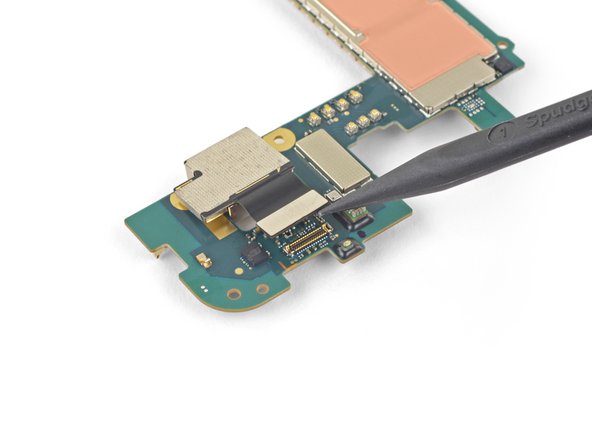Google Pixel 4a Rear-Facing Camera Replacement
Duration: 45 minutes
Steps: 42 Steps
This repair guide is brought to you by the awesome folks at Salvation Repair. Just a heads up, Google hasn’t given it the thumbs up yet. Want to dive deeper into our repair guides? Check them out here!
Be careful with the display panel on the Pixel 4a—it’s a bit of a delicate flower!
Get ready to give your Google Pixel 4a a brand new rear-facing camera. Our step-by-step guide is here to walk you through it. Just a heads up: the display panel on this device is pretty fragile, so be sure to check out the warnings in the opening procedure – especially if you’re planning to reuse the screen. If you need help, you can always schedule a repair. The team at Salvation Repair put this guide together to help you get the job done. For more info on our repair guides, click here.
Step 1
– Grab your trusty SIM eject tool, a bit, or even a straightened paper clip and slide it into the SIM tray hole.
– Give it a gentle push right into the hole to pop that SIM card tray out.
– Now, go ahead and pull out the SIM card tray like a pro.
Step 2
Hey, check out that orange ribbon cable under the screen! It’s a little sensitive, so be careful when you’re using your opening pick. Just give it a little nudge to separate the adhesive, no need to get too aggressive. If you need any help, you can always schedule a repair.
It’s time to get a little hands-on – carefully pry the screen up to remove it from your phone. Before you start, take a minute to read through the following notes to make sure you’re prepared. If you need help, you can always schedule a repair
– Alright, let’s take a peek at the phone’s edges. You’ll see two important seams:
– Before we get started, let’s point out some key areas on the screen:
– Screen seam: This is where the screen and the rest of the phone meet. It’s the spot where you’ll carefully use your tool.
– Frame seam: This is where the plastic frame and the back cover join forces. It’s held together with some screws, so leave it alone.
– Screen flex cable: Don’t go too deep with your tool or you might hurt this important cable.
– Adhesive perimeter: Stick to the edges here, and don’t go overboard with your tool. If you need help, you can always schedule a repair
Step 3
Be cool, but careful with the heat – avoid overdoing it on the phone, as that display and internal battery don’t like getting too toasty. If you need help, you can always schedule a repair.
– Warm up your iOpener and give it a cozy spot on the right edge of the display for about a minute. This will help the adhesive loosen up, making it easier to work with.
Tools Used
Step 4
If your screen is badly cracked, don’t worry – we’ve got a few tricks up our sleeve. Try covering it with clear packing tape to help the suction cup stick. If that doesn’t work, super strong tape can be a good alternative. And if all else fails, a little superglue can save the day. Remember, if you need help, you can always schedule a repair
– Grab a suction cup and place it as close to the right edge of your screen as you can. We’re aiming for precision here!
– Give that suction cup a firm pull, but keep it steady. You’re doing great!
– Now, gently slide the tip of an opening pick into the seam of the screen, but remember—no more than 1 mm. We want to keep things safe and sound!
Step 5
If you feel the pick hitting a ridge, stop for a sec. You might be pressing against the OLED panel. Just give the pick a little angle and try again. No worries, we’ve all been there! If you need help, you can always schedule a repair.
Let’s get that pick in there without causing any harm to the OLED panel! Make sure to do this step before you start slicing through that adhesive.
– Slide the pick about 1 mm into the gap, then tilt it upwards at a sharp angle. You’re doing great!
– Now, at that sharp angle, gently nudge the pick further into the gap about 1/4 inch (6 mm). It should smoothly slide underneath the OLED panel like a pro.
Step 6
Keep that pick to a cool 1/4 inch (6 mm) or less, or you might just give the screen’s flex cable a little too much love and cause some damage.
– Gently glide the pick along the right edge of the screen to slice through that adhesive like a pro.
– Keep the pick tucked in the top right corner to stop the adhesive from making a comeback.
Step 7
Hey there! Just a heads up: there’s a fragile cable hanging out under the bottom-right corner of the screen. If your opening pick gets caught on something, don’t panic! Just pull it out and give it another go. Remember to keep that pick angled downwards and only insert it as deep as necessary to break the adhesive—no more than 2 mm, please!
The screen adhesive is pretty laid-back, so you likely won’t need to heat things up again. However, if you find yourself wrestling with a stubborn spot, feel free to warm it up for about a minute and give it another shot!
– Now, let’s get that phone open! Pop another opening pick into the right side where you already made a little space. We don’t want to hurt that fancy OLED panel, right?
– Slide that pick along the bottom edge. It’s time to cut that adhesive holding everything together. We’re almost there!
– Keep that pick in place along the bottom edge. We don’t want that sticky stuff to seal itself up again. Almost there, we’re making progress!
Step 8
If the screen feels a little stubborn, give the left edge a quick warm-up with your heat gun for a minute. Then try again.
– Alright, let’s slide another opening pick into that bottom edge where you’ve already made a gap. Be careful, we don’t want to mess up the OLED panel!
– Now, use the pick to carefully slice through the left edge of the phone. Just like cutting a cake, but way cooler!
– Leave that pick in place along the left edge to keep the glue from sealing back up. We’re almost there!
Step 9
Don’t sweat it, there’s a cool mesh over the earpiece speaker at the top of the screen. Just a heads up: if you haven’t got a spare mesh handy, be super careful not to mishandle or misplace it!
If you’re finding it tricky to slice through, just give the top edge a little warm-up for about a minute, then try it again. You’ve got this!
– Now it’s time to add another opening pick to the left edge of your phone – just slide it in at an angle where you’ve already got a gap going, and you’ll be protecting that OLED panel in no time.
– Take your pick and gently slide it around the top edge of your phone to cut through the adhesive. You’re making great progress!
Step 10
Hold off on removing the screen for now. Let’s take it one step at a time to ensure everything goes smoothly. If you need help, you can always schedule a repair
– Once you’ve carefully traced along the edges of your phone, gently lift the right side of the screen, opening it like a charming little book.
– Grab an opening pick and expertly slice through any leftover adhesive, ensuring a smooth repair experience.
Step 11
Handle that ribbon cable with care—give it some love and don’t stress it out!
– Time to get this repair started! Lift the screen from the top edge and gently swing it over the bottom edge until you can safely rest it glass-side down. If you need help, you can always schedule a repair
Step 12
– Grab a trusty pair of tweezers and gently lift the black tape that’s keeping the screen connector bracket snug. It’s like unwrapping a present, but for your device!
– If the tape looks good as new, feel free to use it again when putting everything back together. If it’s seen better days, no worries—just swap it out for a piece of electrical tape.
Tools Used
Step 13
Stay organized during this repair by keeping track of each screw and making sure it ends up back in its original spot. If you need help, you can always schedule a repair
– Grab your trusty T3 Torx driver and gently unscrew those two 2.1 mm screws holding the screen connector bracket in place. You’re doing great!
Step 14
– Grab your trusty tweezers and carefully remove the screen connector bracket – it’s a delicate part, so be gentle!
– Don’t forget to set this component aside, you’ll need it again when you’re reassembling everything. If you need help, you can always schedule a repair
Tools Used
Step 15
– Use the tip of a spudger to gently pry up and disconnect the screen flex cable. Think of it like giving the cable a little high five!
– To re-attach press connectors like this one, carefully align and press down on one side until it clicks into place, then repeat on the other side. Don’t press down on the middle. If the connector is misaligned, it can get a little cranky and cause some damage. If you need help, you can always schedule a repair.
Tools Used
Step 16
As your device powers up after putting it back together, the screen will embark on a calibration adventure. Just sit back and resist the urge to poke the screen during this time—doing so might lead to some quirky touch responses down the line.
Refer to the third photo to get your adhesives in the right spot – it’s a great reference point to ensure everything is positioned perfectly.
– First things first, let’s get that screen off!
– Ready to put on a shiny new screen? Here’s how:
– Take a peek at your replacement screen—does it have the speaker mesh and top edge adhesive already on it? Awesome!
– If you need to, check out this guide to apply the custom-cut adhesive like a pro.
– If your screen is all set with the adhesive, you can skip the top edge adhesive step.
– If it’s missing, peel off the larger clear liner from the top edge adhesive and stick it onto the screen (not the frame). Just make sure that the larger cutout aligns perfectly with the speaker mesh.
Step 17
– Let’s get started by removing the eight 4.3mm screws that hold the back cover in place. Grab your trusty T3 Torx driver and get to work – you’re one step closer to fixing your device. If you need help, you can always schedule a repair
Step 18
– Gently slide an opening pick into the gap between the midframe and the back cover.
– Carefully glide the opening pick along the bottom edge of your phone to pop free the plastic clips holding the back cover to the midframe.
Step 19
– Gently glide the opening pick around the left side of the phone to pop free the plastic clips that hold the back cover snugly against the midframe.
Step 20
– Let’s get this party started! Slide the opening pick around the top and right edges of the phone to release the rest of the clips. You’re doing awesome!
Step 21
– Gently swing that back cover from the bottom of your phone up and over the top, making sure it clears the rest of the device.
– Now, lay the back cover flat on your work surface and carefully place the midframe on top of it, being mindful of those delicate ribbon cables – we don’t want any accidental stress or damage. If you need help, you can always schedule a repair
Step 22
– Grab your trusty T3 Torx driver and get ready to remove the seven screws that hold the motherboard bracket in place:
– Start by taking out the three 2.9 mm-long black screws – they’re the ones that are trying to keep everything locked down
– Next, remove the three 2 mm-long screws – these little guys are holding on tight
– Finally, take out the one 4.1 mm-long screw that’s keeping everything secure. If you need help, you can always schedule a repair
Step 23
– Time to get that motherboard bracket loose. Use the tip of a spudger to carefully unclip it from the upper-right and lower-right corners of the motherboard. If you need help, you can always schedule a repair
Tools Used
Step 24
– Grab your trusty tweezers and gently lift out the motherboard bracket. You’ve got this!
Tools Used
Step 25
– Time to get started! Use the flat end of a spudger to carefully pry up and disconnect the battery cable. If you need help, you can always schedule a repair
Tools Used
Step 26
– Grab your trusty spudger and use its tip to gently disconnect those two flex cables that keep the fingerprint sensor and buttons connected to the motherboard. You got this!
Tools Used
Step 27
– Let’s get started by removing the back cover. This is the first step in giving your device a brand new lease on life. If you need help, you can always schedule a repair
Step 28
– Now it’s time to carefully disconnect the headphone jack cable from the motherboard – simply use the tip of a spudger to gently pry it loose. If you need help, you can always schedule a repair
Tools Used
Step 29
– Time to get started! Insert an opening pick under the headphone jack and gently twist it to release the adhesive that’s holding it in place.
– Now that it’s loose, go ahead and remove the headphone jack. If you need help, you can always schedule a repair
Step 30
– Use the flat end of a spudger to carefully pry up and disconnect the front-facing camera from the motherboard. If you’re not feeling confident, don’t worry – you can always schedule a repair and let the pros at Salvation Repair handle it for you.
Tools Used
Step 31
– Time to get up close and personal with that front-facing camera! Use a trusty pair of tweezers to carefully remove it. If you need help, you can always schedule a repair
Tools Used
Step 32
– Grab your trusty T3 Torx driver and let’s get those two 4.1 mm screws out of the loudspeaker assembly! You’ve got this!
Step 33
Careful now! Avoid poking the delicate white membrane on the sides of the speaker if you plan to give it another shot at life.
– Slide the tip of a spudger under the loudspeaker assembly – Think of it like you’re giving it a little nudge!
– Flip the loudspeaker assembly over so it rests on top of the battery. It’s like a little loudspeaker nap time!
Tools Used
Step 34
– Gently pry the antenna flex cable away from the loudspeaker assembly using the spudger’s tip. You’ve got this!
Tools Used
Step 35
Heads up! Don’t poke the little white membrane on either side of the speaker if you plan on using it again. It’s delicate, like a little friend’s feelings. If you need help, you can always schedule a repair.
– Time to give that loudspeaker assembly some air! Gently lift it up from the tape holding it down.
– Now that you’re the boss, go ahead and take that speaker assembly off. You got this!
Step 36
– Now, grab your spudger and gently disconnect the loudspeaker cable from the motherboard. It’s like a little dance – a delicate separation! If you need help, you can always schedule a repair.
Tools Used
Step 37
– Grab your T3 Torx driver and let’s loosen those three screws holding the motherboard in place:
– Two 2.9 mm-long black screws
– One 2.1 mm-long screw
– If you need help, you can always schedule a repair
Step 38
– Let’s get that earpiece speaker freed up! Use the corner of an opening pick to carefully lift the tape that’s holding it down. If you need help, you can always schedule a repair
Step 39
– Grab your trusty tweezers and carefully remove the tape that’s covering the earpiece speaker – it’s time to set it free!
– Don’t worry about putting this tape back on when you’re reassembling, it’s not necessary. If you need help or get stuck, you can always schedule a repair
Tools Used
Step 40
– Slide the spudger’s tip under the bottom edge of the motherboard and gently lift it up just enough so you can get a good grip with your fingers. Remember, you’ve got this!
Tools Used
Step 41
– Carefully take out the motherboard.
Step 42
– Grab your trusty spudger and gently pry the rear-facing camera away from the motherboard. You’ve got this!
– Carefully lift out the rear-facing camera. It’s time for a little upgrade!
– If your shiny new camera module comes with a plastic spacer, don’t forget to take it off before you pop in the new one. We want it to fit just right!
– Before you install the camera assembly, give that lens a quick wipe to ensure it’s free of smudges and dust. A clean lens is a happy lens!
Tools Used