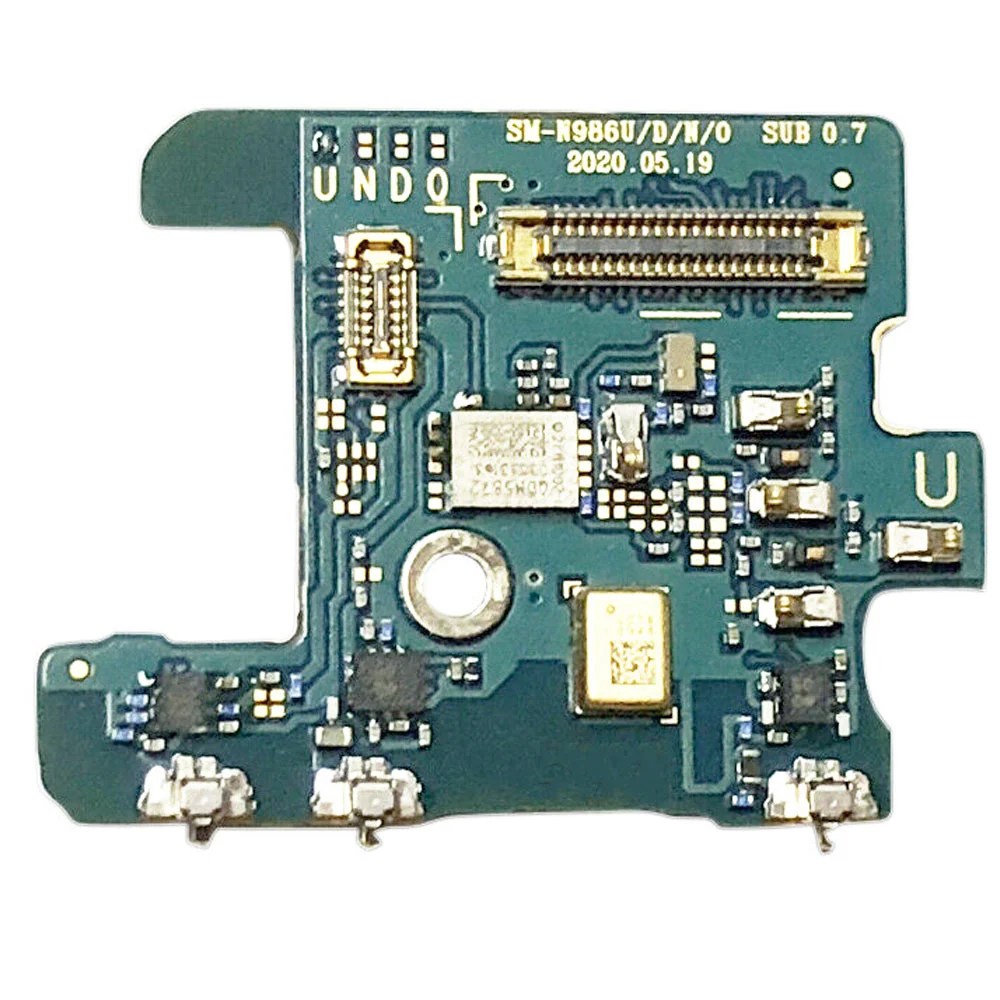Samsung Galaxy Note20 Ultra Loudspeaker Replacement Guide
Duration: 45 minutes
Steps: 15 Steps
Hey there, before you start tearing into your phone, make sure that battery is a bit drained. Let’s get that power level down to 25% or lower to keep things safe while we’re working on it.
Let’s get this loudspeaker swapped out on your Samsung Galaxy Note20 Ultra! For your safety, make sure your battery is below 25% charge before you start taking things apart. This helps prevent any potential thermal drama if something happens during the repair. If your battery’s looking a little puffy, take extra care, alright? If you need help, you can always schedule a repair.
Step 1
First things first, make sure your phone is completely powered down before diving into the disassembly adventure. We want to keep everything safe and sound!
Feel free to use a hair dryer, heat gun, or hot plate to warm things up a bit, but remember to keep it chill—overheating can be a real party pooper for your screen and internal battery.
– Warm up your iOpener and give the left side of that rear cover a cozy minute of heat. You’ve got this!
Tools Used
Step 2
Keep that opening pick to a max of 5 mm into the phone—going deeper could mean a surprise party for the internal components, and not the fun kind!
If your back glass is lookin’ rough, try stickin’ some clear packing tape over the cracks. That’ll help the suction cup grab hold. If you’re feelin’ brave, a super strong tape might do the trick too! If all else fails, you can always give that suction cup a little extra hold with some superglue! 😎
Now, depending on how old your phone is, this next part might be a bit tricky. But don’t worry, we’ve got you covered! If you’re struggling, just give that edge some more heat and try again. You’ve got this!
– Grab a suction cup and stick it to the warm edge of the back cover, getting as close to the edge as you can.
– Give that suction cup a good, steady tug to pop a little gap between the rear cover and the frame.
– Slide an opening pick into that gap you just made and get ready to work some magic.
Step 3
– Gently glide the opening pick along the left edge, making your way to the bottom left corner to slice through that stubborn adhesive.
– Keep that pick snugly in the bottom left corner to stop the adhesive from making a comeback.
Step 4
Be careful when cutting through the adhesive – don’t push the opening pick more than 5 mm into the phone, or you might accidentally damage the internal components. If you need help, you can always schedule a repair
Slide those new opening picks right into the little gaps made by the picks you already placed in each corner. You’re doing great!
– Keep the fun going by heating and carefully slicing through the adhesive on the last three sides of the rear cover.
– As you work your magic, pop an opening pick in each corner to keep that adhesive from getting all clingy again.
– Wiggle an opening pick around the entire edge of the phone to free any adhesive that might still be holding on. If something’s being stubborn, just give it another heat-up!
Step 5
– Gently lift the rear cover straight up to set it free.
Step 6
Be sure to gently pry only under the edge of the connector; we want to keep that socket and its buddies safe and sound!
– Time to get this wireless charging coil press connector outta there! Grab your trusty spudger and gently pry it up. You’ll know it’s disconnected when it pops loose.
– Re-attaching this little guy is a piece of cake! Line it up carefully and give one side a gentle press until it clicks into place. Then repeat on the other side. Don’t go pressing down in the middle, you might bend those pins and that’s a no-no. If you’re ever feeling unsure, you can always schedule a repair.
Tools Used
Step 7
– Grab your trusty spudger and use its pointed end to gently pry up and disconnect the white press connector nestled in the bottom right corner of the motherboard shield. You’ve got this! If you need help, you can always schedule a repair.
Tools Used
Step 8
Be prepared for a possible challenge: if these screws are virgin territory, the threadlocker on their threads might make them a bit stubborn to remove.
Here’s a pro tip: keep track of each screw as you go, and make sure it ends up back where it started. If you need help, you can always schedule a repair
– Grab your trusty Phillips screwdriver and let’s tackle those six 4.0 mm screws holding the motherboard shield in place. You’ve got this!
Step 9
Heads up! The motherboard shield has some pretty sharp edges, so be extra careful when you’re handling it.
– Grab your trusty tweezers and gently lift up the motherboard shield. It’s like giving the shield a little high-five!
– Now, get a grip on that motherboard shield with your fingers. You’ve got this!
Tools Used
Step 10
The wireless charging coil is stuck to the device with a tiny bit of gummy stuff. If you’re feeling stuck, don’t worry! Just be gentle and you’ll have it unglued in no time. If you need help, you can always schedule a repair.
– Gently lift the wireless charging coil away from the device, like you’re unveiling a hidden treasure.
Step 11
– Let’s get started with the repair – use the pointed end of a spudger to carefully pry up the battery press connector, which will safely disconnect the battery. If you need help, you can always schedule a repair
Tools Used
Step 12
– Grab your trusty Phillips screwdriver and get ready to tackle those five 4.0 mm screws that are keeping the loudspeaker snug in the frame!
Step 13
– Time to get started. Insert the pointed end of a spudger into the hole marked by a triangle on the left side of the loudspeaker – it’s a great first step in getting your device back up and running.
– Now, use that trusty spudger to pry up and loosen the left side of the loudspeaker. Remember, if you need help, you can always schedule a repair with the experts at Salvation Repair.
Tools Used
Step 14
The loudspeaker sits pretty on the frame, held in place with little clips at the bottom edge. If you need help, you can always schedule a repair
– Let’s get that loudspeaker out! Find the triangular mark on the right side of the loudspeaker and pop in the pointed end of your spudger.
– Now, gently pry up the loudspeaker from the frame using the spudger. You’ve got this!
Tools Used