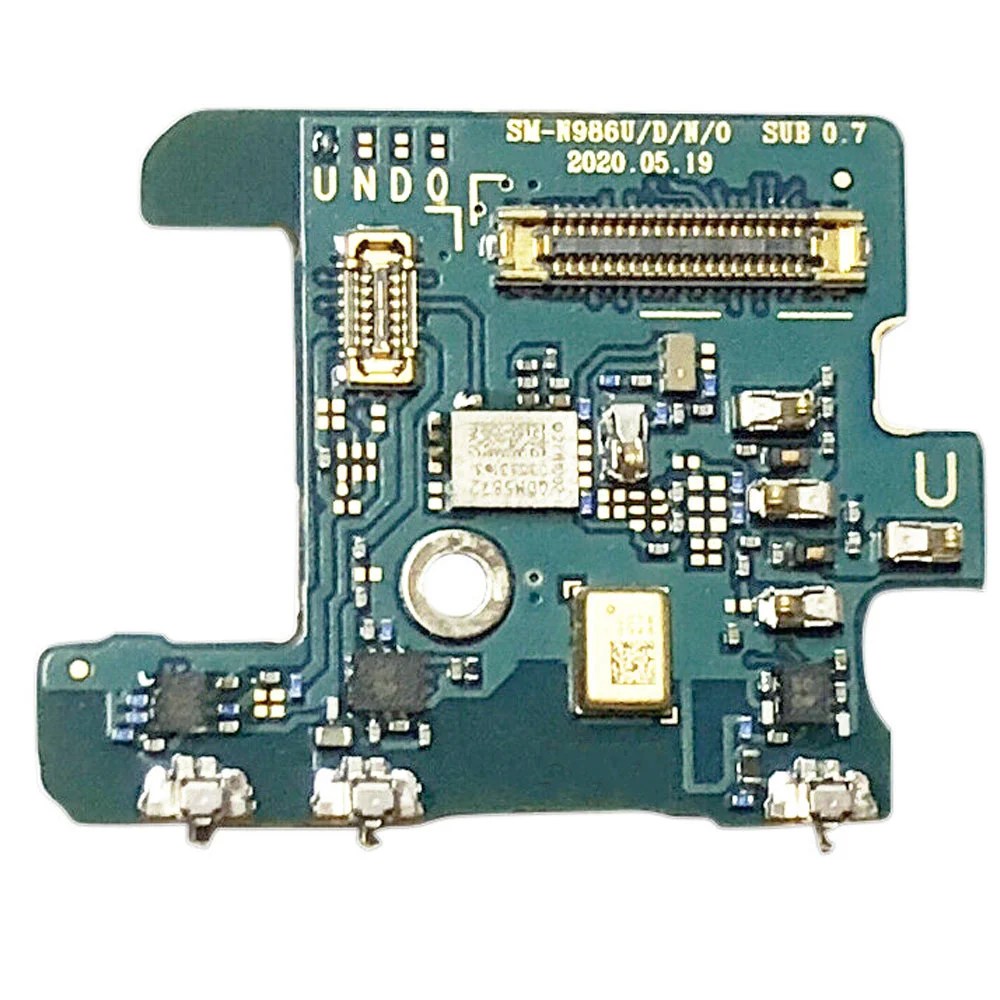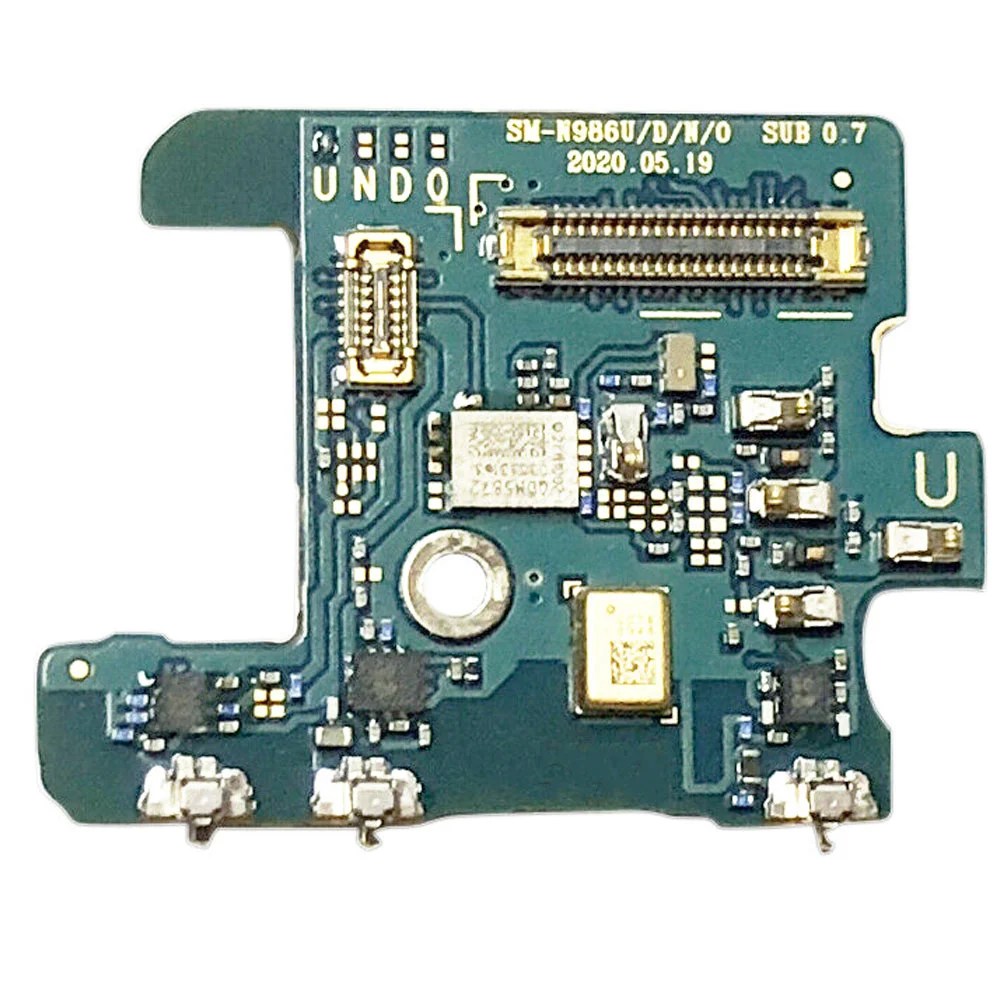Samsung Galaxy Note20 Daughterboard Replacement Guide: DIY Step-by-Step
Duration: 45 minutes
Steps: 19 Steps
Before you start disassembling your phone, make sure to discharge the battery to below 25% for your safety. If you need help, you can always schedule a repair
Get ready to tackle the task of swapping out the daughterboard on your Samsung Galaxy Note20! Before you dive in, make sure your battery is below 25% charged. This little precaution helps keep things safe and sound, reducing the chance of a thermal mishap if the battery gets a bit too rowdy during the repair. And if your battery looks like it’s been hitting the gym a bit too hard and is swollen, remember to take the necessary precautions!
Step 1
Before you start tinkering, make sure your phone is completely powered off! It’s like hitting pause on the tech world.
You can use a hairdryer, heat gun, or hot plate to warm things up, but be careful not to get too toasty! Overheating can cause a little tech meltdown, especially with the screen, battery, and that fancy plastic back cover.
– Warm up your trusty iOpener and stick it on the left side of that rear cover for a solid minute.
Tools Used
Step 2
Be careful not to insert the opening pick more than 5 mm into the phone, or you might accidentally damage the internal components. If you need help, you can always schedule a repair
Don’t worry if this part takes a little effort – especially if your phone has been around for a while. If it’s being stubborn, just add some extra heat to the edge and give it another shot. If you need help, you can always schedule a repair
– Get ready to give your phone a little love! Apply a suction cup to the heated edge of the rear cover, as close to the edge as possible.
– Now, let’s separate those covers! Pull up on the suction cup with strong, steady force to create a gap between the rear cover and the frame.
– Time to slip in the opening pick! Insert an opening pick into the gap, you’ve got this!
Step 3
As you carefully slice through the sticky stuff around the edge of your phone, remember to keep that pick no deeper than 5 mm to prevent any sneaky damage to the inner parts.
– Gently slide the opening pick down the left edge, gliding towards the bottom left corner to slice through that stubborn adhesive.
– Once you’ve made the cut, keep that pick snugly in the bottom left corner to stop the adhesive from sticking back together.
Step 4
Alright, sometimes that adhesive is super stubborn. If you’ve gone all the way around the rear cover and it’s still stuck, go ahead and give those edges another slice with your opening pick. You can make things easier by inserting a new pick into the gaps you already created with your corner picks. Just keep at it!
– Keep on truckin’ and repeat the heating and cutting process along the other three sides of the rear cover.
– As you go, slide an opening pick into each corner to stop the adhesive from sticking back together. You’re doin’ great!
Step 5
– Gently lift the rear cover straight up to set it free.
Step 6
Those screws might be a bit stubborn if they haven’t been loosened before – those sneaky threadlockers! Just take it easy, we’ve got this.
Remember where each screw came from, like a tiny, metal puzzle. Put them back in their rightful places when you’re done.
– Grab your trusty Phillips screwdriver and let’s get those six 4.0 mm screws out of the motherboard shield!
Step 7
Handle the motherboard shield with care—its edges are thin and sharp, so give them the respect they deserve!
– Time to get up close and personal with the motherboard – use a trusty pair of tweezers to carefully lift and flip back the shield, and you’ll be one step closer to getting your device back in action. If you need help, you can always schedule a repair
Tools Used
Step 8
Just a friendly reminder: be gentle when prying under the connector. You don’t want to damage the socket or any surrounding parts. If you need help, you can always schedule a repair.
– Grab your trusty tweezers and gently hold the motherboard shield out of the way. Now, take the pointed end of your spudger and carefully pry up the battery press connector. You’ve got this!
– When it’s time to re-attach those press connectors, make sure to align them just right. Press down on one side until you hear that satisfying click, then do the same on the other side. Remember, no pressing down in the middle! If things get misaligned, those little pins can bend, and we definitely don’t want that. If you need help, you can always schedule a repair.
Step 9
– Grab a pair of tweezers to gently hold the motherboard shield aside. Now, with the pointed end of a spudger, carefully lift the wireless charging coil press connector. You’ve got this!
Step 10
The wireless charging coil is held in place with a bit of light adhesive magic.
– Get a good grip on the motherboard shield with your fingers – it’s time to get started!
– Carefully peel the wireless charging coil up and away from the device, taking your time to avoid any damage.
– Now, remove the wireless charging coil completely. If you need help, you can always schedule a repair
Step 11
– Let’s get started by using a Phillips screwdriver to remove the five 4.0 mm screws that hold the loudspeaker in place. Simply unscrew them from the frame and set them aside for now. If you need help, you can always schedule a repair
Step 15
– Alright, let’s disconnect that secondary interconnect cable from the motherboard! Using the pointed end of your spudger, gently wiggle it free. You’ve got this!
Tools Used
Step 16
– Let’s get that main interconnect cable off the motherboard! Grab your trusty spudger and use the pointed end to gently disconnect it.
Tools Used
Step 17
– Grab your trusty Phillips screwdriver and give those two little 2.9 mm screws holding the daughterboard to the frame a gentle spin. Let’s get this show on the road!
Step 18
Be careful when working underneath the daughterboard – there are some small surface-mounted components that you’ll want to avoid damaging. Just insert the spudger as far as you need to, and you’ll be golden. If you need help, you can always schedule a repair
The daughterboard is securely attached to the frame using three handy spring connectors along its bottom edge. If you need help, you can always schedule a repair
– Slide the spudger’s pointed tip under the daughterboard’s right edge, near the screw boss – it’s time to set it free from the frame.
– Gently pry up and detach the daughterboard from the frame using your trusty spudger. If you need help, you can always schedule a repair
Tools Used
Step 19
– Time to get a little delicate – use a pair of tweezers to carefully lift and remove the daughterboard. If you need help, you can always schedule a repair
Tools Used