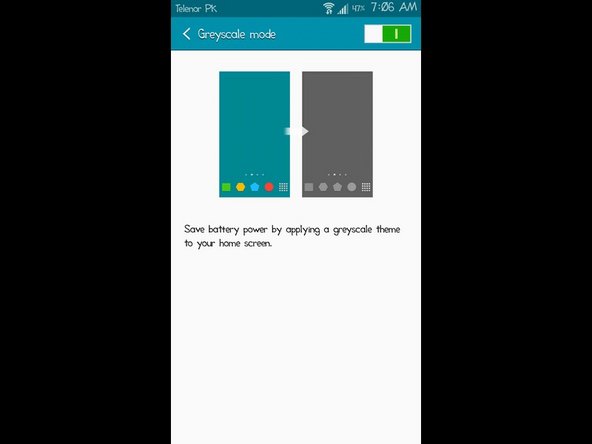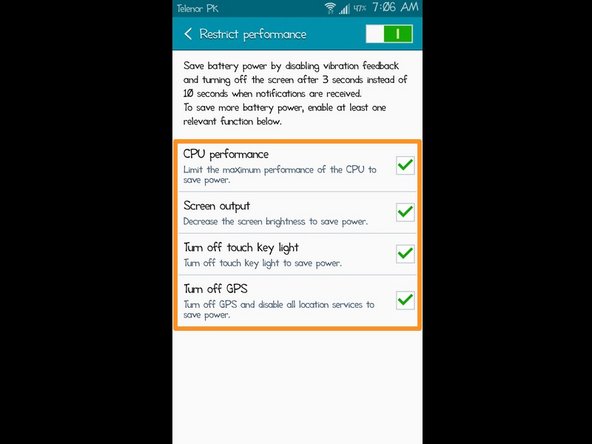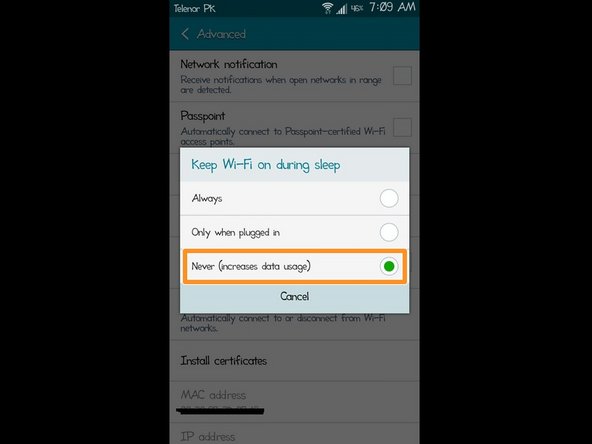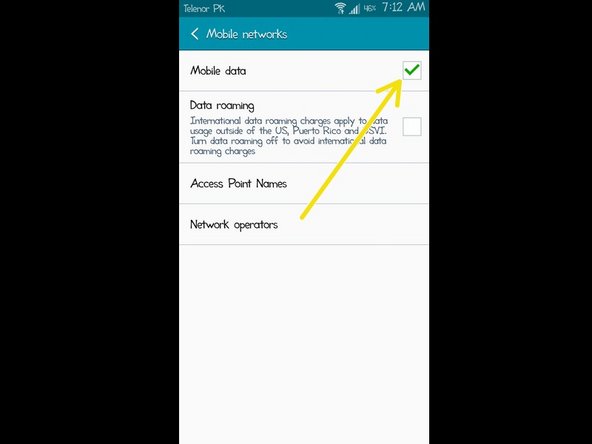Samsung Galaxy Note II Battery Life Guide: DIY Tips & Tricks
Duration: 45 minutes
Steps: 8 Steps
Hey there! Ready to get your Samsung Galaxy Note II’s battery life rocking? This guide will walk you through the best ways to give your phone the energy boost it deserves. We’ll dive into some awesome tips to stretch your battery time, whether you want to keep your screen on for hours or just make it through a full day. There are a bunch of things that can affect your battery life, but we’ll keep it simple and easy to follow. Get ready to maximize your phone’s power! And remember, if you need a hand, you can always schedule a repair.
Step 1
– The Note II rocks a big 5.5-inch AMOLED screen, which can drain your battery if you crank the brightness all the way up.
– The phone’s got a neat feature that auto-adjusts the brightness based on ambient light.
– But hey, I recommend tweaking the brightness manually and keeping it low when you can, as it’ll help conserve a lot of battery juice.
Step 2
– Now that we’ve talked about how AMOLED displays impact battery life, let’s use that knowledge to our advantage. By setting a true-black wallpaper, you can save a significant amount of battery power.
– Here’s the reason why: AMOLED screens are made of special organic material that only lights up when a current is passed through it. Each pixel lights up individually, so using a true-black wallpaper means those pixels won’t light up, resulting in battery savings.
– Many of Samsung’s flagship smartphones use AMOLED displays due to their great performance and crisp results. Pairing that with a true-black wallpaper will make a big difference in reducing battery drain. If you need help with this step or any other repair, you can always schedule a repair.
Step 3
– Widgets are pretty neat, aren’t they? While scrolling through the Google Play Store, you may have stumbled upon some widget apps that you just couldn’t resist installing. Next thing you know, they’re all set up on your home screen without much thought.
– But here’s a little secret: unlike regular apps, widgets love to stick around! They keep on running in the background, even when you’re not giving them any attention. Yep, they just chill there on your home screen, quietly sipping up that battery life.
– So, let’s do a little spring cleaning for your home screen! Take a moment to browse through your pages and say goodbye to those unnecessary widgets that are just taking up space. Your battery will thank you!
Step 4
– Ever heard of a launcher? It’s what jazzes up your Android experience, switching up your home screen, app browser, and even letting you organize apps into folders. Fancy gestures? You got them!
– Sometimes the default Samsung launcher can be a bit of a resource hog, eating up memory and draining the battery.
– To dodge this, check out lightweight, feature-packed launchers like Nova. These are optimized to use less RAM, minimal processing power, and give your battery a breather.
Step 5
– Location and GPS settings are like the dynamic duo of smartphone features that are often left on autopilot. Picture this: you’re cruising in your car, whip out your phone, fire up Google Maps, and let it steer you to your destination. This is when your GPS and location services are left switched on.
– Keep those location and GPS features turned off when you’re not using them. You’ll see a huge improvement in your battery life. If you need help, you can always schedule a repair.
Step 6
– Most Android phones have a built-in battery saver that kicks in when your battery is getting low.
– To amp up your battery saving game, you can set it to automatically activate when your phone’s battery gets down to 30% or 25%.
– And for the ultimate battery boost, check out some free battery saving apps. They’ll help your phone run smoother and longer by managing your processor power.
– If you need help, you can always schedule a repair.
Step 7
– Hey there, let’s talk about those social media apps, like Facebook, Instagram, Snapchat, and those pals. They can be a real battery drain, ya know? It’s because they’re always running in the background, checking for updates and notifications, even if you’re not using them. It’s like a never-ending party for them, and your battery is the one paying the bill. So, what’s the fix? Well, if you don’t use an app anymore, kick it to the curb! Uninstall it and free up some juice. If you’re a tech guru and have root access, Greenify is your best friend. It can help tame those power-hungry apps.
– If you need help, you can always schedule a repair.
Step 8
– Hey, let’s talk about battery life. Bluetooth, Wi-Fi, and that cellular data (3G/4G) – they’re like little energy vampires when they’re on. They suck the juice right out of your phone’s battery!
– Especially that cellular data (3G/4G) connection – it’s a real power hog!
– So, to keep your phone happy and your battery happy, turn off these connections when you’re not using them. Think of it as giving your phone a little break!