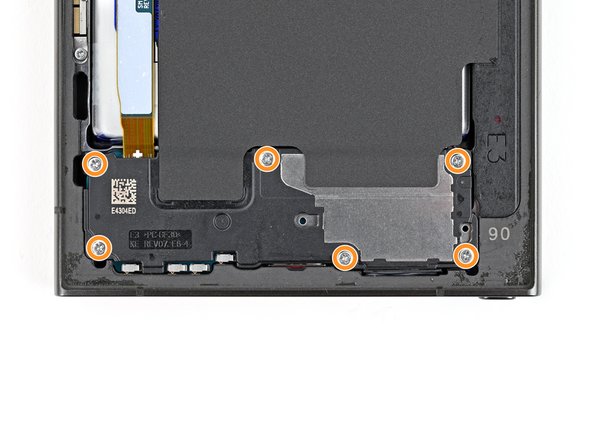Samsung Galaxy S24 Ultra Battery Replacement Guide – DIY Tutorial
Duration: 45 minutes
Steps: 32 Steps
This guide is just for the battery, so buckle up and get ready to power up your repair skills!
Ready to give your Samsung Galaxy S24 Ultra a fresh boost of power? This guide is all about swapping out that tired battery for a brand new one. Got a screen and battery assembly in need of love? This guide’s not for you, but we’ve got one just for that! If you need help with this repair, you can always schedule a repair.
Step 1
Hey there! Before you dive in, it’s a good idea to let your phone’s battery power drop below 25%. That’s because a fully charged lithium-ion battery can get a little feisty. If you see a battery that’s looking a bit puffy, just be extra careful. And remember, if you need help, you can always schedule a repair.
– First, let’s get started by unplugging any cables from your phone – we want to make sure it’s safe to work on.
– Next, hold down the side key and the volume down button, then select ‘Power off’ to shut down your phone. If you need help, you can always schedule a repair
Step 2
If you want to warm up the adhesive, you can use a hairdryer, heat gun, or hot plate. Just be careful not to overheat the phone – the display and battery don’t like too much heat. If you need help, you can always schedule a repair.
– Give your iOpener a little warmth party and stick it on the right edge of the back cover for a cool two minutes.
Tools Used
Step 3
If you’re having a hard time getting a gap started, don’t stress! Just give it a little more heat to help loosen that pesky adhesive. Make sure to follow the iOpener instructions to keep things cool and avoid overheating.
– Grab a suction handle and stick it on the back cover, aiming for the center of the right edge—let’s get that cover off!
– Give that suction handle a good, steady pull to open up a little gap between the cover and the frame. You’ve got this!
– Slide an opening pick into that gap and keep moving forward.
Tools Used
Step 5
– Heat up that iOpener and place it on the bottom edge of the back cover for a solid two minutes. You’re just warming things up for a smooth opening ahead!
Tools Used
Step 6
– Slide a second opening pick in right next to the first one, close to the bottom of the right edge.
– Gently rotate the opening pick around the bottom right corner to break the adhesive seal.
Step 7
– Slide that opening pick along the bottom edge, like you’re giving the phone a little hug, to separate the adhesive.
– Keep that pick chillin’ near the bottom left corner so the adhesive doesn’t get too cozy and stick back together. You got this!
Step 8
– Let’s warm up that back cover! Apply a heated iOpener to the left edge for two minutes. If you need help, you can always schedule a repair.
Tools Used
Step 9
– Slide your trusty third opening pick right next to the second one, cozying up to the left side of the bottom edge.
– Give that opening pick a little twist around the bottom left corner to break free from the adhesive’s grip.
Step 10
Be careful not to insert the pick more than 4 mm, or you might damage that delicate antenna cable. If you’re not feeling confident, you can always schedule a repair
– Let’s get this party started by sliding your opening pick along the left edge to separate the adhesive. Keep going until you hit the power button.
– Hold your horses right there! Leave the pick in place near the power button to stop the adhesive from getting cozy again.
Step 11
– Warm up the iOpener and place it on the top edge of the back cover for a cozy two minutes.
Tools Used
Step 12
– Let’s start by slipping an opening pick into that gap at the top right edge. We’re just gonna gently wiggle it around to loosen things up.
– Now, give that pick a little twirl! Carefully rotate it around that top right corner to help separate the adhesive. We’re almost there!
Step 13
Be careful! Don’t go too deep with your pick – just a little peek is all it takes. You don’t want to hurt the sensor or camera hiding near the top edge. If you need help, you can always schedule a repair.
– Gently glide the pick along the top edge to break free the adhesive.
Step 14
Be careful not to insert the pick more than 4 mm, or you might accidentally damage those fancy cameras! If you need help, you can always schedule a repair
– Now, let’s gently slide that pick around the top left corner and down the left edge. We’re just giving that adhesive a little nudge to say ‘hello’ and separate it. It’s like a friendly handshake, but with a tool!
Step 15
If that cover is still stuck to the frame, slide an opening pick around the edges to break up any adhesive that may have resealed. It’s like giving it a little massage!
This is a great time to power on your phone and make sure everything is working like a charm before you seal it up. Remember to turn it back off completely before you continue, so it’s all ready to go!
– Let’s get started – carefully remove the back cover to begin your repair journey.
– When it’s time to put everything back together:
– Use a pair of tweezers or your fingers to gently remove any leftover adhesive chunks. If it’s being stubborn, try applying some heat to help loosen things up.
– If you’re working with custom-cut adhesives, be sure to check out our guide for some helpful tips.
– And if you’re using double-sided tape, we’ve got a guide for that too – just follow along and you’ll be all set. If you need help along the way, you can always schedule a repair with the experts at Salvation Repair.
Tools Used
Step 16
When working with press connectors, take a peek at the board – you’ll spot an arrow near each one, showing you the best spot to pry. Stick to these recommended locations to avoid accidentally dislodging any surface-mounted components. If you need help, you can always schedule a repair
– Grab your spudger, and gently pry up that wireless charging coil press connector from the motherboard. It’s like giving it a little high-five to say ‘goodbye’ for now!
– To reconnect, carefully align the connector back onto its socket. Then, press down gently with your fingertip—one side at a time—until you hear a satisfying click. Don’t force it, just be patient. If it’s giving you trouble, just reposition it and try again. If you’re feeling a little lost, don’t worry! You can always schedule a repair with us. We’re here to help!
Tools Used
Step 17
– Grab your trusty Phillips screwdriver and give those ten 3.5 mm screws holding the wireless charging coil and the loudspeaker a spin – four for the coil, six for the loudspeaker. You’ve got this!
Step 18
– Grab your trusty spudger and gently lift a corner of the wireless charging coil tab that’s snugly stuck to the right edge of the frame. You’ve got this!
Tools Used
Step 19
– Grab an opening pick and gently slide it between the tab and the frame to create a little separation magic!
Step 20
Hey, you’ll see a little arrow etched into the speaker. That’s your friendly reminder to pry there. It’s the perfect spot to get things going!
– Let’s get that speaker out! Slide the tip of your trusty spudger into the gap between the speaker and the frame.
– Now, gently pry up to release the speaker. Think of it like giving the speaker a little hug goodbye.
Tools Used
Step 21
– Take the wireless charging coil and loudspeaker for a little vacay from the frame! Let them go on a much-needed adventure while you work on the repair. Oh, and when it’s time to put them back together, you’ll want to give the loudspeaker a light squeeze around the edges to help it snap into place. Then, slide those screws back in like you’re sliding into home base! If you need a little help, don’t be afraid to reach out and schedule a repair!
Step 22
– Time to get started! Use a spudger to carefully pry up and disconnect the battery press connector. If you need help, you can always schedule a repair
Tools Used
Step 23
– Grab your trusty spudger and give those interconnect cable press connectors a gentle nudge to disconnect them from the motherboard. It’s like giving them a little high five, but with a tool!
Tools Used
Step 24
– Time to give those interconnect cable press connectors a little love! Gently use a spudger to pry them up and disconnect them from the daughterboard. Don’t worry, it’s like a little electronic dance party. If you need help, you can always schedule a repair.
Tools Used
Step 25
– Hey there! Let’s keep things cool and collected. Snatch those interconnect cables and give ’em their space, so they’re ready to rock and roll again!
Step 26
– Time to give that display cable a little nudge! Gently pry up the connector with your spudger and disconnect it from the motherboard. You’ve got this!
Tools Used
Step 28
– Use a spudger to gently lift and disconnect the lower antenna cable press connector from the motherboard. It’s like giving the cable a little high five!
– Now, move that lower antenna cable outta the way so you can get to the battery. It’s like making room for a party!
Tools Used
Step 29
Heads up! The battery is delicate, so be extra careful during the next few steps. Don’t bend, crease, or puncture it. A damaged battery could cause some serious trouble, like leaking dangerous chemicals or catching fire. If you’re not comfortable with this part, you can always schedule a repair.
Having a bit of a struggle with that pull tab? No worries! Grab a thin plastic tool or an opening pick and gently slide it under a corner at a low angle to lift it up. Just a friendly reminder: steer clear of metal tools around the battery, and definitely avoid pressing into it. If you need help, you can always schedule a repair.
– Gently tug the battery pull tab to the left side of the phone, like you’re giving it a little nudge to say, ‘Time to come out!’
Step 30
– Alright, let’s get those little tabs out of the way. Carefully separate the small, clear tabs above and below the blue part of the pull tab.
– Now, gently bend those tabs away from the battery so they don’t get in the way. You’re doing great!
– Your device might have a couple more tabs on the bottom edge of the battery. These are meant to tear off during the next step, but if you’re having a bit of trouble, go ahead and carefully peel those little guys up too. Don’t worry, we’ve got you covered! If you need help, you can always schedule a repair
Step 31
Watch out for that battery on the right edge of the phone frame! It’s a little finicky. You might want to gently peel back some of the bottom layer of adhesive film by lifting the battery up before you lay it down over the edge of your phone. Just take it easy and you’ll be golden!
This battery is held in place by some double-sided adhesive film that’s tucked under the battery. When you lift the battery by the pull tab, the left edge will come up, but the right edge might stay put. You’ll remove the rest of the film and the battery in the next step.
If you’re struggling, apply 1-2 drops of high‑concentration (90% or more) isopropyl alcohol to the left edge of the battery. Lift the left edge of the phone to let the alcohol flow under the battery and wait a minute for it to loosen the adhesive. If you need help, you can always schedule a repair.
Step 32
– Gently peel away the leftover film from the frame, like you’re unveiling a masterpiece!
– Carefully take out the battery, treating it like a delicate little treasure.
– If you’ve used isopropyl alcohol, give it a breather for ten minutes before popping in the new battery. Let that alcohol evaporate completely—it’s worth the wait!