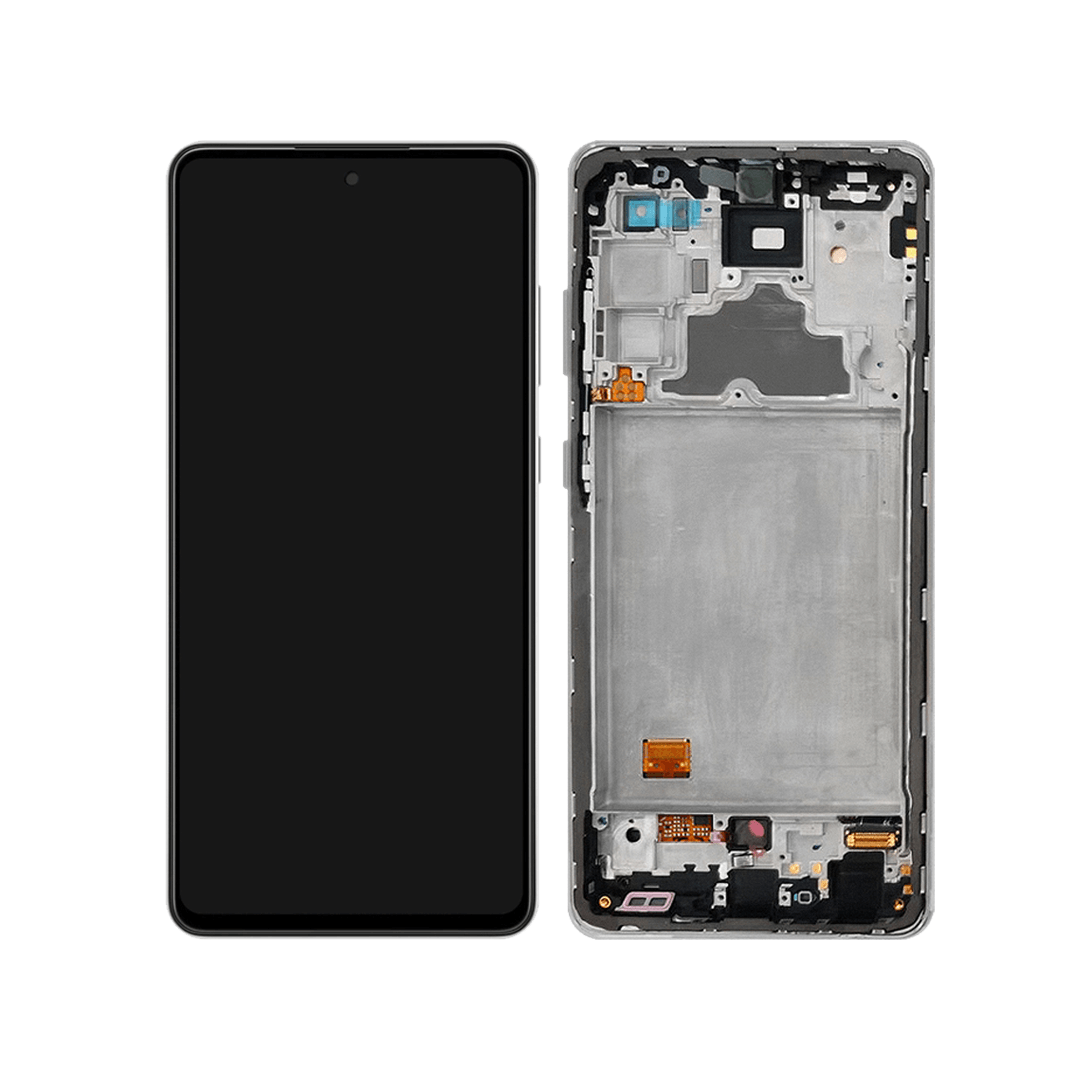Samsung Galaxy A72 Loudspeaker Replacement Guide: DIY Step-by-Step
Duration: 45 minutes
Steps: 15 Steps
Get ready to give your Samsung Galaxy A72 a fresh new sound! This guide will help you swap out that loudspeaker with ease. Just a heads up, if you skip replacing those adhesive seals during reassembly, your phone will still work perfectly but might lose some of that water resistance magic. So, make sure to grab some replacement adhesive to keep everything snug and secure when putting your device back together. If you need help, you can always schedule a repair.
Step 1
When using heat to loosen things up, a hair dryer, heat gun, or hot plate can be super helpful – just be sure to keep an eye on the temperature, as your phone’s display and internal battery can be sensitive to heat. If you need help, you can always schedule a repair
– Grab your trusty iOpener and place it on the back cover for a solid two minutes to help loosen up that pesky adhesive hiding underneath.
Step 2
Having trouble with a cracked back cover? No worries, the suction handle might not stick, but you can still get the job done. Try using some strong tape to lift it, or apply a bit of superglue to secure the suction handle in place – just be sure to let it cure before moving forward.
Struggling to create a gap? Don’t sweat it, just apply some more heat to soften the adhesive. Remember to follow the iOpener instructions to avoid overheating. And if you need help, you can always schedule a repair with Salvation Repair.
– Grab a suction handle and attach it firmly to the bottom edge of the back cover, keeping it as close to the edge as you can.
– Gently lift the back cover with the suction handle to create a small, welcoming gap between the cover and the frame.
– Slide an opening pick into that lovely little gap you’ve made.
– Move the opening pick down to the bottom right corner to smoothly slice through the adhesive like you’re cutting butter.
– Keep that opening pick in place to stop the adhesive from playing hard to get and resealing itself.
Tools Used
Step 3
– Time to get started – insert a second opening pick at the bottom edge of your phone to help loosen things up.
– Now, gently slide the opening pick to the bottom left corner to slice through the adhesive and make progress.
– Great job so far – leave the opening picks in place to prevent the adhesive from resealing, and get ready for the next step. If you need help, you can always schedule a repair
Step 4
If the glue gets a bit stubborn and tough to slice, it’s probably taken a chill pill! Just grab your iOpener and give it a warm-up for one to two minutes to bring the heat back.
– Pop in a third opening pick at the bottom left corner of your phone; it’s like giving your device a little hug!
– Gently glide that opening pick along the left edge of your phone to cut through the adhesive like a pro.
– Keep that opening pick planted in the top left corner to stop the adhesive from playing hide and seek!
Tools Used
Step 5
– Pop a fourth opening pick under the top left corner of your phone.
– Glide the pick along the top edge to slice through the adhesive.
– Keep the pick in the top right corner to stop the adhesive from re-sealing. If you need help, you can always schedule a repair.
Step 6
– Slip in a fifth opening pick at the top right corner like a pro.
– Gently glide that opening pick down the right edge of the back cover to cut through the last bits of adhesive.
Step 7
– Start by gently taking off the back cover. It’s like peeling a banana—easy does it!
– Next, grab some isopropyl alcohol (over 90% is best) and clean the areas where you’ll be applying new adhesive. A little tidying up goes a long way!
– Now, it’s time to stick on the new back cover! Use some pre-cut adhesive or double-sided tape to secure it. Once it’s on, give your phone a good hug for a few minutes—strong, steady pressure helps the adhesive bond nicely. A stack of heavy books can be your trusty sidekick for this part!
Step 8
– Let’s get started by removing the ten 4.5 mm-long screws that hold the motherboard cover in place – grab your trusty Phillips screwdriver and get to work. If you need help, you can always schedule a repair
Step 9
– Slide the sharp end of your spudger under the right edge of the motherboard cover, like you’re sneaking in for a surprise hug.
– Now, give that motherboard cover a little nudge upwards by angling your spudger downwards. It’s like encouraging a friend to come out of their shell!
Tools Used
Step 10
– Alright, let’s get that motherboard cover off! It’s just a couple of screws, and then you can slide it right off. Easy peasy!
Step 11
– Time to get started with your repair. Use a spudger to carefully disconnect the battery cable by gently prying the connector straight up from its socket. If you need help, you can always schedule a repair
Tools Used
Step 13
– Grab your trusty Phillips screwdriver and give those seven 4.5 mm screws holding the loudspeaker assembly a little spin. Let’s get this party started!
Step 15
– First up, let’s get that loudspeaker assembly out of the way. You got this!
– As you put everything back together, don’t forget to pop some fresh adhesive where it’s needed. Just make sure to clean the areas first with some isopropyl alcohol (>90%). It’ll help everything stick like it’s meant to!