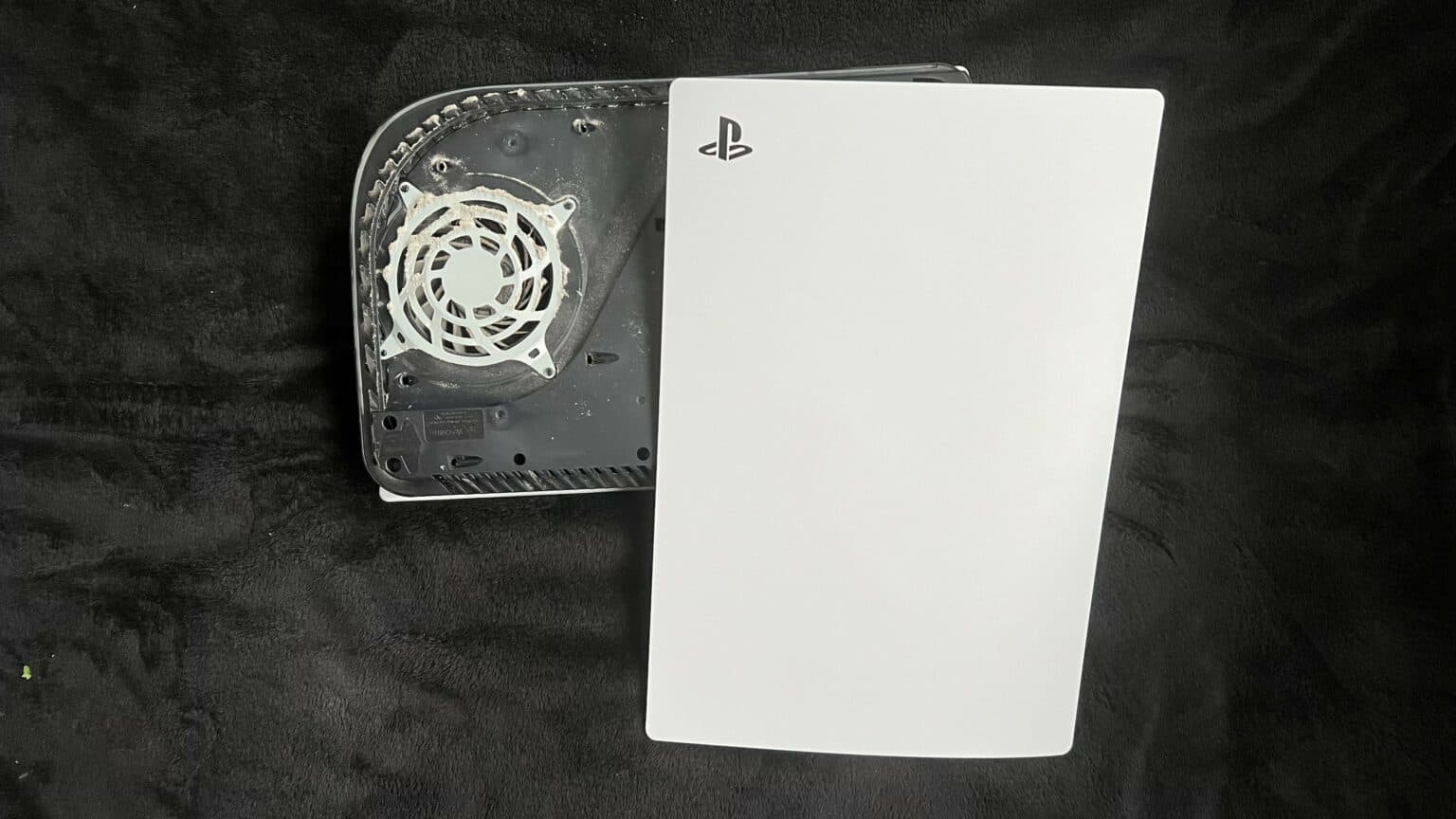How to Replace PlayStation 5 Power and Eject Button Board Guide
Duration: 45 minutes
Steps: 44 Steps
Shut down your device and unplug all those cables, my friend.
Get ready to tackle replacing the power and eject button board on your trusty PlayStation 5! Before diving in, make sure your console is powered down and all cables are unplugged for a smooth repair journey. And hey, don’t forget to keep it electrically cool with those ESD safety moves while you work your repair magic!
Step 1
Set up shop on a flat surface to keep your PlayStation safe and sound.
If your PlayStation 5 is chillin’ horizontally, go ahead and cruise on over to Step 6.
– First things first, if your PlayStation 5 is standing tall like a proud tower, give it a little twist and turn it upside down so the stand is waving hello at you from the top.
– Now, grab a coin or a flathead screwdriver and gently remove that 26.5 mm-long stand screw like a pro. You’re doing great!
Step 2
– Just lift straight up to pop off the stand!
Step 3
– Pop that screw right into the little cubby on the bottom of the stand! You’ve got this!
Step 5
– Give the stand a good twist to the left to snugly tuck away the cubby.
Step 6
– Alright, if your PlayStation 5 is lounging around horizontally, just flip it over so it’s resting on its face, with the charging port waving up at you.
– Now, give the stand a gentle lift straight up to release it. Easy peasy!
Step 7
– Turn the device around so the USB and ethernet ports are chilling on the left side from where you’re at.
– Get that faceplate corner and give it a gentle lift to unclip it from the case, easy peasy.
Step 8
– Lift the corner and glide the faceplate down the device.
– Pop off the right faceplate.
Step 10
– Gently detach the grille from the case and lift it away. You’re doing great!
Step 11
During this repair, keep an eye on each screw and make sure it goes back to its original spot to avoid any console mishaps. If you need help, you can always schedule a repair.
– Grab your trusty TR8 Torx security driver and let’s get those screws outta there:
– Two screws at 23.3 mm—nice and steady
– One screw at 11.4 mm—almost there
– One screw at 31 mm—now we’re cookin’
– If you need help, you can always schedule a repair
Step 12
– Gently lift the fan shroud straight up to set it free. You’ve got this!
Step 14
– Give that wire cover a gentle tug with your fingers and peel it off like a banana!
Step 15
Always grab those cables by their connectors, not the wires! Treat them right and they’ll thank you later.
– Grab the edges of the fan cable connector with your fingers and gently lift it to disconnect it from the motherboard. You’ve got this!
Step 16
– Gently lift the fan up and out of the case to set it free.
Step 17
– Grab a Phillips screwdriver and twist out that 17 mm-long SSD cover screw like a pro!
Step 18
– Gently slide the SSD cover up toward the top of your device to pop it free from the case.
– Now, go ahead and take off the SSD cover.
Step 19
Always grab those cables by the connectors, not by the wires. Your devices will thank you for it!
– Grab the edges of the optical drive cable connector with your fingers, give it a gentle pull upwards, and voilà, it’s disconnected from the motherboard!
Step 20
– Give that optical drive cable connector a gentle squeeze with your fingers on the edges, then lift it up to disconnect it from the optical drive. You’ve got this!
Step 21
Haven’t peeled off the sticker on your PlayStation 5 before? No worries! Once you lift it, you’ll see a cool design emerge, almost like magic. These stickers are like your warranty’s guardian angels, keeping things safe. Remember, Salvation Repair has got your back, so stay confident and have a blast while you work on it.
Step 22
– Grab your trusty T8 Torx driver and let’s get started by unscrewing those eleven screws holding the case together:
– Six screws measuring 18.6 mm long—easy peasy!
– Two slightly longer screws at 23.3 mm—no sweat!
– Two screws that are 43.2 mm long—just a bit of extra reach!
– And lastly, one tiny screw at 7.3 mm long to tie it all together!
Step 23
– Gently lift the case straight up to set it free.
Step 24
Gently tug on the designated pull tab, not on the cable itself.
– Grab your trusty spudger and gently press down on that shiny metal locking tab of the optical drive connector. You’re doing great!
– Now that the tab is down, take a pair of tweezers and give that blue pull tab a little tug straight out from the connector to unplug the cable from the optical drive. Nice job!
Step 25
– Gently lift the optical drive away from the device to free it up.
Step 26
– Grab that trusty spudger and gently press down on the metal locking tab of the optical drive connector. It’s like giving it a little nudge!
– Now that the tab is down, take your tweezers and tug the blue pull tab straight out from the connector. You’re disconnecting the cable from the motherboard like a pro!
Step 27
– Grab a trusty pair of tweezers and gently tug on that blue pull tab, pulling it straight away from the connector. This will disconnect the power and eject button ribbon cable like a pro!
Tools Used
Step 28
– Grab your trusty tweezers and gently tug on the blue pull tab, pulling it straight out from the connector to free the LED ribbon cable. You’ve got this!
Tools Used
Step 29
Some versions of the board might be missing these antenna wires. If your board doesn’t have these connectors, just breeze past this step and keep going!
– Get your trusty pair of tweezers and give that white Wi-Fi antenna wire a gentle tug at its metal base, as close to the connector as you can.
– Give the wire’s connector a little lift straight up to bid farewell to its connection with the motherboard.
– Repeat this smooth move for the cool black Wi-Fi antenna wire.
Tools Used
Step 30
– Grab a pair of tweezers and gently hold onto the black or blue power supply antenna wire right at its metal base, getting as close to the connector as you can.
– Now, with a steady hand, lift that wire’s connector straight up to free it from the motherboard.
– Time to repeat the magic with the white power supply antenna wire!
Tools Used
Step 31
– Grab a trusty pair of tweezers and gently peel back that sneaky white sticker keeping the antenna wires cozy on the top shield plate.
– Carefully detach the antenna wires from their sticker hideaway.
– Give that white sticker a little love and press it back down onto the top shield plate, so it’s ready for a future adventure!
Tools Used
Step 32
– Want to keep the sticker-peeling party going? Simply repeat the previous step to unveil the four remaining stickers. Let’s get peeling!
Step 33
– Grab a trusty pair of tweezers and gently lift the white sticker that’s keeping the LED ribbon cable cozy against the heat sink.
– Carefully detach the LED ribbon cable from its sticker home.
– Give that white sticker a little press back onto the heat sink so it’s ready for a second act.
Tools Used
Step 34
– Grab your T8 Torx driver and get ready to rock! Time to unscrew those forty-two screws holding down the top shield plate:
– Forty-one screws measuring 7.3 mm
– One screw measuring 43.2 mm
Step 35
Make sure the new pads match the thickness of the originals! If they don’t, the foam around the APU might not get a proper seal, and we wouldn’t want that!
– Pop off the top shield plate from the motherboard to remove it.
– When you’re putting it all back together, this is the perfect time to swap out any thermal pads on top of the main board if they need it. The pads might be clinging to both the top shield plate and the main board.
Step 36
– Gently press the metal locking tab on the USB board cable’s connector with your finger.
– While holding the tab down, use a spudger’s flat end against the insulating foam pad on the ribbon cable and pull it straight out to disconnect.
Tools Used
Step 37
– Gently lift the corner of the faceplate adorned with the PlayStation logo to release it from the case.
Step 38
– Gently lift the corner and slide the faceplate down towards the bottom of the device like a pro.
– Now, go ahead and remove the left faceplate with confidence!
Step 39
– Grab your trusty Torx T8 driver and gently remove those two 29.4 mm-long screws holding the case snugly to the motherboard and heat sink assembly.
Step 40
– Gently raise the front of the case off the motherboard and heat sink combo.
– Keep the front elevated, slide the case back to free the charging port, maneuvering it out of the case slot.
– Slide off the case.
– The front plate might separate from the plastic casing. When putting things back together, just ensure the front plate is properly positioned before sliding in the motherboard and power unit.
Step 41
– Gently lift upwards to detach the middle panel from the case.
Step 42
– Grab your trusty Phillips screwdriver and tackle those two 6.5 mm-long screws holding the power and eject button board snugly against the middle panel. Let’s get that board free!
Step 44
– Get your trusty pair of tweezers ready and gently tug the blue pull tab in the opposite direction from the connector. This will safely disconnect the power and eject button ribbon cable.