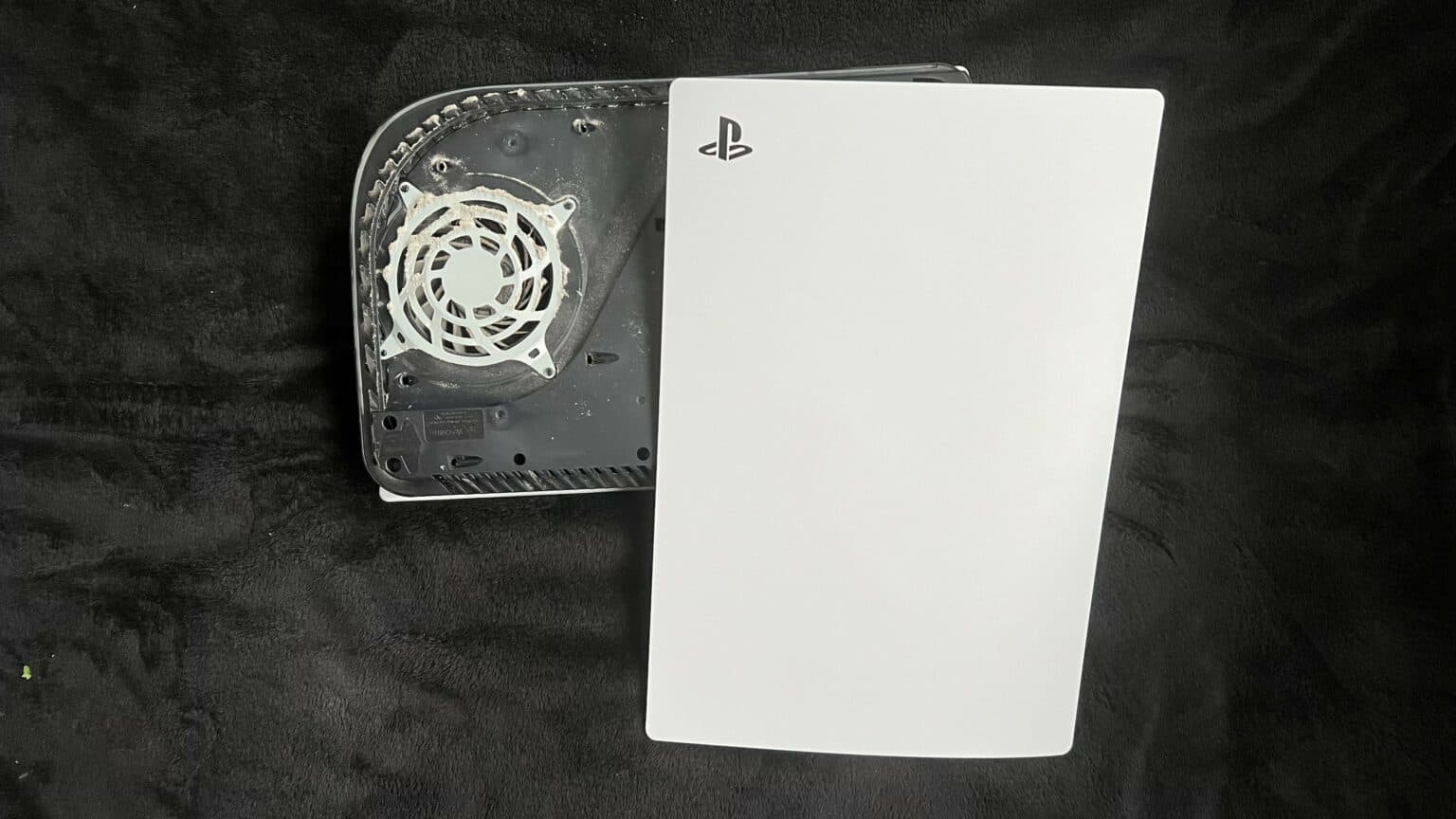How to Replace PlayStation 5 LED Board Guide
Duration: 45 minutes
Steps: 44 Steps
Turn off your device and pull the plug on all cables.
Get ready to tackle the LED board replacement on your PlayStation 5! Before diving in, make sure to power down your console completely and unplug all those pesky cables. And hey, don’t forget to keep it safe by following those electrostatic discharge (ESD) safety tips while you work your magic on the console. If you need help, you can always schedule a repair.
Step 1
Set up shop on a flat surface to keep your PlayStation from taking a tumble.
If your PlayStation 5 is lying flat like a cool cat, just hop on over to Step 6.
– If your PlayStation 5 is standing tall like a champ, give it a gentle flip so the stand is waving up at you.
– Grab a coin or a flathead screwdriver and take out that 26.5 mm-long stand screw like a pro.
Step 2
– Gently lift straight up to pop off the stand. You’ve got this!
Step 3
– Pop the screw into the cubby located at the bottom of the stand.
Step 5
– Give that stand a gentle twist to the left and watch the cubby close up like magic!
Step 6
– For a laid-back vibe, place your PlayStation 5 horizontally with the charging port facing up.
– Easily lift off the stand straight up.
Step 7
– Turn your device upside down so the USB and ethernet ports are on your left. You’ve got this!
– Gently lift the corner of the faceplate to unclip it from the case. Easy peasy!
Step 8
– With a gentle lift at the corner, slide the faceplate down towards the bottom of your device like you’re giving it a little nudge.
– Now, go ahead and take off the right faceplate. You’ve got this!
Step 10
– Gently lift the grille away from the case to free it up. You’ve got this!
Step 11
As you work through this repair, remember to keep a close eye on each screw! Make sure each one finds its way back home to avoid any console calamities. Need some assistance? Feel free to schedule a repair with us!
– Grab your trusty TR8 Torx security driver and let’s get those four screws out that are holding the fan shroud snugly to the case:
– Two screws that are 23.3 mm long
– One screw that’s 11.4 mm long
– One screw measuring 31 mm long
Step 12
– Raise the fan shroud straight up to detach it. Need a hand? You can always schedule a repair.
Step 13
Gently pry only on the wire cover—leave the fan wires alone, they need their space!
Step 14
– Get those wire covers off using your fantastic fingers!
Step 15
Tug on those connectors, not the poor little wires!
– With a gentle grip, hold onto the edges of the fan cable connector and give it a little upward tug to disconnect it from the motherboard. You’ve got this!
Step 16
– Gently lift the fan out of the case to set it free.
Step 17
– Grab a Phillips screwdriver and unscrew that 17 mm-long SSD cover screw!
Step 18
– Slide the SSD cover up with your finger until it pops free from the case.
– Take off the SSD cover.
Step 19
Make sure to grab those cables by their connectors, not the wires! Your gadgets will thank you for it.
– Gently grasp the edges of the optical drive cable connector with your fingers and give it a little tug upwards to disconnect it from the motherboard. You’ve got this!
Step 20
– Grip the edges of the optical drive cable connector with your fingers and gently pull upwards to disconnect it from the optical drive. You’ve got this!
Step 21
If your PlayStation 5 is still sporting its original seal, you’ll notice the sticker is all black. But don’t fret! Once you peel it off, the fun pattern will make its grand entrance.
Sure, these are tamper-evident stickers— but no worries! Sony can’t legally void your warranty unless you go and break something. So, dive in and enjoy the process!
Step 22
– Grab your trusty T8 Torx driver and let’s get to work on those screws holding the case in place!
– You’ll need to find six screws that are 18.6 mm long.
– Next up, locate two screws measuring 23.3 mm long.
– Don’t forget about the two screws that are 43.2 mm long.
– And finally, there’s one little screw that’s just 7.3 mm long, waiting for you!
Step 23
– Pop that case off straight up to get it out of the way!
Step 24
Gently tug on the designated pull tab, not the cable itself.
– Grab your trusty spudger and gently press down on the metal locking tab of the optical drive connector. You’re doing great!
– Once that metal tab is nice and pressed, take a pair of tweezers and confidently pull the blue pull tab straight back from the connector to gracefully disconnect the cable from the optical drive. You’re making progress!
Step 25
– Gently lift the optical drive away from the device to set it free.
Step 26
– Gently use the flat end of a spudger to press down on the optical drive connector’s cool metal locking tab.
– With that awesome metal tab depressed, rock and roll by using a pair of tweezers to pull the blue pull tab directly away from the connector to disconnect the cable from the motherboard.
Step 27
– Grab a trusty pair of tweezers and gently tug the blue pull tab straight out from the connector. This will help you disconnect the power and eject button ribbon cable like a pro!
Tools Used
Step 28
– Grab a trusty pair of tweezers and gently tug on that blue pull tab, pulling it straight away from the connector to disconnect the LED ribbon cable. You’ve got this!
Tools Used
Step 29
If your device’s board doesn’t seem to have these snazzy antenna wires, then hey, no worries, just move on to the next step!
– Grab a pair of tweezers and gently hold onto the white Wi-Fi antenna wire right at its metal base, getting as close to the connector as you can.
– Now, lift that wire’s connector straight up to disconnect it from the motherboard—easy peasy!
– Don’t forget to do the same for the black Wi-Fi antenna wire. You’ve got this!
Tools Used
Step 30
– Grab a pair of tweezers and gently hold onto the black or blue power supply antenna wire right at its metal base, getting as close to that connector as you can.
– Now, give that wire’s connector a gentle lift straight up to disconnect it from the motherboard.
– Time to do the same for the white power supply antenna wire—easy peasy!
Tools Used
Step 31
– Grab a trusty pair of tweezers and gently lift that white sticker off the top shield plate, freeing the antenna wires like a pro.
– Carefully detach the antenna wires from their sticker home.
– Now, give that white sticker a little love and press it back down onto the top shield plate so it can be ready for its next adventure.
Tools Used
Step 32
– Go ahead and give those four remaining stickers another peel, just like you did before!
Step 33
– Grab your tweezers and gently lift that white sticker off the LED ribbon cable that’s cozying up to the heat sink.
– Carefully free the LED ribbon cable from under the sticker’s embrace.
– Once you’re done, press that white sticker back onto the heat sink like it never left, so you can reuse it later.
Tools Used
Step 34
– Grab your trusty T8 Torx driver and let’s tackle those forty-two screws holding the top shield plate in place:
– You’ll find forty-one screws that are 7.3 mm long, and just one special screw that’s 43.2 mm long.
Step 35
Make sure those replacement pads are the same thickness as the originals! If they’re not, the foam around the APU might not seal up just right. Let’s keep everything snug and secure!
– Carefully lift off the top shield plate from the motherboard—it’s ready for a little separation!
– While you’re at it, this is a great time to swap out any thermal pads on the top of the main board if they need some love. Just a heads up: those pads might be a bit clingy, sticking to both the top shield plate and the main board.
Step 36
– Give that metal locking tab on the USB board cable’s connector a gentle press with your finger to release it.
– Once the tab is pressed down, grab your trusty spudger and place its flat end against the insulating foam pad on the ribbon cable. Now, pull it straight out from the connector to disconnect it like a pro!
Tools Used
Step 37
– Gently lift the corner of the faceplate featuring the PlayStation logo to pop it free from the case. You’ve got this!
Step 38
– As you gently lift the corner, slide the faceplate down towards the bottom of your device like you’re unveiling a surprise.
– Now, go ahead and remove the left faceplate with confidence!
Step 39
– Grab your trusty Torx T8 driver and get ready to work some magic! Carefully unscrew those two 29.4 mm-long screws that are holding the case snugly against the motherboard and heat sink assembly. You’re almost there!
Step 40
– Gently lift the front edge of the case away from the motherboard and heat sink assembly.
– With the front edge lifted, slide the case back and away from the motherboard and heat sink assembly to free the charging port from its cozy spot.
– Now, go ahead and remove the case completely.
– Just a heads-up: the front plate might separate from the plastic case. When it’s time to put things back together, ensure that the front plate is snugly in place before you reinsert the motherboard and power supply.
Step 41
– Gently lift to pop off the middle panel from the case. It’s easier than it sounds!
Step 42
– Grab your trusty tweezers and give that blue pull tab a gentle tug straight away from the connector to free the LED board ribbon cable. If you need help, you can always schedule a repair.
Tools Used
Step 43
– Grab your trusty Phillips screwdriver and pop out that 6.5 mm screw holding the LED board to the middle panel. If you need help, you can always schedule a repair.
Step 44
– Time to say goodbye to the LED board! Gently remove it and give your device some breathing room.