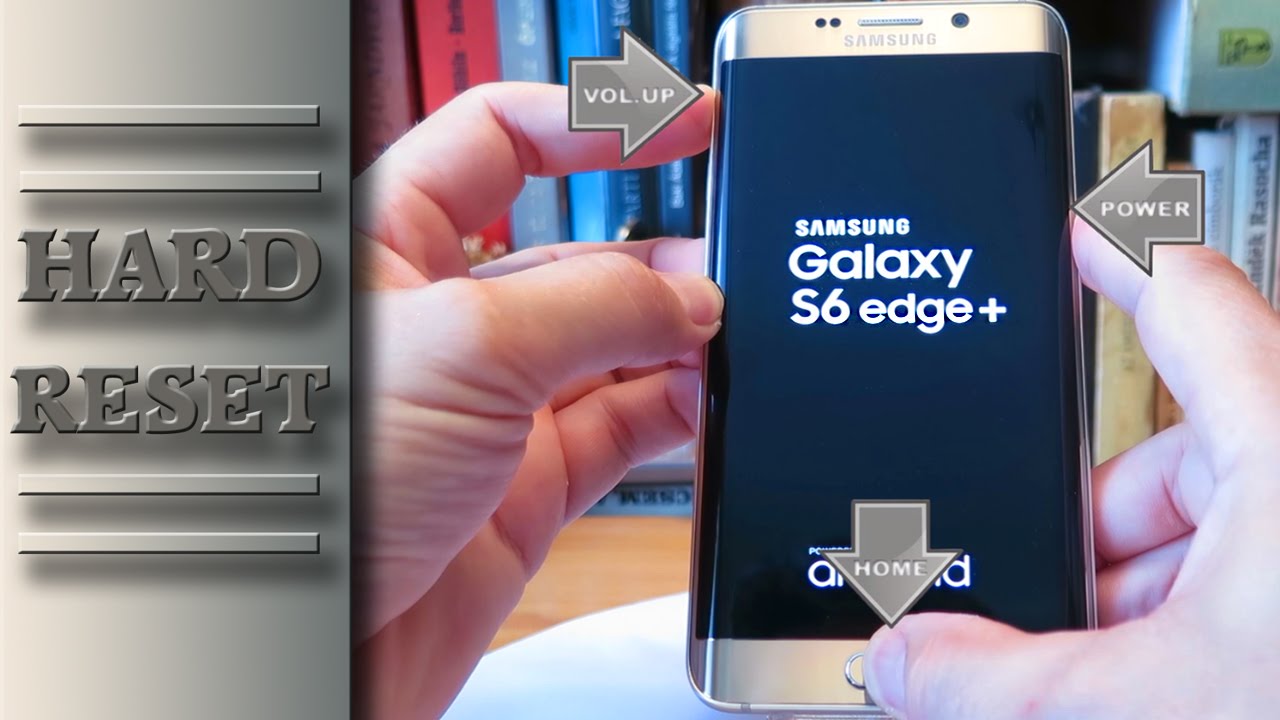Samsung Galaxy S6 Edge+ Factory Reset Guide: Step-by-Step Tutorial
Duration: 45 minutes
Steps: 5 Steps
Ready to tackle that pesky issue with your device? We’ve got your back! Follow these simple steps to bring your gadget back to life and show it some love. Remember, if you hit a snag along the way, you can always schedule a repair for some extra support!
Step 1
– Simply head over to Settings, give it a good scroll until you reach the Backup and reset option. Then, glide down to the very bottom of the screen and tap on Factory Data Reset.
Step 2
– The screen will give you a heads-up that everything will be wiped clean and your phone will be reset to its original settings. Go ahead and confirm that you’re ready to proceed with the reset, then hit that Reset Device button with confidence!
Step 3
– Hold on for one last nudge! Give that Delete All button a tap to move forward. Your device is now gearing up to return to its original factory state. Let’s do this!
Step 4
– To kick things off, power down your device and then grab the volume up, home, and power buttons. Now, press and hold all three at the same time. Keep that trio squeezed until your device starts up, or until you spot that cool Android logo on the screen.
Step 5
– After a few moments, your phone’s boot menu will pop up. Navigate with the volume buttons and make your selection using the power button. Look for and select ‘Wipe Data/Factory Reset.’ If you need help, you can always schedule a repair.