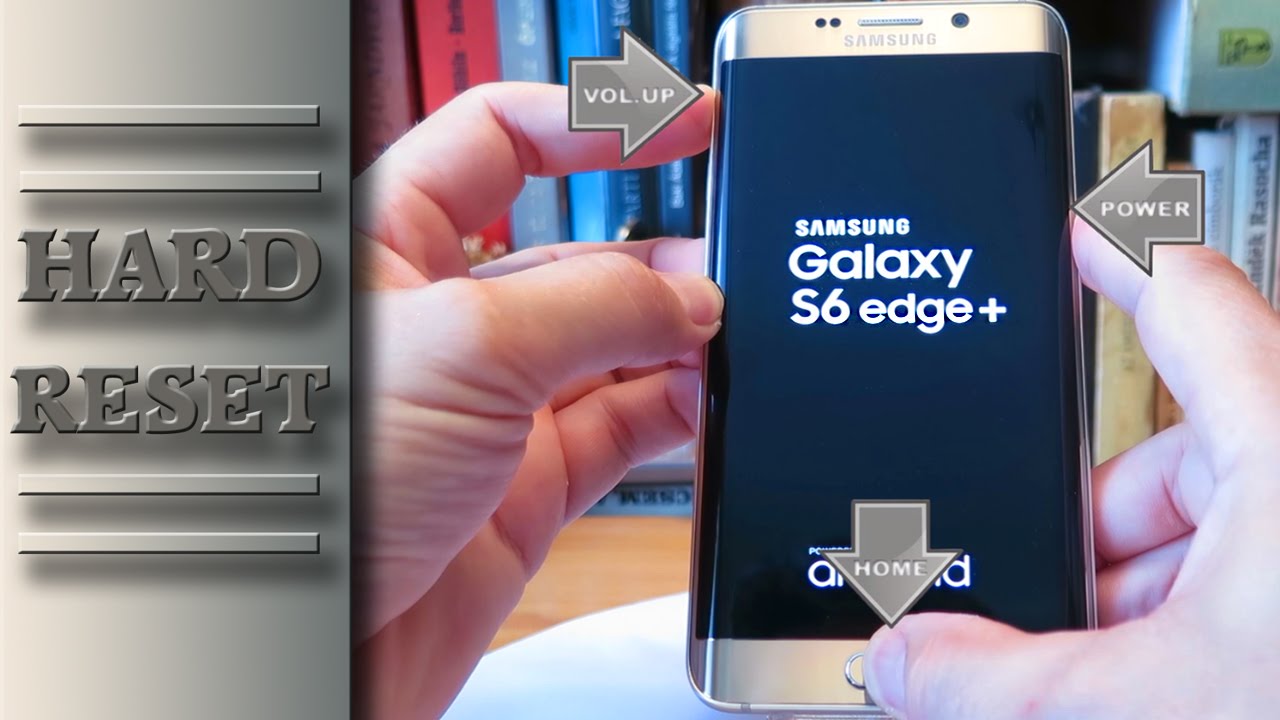DIY Samsung Galaxy S6 Edge Battery Replacement Guide
Duration: 45 minutes
Steps: 22 Steps
Before diving into the repair process, make sure your phone’s battery level is below 25%
Avoid putting your phone near sources of heat
Alright, here’s the scoop! If you want to swap out a bum battery in your Samsung Galaxy S6 Edge, we’ve got your back. To kick things off, make sure your battery is feeling low, below the 25% mark. Remember, a charged-up lithium-ion battery can get a bit fiery if pierced accidentally, so watch out! If your battery’s looking a bit puffed up, take some extra measures. Steer clear of adding heat to your phone and, if necessary, you can opt for a dropper or syringe to slide in some isopropyl alcohol (90% or higher) along the edges of the back cover to soften up that sticky adhesive. Swollen batteries are no joke, so stay safe, protect those peepers, and proceed with care. Not feeling confident? No worries! Swing by a pro for help. This DIY adventure involves popping off the rear glass. Once you do that, just know that the adhesive that once held it tight will be toast. Just follow our lead to get that rear glass back in action. And hey, if you’re feeling stuck, remember, you can always schedule a repair with us. Happy fixing!
Step 1
Keep that tool away from the microphone hole, or you might end up with a little extra ‘static’ in your life! Instead, focus on finding the outline of the SIM tray.
– Grab a paper clip or SIM eject tool and pop it into the tiny hole on the SIM card slot at the top of your phone.
– Give it a gentle press to send the SIM card tray flying out.
– Carefully pull the SIM card tray out of the phone and set it aside.
Step 2
For those nifty carousel microwaves: Ensure that the plate moves around freely. In case your iOpener decides to play hard to get, it might end up overheating and throwing a tantrum.
It’s a good idea to give your microwave a quick clean-up before diving in. That way, you won’t have any stubborn gunk sticking to the iOpener. Trust us, your future self will thank you!
– Pop the iOpener right in the middle of the microwave and let it warm up a bit!
Tools Used
Step 3
Hey there repair rockstar! Just a heads up, let’s keep that iOpener cool – we’re all about chill vibes here. Heating it over 100°C (212°F) could make it burst, and we definitely don’t want any iOpener explosions on our hands!
Remember, if the iOpener looks a little too puffed up, hands off! We’re all for positive vibes only.
If the iOpener’s still sizzling hot in the middle, no worries! Keep using it while it cools down a bit. A well-heated iOpener stays toasty for around 10 minutes. Stay cool, repair pro!
Microwave wattage can vary, so the time needed might too. The iOpener is ready when it’s just about too hot to handle. If you need help, you can always schedule a repair.
– Warm up the iOpener for about thirty seconds. Remember, as you go along with the repair process, whenever the iOpener starts to cool down, just pop it in the microwave for an extra thirty seconds each time.
Tools Used
Step 4
Caution: the iOpener is going to be super hot, so handle it with care! If it feels too toasty, don’t hesitate to grab an oven mitt.
– Carefully take the iOpener out of the microwave, making sure to grab it by one of the flat ends to keep your hands safe from the hot center.
Tools Used
Step 5
The iOpener is super hot, so just grab it by the ends to stay safe.
No microwave? No problem! Heat your iOpener in boiling water instead.
– Fill a pot or pan with enough water to fully submerge an iOpener, as if you’re preparing a nice hot bath for it.
– Get that water to a boil, then turn off the heat like a boss.
– Gently place an iOpener into the steamy water and let it soak up the warmth for 2-3 minutes. Make sure it’s cozy in there.
– Use some trusty tongs to retrieve the now-toasty iOpener from its spa treatment.
– Give your iOpener a good old towel massage to dry off any excess moisture.
– Voila! Your iOpener is now prepped and ready to rock! If it needs a little more pampering, just repeat the process: boil the water, turn off the heat, and let your iOpener soak for 2-3 minutes.
Tools Used
Step 6
You can use a hair dryer, heat gun, or hot plate, but remember to keep it cool! Overheating your phone can lead to some serious heat damage for the OLED display and internal battery. Stay chill while you repair!
Opening your phone can mess with its waterproofing. Get some replacement adhesive ready or be super careful to avoid any liquid getting inside if you reassemble without it.
If your screen’s shattered, cover the whole panel with packing tape to keep it together while you remove it.
You might need to reheat and reapply the iOpener a few times to get the phone warm enough. Follow the iOpener instructions to avoid overheating.
– Place the warmed iOpener on the back panel for about two minutes to help loosen up the adhesive hugging the edges of the glass.
– Move the iOpener around to warm up the rest of the panel for another two minutes.
Tools Used
Step 7
Hey, feel free to dab a little rubbing alcohol into the crack when the pick is in there. This will help things loosen up real fast!
– When the rear glass feels warm and cozy, grab a suction cup and place it near the bottom edge of the glass.
– Gently pull on the suction cup to open up a little gap under the rear glass, then slide in an opening pick to keep it nice and open.
Step 8
To keep things smooth, consider leaving that pick in place while you grab a second one for the next step. It’s like a little insurance policy against that glue trying to stick back together!
Don’t forget to warm up the rear glass if it starts to cool down. Keeping it toasty will help keep the glue nice and gooey, making your job a whole lot easier.
– Glide the trusty pick smoothly along the lower edge of the device to effortlessly cut through the adhesive securing the rear glass.
Step 9
– Time to rock and roll! Let’s repeat the heating and cutting procedure for the remaining three sides of the phone.
– Don’t forget to leave an opening pick under each edge to keep that adhesive from resealing.
Step 10
– Grab your trusty opening pick and gently glide it through any stubborn adhesive that’s still hanging on.
– Carefully lift off the rear glass and set it aside.
Step 11
– Alrighty then, let’s rock and roll that rear glass install! So, if you’re using that old rear glass, or you’ve got a brand new pre-installed one, follow this handy guide. Here’s the lowdown: First up, grab those tweezers and carefully peel off any leftover adhesive from the phone’s chassis, gotcha? Now, give those adhesion areas a good clean with some high concentration isopropyl alcohol (at least 90%) and a lint-free cloth. Just swipe in one direction, don’t get all back and forth on us! That’ll prep the surface for our new adhesive. Finally, peel off that adhesive backing on your new rear glass, line it up against the phone chassis, and give it a good press to get it stuck on there. You’ve got this! If you’re feeling a bit unsure, you can always schedule a repair with our fab team!
Tools Used
Step 12
– Alright! Time to remove those thirteen 3.3 mm Phillips #00 screws from the midframe. You’ve got this! If you need help, you can always schedule a repair.
Step 13
– Gently press down on the back of the battery while lifting the edges of the midframe to pop it away from the rest of the phone. You’ve got this!
Step 14
– Grab your trusty spudger and gently use the flat end to pop that battery ribbon cable off the motherboard. You’ve got this!
Tools Used
Step 15
– Unplug the home button ribbon cable from the motherboard. If you need help, you can always schedule a repair
Step 16
– Hey, let’s break it down in a fun way! Pop the pointed part of your spudger buddy over here and gently unclip the two antenna connectors from its motherboard home. And hey, if this gets a little tricky, remember that our skilled team at Salvation Repair is always here to help! You can always schedule a repair and let us handle the rest!
Tools Used
Step 17
– Using the flat end of your trusty spudger, gently disconnect the display ribbon cable from the motherboard. You’ve got this!
Tools Used
Step 19
Hey there! Just a quick heads-up: the motherboard is a delicate little gem that doesn’t like static electricity. So, make sure to rock an anti-static bracelet while you’re handling it to keep it safe and sound!
And remember, don’t go yanking the motherboard out just yet! There’s a ribbon cable hanging out on the underside that needs to be disconnected first. Take it easy and follow the steps!
– Hold onto the motherboard by its edges at the top of the device—just like you’re cradling a precious gem!
– Gently lift the motherboard away from the display, being mindful not to stretch that delicate daughterboard ribbon cable too much. We want to keep everything in one piece, right?
Step 20
– Hey there, it’s time to pop off that daughterboard ribbon cable from underneath the motherboard!
Step 21
Be super careful not to squish the battery while you’re prying it open! Soft-shell lithium-ion batteries can be a bit moody and might leak harmful stuff, catch fire, or even go kaboom if mishandled. So, take it easy and avoid using metal tools or putting too much muscle into it.
– Wedge an opening pick under the battery and glide it along to loosen that stubborn adhesive beneath. If you need help, you can always schedule a repair
Step 22
Once you’ve popped that battery out, don’t even think about putting it back in! That’s a safety no-no. Grab a brand new one instead and keep your device happy and safe.
– Give that opening pick a little twist to pop the battery out like a champ!
– Ready to slot in the new battery? Make sure it’s lined up just right:
– Say goodbye to any leftover adhesive on your phone, and give the glued spots a good scrub with isopropyl alcohol and a lint-free cloth.
– Nestle the replacement battery into its cozy spot, but hold off on the adhesive for now. Keep putting things back together until the motherboard is snug in place (STEP 18).
– Time to stick on some fresh pre-cut adhesive or double-sided tape around the battery compartment’s edge, but steer clear of that rectangular cutout in the middle—that’s the back of the display peeking through.
– Just for a moment, connect the battery connector to the motherboard to check that everything is aligned perfectly.
– Press the battery down firmly for 5-10 seconds. Then, disconnect the battery and keep on reassembling!