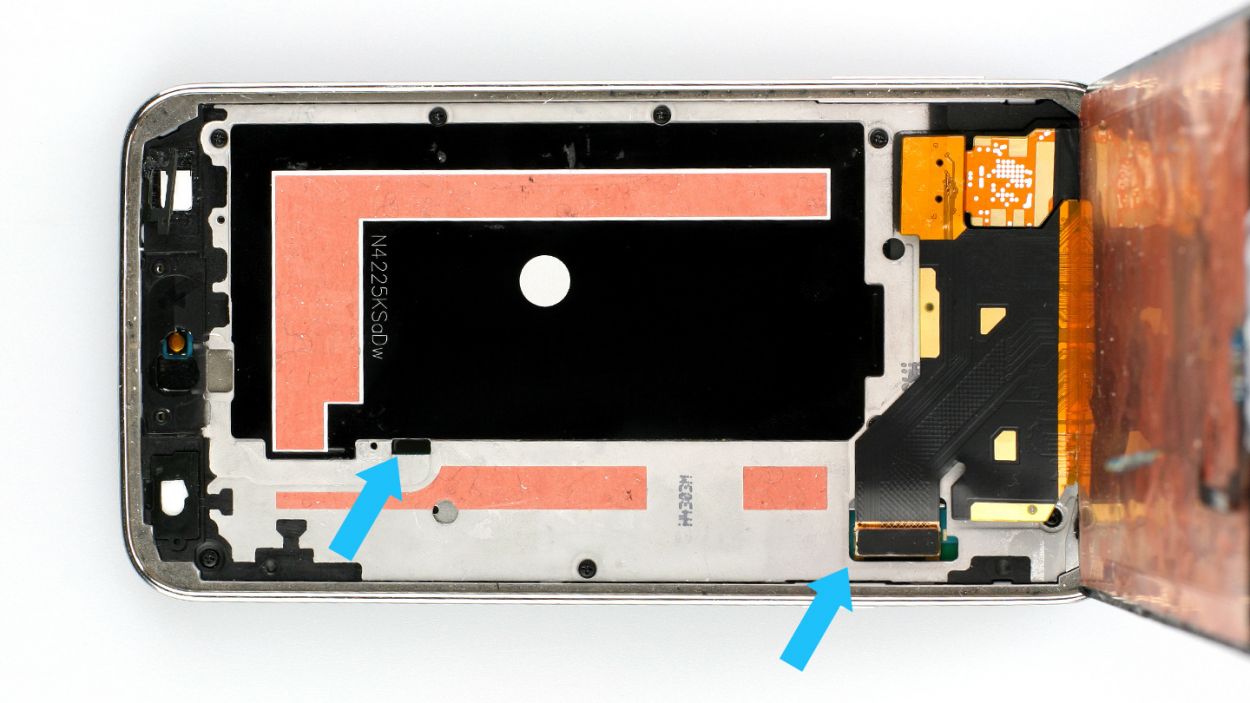How to Replace Samsung Galaxy S Front Facing Camera Guide
Duration: 45 minutes
Steps: 30 Steps
Heads up, tech whiz! Make sure you’ve got your tools ready and your workspace clear. It’s time to dive into this repair with some good vibes and a can-do attitude. If you hit a snag, don’t stress—help is just a click away at schedule a repair.
Follow this spiffy guide to swap out a misbehaving front-facing camera. Keep your selfies stunning!
Step 1
– Pop your fingernail or a plastic opening tool into the little notch next to the rear camera. It’s like unlocking a treasure chest, but with your phone!
– Gently coax the flexible rear cover off the back of the phone with a twist and a bit of prying. It’s like peeling a banana to get to the good stuff inside!
Step 3
– With your fingertip, give the microSD card a little tug and pull it straight down out of its slot. Not so hard, just a friendly nudge!
– Let’s give the microSD card a farewell wave and see it on its way out of the phone. Easy peasy!
Step 4
– Go ahead and do the same thing once more to take out the SIM card.
Step 5
– Grab your plastic opening tool and gently pop up that plastic midframe connector panel.
– Carefully lift the connector panel with a pair of tweezers.
– When reassembling, there should be enough adhesive left to stick the panel back on, but if not, a little bit of double-stick tape should do the trick.
Tools Used
Step 6
– Grab your spudger and channel your inner tech wizard to pop the home button cable connector off its socket with just a flick of the sharp end. Easy peasy!
Tools Used
Step 7
– Warm up your iOpener, pop it on the left side of your phone, and let it chill there for a good 90 seconds.
– Give that iOpener another quick zap of heat and snug it onto the right side of your device.
Tools Used
Step 8
In the steps ahead, you’ll be using an opening pick to carefully break free the adhesive holding the front panel glass in place. Remember to only pry where indicated. If you hit a snag, pause the pick and warm things up a bit before trying again.
– Gently slide the edge of your trusty opening pick under the bottom right corner of the front glass. You’ve got this!
Step 9
– Glide the opening pick along the right side of the display.
Step 10
– Gently maneuver the pick around the corner, making sure to pause just before reaching the speaker grille at the top of the phone.
Step 11
The adhesive at the top of your phone is just a slim strip above the earpiece speaker. Gently slide your pick along the top of the speaker to keep those internal components safe. If you need help, you can always schedule a repair.
– Glide the handy opening pick smoothly along the top of your device, making sure not to plunge it too deep.
Step 13
– Alrighty, pals! Time to slide that opening pick down the left side of your phone, all the way to the lower left corner. Not too fast, not too slow, just groove to the beat! If you need a little extra help, don’t forget you can always schedule a repair with us!
Step 14
Alright, next up, you’ll be setting the iOpener on the home button side of your phone. Just make sure your opening pick doesn’t take a joyride and slip away! If you need help, you can always schedule a repair.
– Glide the opening pick down to the bottom left corner of your phone, making sure it’s firmly in place. If you need help, you can always schedule a repair.
Tools Used
Step 15
This section of the phone has some sensitive bits, so make sure the adhesive is toasty and ready to peel off easily to keep your device happy and healthy!
Step 16
Hey there! Just a heads up – the lower part of the phone houses some super important ribbon cables for the soft and home buttons. Let’s not play ‘Operation’ and avoid nudging the opening pick too deep, or you might accidentally snip those vital connections!
– Now it’s time to finish separating the display – slide the opening pick across the bottom edge to loosen the last bits of adhesive. If you need help, you can always schedule a repair
Step 17
Hey there! If the front panel is being a little stubborn, it might just need some extra love in the form of adhesive cutting. Don’t worry, you got this!
– Give the opening pick a gentle twist to free the glass from the phone.
Step 18
These cables are super slim and can get hurt pretty easily, so make sure you’re just peeling them off the display assembly and not giving them any cuts.
If the front panel is stuck, don’t worry – you might just need to gently coax the adhesive on the soft button cable to let go. If you need help, you can always schedule a repair
– Let’s get started by carefully inserting an opening pick under the soft button icons on the display. Gently pry the button cables down off the inside of the front panel – you’re making great progress! If you need help, you can always schedule a repair
Step 19
Remember, the front panel is still connected, so don’t go pulling it off completely! It’s all hooked up with a nifty little connector.
Hey now, if you’re planning on reusing that home button flex cable, watch out! The last thing you want is to accidentally tear it apart from the home button. Pesky adhesives can be tricky! Although the home button will keep on doing its thing, the fingerprint scanner won’t be too thrilled!
– Gently raise the home button end of the display assembly, but keep it attached for now.
Step 20
– Pop the front panel assembly cable connector off its socket on the motherboard with the sharp end of a spudger. Just lift it straight up!
– Carefully detach the front panel assembly from the phone.
– If your new display is missing a home button, no worries! Simply check out our Home Button Assembly guide to swap your old button onto the new screen, or jazz it up with a brand-new one.
Tools Used
Step 21
– Let’s get those ten 3.4 mm Phillips #000 screws off the display side of the midframe! You’ve got this!
Step 22
Flip the device over and carefully remove the screws located on the battery side of the midframe:
Step 23
– Slide a plastic opening tool along the left inner side of the frame to playfully unclip the three white plastic clips. Who knew repair could be this fun?
Step 24
When tackling this part of the repair, think of it as giving a delicate nudge from inside the battery area. Just a gentle touch will do, ensuring not to put too much pressure on the motherboard’s cozy spot within the midframe. Stay smooth and steady as you work your magic!
The midframe is made up of two parts that snugly hold the motherboard in place.
– Carefully pull the long edges of the shiny silver bezel away from the phone to gently split the two halves of the midframe apart.
Step 25
– Move on over to the right side of that shiny silver bezel! Give it a gentle pull away from the inner midframe to set those two halves free. You’ve got this!
Step 26
– Time to bust out your trusty plastic opening tool and gently wiggle out any leftover corners from that sleek silver bezel!
Step 27
– Gently wiggle the interior midframe/motherboard assembly free from the cozy confines of the white inner midframe. You’ve got this!
Step 28
– Let’s get started by removing the single 3.0 mm Phillips #00 screw that’s holding the motherboard in place to the midframe. If you need help, you can always schedule a repair
Step 29
Hold up, don’t fully yank out the motherboard yet—it’s still attached to the interior midframe by the Micro-USB port daughterboard connector. If you need help, you can always schedule a repair.
– Alrighty, let’s get our mitts on that motherboard! Pull it away from the midframe but don’t you dare remove it just yet. That’ll give us room to work on those nifty connectors. Now, set the motherboard on a smooth, clean surface. Keep the interior midframe propped up with one hand, and with the other, you can dive into that motherboard assembly fixing bliss!
Step 30
– Grab that trusty spudger and gently lift the front-facing camera connector straight up from its cozy home on the motherboard.
– Now, with a pair of tweezers, carefully extract the front-facing camera from the motherboard and set it aside.