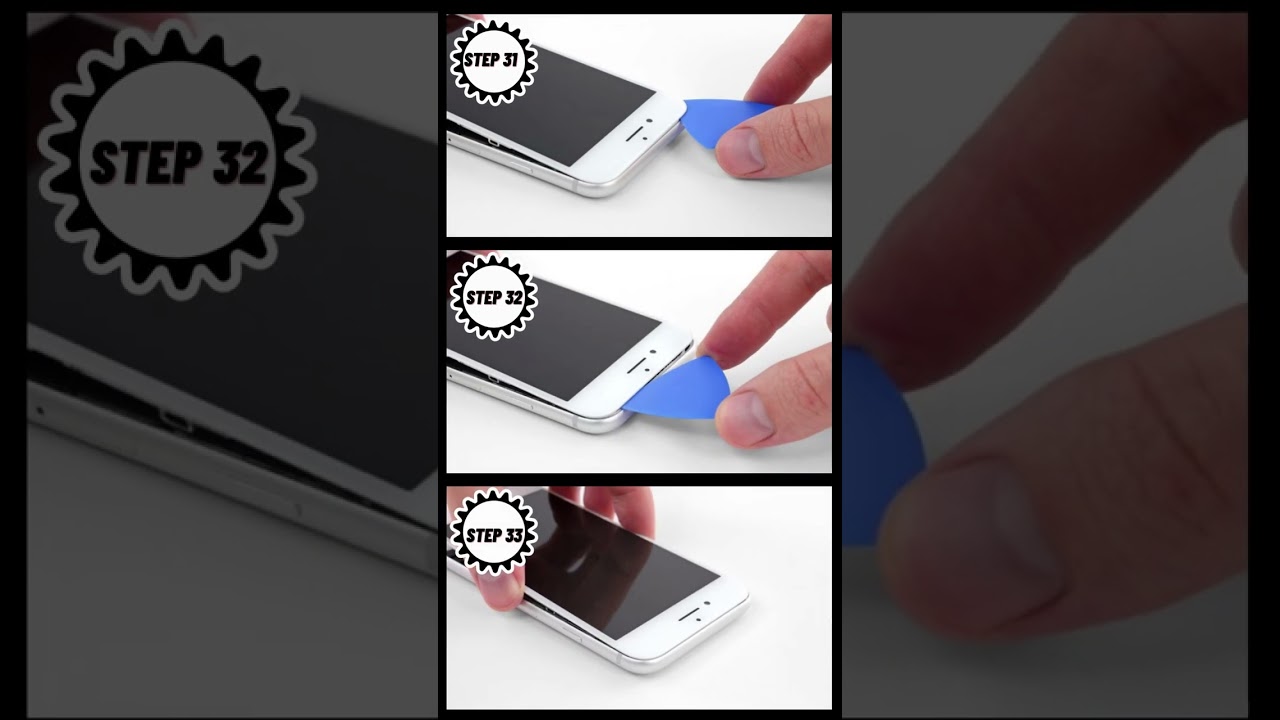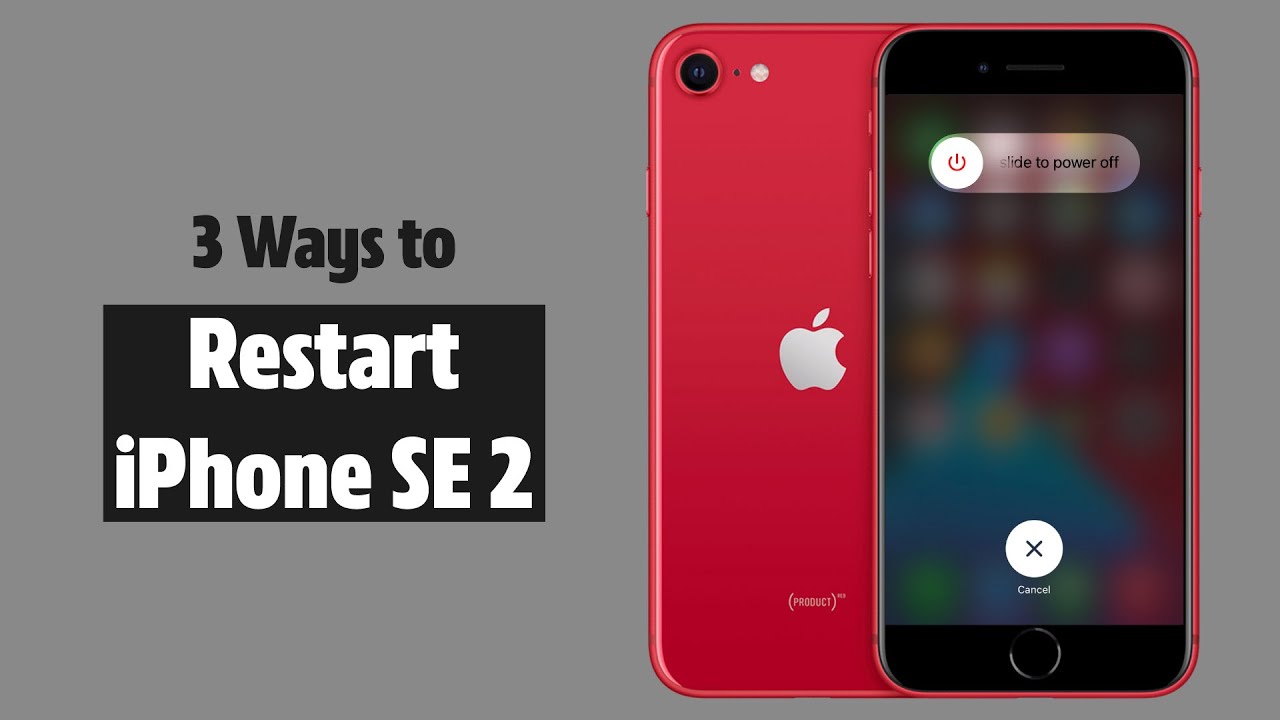DIY iPhone SE 2020 Screen Replacement Guide
Duration: 45 minutes
Steps: 27 Steps
Hey there! Just a friendly reminder: if you run into any bumps along the way, don’t hesitate to reach out for help. You can always schedule a repair with us at Salvation Repair!
Get ready to swap out your iPhone SE 2020 screen. With the front-facing camera, earpiece speaker, and EMI shield pre-installed, this repair is a breeze! Just remove the old screen and transfer the home button to the new screen to keep Touch ID working. Note: True Tone functionality won’t work after a screen replacement, even with an original Apple screen. If you need help, you can always schedule a repair.
Step 1
Hey there! Before you dive in, make sure to drain that iPhone battery to below 25%. A fully charged lithium-ion battery can be a bit of a drama queen and might catch fire or even explode if it gets a little too excited and gets punctured.
And don’t forget to power off your iPhone before you start taking it apart. Safety first, right?
Pop that iPhone open, but beware – its waterproof seals will lose their mojo! Keep those replacement seals handy, or handle with care to dodge any liquid disasters if you reassemble without swapping the seals. If you need help, you can always schedule a repair.
– Grab your pentalobe screwdriver and unscrew the two 3.5 mm screws on the bottom edge of your iPhone. They’ll be the little guys holding things in place, so make sure to keep them safe!
Step 2
Be careful not to poke too deeply with your opening pick—you’re not on an archaeological dig! Use this step to mark your pick and keep your device safe. If you need help, you can always schedule a repair.
– Grab your opening pick and measure about 3mm from the tip. Mark that spot with a permanent marker so you know exactly where to start.
Step 3
Next up, we’re showing off the Anti-Clamp – our tool to make opening your device a breeze. Not using the Anti-Clamp? Skip ahead three steps for another way to do it. If you need help, you can always schedule a repair.
– Give the blue handle a pull backward to release the Anti-Clamp’s arms.
– Slide the arms over the left or right edge of your iPhone—whichever feels right for you.
– Place the suction cups close to the bottom of the iPhone, just above the home button—one on the front, one on the back.
– Press the cups together to create a strong suction grip on the iPhone.
Step 4
– Give that blue handle a gentle tug forward to lock those arms in place.
– Now, twist the handle a full 360 degrees or until you see those suction cups starting to stretch out.
– Keep an eye on those suction cups to make sure they’re staying in sync. If they start to drift apart, just loosen them a bit and realign those arms.
Step 5
– Get cozy with the iOpener and slide it gently through the arms of the Anti-Clamp.
– Fold the iOpener nice and neat so it rests snugly along the bottom edge of the iPhone.
– Let it mingle for about a minute to coax the adhesive into loosening up and revealing a welcoming gap.
– Pop an opening pick into that gap with a flick of the wrist.
– For a little breather, feel free to skip the next trio of steps.
Tools Used
Step 6
Get ready for some screen separating fun in the next three steps! Time to whip out that trusty suction cup and let’s get to work!
– Warming up the lower edge of your iPhone is a great way to loosen up that sticky adhesive holding the display in place, making it a breeze to pop it open.
– Grab a hairdryer or whip up an iOpener, and give that lower edge a nice 90-second warm-up to help melt away the adhesive underneath.
Tools Used
Step 7
– Grab a suction cup and stick it on the lower part of the front panel, right above that trusty home button!
Step 8
– Give that suction cup a gentle but firm tug to create a tiny gap between the screen and frame—think of it as a warm-up for what’s coming next!
– Now, slide an opening pick into that little gap you’ve made. You’re doing great!
Step 9
Be careful not to force the top edge of the display away from the rear case—it’s held in place by plastic clips that could snap if you’re too rough. Take it slow and steady!
– Grab that opening pick and shimmy it up the left side of the phone. Start at the bottom and groove your way up to the volume buttons and silent switch, shaking loose that sticky adhesive holding the display down.
– When you get near the top left corner, pause right there.
Step 10
Be careful! On the right edge of your iPhone, there are some sensitive cables. Avoid inserting your pick in this area to prevent any damage to the cables.
Step 11
– Pop your tool back into the lower right corner of the iPhone, and gently glide it around the corner, making your way up the right side to break free that adhesive. You’ve got this!
Step 12
– Lift the bottom edge of the display with a gentle tug from the trusty suction cup.
– Free the suction cup from the front panel by giving its little nub a pull.
Step 13
– Gently slide an opening pick underneath the display, starting from the top left corner and working your way across the top edge of the phone to loosen up any remaining adhesive.
Step 14
– Gently nudge the display assembly downwards, away from the top edge of your phone, to pop those clips free from the rear case. You’ve got this!
Step 16
– Let’s start by unscrewing those four Phillips screws that are keeping the lower display cable bracket attached to the logic board. They’re of various lengths, so keep them in check!
– Throughout this guide, keep an eye on those screws! Each one deserves to go back home when it’s reassembly time. Putting one in the wrong spot? That’s a no-go and could cause trouble.
– Now, slide that bracket off!
Step 17
– Grab your spudger and gently pop the battery connector out of its socket on the logic board.
– Give the battery connector cable a little bend away from the logic board to keep it from touching the socket and powering the phone during your fix. If you need help, you can always schedule a repair
Tools Used
Step 18
– Gently use the tip of a spudger to pop the lower display connector out of its cozy socket.
– When it’s time to reconnect, simply press down on one side of the connector until you hear that satisfying click, then do the same on the other side. Remember, no pressing down in the middle! If the connector is even a tad misaligned, it could bend and lead to some serious trouble. If you need help, you can always schedule a repair.
Tools Used
Step 20
– Take out the three 1.3 mm Phillips screws holding down the bracket over the front panel sensor assembly connector.
– Lift off the bracket.
Step 23
– Start by taking out the four Y000 screws holding the bracket over the home/Touch ID sensor. Don’t rush – these tiny screws like to hide!
– Next, carefully remove the bracket. Keep it somewhere safe, so it doesn’t wander off during the repair.
– When putting everything back together, remember: don’t go crazy tightening these screws. If you overdo it, your home button might not work properly. A gentle touch goes a long way!
Step 24
– Gently rock your opening tool under the left edge of the home button cable connector like a pro, and pop it off from its socket. If you need help, you can always schedule a repair.
Step 25
Warming up the area around the home/Touch ID sensor is a smart move! It helps loosen the adhesive that’s keeping that delicate cable snug, making it a breeze to remove safely. You’ve got this!
– Ready to show off your repair skills? Let’s flip that display assembly over. Grab a hairdryer or prep an iOpener and apply it along the lower edge of the display for about 90 seconds. This will gently soften up the adhesive underneath, making it easier to work with.
Tools Used
Step 26
– Grab a trusty opening pick and gently wiggle it between the adhesive and the home/Touch ID sensor cable on the back side of the display panel.
Step 27
– Time to give your home/Touch ID sensor assembly a little lift from the front side of the display.
– When it’s reinstall time, start by guiding the cable through the front display hole – easy as pie!
– Psst… Check your spiffy new replacement part for some bonus Y000 screws hanging out near the Home Button. Toss out the extras to prep for that home button bracket reinstallation.