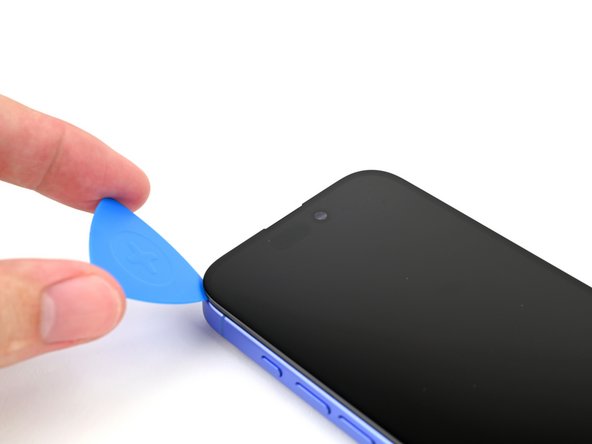iPhone 16 Screen Replacement Guide: Step-by-Step Tutorial
Duration: 45 minutes
Steps: 23 Steps
Heads up! It’s important to pay attention to the details in this guide. Your device will thank you for it later!
Get ready to transform your iPhone 16 by swapping out that broken, cracked, or unresponsive screen! You’ll want to grab some replacement screen adhesive to get the job done right. Just a heads up: since we can’t disconnect the battery during this adventure, be extra cautious with metal prying tools and avoid touching any exposed contacts. Once you’ve completed the repair, don’t forget to calibrate your shiny new display using Apple’s Repair Assistant. If you need help, you can always schedule a repair.
Step 1
Let your phone’s battery dip below 25%—a fully charged lithium-ion battery can be a bit of a drama queen when it comes to safety!
– First things first, let’s disconnect any cables from your phone. It’s like giving it a little breather!
– Now, press and hold the power button along with either volume button until you see that power-off slider. Slide it and let your phone catch some Z’s!
Step 2
Ensure there’s a nice, smooth spot near the bottom edge that’s ample enough for a suction cup to grab onto.
– If your screen or back glass is looking like it’s been through a rough patch, grab some packing tape and lay down some overlapping strips over the glass. This will keep you safe and make it a breeze to take things apart.
Tools Used
Step 3
– Grab your trusty P2 pentalobe driver and let’s get those two 7.7 mm screws on either side of the charging port outta there!
Step 4
Be careful not to shove that opening pick in too deep, or you might end up causing some harm to your device. A little tip: mark your pick to keep things safe and sound!
Feel free to get creative and mark the other corners of your pick with different distances for extra precision!
Another idea is to stick a coin to your pick about 3 mm from the tip – it’s a nifty way to measure while you work.
– Take your trusty opening pick and measure out 3 mm from the tip. Give it a little mark with a permanent marker so you know where to start. You’re on the right track!
Step 5
Get ready to meet the Anti-Clamp! It’s our nifty little tool designed to help you ease into the opening process. If you’re not using the Anti-Clamp, just hop down four steps for another way to tackle this.
The Anti-Clamp works its magic by applying suction to both the screen and the back glass. Before you pop open the screen, be sure to secure the back glass with tape. And hey, if you’re curious about how to use that tape, we’ve got full instructions waiting for you!
Want to master the Anti-Clamp? Check out our handy guide for all the details.
Just a quick reminder: make sure the tape is only holding down the back glass and not interfering with the screen.
– Snip off two strips of tape, stick them down along the long edges of your phone, and then fold them over the back glass to keep everything nice and secure!
Step 6
If your iPhone is feeling a bit too sleek for the Anti-Clamp to get a good grip, just slap on some tape to give it a little more traction!
– Give that blue handle of the Anti-Clamp a gentle tug backward to set the arms free!
– With the screen facing you, slide those arms over the right edge of your phone. Make sure one suction cup is cozy on the screen and the other is hugging the back glass. Aim to position the cups near the bottom edge for the best grip.
– Keep your phone nice and level while nestled between the Anti-Clamp’s arms. A little box can be a perfect support buddy here.
– Now, squeeze those cups together to create some suction magic.
Step 7
No tape? No problem! Just use your hands to give those suction cups a little TLC and warm them up to make sure they stick like they mean it.
– Give that blue handle a gentle nudge forward to secure the arms snugly.
– Twist the handle a full turn (360 degrees) or until those cups start to stretch out like they’re ready for a workout.
– As the cups stretch, keep an eye on their alignment—make sure they’re stacking up nicely! If they start to slip around, no worries! Just take off the Anti-Clamp and throw on some tape to help those cups stick.
Step 8
Watch out for the heat! Don’t let your phone get too toasty—the battery doesn’t like it when things get too hot. Keep it cool and happy!
If you don’t see a gap popping up after a minute, no worries! Just add a little more heat and give that handle a twist of a quarter turn. Let the Anti-Clamp and some patience work their magic for you.
– Get your hair dryer or heat gun ready to warm up the bottom edge of the screen until it feels nice and toasty.
– Take a breather for about a minute to let that adhesive loosen up and make some space for you.
– Slide an opening pick into that gap you’ve created.
– Carefully detach the Anti-Clamp by pulling on those handy suction cup tabs.
– Feel free to jump over the next two steps; you’re doing great!
Tools Used
Step 9
Feeling a bit stuck? Grab an iOpener to warm up that back glass! Just follow these simple steps to heat it up and apply the iOpener like a pro. And remember, if you need help, you can always schedule a repair.
– Grab your trusty hair dryer or heat gun and warm up the bottom edge of the screen until it feels nice and toasty!
Tools Used
Step 10
– Give that bottom edge of the screen a little love with a suction handle.
– While you’re keeping the frame steady with one hand, pull up on the handle with a firm yet gentle tug to open up a little gap between the screen and the frame.
– Now, slide the tip of an opening pick into that gap you’ve just made.
Tools Used
Step 11
As you carefully cut through the adhesive holding the screen in place, remember to keep your pick no deeper than 3 mm. We want to keep those delicate areas safe and sound!
– Check out the two delicate cables that link the screen to your phone—one is just above the Action button and the other is halfway between the volume down button and the bottom of the phone. Handle them with care!
– Look for the multiple spring contacts that line the edges of your phone. They’re your little friends keeping everything connected!
Step 12
– Grab a hair dryer or heat gun and warm up the right edge of the screen until it’s nice and toasty to the touch!
Tools Used
Step 13
Keep your pick under 3 mm when you’re diving in—let’s protect those spring contacts and keep everything in tip-top shape!
As you glide through this step, you’ll hear and feel the little metal clip pop free. It’s like a tiny victory dance!
– Gently slide your opening pick around the bottom right corner and up the right edge of the screen to break the adhesive seal and free that metal clip like a pro!
Step 14
– Grab a trusty hair dryer or heat gun and warm up the top edge of the screen until it feels nice and toasty!
Tools Used
Step 15
Keep your pick to a maximum depth of 3 mm to steer clear of any damage to those delicate spring contacts!
– Keep that pick gliding around the top right corner and across the upper edge to break free the adhesive and pop those two metal clips loose!
Step 16
– Grab a hair dryer or heat gun and gently warm up the left edge of the screen until it feels nice and toasty!
Tools Used
Step 17
Keep your pick under 3 mm to steer clear of any screen cable mishaps and spring contact chaos!
– Gently slide the opening pick along the left edge of the screen to break free the last bits of adhesive and pop off those final two metal clips. You’ve got this!
Step 18
Alright, the screen should be loose from the frame now. If it’s still hanging on for dear life, take your pick and gently run it around the edges one more time to spot any sneaky adhesive or stubborn clips that might need a little extra love.
– Gently swing the screen open from the left edge of the phone and prop it up with something clean and sturdy. You’ve got this!
Step 19
– Grab your trusty tri-point Y000 driver and let’s get to work! Carefully unscrew those two 0.9 mm-long screws that are holding down the front sensor and screen connector covers. You’ve got this!
Step 20
– Grab your trusty tweezers or just your fingers, and gently lift the front sensor cover until it’s standing tall at a 90-degree angle. Give it a little wiggle to unhook it from its cozy spot on the logic board.
– Once it’s free, carefully lift that cover out and set it aside. You’ve got this!
– When it’s time to put things back together, remember to insert the cover at a 90-degree angle to re-engage the hook before you lay it down flat against the press connector. Easy peasy!
Tools Used
Step 21
– Grab your trusty tweezers or just your fingers, and gently lift the screen connector cover at a slight angle to unhook it from its cozy spot on the logic board.
– Carefully lift the cover right out of its slot and say goodbye to it for now.
– When it’s time to put everything back together, angle the cover down a bit to re-engage the hook before laying it flat against the press connector. You’re doing great!
Tools Used
Step 22
– Grab your trusty spudger and gently pry up the screen press connector to disconnect it. Easy peasy!
– Now, let’s do the same for the front sensor press connector. You’ve got this!
– When putting everything back together, make sure to align the connector just right over its socket. Use your fingertip to press down—start on one side, then the other—until you hear that satisfying click. No need to force it! If it’s being a bit stubborn, just reposition and give it another try. Remember, patience is key!
Tools Used
Step 23
Just a friendly reminder to watch out for those spring contacts while you clean the frame—let’s keep them in tip-top shape!
– Gently lift the screen off the frame and set it aside.
– When it’s time to put everything back together, refer to this guide to reapply adhesive and get that shiny new screen in place!