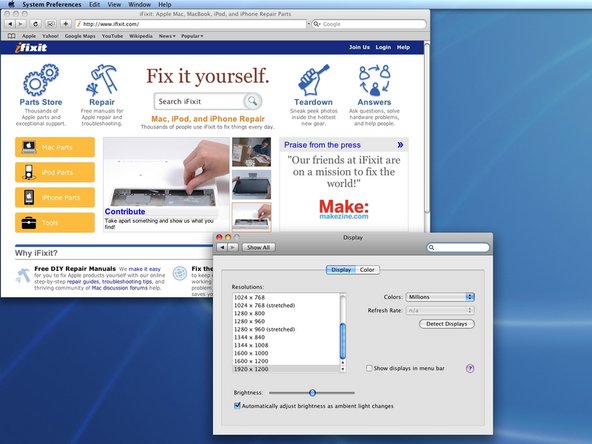How to Replace MacBook Pro 15 LCD Panel 1920×1200 Guide – DIY Tutorial for MacBook Pro 15 LCD Panel Replacement
Duration: 45 minutes
Steps: 38 Steps
If things start to look a little fuzzy, take a breather and regroup. Remember, you’re doing great! If you need help, you can always schedule a repair
Get ready to give your MacBook Pro a shiny new high-definition LCD panel! Just follow this guide, and you’ll be on your way to a brighter, clearer screen in no time. If you need help, you can always schedule a repair.
Step 2
– Unscrew the three matching Phillips screws from the memory door.
– Keep track of which screws go where to make reassembly easier.
Step 3
– Gently lift the memory door just enough to get a good grip, then slide it towards you while pulling it away from the casing. You’ve got this!
Step 4
– Time to show those screws who’s boss! Remove the two Phillips screws hanging out in the battery compartment near the latch.
Step 5
– Time to jazz it up a bit – say goodbye to these 6 screws:
Step 6
– Get rid of those four pesky Phillips screws hanging out on the side of the computer.
Step 7
– Give your computer a little twist—rotate it 90 degrees! Now, let’s get those two Phillips screws at the back out of there. You’ve got this!
Step 8
– Spin your computer around like a DJ dropping sick beats, then unleash your inner handyman and pop out those four Phillips screws from the side of the computer!
Step 9
Take it easy when removing the upper case! It’s connected to the logic board with a ribbon cable, so give it a gentle touch.
– Start by lifting up at the rear of the case and run your fingers along the sides to loosen it. When the sides are free, you might need to rock the case up and down to release the front of the upper case. This part can be a bit tricky, so take your time. Over the DVD reader, there are 4 tabs set back that pull out vertically.
– Be aware that the two small tongues on the left front of the upper case might bend during removal. When re-installing, you might need to bend them back to fit into the grooves in the lower case. If you need help, you can always schedule a repair
Step 10
– Gently unplug the trackpad and keyboard ribbon cable from the logic board, and feel free to peel away any tape that might be in the way.
– Carefully lift off the upper case.
Step 11
– Time to unplug those two antenna cables from the Airport Extreme card! You’ve got this.
– Just a heads up, the white antenna cable is hanging out on the left side of the Airport Extreme card. Make sure to give it a gentle disconnect!
Step 12
– Gently reroute the Airport antenna cables out from their groove in the left speaker. If you need help, you can always schedule a repair
Step 13
– Gently unplug the iSight, inverter, and left fan cables from the logic board by pulling them in the direction they naturally want to go. You’ve got this!
Step 14
– Unplug the display data cable from the logic board. You’ve got this!
Step 15
– Get ready to say ‘See ya!’ to that silver T6 Torx screw holding the ground loop on the display data cable. Give it a good twist and watch it pop right out!
Step 16
– Gently cradle the display with one hand as you skillfully remove the following 3 screws:
Step 17
– Grab the display assembly with both hands and gently lift it up and away from the computer.
Step 18
– Unscrew the two 5 mm Phillips screws chilling at the lower left and right corners of the display (that’s just two screws, folks).
Step 19
– Time to jazz it up! Grab that spudger buddy and pop it in perpendicularly like a boss between the plastic strip chillin’ with the rear bezel and the front bezel. Keep it cool, give it a twist away from the display to separate those front and rear bezels. Cruise along the left edge of the display until those bezels are groovin’ apart evenly.
Tools Used
Step 20
– Grab your trusty spudger and slide the flat end in between the plastic strip connecting the back bezel and the front bezel, making sure it’s perpendicular to the display. You’ve got this!
– Keep that spudger in place and give it a gentle twist away from the display. This will help you separate those bezels like a pro!
– Now, just glide along the right edge of the display, separating the rear bezel from the front bezel until they’re happily apart. Look at you go!
Tools Used
Step 21
– Slide the flat end of your spudger between the front bezel and the plastic strip that’s holding down the rear bezel near those sneaky screw holes at the bottom corners of the display.
– Gently twist your spudger toward the rear bezel to create some space and detach it from the front bezel.
– If needed, give a little extra wiggle to the lower edge between the rear bezel and the clutch cover until they’re completely apart and free!
Tools Used
Step 23
– Get ready to rock by removing the pieces of yellow kapton tape from the bottom left corner of the display.
– Let’s set the stage by removing the pieces of tape securing the display data cable and camera cable to the display.
– Time to bust a move and peel the three green antenna ground straps off the copper tape along the bottom edge of the LCD.
– Unleash your inner repair guru and remove the piece of tape securing the camera cable to the LCD.
Step 24
– Gently lift the camera cable off the foam tape at the top of the LCD. You’ve got this!
Step 25
Gently pull the cable straight out, keeping it in line with the LCD’s surface. You’ve got this!
Step 26
Gently slide the connector away from the LCD, keeping it parallel to the screen. You’ve got this!
– Gently disconnect the display data cable from its socket on the LCD. If you need help, you can always schedule a repair.
Step 27
– Unscrew the four black Phillips screws on each side of the display—yep, that’s eight screws in total. Let’s get this party started!
Step 28
Hey there repair pro! When gently prying your LCD screen off the front panel, remember to carefully separate the front panel from the steel strip on the LCD. Keep up the good work!
Alright, time to tackle the next steps! You’ll now be gently separating the LCD from the sticky adhesive clinging to the top and bottom edges of the front bezel. Consider using a heat gun to make the adhesive more cooperative and ensure the LCD comes off smoothly without any drama. If you find yourself in a sticky situation, remember Salvation Repair is here to save the day. Feel free to schedule a repair for expert assistance!
Tools Used
Step 29
– Glide along the top edge of your LCD and gently coax the attached steel strip to part ways with the front bezel. Keep it cool and steady!
Step 31
– Gently lift the inverter out of the clutch cover, like you’re unveiling a surprise!
– Carefully disconnect the LCD backlight connector from its cozy spot on the inverter board.
Step 33
– Snap those connectors right back where they belong on the logic board like a boss!
– Hold up, don’t rush to marry the display with the lower case assembly just yet. Let it chill next to the laptop for a sec.
Step 34
– Reconnect the display data cable and the inverter cable connector to their happy homes on the original LCD assembly. Just plug them back into their respective sockets and you’re golden!
Step 35
Hold up! Don’t snap the upper case back onto the lower case just yet. Keep it chill and open!
– Grab your spudger and give that trackpad/keyboard ribbon cable connector a cozy push back into its home on the logic board.
– Now, let’s marry the upper case to the lower case carefully. Just like fitting the lid on a jar of your favorite jam!
Tools Used
Step 36
– Hook up an external USB mouse to your MacBook Pro—let’s make things easy.
– Switch on your MacBook Pro and let it strut into the OS.
– Now, gently lift the upper case and wield a spudger to disconnect the trackpad/keyboard ribbon cable from the logic board. Carefully remove the upper case.
– Navigate with your external mouse and gracefully select the ‘Sleep’ option from the Apple menu.
– Wait for the sleep light to start pulsing—it’s nap time for your MacBook before we proceed!
Tools Used
Step 38
Hold onto your pixels! After rebooting your MacBook Pro, your dazzling high definition resolution stays put. But watch out—if you reset the PRAM/NVRAM, it’s back to basic definition, and you’ll have to jazz up the settings all over again!
This will nudge your device out of its slumber.
– Grab your trusty spudger and gently reconnect the trackpad/keyboard ribbon cable to its home on the logic board. Like magic, things will click!
– Boom! Your MacBook Pro is about to show off its new look with a crisp 1920 x 1200 resolution!