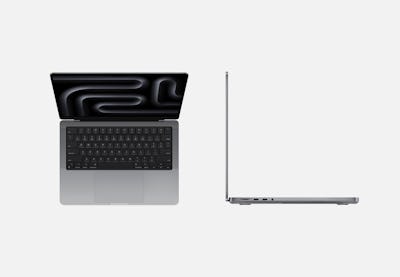How to Replace MacBook Pro 14 Trackpad Step-by-Step
Duration: 45 minutes
Steps: 23 Steps
Heads up! Make sure to keep all your screws and parts organized as you follow along with this guide. It’s going to be a smooth ride to the finish line!
Get ready to swap out the trackpad in your MacBook Pro 14″ late 2023 (M3 Pro and M3 Max) with this handy guide! Just a heads-up, some of the photos might be from a different model, so they could look a tad different. No worries though, it won’t mess with the steps you need to follow. If you need help, you can always schedule a repair.
Step 1
– Alright, let’s power down your MacBook, close the lid, and give it a flip! Remember, keep the lid shut tight until the battery is disconnected.
– Disconnect the MagSafe cable and any gadgets hanging out on your MacBook.
Step 2
– Grab your P5 Pentalobe driver and unleash your inner repair hero by removing eight screws that are keeping the lower case in check!
Before diving in, make sure your MacBook Pro is completely powered off and unplugged. Close the laptop, flip it over, and let’s get to work!
As you dive into this repair, make sure to keep a close eye on all those tiny screws – each one has its own special spot! It’s like a puzzle, so pop them back where they belong to keep your gadget happy and healthy.
Step 3
– Stick a suction cup near the front edge of the lower case, right between those pesky screw holes.
– Give that suction handle a hearty tug to pop open a tiny gap under the lower case. Let’s get to it!
Tools Used
Step 4
– Wedge your opening pick into that fresh gap you just made.
– Whoosh the pick around the nearest corner and glide it up halfway along the side of your MacBook Pro.
Step 5
– Now, let’s do it again on the flip side! Grab another opening pick and pop the second clip free. You’ve got this!
Step 6
To keep the lower case of your MacBook snug as a bug, slide those clips along the back edge. Just a heads up, separating them might take a bit of muscle—so maybe throw on some gloves to keep your hands safe from those sharp edges. You’ve got this!
– Gently tug the lower case away from the back edge, one corner at a time, to pop those sneaky sliding clips out of their hidey-holes.
Step 7
– Whip off the lower case, like a boss.
– When you’re ready to bring it all back together, just pop the lower case back in place.
Step 8
– Slide off any sticky tape hiding the battery board data cable connector on the logic board. Let’s unveil those connections!
Step 10
– Slide out the battery board data cable from its socket on the logic board like a boss.
Step 11
Okay, team! While your MacBook might fancy some Torx Plus screws, your standard Torx bits will do the trick. Just remember to push down steadily to keep those screws from stripping. Stay steady, stay cool!
– Grab your T3 Torx driver and unscrew those two tiny 2.1 mm long 3IP Torx Plus screws that are holding the trackpad cable bracket in place. Let’s get that logic board free!
Step 13
To reattach press connectors like these, line them up carefully and give a gentle press on one side until you hear a satisfying click. Then, give the other side the same loving treatment. Avoid pushing the middle—like really, don’t. Misalignment can lead to bent pins, and nobody wants a bent pin party!
– Grab your trusty spudger and gently pop open the trackpad cable’s press connector from the logic board. It’s like defusing a tiny, less explosive bomb—steady hands for the win!
Tools Used
Step 15
– Gently peel away any tape that’s hiding the battery board data cable connector right under that giant pancake screw.
Step 19
– Grab your trusty T5 Torx driver and get ready to tackle that 3.8 mm 5IP Torx Plus wide-head screw that’s holding the battery power connector in place. You’ve got this!
Step 20
Pop that connector up just enough so it doesn’t kiss the board during your repair adventure—aim for no more than a 45-degree angle to avoid a hinge-tragedy!
For an extra touch of safety, pop a barrier, like a slice of a playing card, between the connector and board. Keep things cool and collected!
Step 21
– Grab your trusty T5 Torx driver and tackle those ten 5.7 mm screws holding the trackpad in place. You’ve got this!
– A little dab of blue threadlocker on those screw threads during reassembly can work wonders to keep them snug and secure over time.
– Start by installing the screws loosely—just a gentle touch! Then, take a moment to check the trackpad alignment before giving them a good tighten.
Step 23
– Pop that trackpad out!
– When you’re putting it all back together: