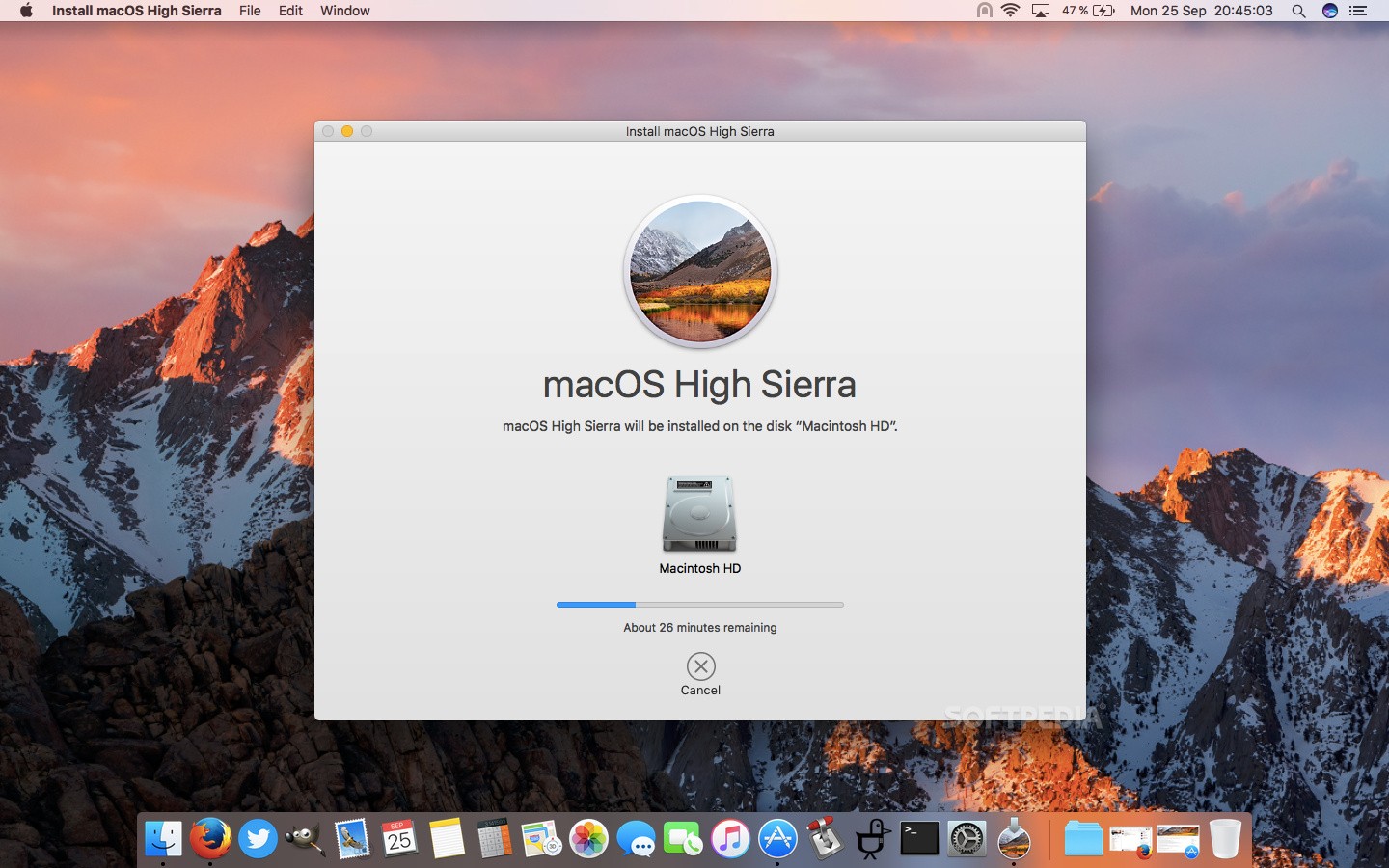How to Install macOS High Sierra
Duration: 45 minutes
Steps: 6 Steps
Hey there!
Before you dive into this adventure, make sure you’ve got a bootable flash drive ready to go. It’s your trusty sidekick for this journey!
Hey there! If you’re looking to install the latest MacOS on a 2009 or newer Apple computer, make sure to check out the MacOS internet recovery guide instead. If you’ve recently upgraded or swapped out the hard drive in your MacBook or iMac, it’s time to reinstall macOS. This guide will walk you through the steps to install macOS High Sierra on a fresh hard drive using a bootable flash drive. Before diving in, you’ll need to whip up a bootable flash drive. To do this, you’ll need access to a Mac that’s currently running High Sierra to snag the 7.7 GB High Sierra file from the App Store. Plus, make sure you have an empty flash drive that can hold at least 5.4 GB. Follow this guide to create your bootable macOS High Sierra flash drive, and then you’re all set to proceed!
Step 1
– Before we get started, make sure your device is taking a well-deserved nap. Say goodbye to any friends it has over like external hard drives and flash drives.
– Time to give your Mac the VIP treatment with its very own macOS High Sierra bootable flash drive.
– Now, it’s showtime! Hold down either the special (⌥) key on your keyboard as you power up your device.
– Look for the special boot selection screen, release the key, and get ready to make your move.
– Navigate like a boss using your keyboard’s arrow keys or the cool mouse to choose ‘Install MacOS High Sierra.’ Hit or click away to lock in your choice.
Step 2
– Get ready for your Mac to start working its magic by copying installation files from the flash drive. This might take around 30 minutes.
– When the moment arrives, pick your preferred language and hit or simply give that arrow button a cheerful click.
Step 3
If pre-configuring your hard drive isn’t on your to-do list, feel free to jump ahead to step 5! But if you’re unsure or your drive has seen some action, it’s definitely a smart move to give it a little pre-setup love.
– Go ahead and pick ‘Disk Utility’ from the menu, then hit or give that continue button a click! You’re on your way!
Step 4
– Give a little wave to your hard drive in the left column of Disk Utility and select it like a pro!
Step 5
– Choose “Reinstall macOS” from the menu and hit or just click on “Continue.” You’ve got this!
Step 6
– First up, take a moment to check out that license agreement. It’s important stuff!
– Ready? Go ahead and hit ‘Agree’ to accept the terms and let the magic happen.
– Now, sit back and relax while your Mac works its charm installing macOS High Sierra. Patience is key here!
– Once the installation wraps up, your device will give itself a little reboot. You’re almost there!