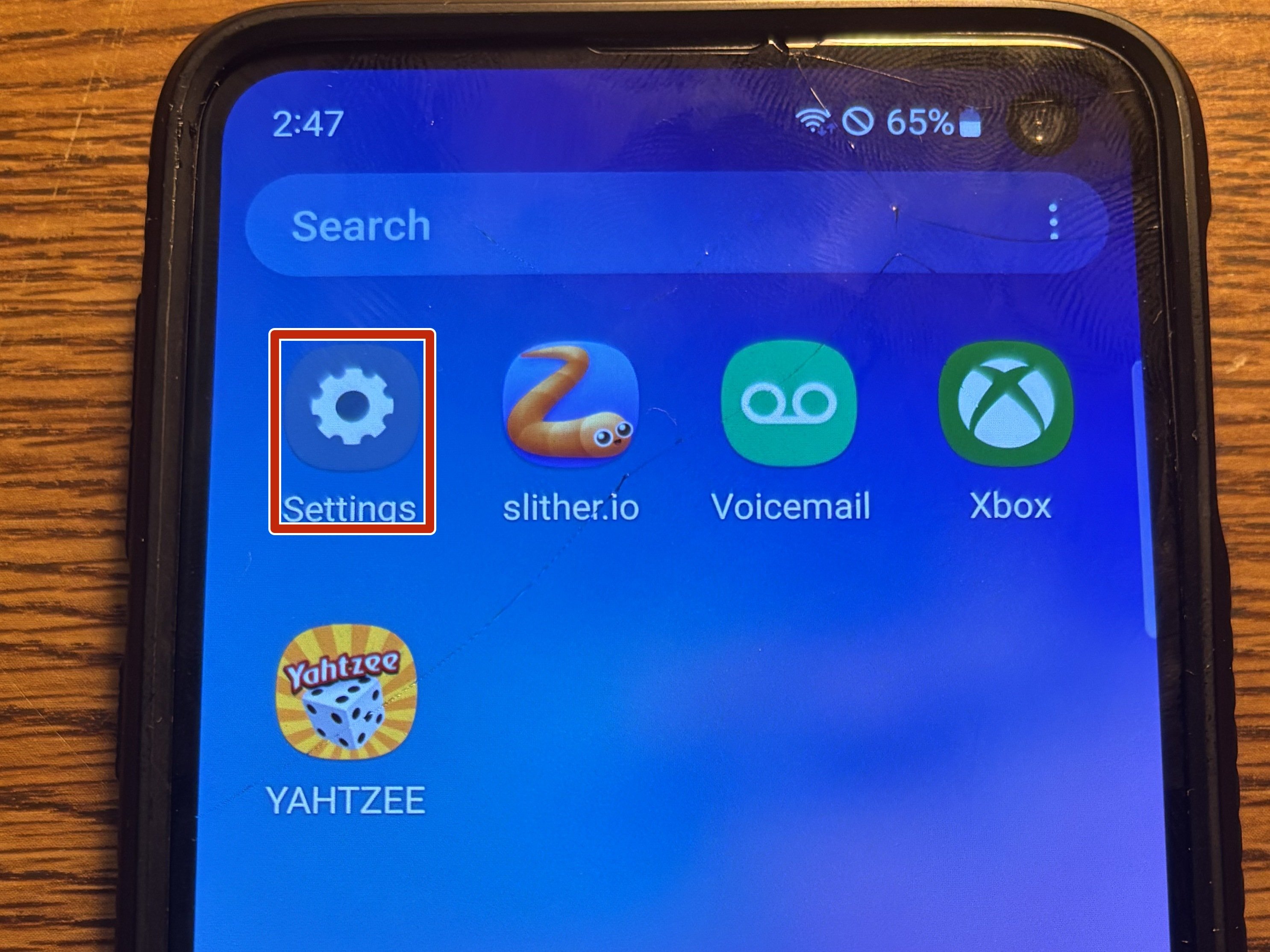How to Replace iPad 4G Home Button Control Board Guide
Duration: 45 minutes
Steps: 39 Steps
Hey there! Just a friendly reminder to take your time and double-check everything. If you hit a snag or feel unsure, don’t hesitate to schedule a repair. We’re here to help you out!
Ready to tackle the home button control board replacement? You’ve got this! With a little patience and our guide, you’ll have that button back in action in no time. If you need help, you can always schedule a repair.
Step 1
It’s a good idea to give your microwave a quick clean before diving in, as any leftover gunk on the bottom might just hitch a ride on the iOpener.
– Pop the iOpener right in the middle of the microwave and let it warm up a bit!
Tools Used
Step 2
Keep an eye on that iOpener during your repair adventures! Overheating it can lead to a pop, and nobody wants that. So, let’s keep the temperature below 100˚C (212˚F).
If the iOpener looks like it’s been hitting the gym and is a bit swollen, steer clear of it.
If the center of the iOpener is still too toasty to handle, don’t sweat it! Just keep using it while it cools down a bit before you give it another heat-up. A well-heated iOpener should stay cozy for about 10 minutes.
– Pop that iOpener in the microwave for thirty seconds and get ready to roll!
– As you work through the repair, keep an eye on your iOpener. If it starts to lose its warmth, give it another thirty seconds in the microwave to keep the good vibes going.
Tools Used
Step 3
Watch out! The iOpener gets really hot, so handle it with care. An oven mitt might just be your new best friend!
– Carefully take the iOpener out of the microwave, gripping one of the flat ends to keep your fingers away from the hot center.
Tools Used
Step 4
If you don’t have a microwave, no worries! Just follow this step to warm up your iOpener in a pot of boiling water.
– Grab a pot or pan and fill it with enough water to give your iOpener a nice bath.
– Heat that water up until it’s bubbling like a hot spring, then turn off the heat.
– Gently lower the iOpener into the warm water for about 2-3 minutes. Make sure it’s having a good soak and is fully submerged.
– Using some tongs (safety first!), carefully lift the heated iOpener out of the water.
– Give the iOpener a thorough dry-off with a towel—no one likes a soggy tool!
– And voila! Your iOpener is all set to work its magic! If it needs a little more warmth, just repeat the process: heat the water to a boil, turn off the heat, and let the iOpener soak for another 2-3 minutes.
Tools Used
Step 5
Don’t forget your safety glasses to keep those peepers safe, and watch out for that LCD screen—it’s more delicate than it looks!
– If your screen is cracked, let’s keep those shards in check and avoid any ouchies while you tackle this repair! Grab some tape and cover that glass up.
– Lay down overlapping strips of clear packing tape across your iPad’s display until the entire surface is protected.
– Now, follow the rest of the guide as closely as you can. Just a heads-up, once the glass starts breaking, it might keep cracking as you go. You might find it handy to use a metal prying tool to help lift out the glass bits.
Step 6
Just a friendly reminder: while you’re getting your hands dirty, make sure to rock those safety glasses! They’ll keep your peepers safe from any sneaky glass shards that might try to crash the party.
– Place the iOpener flat against the right edge of your iPad, making sure it’s nice and snug so that it connects well with the surface.
– Give it a moment—around 90 seconds—before you dive in and start prying open the front panel.
Tools Used
Step 7
Getting that wedged tip of the opening tool between the glass and plastic might take a little muscle, but no worries! Just take your time and be gentle. Wiggle the plastic opening tool back and forth as needed, and you’ll be on your way to a successful repair in no time!
– Spot a tiny little gap in the adhesive ring of your iPad’s upper right corner, about 2.0 inches (~5 cm) from the top. Time to make the most of this little flaw!
– Line up your tool with the mute button. Gently slide the tip of a plastic opening tool into that gap between the front glass and the plastic bezel. Just get the very tip in there, enough to widen that crack a smidge.
Step 9
– With the tip of your trusty plastic opening tool snugly placed between the front glass and the plastic bezel, gently slide a plastic opening pick into that sweet little gap right next to your tool. You’re doing great!
Step 10
– Take the plastic opening tool out of your iPad’s toolkit, and gently slide the opening pick underneath the front glass, going about 0.5 inches deep. You’re doing great!
Step 12
The adhesive is super strong, so you might need to put in a bit of muscle. Just take your time and be gentle with it!
If you can spot the tip of the opening pick peeking out from under the front glass, give it a gentle tug. While using the pick at this depth won’t cause any harm, it might leave some sticky residue on the LCD. Just a heads up!
– As the iOpener warms up the bottom edge, start peeling back the adhesive on the right edge of your iPad.
– Gently slide the opening pick down the edge of the iPad, letting it work its magic and releasing the adhesive along the way.
Tools Used
Step 13
You might find it helpful to slide that warm iOpener back over to the right edge of the iPad while you peel away the adhesive. How long the iPad has been cooling during your tinkering will play a part in this, so keep that in mind!
– If your trusty opening pick is feeling a bit too cozy with the adhesive, just give it a gentle roll along the side of the iPad to keep that adhesive nice and loose.
Tools Used
Step 14
– Before you pop that first opening pick from the bottom corner of your iPad, slide a second pick under the right edge of the front glass. This little buddy will help keep the adhesive from sticking again—teamwork makes the dream work!
– Give your iOpener a little reheat, then place it at the top edge of the iPad. Let’s get that adhesive nice and cozy!
Tools Used
Step 15
The Wi-Fi antenna is snugly secured to the bottom right corner of the iPad’s rear case with screws and a cable. Since the Wi-Fi antenna has a specific orientation, it’s super important to handle it with care to avoid any permanent damage. Let’s keep it safe and sound!
– Alright, friends, it’s time to put on your cautious hats! We’re about to embark on a delicate mission.
– You’ll need to carefully detach the adhesive that’s holding the antenna to the front panel. Remember, we want to keep all those fragile parts that connect the antenna to the bottom of your iPad safe and sound. So, take your time and follow the upcoming steps closely.
Step 16
Hey there! Just a quick heads up: don’t slide that pick past the bottom right corner. It could give the Wi-Fi antenna a nasty bump, and we definitely want to keep that connection strong!
– Gently glide the opening pick around the bottom right corner of the iPad to free up that sticky adhesive. You’ve got this!
Step 17
Be careful as you glide that opening pick along the bottom right edge of the front panel! The Wi-Fi antenna is hanging out near the corner, and if you’re not careful with the adhesive, it could end up in a sticky situation. Keep it cool and steady!
Just give that pick a gentle nudge—don’t go full extraction! Leave about 1/8″ (3 mm) of the tip still cozy under the front glass.
– Gently glide the tip of your trusty opening pick along the bottom edge of the iPad, freeing up that pesky adhesive over the Wi-Fi antenna like a pro!
Step 18
– After you’ve gracefully glided past the Wi-Fi antenna (around 3″ (75 mm) from the right edge, or just a hop away from the home button), pop that opening pick back in all the way.
– Now, give that pick a little slide to the right, and watch as the adhesive holding the Wi-Fi antenna to the front glass lets go.
Step 19
Keep it cool, friend! Don’t heat the iOpener for more than a minute at a time, and make sure to give it a little breather for at least two minutes before you heat it up again.
If the adhesive has gotten a bit too chill along the bottom edge, give that iOpener a quick reheat to warm things up where you’re working your magic.
– Keep working that adhesive loose along the bottom of the iPad! Slide the opening pick out just enough to curve around the home button, then pop it back in about 1/2 inch (10 mm) deep once you’re past that button. You’re doing great!
Tools Used
Step 20
– Keep on peeling that adhesive all the way across the bottom edge of your iPad—you’re doing great!
– Leave the opening pick snugly in place beneath the front glass, right near the home button, to keep things open and easy.
Step 22
If the adhesive has gotten a bit too cool, just pop the iOpener back along the top edge and keep at it! If the iOpener is feeling a little chilly, give it another heat-up.
– Gently glide that opening pick along the top edge of your iPad, giving it a little tug to navigate around the front-facing camera bracket. You’re doing great!
– Heads up! The adhesive in this area is a bit of a tough cookie, so you might need to apply some muscle. Just take your time and be careful not to slip and injure yourself or your iPad.
– If your opening pick feels like it’s stuck in the adhesive, try giving it a little ‘roll’ as shown in step 9. You’ve got this!
Tools Used
Step 23
If your adhesive is feeling nice and warm, go ahead and take the iOpener off the iPad to make things easier. But if it’s still a bit too sticky, no worries! Just re-heat that iOpener and set it on the left edge while you get to work.
– Keep peeling away the adhesive at the top edge of the iPad, and gently maneuver the opening pick around the top left corner.
Tools Used
Step 24
Hey there! Just a friendly reminder: the digitizer cable is hanging out about 2″ (50 mm) from the bottom of your iPad. When you’re using that pick, make sure to stop when you reach about 2.25″ (60 mm) from the bottom. Happy repairing!
– Gently glide the opening pick along the left side of your iPad, carefully peeling back the adhesive as you go. The adhesive is quite slim here because of the digitizer running along the entire left edge. Just remember, keep the pick no deeper than 1/2 inch (10 mm) to avoid any mishaps with the digitizer. You’re doing great!
Step 25
Be super careful! The bottom of the digitizer cable is just about an inch (25 mm) away from the bottom of the iPad. Take your time and handle it gently to avoid cutting this cable.
– With the trusty opening pick still nestled under the bottom edge of your iPad, gently free the adhesive that’s holding tight in the bottom left corner. Let’s get that corner loose and ready for action!
Step 26
– Grab one of those nifty opening picks and gently lift the bottom right corner of your iPad. Once it’s popped up a bit, use your fingers to hold it steady!
Step 27
Watch out for any leftover sticky stuff that might still be clinging on, and grab an opening pick to slice through any adhesive that’s keeping the front panel snug. You’ve got this!
– Grab your iPad by the top and bottom right corners and gently twist the front glass away from the device. You’ve got this!
– When you’re putting it all back together, don’t forget to give that LCD a little TLC! Use a microfiber cloth and some compressed air to wipe away any dust or fingerprints before you seal it up with the glass again. Clean screen, happy device!
Step 28
– Take out those four tiny 2 mm Phillips #00 screws that are holding the LCD snug against the aluminum frame. You’ve got this!
Step 29
– Grab your trusty plastic opening tool or spudger and gently lift the right edge of the LCD out of the iPad. You’re doing great!
– Now, swing that LCD around along its left edge and rest it comfortably on top of the front panel. Nice and easy!
Tools Used
Step 30
– Grab your trusty spudger and gently lift the tape that’s snugly holding down the LCD ribbon cable connector. You’ve got this!
Tools Used
Step 31
– Gently lift the retaining flap on the LCD ribbon cable ZIF connector – it’s like opening a tiny door to repair magic!
– With a little finesse, use your fingers or some tweezers to slide the LCD ribbon cable out of its cozy socket on the logic board.
– If your iPad is playing hard to get and the LCD screen refuses to light up after you’ve reconnected the ZIF connector, just hold down the power button and home button together for at least ten seconds until the Apple logo makes its grand entrance!
Step 32
– Gently lift the LCD away from the front panel without making contact with the screen. You’ve got this!
Step 33
– Grab your trusty spudger and gently lift the tape that’s holding the touchscreen ribbon cable snug against the logic board. You’re doing great!
Tools Used
Step 34
– Gently lift the retaining flap on both of the touchscreen ribbon cable ZIF connectors.
Step 35
– Grab your trusty spudger and gently slide the flat end underneath the digitizer ribbon cable to break that adhesive seal.
– Once you’ve loosened it up, give the digitizer ribbon cable a straight pull to pop it right out of its sockets on the logic board.
Tools Used
Step 36
– Gently lift the touchscreen ribbon cable and grab your trusty spudger. Use the flat end to carefully release the adhesive holding that cable snugly against the rear aluminum case. You’ve got this!
Tools Used
Step 37
– Gently wiggle those fingers and slide the touchscreen ribbon cable out of its cozy spot in the aluminum frame.
– Carefully lift off the front panel from the iPad and give it a little wave goodbye.
Step 38
– Unscrew those two 2.1 mm Phillips #00 screws that are holding the home button control board snugly to the home button assembly. You’ve got this!
Step 39
– Grab your trusty spudger and gently nudge the home button control board off its cozy little mounts on the front panel.
– Once it’s free, lift that home button control board away from the front panel assembly like a pro!