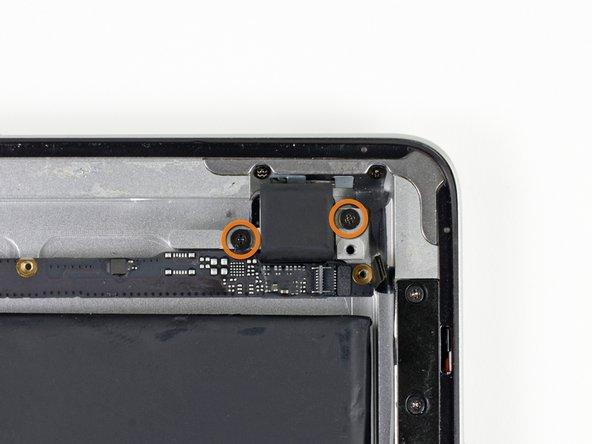How to Replace iPad Rear Facing Camera for Wi-Fi Repair
Duration: 45 minutes
Steps: 48 Steps
Hey there! Before diving into this repair adventure, remember to unplug your device and handle it with care. Safety first, right? If you’re feeling a bit overwhelmed, no worries! Just take a deep breath and know that help is just a click away. If you need assistance, you can always schedule a repair. You’ve got this!
Ready to give your device a little TLC? Let’s dive into replacing that Rear Facing Camera! Follow these steps, and you’ll have your gadget snapping pics like a pro in no time. And hey, if you run into any bumps along the way, feel free to schedule a repair for some expert help!
Step 1
We suggest giving your microwave a good scrub before diving in. Any stubborn mess on the bottom might just hitch a ride on the iOpener, and nobody wants that!
– Pop that iOpener right in the middle of the microwave!
Tools Used
Step 2
Keep an eye on the iOpener during your repair adventure! Overheating it can lead to a dramatic burst, and we definitely want to avoid that. So, let’s keep it under 100˚C (212˚F).
If the iOpener looks like it’s puffing up, it’s best to give it some space. No touching!
If the middle of the iOpener is still too toasty to handle, hang tight and let it cool down a bit before reheating. A well-heated iOpener can stay cozy for up to 10 minutes, so you’ve got some time!
– Give that iOpener a nice warm-up in the microwave for thirty seconds.
– As you work through the repair, keep the iOpener cozy by reheating it in the microwave for another thirty seconds whenever it starts to cool down.
Tools Used
Step 3
The iOpener is going to be pretty toasty, so handle it with care! A trusty oven mitt can be your best friend here.
– Carefully take the iOpener out of the microwave, gripping it by one of the two flat ends to steer clear of that hot center. You’ve got this!
Tools Used
Step 4
If a microwave isn’t in your kitchen arsenal, don’t sweat it! Just pop your iOpener into a pot of boiling water to warm it up.
– Grab a pot or pan and fill it with enough water to completely dunk that iOpener.
– Bring the water to a rolling boil, then turn off the heat—you’re almost there!
– Gently lower the iOpener into the steamy water and let it hang out for 2-3 minutes, ensuring it’s fully submerged and soaking up all that warmth.
– Using tongs (safety first!), carefully lift the hot iOpener out of the water.
– Give the iOpener a good towel dry—no one likes a soggy tool!
– And just like that, your iOpener is all set for action! If it needs a little more heat, just repeat the boiling water trick for another 2-3 minutes.
Tools Used
Step 5
Put on those safety glasses to keep your peepers protected, and watch out for that LCD screen—it’s delicate!
– If your display glass is cracked, grab some tape and help keep things from getting worse while you work on your repair. It’s all about safety first!
– Start layering some clear packing tape over your iPad’s display, overlapping the strips until the entire front is nicely covered. Think of it as a protective shield!
– Now, just follow the guide as closely as you can. But a heads-up: once the glass is broken, it might decide to crack a bit more as you go. Don’t sweat it! You might need a metal prying tool to gently scoop out the broken pieces.
Step 6
Hey there! Just a quick heads-up: when you’re dealing with shattered glass, it’s a smart move to wear some safety glasses. They’ll keep you safe from any unexpected flying shards. Better safe than sorry, right?
– Place your iOpener flat on the right edge of the iPad, ensuring it makes solid contact with the surface. Give it a little love by smoothing it out.
– Hang tight and let the bag chill on the iPad for about 90 seconds before you dive in to open up that front panel.
Tools Used
Step 7
Getting that pesky wedged tip of the opening tool in between the glass and plastic might take a little elbow grease. Take your time and be gentle—wiggle that plastic tool back and forth as needed. You’ve got this!
– Hey there! Check out that little gap in the iPad’s adhesive ring at the upper right corner – it’s about 2.0 inches (~5 cm) from the top. That’s your entry point, so let’s take advantage of this little flaw!
– Now, line up your tool with the mute button. Gently slide the tip of a plastic opening tool into that gap between the front glass and the plastic bezel. Just poke the very tip in there, enough to widen that crack a bit.
Step 9
– With the tip of your trusty plastic opening tool snugly positioned between the front glass and the plastic bezel, gently slide a plastic opening pick into that little gap, right alongside your opening tool. You’re doing great!
Step 10
– Gently take out that plastic opening tool from your iPad, and slide the opening pick a little deeper under the front glass, about 0.5 inches deep. You’ve got this!
Step 12
This adhesive is super strong, so you might need to put in a little elbow grease. Take your time and be gentle!
If you spot the tip of the opening pick peeking out from under the front glass, gently pull it out a bit. While using the pick this deep won’t harm anything, it might leave some sticky adhesive residue on your LCD. Just a heads up!
– As you warm up the bottom edge with the iOpener, start peeling back the adhesive from the right edge of the iPad.
– Gently glide the opening pick down the edge of the iPad, freeing up that stubborn adhesive along the way.
Tools Used
Step 13
As you work on releasing that adhesive, you might find it helpful to slide the warmed iOpener back to the right edge of the iPad. Just keep an eye on how long the iPad has been cooling while you’ve been busy—this little detail can make a difference!
– If your trusty opening pick is playing hard to get in the adhesive, just give it a little roll along the side of the iPad to keep loosening that sticky stuff up.
Tools Used
Step 14
– Before you dive in and pull out that first opening pick from the bottom corner of your iPad, make sure to slide a second pick under the right edge of the front glass. This little move will help keep the adhesive from getting all clingy again!
– Give that iOpener a little reheating love, then position it at the top edge of your iPad. Let’s keep things warm and welcoming!
Tools Used
Step 15
The Wi-Fi antenna is cozying up to the bottom right edge of the iPad’s rear case, held in place by some screws and a cable. Since it’s positioned just right, you’ll want to handle it with care to avoid any unfortunate mishaps that could leave your Wi-Fi antenna in a bit of a pickle.
– Alright, folks, it’s time to channel your inner DIY guru! But remember, we’re in the delicate zone here, so let’s keep it cool and collected.
– Carefully peel away the adhesive that’s holding the antenna to the front panel. Just a heads up: we want to keep those tiny parts that connect the antenna to the bottom of the iPad safe and sound. Take your time and follow the next steps with precision!
Step 16
Be careful not to push the pick beyond the bottom right corner. You could accidentally mess with the Wi-Fi antenna, and we definitely want to keep your connection strong!
– Gently glide the opening pick around the bottom right corner of your iPad, and watch that adhesive let go like it’s saying, ‘Catch you later!’
Step 17
As you glide that opening pick along the bottom right edge of the front panel, keep in mind the Wi-Fi antenna is lurking close to the corner. If you’re not careful with the adhesive, it might just get a little too friendly and get severed. Let’s avoid that, shall we?
Just give that pick a gentle tug—no need to yank it out completely! Keep about 1/8″ (3 mm) of the tip snugly under the front glass. You’ve got this!
– Gently glide the opening pick along the bottom edge of your iPad, freeing up that pesky adhesive over the Wi-Fi antenna like a pro!
Step 18
– After you’ve gracefully navigated past the Wi-Fi antenna (that’s about 3″ (75 mm) from the right edge or right next to the home button), slide that opening pick back in all the way.
– Now, give that pick a little nudge to the right to break free the adhesive that’s keeping the Wi-Fi antenna snug against the front glass. You got this!
Step 19
Keep the iOpener cozy, but not too toasty! Heat it for a minute max, then give it a breather for at least two minutes before you fire it up again.
– Keep easing that adhesive away from the bottom of the iPad! Gently pull the opening pick out far enough to navigate around the home button, and then slide it back in until it’s about 1/2 inch (10 mm) deep, just past the home button. You’ve got this!
Tools Used
Step 20
– Keep on peeling that adhesive all the way along the bottom edge of your iPad, it’s almost there!
– Now, slide that opening pick under the front glass near the home button and let it hang out there for a bit.
Step 22
If your adhesive has taken a chill, just swap out the iOpener at the top edge and keep going strong. If that iOpener feels a bit too cool, give it another warm-up!
– Gently slide the opening pick along the top edge of your iPad, giving it a little tug to navigate around the front-facing camera bracket.
– The adhesive in this area is pretty strong, so you might need to apply a bit of muscle. Just take your time and be cautious to avoid any slips that could harm you or your iPad.
– If your pick starts to stick in the adhesive, try ‘rolling’ it as demonstrated in step 9.
Tools Used
Step 23
If the adhesive is feeling cozy and warm, go ahead and take the iOpener off the iPad for a bit of ease. But if it’s still clingy, just give the iOpener another warm-up and place it on the left edge while you get to work. You’ve got this!
– Keep working that adhesive loose along the top edge of your iPad, and gently slide the opening pick around the top left corner. You’ve got this!
Tools Used
Step 24
The digitizer cable hangs out about 2″ (50 mm) from the bottom of the iPad. When you’re sliding that pick, hit the brakes at around 2.25″ (60 mm) from the bottom to keep things smooth and avoid any mishaps.
– Gently glide that opening pick along the left side of your iPad, and watch the adhesive let go like magic! The adhesive is pretty thin here because of the digitizer running along the entire left edge. Just be sure to keep the pick at a shallow angle (no more than 1/2 inch or 10 mm) to keep the digitizer safe and sound.
Step 25
Be super careful! The bottom of the digitizer cable is just about 1″ (25 mm) from the iPad’s bottom. Take your time and work gently to avoid cutting this cable.
– With the trusty opening pick still nestled under the bottom edge of your iPad, gently coax the adhesive away from the bottom left corner. You’ve got this!
Step 26
– Grab one of those handy opening picks and gently lift the bottom right corner of your iPad. Once it’s up, give it a little friendly tug with your fingers!
Step 27
Watch out for any leftover sticky stuff that might be hanging on, and grab an opening pick to gently slice through any adhesive that’s still holding the front panel in place.
– Grab your iPad by the top and bottom right corners and gently twist the front glass away from the device. You’ve got this!
– As you put everything back together, take a moment to use a microfiber cloth and some compressed air to banish any dust or fingerprints from the LCD. A clean screen is a happy screen!
Step 28
– Unscrew those four little 2 mm Phillips #00 screws that are holding the LCD snugly to the aluminum frame. You’ve got this!
Step 29
– Grab your trusty plastic opening tool or a spudger and gently lift the right edge of the LCD out of the iPad. You’ve got this!
– Now, rotate that LCD along its left edge and carefully lay it down on the front panel. Easy peasy!
Tools Used
Step 30
– With the spudger’s tip in hand, gently lift the tape that’s holding down the LCD ribbon cable connector. You’ve got this!
Tools Used
Step 31
– Gently lift the retaining flap on the LCD ribbon cable ZIF connector. You’ve got this!
– With a little finesse, use your fingers or some tweezers to carefully pull the LCD ribbon cable out of its cozy spot on the logic board.
Step 32
– Carefully lift the LCD off the front panel without touching its surface. You’ve got this!
Step 33
If needed, gently peel back the tape holding the digitizer ribbon cable to the logic board. You’ve got this!
– Gently lift the retaining flap on each of the digitizer ribbon cable ZIF connectors. You’ve got this!
Step 34
– Gently use the flat end of a spudger to work some magic on the adhesive lurking beneath the digitizer ribbon cable.
– With a careful touch, pull the digitizer ribbon cable straight out of its cozy home on the logic board.
Tools Used
Step 35
– Gently lift the digitizer ribbon cable and grab your trusty spudger. Use the flat end to wiggle out the adhesive holding that cable snugly against the rear aluminum case. You’ve got this!
Tools Used
Step 36
– With a gentle touch, ease the digitizer ribbon cable out of its cozy spot in the aluminum frame.
– Carefully detach the front panel from the iPad.
Step 37
– Gently peel back that piece of electrical tape guarding the headphone jack assembly cable connector. It’s just tape, don’t be shy!
– Now, grab your trusty spudger and use the tip to flip up the retaining flap on both ZIF connectors. This is what secures the headphone jack cable to the logic board, and we need it loose for our next steps!
Tools Used
Step 38
– Gently slide the flat end of your trusty spudger beneath the headphone jack assembly cable, giving a little nudge to the adhesive that’s keeping it cozy with the rear aluminum frame.
– Now, with a steady hand, pull the headphone jack assembly cable straight out of its snug spot on the logic board.
Tools Used
Step 39
– Carefully peel off the sticky tape that’s holding the headphone jack assembly in place. You got this!
Step 40
– Grab your trusty spudger and gently nudge the front-facing camera connector away from its cozy spot on the headphone jack assembly.
– Now, slide that spudger over to the right to break free the adhesive that’s been keeping the camera cable snug.
Tools Used
Step 42
– Gently slide the spudger’s tip beneath the microphone ribbon cable to pop it free from its ZIF connector.
– Now, give the spudger a little slide to the left to break the adhesive that’s keeping the microphone ribbon cable snugly attached to the headphone jack assembly.
Tools Used
Step 43
– Gently lift the little retaining flap that’s keeping the volume/power button ribbon cable snugly connected to the headphone jack assembly board.
– Carefully disconnect the volume button ribbon cable from its ZIF connector.
Step 44
– Time to tackle those screws holding the headphone jack assembly in place! Let’s get them out so we can move on to the fun part.
Step 45
– Carefully lift the headphone jack assembly ribbon cable away from the foam pad nestled in the top left corner of the rear case. Take it slow and steady!
– If the adhesive is feeling a bit clingy, don’t hesitate to use the flat end of a spudger to gently coax it loose. You’ve got this!
Tools Used
Step 46
– With a gentle yet confident grip on the headphone jack assembly, carefully pull it away from the iPad, keeping an eye out for any cables that might try to tag along for the ride.
Step 47
– Grab your trusty spudger and gently nudge the rear-facing camera free from its cozy spot on the underside of the headphone jack assembly board. You’ve got this!
Tools Used
Step 48
– The rear-facing camera is still in place.