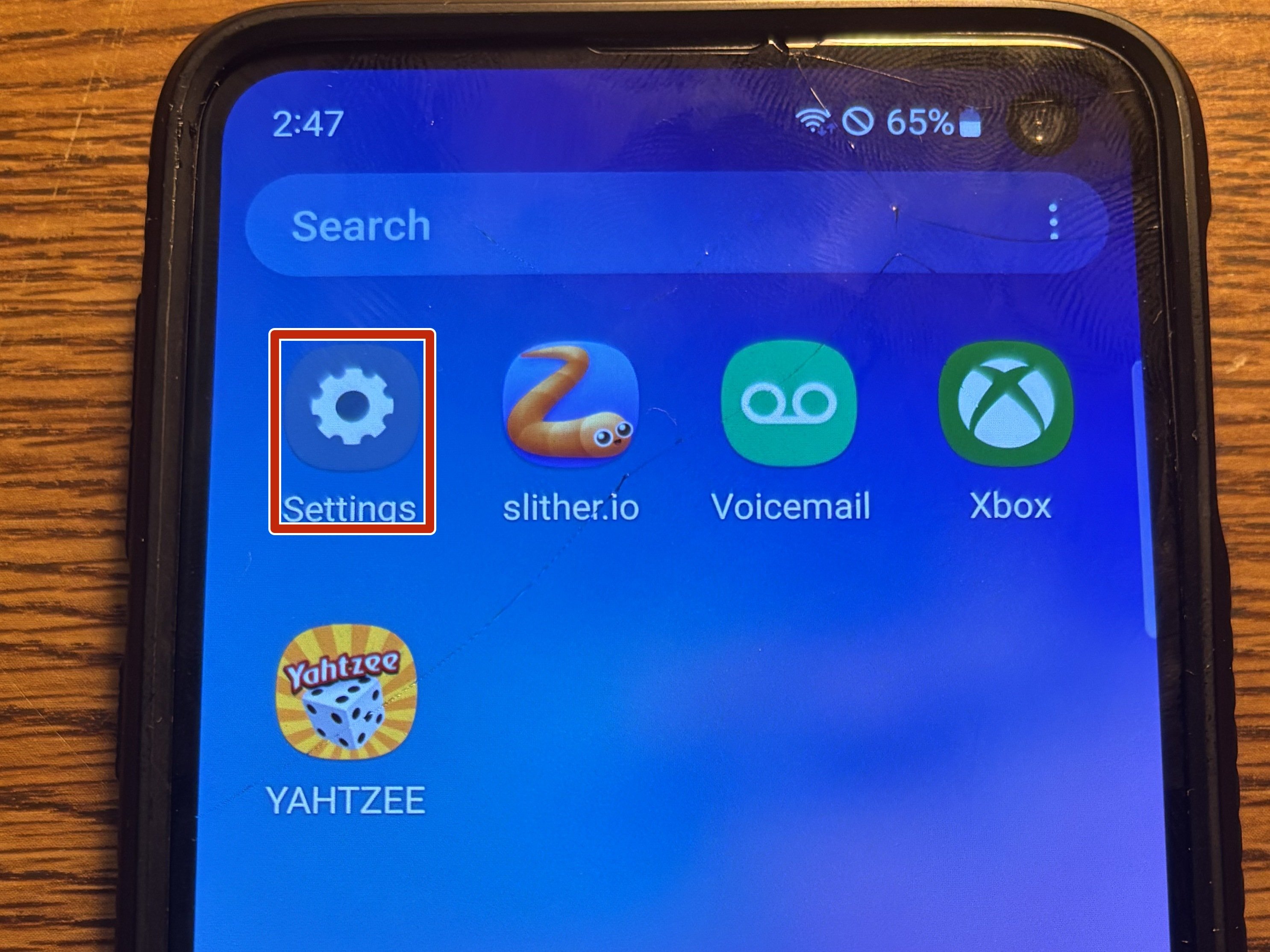DIY iPad 2 CDMA Headphone Jack Replacement Guide
Duration: 45 minutes
Steps: 37 Steps
Heads up! Before you dive into this repair adventure, remember to power down your device and grab those tools. If you find yourself in a pinch, don’t hesitate to schedule a repair. We’ve got your back!
Follow this guide to swap out a faulty headphone jack with ease! Some of the images in this guide feature a Wi-Fi model, so don’t be surprised if the insides look a tad different from your cellular version. No worries though—the steps are pretty much the same for both models, except where we highlight any differences. If you need help, you can always schedule a repair.
Step 1
It’s a good idea to give your microwave a quick clean before you dive in. Any stubborn mess on the bottom might just hitch a ride on your iOpener. Let’s keep things tidy and hassle-free!
– Center the iOpener in the microwave like a pro!
Tools Used
Step 2
Keep an eye on that iOpener during your repair adventures! Overheating can lead to a dramatic burst, and we definitely don’t want that. Aim to keep it under 100˚C (212˚F) for safety!
If your iOpener looks like it’s been hitting the gym and is a bit swollen, steer clear! Safety first!
If the center of the iOpener is still a bit too toasty to handle, keep using it while it cools down a bit before giving it another heat-up. A well-heated iOpener should stay cozy for about 10 minutes.
– Give your iOpener a warm-up in the microwave for thirty seconds.
– As you work through the repair, keep that iOpener cozy by popping it back in the microwave for another thirty seconds whenever it starts to cool down.
Tools Used
Step 3
Heads up! The iOpener is going to be super hot, so handle it with care. Don’t hesitate to rock an oven mitt if you need to.
– Carefully take the iOpener out of the microwave, grabbing it by one of the flat ends to steer clear of that hot center. Safety first, my friend!
Tools Used
Step 4
If a microwave isn’t in your kitchen arsenal, no worries! Just pop that iOpener into a pot of boiling water to warm it up.
– Grab a pot or pan and fill it up with enough water to give your iOpener a nice, warm bath.
– Get that water boiling and then turn off the heat. We’re not trying to cook the iOpener, just warm it up!
– Carefully drop the iOpener into the hot water for about 2-3 minutes. Just make sure it’s fully submerged – it loves to soak!
– Using tongs (safety first!), fish out your heated iOpener from the water.
– Give your iOpener a good towel dry. No one likes a soggy tool!
– And voilà! Your iOpener is all set to go! If it needs a little more warmth, just repeat the boiling water process for another 2-3 minutes. If you ever need a hand, feel free to schedule a repair.
Tools Used
Step 5
Put on those stylish safety glasses to keep your peepers safe, and watch out for that LCD screen—let’s keep it in one piece!
– Got a cracked display? No worries! Let’s keep that glass from shattering all over the place and protect your fingers while we’re at it. Grab some tape and cover the glass like a pro!
– Start by laying down overlapping strips of clear packing tape across your iPad’s screen until it’s completely covered. It’ll help keep those shards in check.
– Now, follow the rest of the guide as best as you can! Just a heads up—once that glass is broken, it might want to keep cracking as you work. You might need to use a metal prying tool to help scoop it out. But you’ve got this!
Step 6
Just a friendly reminder: when dealing with shattered glass, it’s a smart move to rock some safety glasses to shield your peepers from any flying bits. Stay safe and stylish while you repair!
– Place the iOpener flat along the right edge of your iPad, ensuring it makes solid contact with the surface. Give it a little smooth out for good measure!
– Let the iOpener chill on the iPad for about 90 seconds before you dive into opening up that front panel.
Tools Used
Step 7
Getting that wedged tip of the opening tool between the glass and plastic might take a little muscle. Take your time and be gentle, giving the plastic opening tool a little wiggle back and forth as needed. You’ve got this!
– Spot the little gap in the iPad’s adhesive ring at the upper right corner, about 2.0 inches (~5 cm) from the top. Time to take advantage of this little opening!
– Line up your tool with the mute button and gently slide the tip of a plastic opening tool into that gap between the front glass and the plastic bezel. Just nudge in the very tip of the tool—enough to give that crack a bit of a stretch.
Step 9
– With the plastic opening tool snugly tucked between the front glass and the plastic bezel, gently slide a plastic opening pick into that little gap, right alongside your trusty tool. You’re on the right track!
Step 10
– Carefully take out the plastic opening tool from the iPad, and gently slide the opening pick a little deeper under the front glass, aiming for about 0.5 inches. You’re doing great!
Step 12
This adhesive is super strong, so you might need to put some muscle into it! Just take your time and be gentle.
If you can spot the tip of the opening pick peeking out from under the front glass, gently pull it out a bit. While it’s perfectly safe to use the pick this deep, you might end up with some adhesive residue on the LCD. No worries, just a little reminder that repairs can get a bit sticky!
– As the iOpener works its magic on the bottom edge, let’s get started on loosening that pesky adhesive on the right edge of the iPad.
– Gently slide the opening pick down the side of the iPad, freeing up the adhesive as you go along. You’re doing great!
Tools Used
Step 13
You might find it helpful to slide the warmed iOpener back onto the right edge of your iPad as you peel away the adhesive. Just keep in mind, this really depends on how long your iPad has been chilling while you’ve been busy with other tasks.
– If your opening pick is feeling a bit stuck in the adhesive, give it a gentle ‘roll’ along the side of the iPad. Keep going, and you’ll be freeing that adhesive in no time!
Tools Used
Step 14
– Before you dive in and pull that first opening pick from the bottom corner of your iPad, slide a second pick underneath the right edge of the front glass. This little move will keep the adhesive from getting clingy again!
– Give your iOpener a quick reheat, then gently place it at the top edge of your iPad. You’re doing great!
Tools Used
Step 15
The Wi-Fi antenna is snugly fitted to the bottom right corner of the iPad’s rear case with screws and a cable. Due to its unique positioning, it’s super important to be careful during this process to avoid any permanent damage to the Wi-Fi antenna. So, let’s take it easy and keep things smooth!
– Alright, folks, it’s time to channel your inner repair guru! Just remember, these next steps require a steady hand and a sprinkle of caution.
– You’ll need to carefully peel away the adhesive that’s holding the antenna to the front panel. But watch out! We don’t want to hurt those sensitive parts that connect the antenna to the bottom of the iPad. So, keep your eyes on the prize and follow these steps closely!
Step 16
Hey there! Just a heads-up: don’t slide that pick too far past the bottom right corner. You could accidentally give your Wi-Fi antenna a rough time. Let’s keep everything running smoothly!
– Gently glide the opening pick around the bottom right corner of your iPad to free up that pesky adhesive.
Step 17
Take a moment to gently slide the opening pick along the bottom right edge of the front panel. Watch out for the Wi-Fi antenna tucked away near the corner—it’s a delicate little thing that can easily get damaged if the adhesive gives way in the wrong way. Let’s keep it safe!
Just a friendly reminder: don’t yank that pick all the way out from under the front glass! Give it a gentle pull so that about 1/8″ (3 mm) of the tip stays snugly under there. You’re doing great!
– Gently glide the tip of your opening pick along the bottom edge of the iPad, freeing up the adhesive around the Wi-Fi antenna like a pro.
Step 18
– Once you’ve gracefully glided past the Wi-Fi antenna—around 3 inches (75 mm) from the right edge, right next to the home button—it’s time to reinsert that trusty opening pick all the way in.
– Now, give that pick a little slide to the right to free up the adhesive holding the Wi-Fi antenna to the front glass. You’ve got this!
Step 19
Keep your iOpener chill! Only heat it for up to a minute at a time, and be sure to give it a little break of at least two minutes before you fire it up again.
– Keep peeling away the adhesive at the bottom of your iPad, gently maneuvering the opening pick around the home button. Once you’ve passed the home button, slide it in again to about 1/2 inch (10 mm) deep. You’re doing great—let’s keep going!
Tools Used
Step 20
– Keep on peeling away that adhesive along the bottom edge of your iPad like a pro!
– Pop that opening pick right under the front glass close to the home button and let it do its thing!
Step 22
If the adhesive has decided to chill out a bit too much, just swap in a fresh iOpener along the top edge and keep at it! And if your iOpener is feeling a little too cool, give it a quick reheat to get back in the game!
– Gently slide the opening pick along the top edge of your iPad, giving it a little tug to navigate around the front-facing camera bracket.
– The adhesive in this area is pretty strong, so you might need to apply some muscle. Take your time and be cautious to avoid any slips that could harm either you or your iPad.
– If your opening pick feels like it’s stuck in the adhesive, try ‘rolling’ it as demonstrated in step 9.
Tools Used
Step 23
If the adhesive is nice and toasty, go ahead and take the iOpener off the iPad to make things easier. But if the sticky stuff is still holding on tight, give the iOpener another warm-up and set it on the left edge while you work your magic.
– Keep peeling away the sticky stuff at the top edge of your iPad, and gently glide that opening pick around the top left corner like a pro.
Tools Used
Step 24
The digitizer cable hangs out around 2 inches (50 mm) from the bottom of your iPad. When you’re sliding that pick, ease up when you hit about 2.25 inches (60 mm) from the bottom. You’re doing great!
– Gently glide that opening pick down the left side of your iPad, peeling away the adhesive as you go. The adhesive here is a bit shy, thanks to the digitizer covering the whole left edge. Just remember to keep the pick shallow—aim for a max depth of about 1/2 inch (10 mm) to avoid any mishaps with the digitizer.
Step 25
Be super careful! The bottom of the digitizer cable is just about an inch (25 mm) from the iPad’s bottom. Take your time and watch out for this cable—let’s not give it a haircut!
– With the trusty opening pick still nestled under the bottom edge of your iPad, gently work it to free the adhesive in the bottom left corner. Let’s get that corner popping!
Step 26
– Take one of those handy opening picks and gently lift the bottom right corner of your iPad. Once it’s up, give it a little pinch with your fingers to hold it steady.
Step 27
Watch out for any sticky stuff that might still be lurking around, and grab an opening pick to gently slice through any adhesive that’s keeping the front panel snugly in place.
– Grab your iPad by the top and bottom right corners, and give that front glass a gentle twist away from the device. You’re doing great!
– When you’re putting it all back together, make sure to use a microfiber cloth and a blast of compressed air to wipe away any dust or fingerprints on the LCD before you set the glass back in place. Keep it clean and shiny!
Step 28
– Unscrew those four 2.0 mm Phillips #0 screws holding the LCD snugly to the rear case and let’s get this party started!
Step 29
– The front panel’s ribbon cables are hiding beneath the LCD. To reveal them, you’ll need to gently flip the LCD over and move it aside for a moment.
– Carefully lift the LCD from the edge nearest to the volume buttons and flip it out of the rear case—just like you’re turning the page in a book.
– Once it’s flipped, place the LCD face down on the front panel, giving it a cozy spot to rest.
Step 30
Make sure you’re gently lifting the hinged retaining flap, and not the socket itself. You’ve got this!
– Grab your trusty plastic opening tool and gently lift the retaining flap on the headphone jack and front-facing camera ribbon cable ZIF socket. You’re on your way!
– Slide that plastic opening tool underneath the headphone jack and front-facing camera cable to detach it from the adhesive keeping it snug against the rear panel. Easy peasy!
– Carefully pull the headphone jack and front-facing camera ribbon cable straight out of its socket on the logic board. You’ve got this!
Step 31
– Unscrew those two 2.9 mm Phillips screws holding the headphone jack snug against the rear panel. You’ve got this!
Step 32
Hold your horses! Removing the assembly can wait a bit longer.
– Grab a plastic opening tool and gently coax the headphone jack out from its snug little home at the top edge of your iPad. You’ve got this!
Step 33
– Gently lift the front camera and microphone cables off the back panel, taking your time to ensure they come off smoothly.
Step 34
– Gently peel away the tape that’s keeping the front camera cable connector snug and secure.
– Grab a plastic opening tool and use its edge to carefully detach the front camera cable from the headphone jack cable.
Step 35
– Gently detach the front camera cable from the bottom ribbon cable connected to the headphone jack. You’ve got this!
Step 36
– Grab a plastic opening tool and gently pry at the edge to disconnect that microphone cable connector. You’ve got this!
Step 37
– Time to say goodbye to the headphone jack on your iPad 2! Go ahead and carefully remove it. You’ve got this!