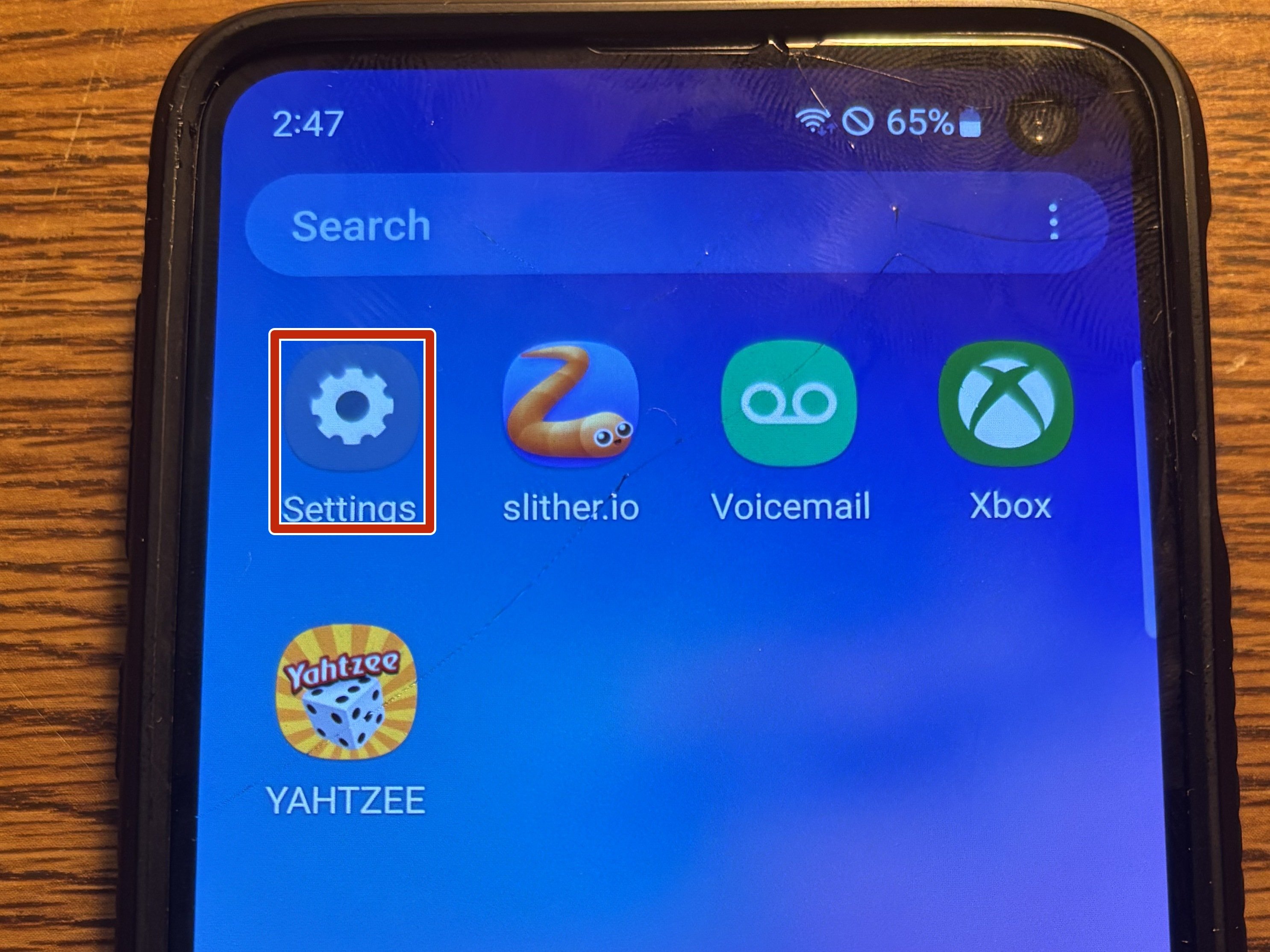DIY iPad CDMA Front Panel Replacement Guide
Duration: 45 minutes
Steps: 41 Steps
Heads up! Before you dive in, remember to power down your device and unplug it. We want you to stay safe and sound while you work your magic! If you need help, you can always schedule a repair.
Welcome to your ultimate guide for swapping out that plain front panel! If you’ve got a shiny Front Panel Assembly replacement on hand, hold your horses before you take out the home button from your old panel. Just follow the steps in reverse to pop in your new assembly. Keep in mind, some parts of this guide were filmed using a Wi-Fi model, so the insides might look a tad different from the cellular version. But don’t worry, the steps are pretty much the same for both models, except where we say otherwise. Let’s get started!
Step 1
Before diving in, give your microwave a little TLC. A quick clean will help ensure that any pesky residue on the bottom doesn’t hitch a ride on your iOpener.
– Pop that iOpener right in the middle of the microwave and let it warm up!
Tools Used
Step 2
Watch out for the heat while using the iOpener during your repair adventure! If it gets too hot, it might just pop, and nobody wants that. Keep it below 100˚C (212˚F).
If the iOpener looks like it’s puffing up, steer clear! Safety first, folks.
If the middle of your iOpener is still feeling a bit toasty, keep using it, but hang tight for it to cool down a bit more before giving it another heat session. A well-warmed iOpener should stay cozy for about 10 minutes.
– Give that iOpener a warm-up in the microwave for about thirty seconds. It’s like a cozy spa day for your gadget!
– As you dive into the repair, keep an eye on the iOpener. When it starts to cool off, pop it back in the microwave for another thirty seconds to keep the good vibes going.
Tools Used
Step 3
Careful there! The iOpener is going to be quite toasty, so handle it with care. An oven mitt might be your best friend for this one!
– Carefully take the iOpener out of the microwave, making sure to grab it by one of the flat ends to keep your fingers safe from that toasty center.
Tools Used
Step 4
No microwave? No problem! Just pop your iOpener in some boiling water to warm it up.
– Grab a pot or pan and fill it up with enough water to give your iOpener a nice, warm bath.
– Get that water boiling and then turn off the heat—no need to overdo it!
– Carefully drop your iOpener into the hot water for a cozy soak of 2-3 minutes. Just make sure it’s fully submerged!
– Using tongs, gently fish out your heated iOpener from its steamy spa.
– Give your iOpener a good towel dry—let’s keep it nice and neat!
– Voilà! Your iOpener is all set for action! If it needs a little more warmth later on, just repeat the water boiling and soaking steps. Easy peasy!
Tools Used
Step 5
Put on those safety glasses to keep your peepers safe, and take care not to give the LCD screen a rough time.
– If your display glass has taken a hit, let’s keep those shards in check and avoid any accidental ouchies during your repair by giving it a nice layer of tape.
– Start by laying down some overlapping strips of clear packing tape across your iPad’s display until the whole face is nicely covered.
– Now, just do your best to follow along with the rest of the guide as it’s laid out. Just a heads up: once the glass starts to crack, it might keep on going as you work, and you might need to grab a metal prying tool to help scoop out the pieces.
Step 6
Hey there! Just a friendly reminder that while you’re getting up close and personal with that broken glass, it’s a smart move to rock some safety glasses. They’ll keep those pesky shards from surprising you!
– Place the iOpener flat against the right edge of your iPad, making sure it’s nice and snug so it connects well with the surface. Smooth it out for good measure!
– Give the bag a little chill time on the iPad for about 90 seconds before you dive into opening the front panel.
Tools Used
Step 7
Getting that wedged tip of the opening tool between the glass and plastic might take a little muscle! Take your time and be gentle, and don’t hesitate to wiggle the tool back and forth as needed. You’ve got this!
– Look closely at your iPad and you’ll notice a tiny gap in the adhesive ring at the upper right corner, about 2.0 inches (~5 cm) from the top. This is your entry point! Let’s take advantage of that little weakness.
– Now, let’s get our tool in place! Line it up with the mute button and gently insert the tip of a plastic opening tool into the gap between the front glass and the plastic bezel. Just slide in the very tip to widen that crack a bit.
Step 9
– With the plastic opening tool snugly positioned between the front glass and the plastic bezel, slide a plastic opening pick into that little gap, right beside the trusty tool. You’re doing great!
Step 10
– Take that trusty plastic opening tool out of your iPad’s grasp, and slide the opening pick a little deeper under the front glass, aiming for about 0.5 inches down. You’ve got this!
Step 12
The adhesive is super strong, so you might need to put in a bit of elbow grease. Take your time and be gentle.
If you can spot the tip of the opening pick peeking out from under the front glass, give it a gentle tug. While it’s totally safe to use the pick this deep, just a heads-up that it might leave a little adhesive residue on the LCD. No biggie, though!
– As you warm up the bottom edge with the iOpener, start peeling away the adhesive from the right edge of the iPad.
– Gently glide the opening pick down the edge of the iPad, letting it work its magic on the adhesive.
Tools Used
Step 13
As you work on releasing the adhesive, it might be a good idea to reposition the heated iOpener back onto the right edge of the iPad. This is especially true if your iPad has had a chance to cool down while you were busy with other tasks.
– If your opening pick is feeling a bit clingy with the adhesive, just give it a little ‘roll’ along the iPad’s side to help it break free and keep releasing that sticky stuff.
Tools Used
Step 14
– Before you pop that first opening pick from the bottom corner of your iPad, slip a second pick under the right edge of the front glass. This little buddy will help keep the adhesive from making a sticky comeback.
– Give your iOpener a little re-heat love and then move it up to the top edge of your iPad. You’re almost there!
Tools Used
Step 15
The Wi-Fi antenna is snugly fitted to the bottom right corner of the iPad’s rear case with screws and a cable. Given how the Wi-Fi antenna is positioned, it’s super important to handle it with care to avoid any damage that could be a real bummer.
– Alright, friends, it’s time to tread carefully in the next few steps!
– You’ll need to gently let go of the adhesive holding the antenna to the front panel, all while being super careful not to harm the delicate connections at the bottom of the iPad. Just take your time and follow the upcoming steps with a steady hand!
Step 16
Hey there! Just a friendly reminder: don’t slide that pick beyond the bottom right corner. You wouldn’t want to accidentally mess up the Wi-Fi antenna, would you?
– Gently slide the opening pick around the bottom right corner of your iPad to set that adhesive free and make it feel all cozy again.
Step 17
Carefully glide that opening pick along the bottom right edge of the front panel. Be mindful of the Wi-Fi antenna lurking near the corner—it’s a bit shy and can get snipped if the adhesive is handled carelessly. Let’s keep it intact!
Just a little tip: don’t pull the pick all the way out from under the front glass! Leave about 1/8″ (3 mm) still tucked away under there. You’ve got this!
– Gently glide the tip of your opening pick along the bottom edge of the iPad to free up the adhesive near the Wi-Fi antenna. You’re doing great!
Step 18
– Now that you’ve navigated past the Wi-Fi antenna (about 3″ (75 mm) from the right edge, or right by the home button), it’s time to reinsert that opening pick all the way in.
– Gently slide the pick to the right to break free the adhesive that’s been holding the Wi-Fi antenna snugly against the front glass.
Step 19
Keep the iOpener’s heating sessions short and sweet—no more than a minute at a time! And remember to give it a little break of at least two minutes before you heat it up again. Your device will thank you!
– Keep peeling away that pesky adhesive along the bottom of the iPad! Gently pull the opening pick out far enough to navigate around the home button, then slide it back in to a depth of about 1/2 inch (10 mm) once you’ve got it past the home button. You’ve got this!
Tools Used
Step 20
– Keep on peeling that adhesive right along the bottom edge of the iPad until it’s all gone!
– Don’t forget to keep the opening pick snugly in place under the front glass by the home button.
Step 22
If the adhesive has gotten a bit too cool for comfort, just swap in a fresh iOpener along the top edge and keep going. If your iOpener is feeling a bit chilly, give it another heat-up!
– Gently slide that opening pick along the top edge of your iPad, giving it a little tug to navigate around the front-facing camera bracket.
– Keep in mind, the adhesive here is pretty stubborn, so don’t be shy about applying some muscle! Just take your time and stay focused to avoid any mishaps with your iPad.
– If your opening pick starts to stick in the adhesive, try giving it a little ‘roll’ like we showed you in step 9.
Tools Used
Step 23
If the adhesive is feeling nice and toasty, go ahead and take the iOpener off the iPad to make your life easier. But if it’s still holding on a bit too tightly, just give that iOpener another heat-up and place it on the left edge while you get to work. You got this!
– Keep peeling away that sticky stuff along the top edge of your iPad, and glide the opening pick around the top left corner like a pro!
Tools Used
Step 24
The digitizer cable hangs out about 2 inches (50 mm) up from the bottom of your iPad. When you’re sliding that pick, hit the brakes when you’re around 2.25 inches (60 mm) from the bottom. You’re doing great!
– Gently glide the opening pick along the left side of your iPad, easing the adhesive away as you go. The adhesive is pretty thin here, thanks to the digitizer that runs along the entire left edge. Just remember to keep that pick no deeper than half an inch (10 mm) to avoid any mishaps with the digitizer. You’re doing great!
Step 25
Be super careful! The bottom of the digitizer cable is just about 1″ (25 mm) from the iPad’s edge. Take your time and work with precision to avoid cutting this cable. You’ve got this!
– With your trusty opening pick still nestled under the bottom edge of your iPad, gently coax the adhesive loose at the bottom left corner. You’re doing great!
Step 26
– Take one of those handy opening picks and gently lift up the bottom right corner of your iPad. Once it’s popped up, use your fingers to give it a little tug and keep it steady!
Step 27
Watch out for any sticky stuff still hanging around! Grab your trusty opening pick and gently slice through any adhesive that’s keeping that front panel snug as a bug.
– Grab your iPad by the top and bottom right corners and give that front glass a gentle twist away from the device. You’ve got this!
– As you put everything back together, don’t forget to give the LCD a little TLC with a microfiber cloth and some compressed air to whisk away any dust or fingerprints before you seal it up.
Step 28
– Unscrew those four 2.0 mm Phillips #0 screws holding the LCD tight to the rear case. You’ve got this!
Step 29
– To get to those sneaky front panel ribbon cables hiding under the LCD, just give the LCD a little flip and set it aside for a moment.
– Grab the LCD by the edge nearest to the volume buttons and carefully lift it out of the rear case—think of it like flipping a page in your favorite book.
– Now, lay the LCD face down on the front panel, giving it a comfy spot to rest while you work your magic.
Step 30
Make sure you’re gently lifting the hinged retaining flaps, not the sockets themselves. You’ve got this!
Check out the second picture where the retaining flaps are marked in a vibrant red. They’re hard to miss!
– Gently slide the edge of a plastic opening tool under the retaining flaps of the two digitizer ribbon cable ZIF sockets and give them a little lift. You’ve got this!
Step 31
– Grab your trusty plastic opening tool and gently work it along the edge to lift that digitizer cable away from the shields on the logic board. You’re doing great!
– Now, with a steady hand, carefully peel the digitizer cable off the sticky adhesive that’s holding it to the side of the rear case. You’ve got this!
Step 32
– Gently wiggle and pull the digitizer ribbon cable straight out of its two cozy sockets on the logic board. You’ve got this!
Step 33
To get that front panel assembly off, you’ll want to gently slide the ribbon cable out from between the case and the LCD. Just give the LCD a little nudge to create some space, and you’ll be on your way!
– Gently lift the LCD from the long edge that’s farthest from the digitizer cable and smoothly flip it towards the rear case—kind of like you’re closing a book with a flourish.
– While you’re holding the LCD up, carefully slide the front panel away from the iPad. Just watch out for that digitizer cable—no one likes snagging on the rear case or LCD!
Step 34
The home button assembly is glued to the front panel, so it’s a good idea to use an iOpener to warm things up and loosen that adhesive. Trust us, your phone will thank you for it!
– Pop that iOpener into the microwave for a quick thirty seconds on high power and let the magic happen!
– Once it’s warmed up, gently place the iOpener right over the home button on the front edge of your display.
Tools Used
Step 35
– Slide the plastic opening tool beneath the right side of the home button assembly and gently lift upwards to break the adhesive seal on that side. Remember, a little patience goes a long way!
Step 36
– With a little finesse, gently free the adhesive on the left side of the home button.
– Carefully lift the home button mount away from the front panel.
Step 37
– Gently slide the edge of your trusty plastic opening tool under the home button mounting bracket.
– Carefully glide the tool along the retaining spring bracket to free up that pesky adhesive.
– Now, lift the home button along with its mounting bracket away from the front panel like a pro!
Step 38
The camera bracket sticks to the front panel with some serious adhesive action. To make your life a bit easier, we suggest giving it a gentle nudge with an iOpener to loosen things up.
– Check out the iOpener heating instructions at the start of this guide for the best results. You’ve got this!
– Now, gently position the iOpener right over the front-facing camera at the top edge of your display. Easy peasy!
Tools Used
Step 39
Give the camera bracket a gentle nudge, and watch it shimmy about 2 mm to the right or left, depending on your push. It’s like a little dance move for your device!
– Grab your trusty spudger and gently nudge the camera bracket away from the adhesive holding it snugly to the front panel. You’ve got this!
Tools Used
Step 40
– Gently lift and slide the camera bracket away from the front panel. You’ve got this!
Step 41
When swapping out your panel for a shiny new one, keep an eye out for any protective film that might be clinging to the outside and/or inside of the frame. Don’t forget to peel that off before you proceed!
– The front panel is still in place.