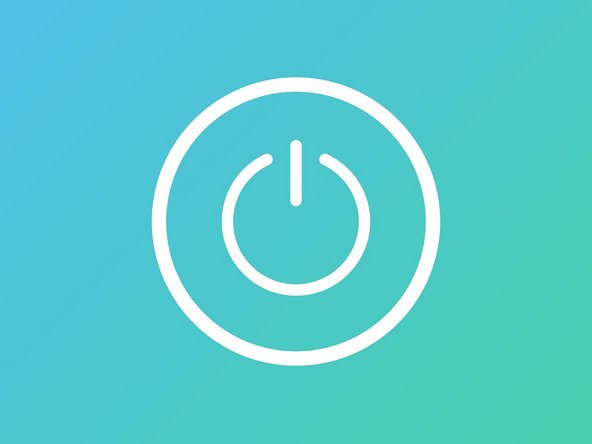How to Take Care of Your Laptop: Unknown model Guide
Duration: 45 minutes
Steps: 9 Steps
Hey there! Just a friendly reminder to handle your device with care during this repair. If you feel a bit overwhelmed or need an extra hand, no worries! You can always schedule a repair with us. We’ve got your back!
Welcome to the 21st century, where it’s pretty normal to juggle at least three personal gadgets! But let’s be real—how often do we actually remember to give these daily companions a good clean? Especially now that our lives and education have practically migrated to laptops. It’s easy to become a bit careless when we’re surrounded by our tech. Take laptops, for instance. If you’re a university student or a working professional, chances are you either have one or are about to grab one. Your laptop is your trusty sidekick, holding all your assignments, essays, and papers in one convenient spot. While there are services that can whip up an essay for you, sadly, we can’t outsource the cleaning of our laptops. So, let’s roll up our sleeves and give that device the TLC it deserves!
Step 1
– Keep your laptop away from food and drinks. If a splash happens, it could turn your trusty device into a fire risk, and nobody wants to lose their precious data to a little spill!
Tools Used
Step 2
– Keep your laptop in a space that’s free of dust bunnies! Give the exterior a nice wipe-down to keep it looking fresh, but remember, no peeking inside. Dust and little particles can sneak in and slow things down. If you ever feel like it’s too much, you can always schedule a repair.
Tools Used
Step 3
– Keep your laptop safe and sound by avoiding contact with dirty or wet hands. If you’ve just enjoyed a snack or a drink, remember that those unclean hands might lead to an electrical hiccup in the circuit, potentially harming your device.
Tools Used
Step 4
– Keep your device grounded by holding it from the base, not the screen. This little tip will help your gadget last longer and stay happier.
Step 5
– Take it easy when connecting your gadgets! When you plug in items like USB drives, headphones, or adapters, make sure to check out the size and shape of the connectors before sliding them into their cozy ports. A little attention goes a long way in keeping everything running smoothly!
Step 7
– Make sure to give your laptop a breather every now and then! Keeping it powered on for days can make it feel a bit sluggish. Turning it off allows its hardware to reset and recharge, just like you after a good night’s sleep.
Tools Used
Step 8
– Grab yourself a laptop case! A sturdy hard-shell case is like a superhero cape for your device, helping to shield it from those little tumbles and unexpected bumps along the way.
Tools Used